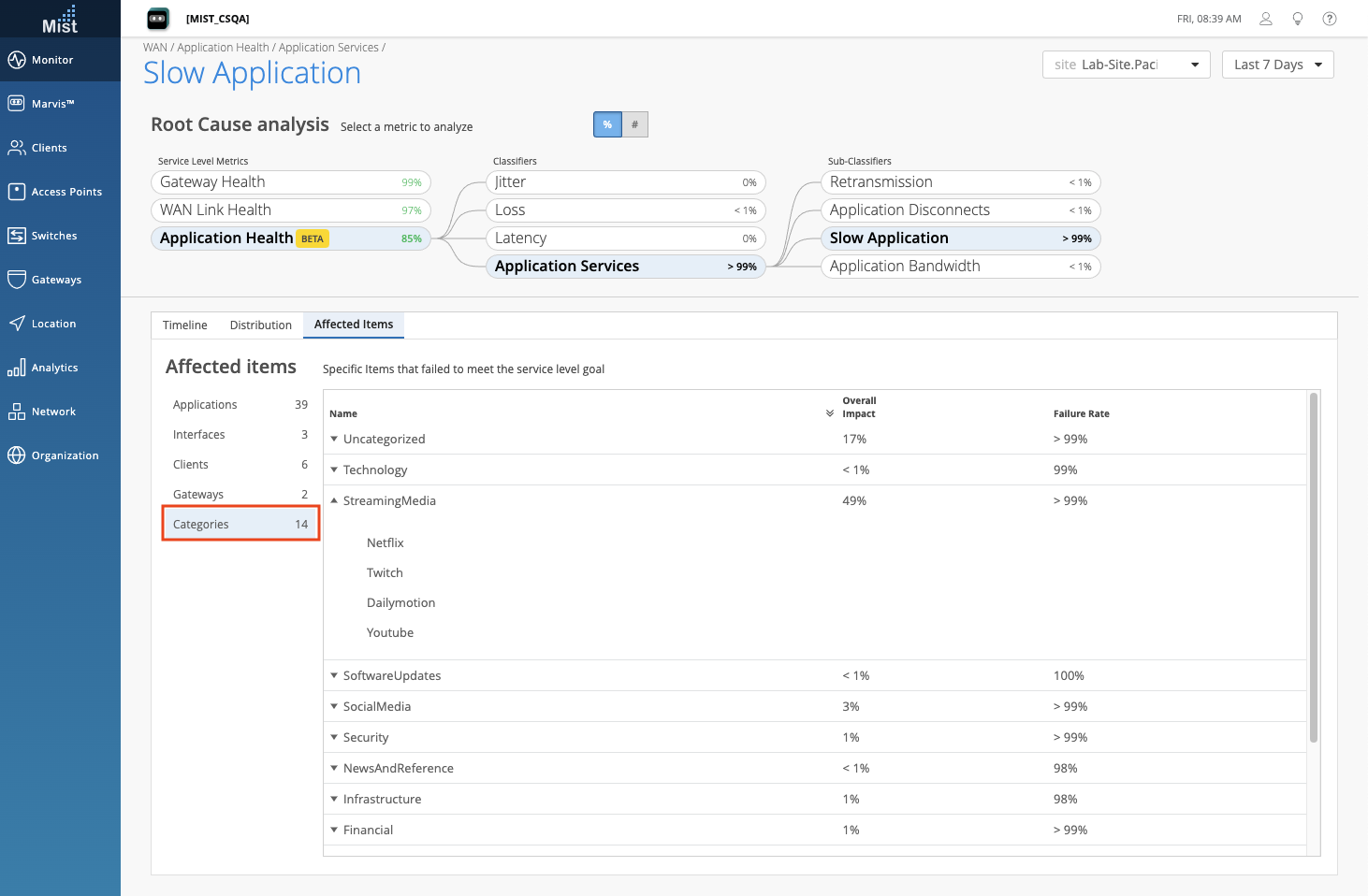Marvis
Conversational Assistant – Troubleshooting Enhancements
Marvis now provides even more recommendations when you troubleshoot an AP or client using the Conversational Assistant. These additional recommendations are available for certain types of issues, such as AP disconnected from the cloud, AP with missing VLANs, clients experiencing WiFi and non-WiFi interferences, clients with low RSSI, and more. When there are recommendations on how to proceed to fix your issues, the Recommendation button will be available. When you select this, Marvis will provide you with a possible solution to your problem. Please note that not every single troubleshooting issue has a recommendation supported at the moment. Here are a couple scenarios where Marvis gives a recommendation on how to proceed:
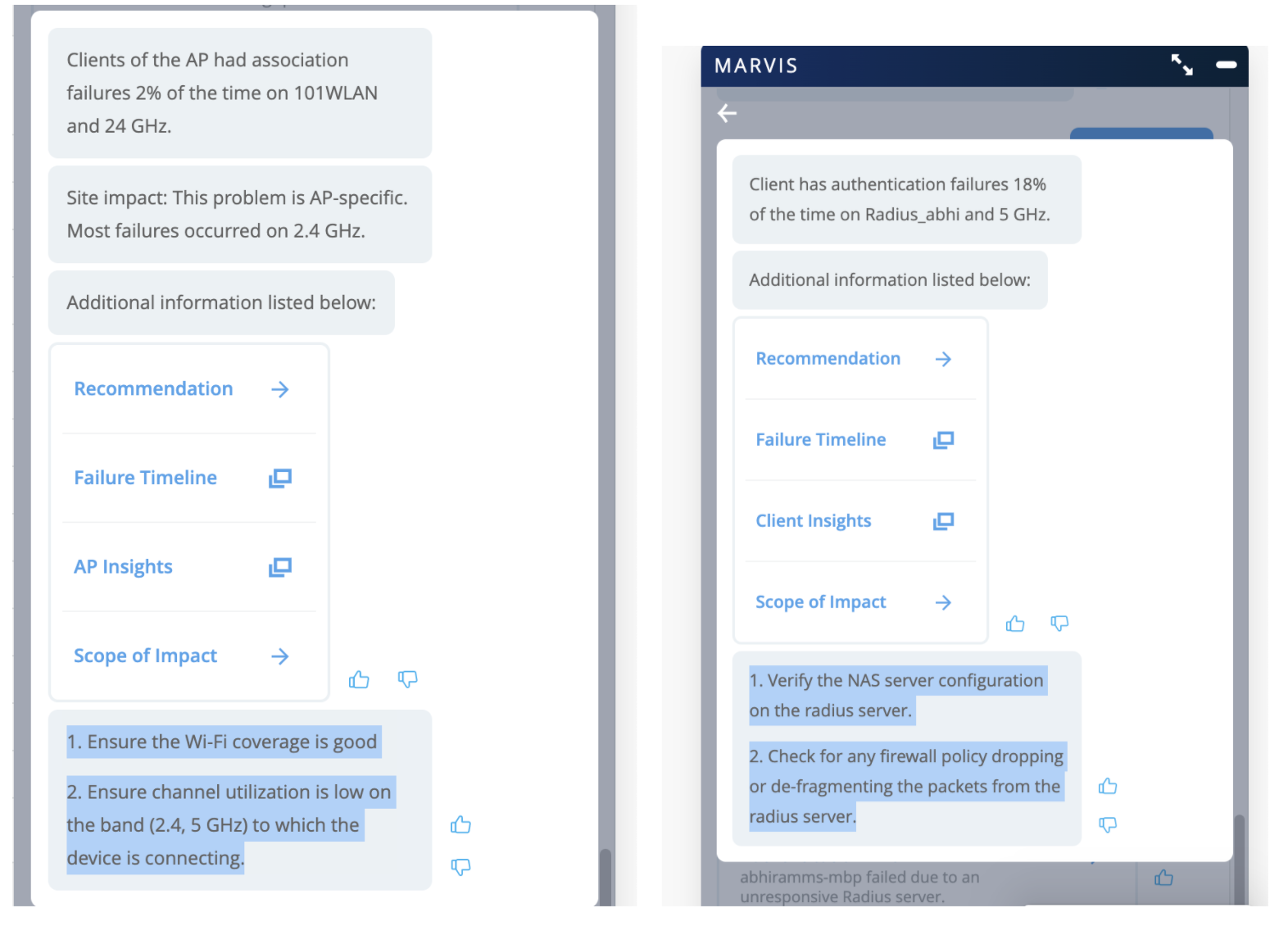
Conversational Assistant – New Switch Events
Now Marvis can identify and answer even more questions when troubleshooting switch issues. The Conversational Assistant can identify problematic switch events such as:
- Chassis Partition Alarm (ie: high storage utilization for partitions and suggestion to perform storage cleanup)
- Fan Alarm (ie: fans not spinning)
- Port Blocked (ie: interfaced impacted due to expected BPDU, or high latency or congestion on uplink WAN interface)
- MAC Limit Exceeded (ie: ports having a limit on number of learned MACs blocked due to limit exceeded).
In this example, we troubleshoot a switch and find that there is a Chassis Partition Alarm. Selecting this gives us a solution to use the Request system storage cleanup command and directs us to the Switch Insights page.
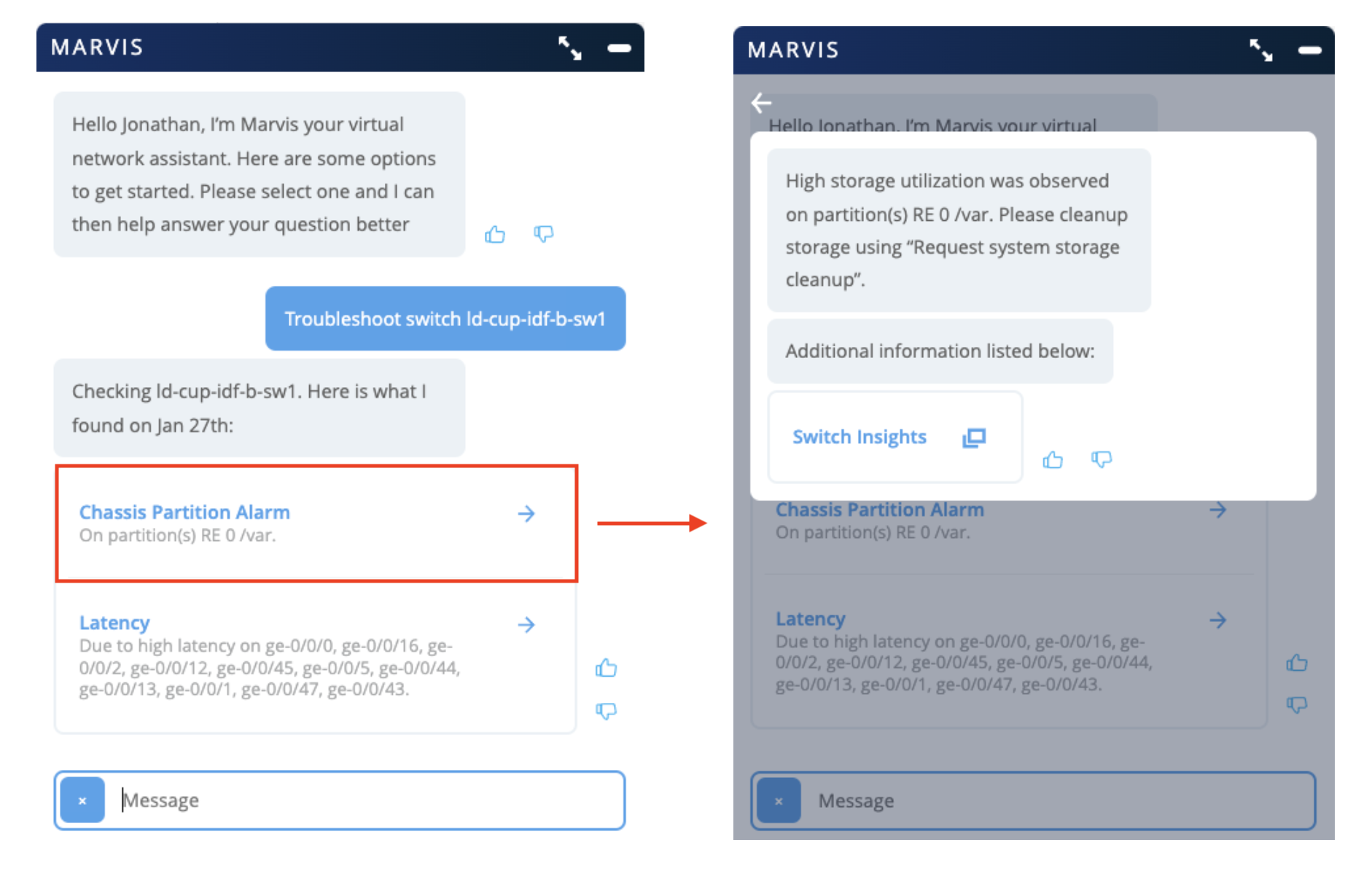
Actions – Bad WAN Link – ISP Issues
Please Note: This is currently still a beta feature and these enhancements are only available for those with 128T devices on their sites.
We are introducing 128T compatibility with our Marvis Action Dashboard with the addition of more Bad WAN Link cases. Marvis Actions will detect DHCP and ARP issues from the ISP and include them under Bad WAN Link. These are correlated to the ISP Reachability Classifier under WAN Link Health in the WAN SLE page. In the details section of the Action Dashboard you will learn which gateway is seeing the issue, as well as the type of issue (ARP or DHCP).
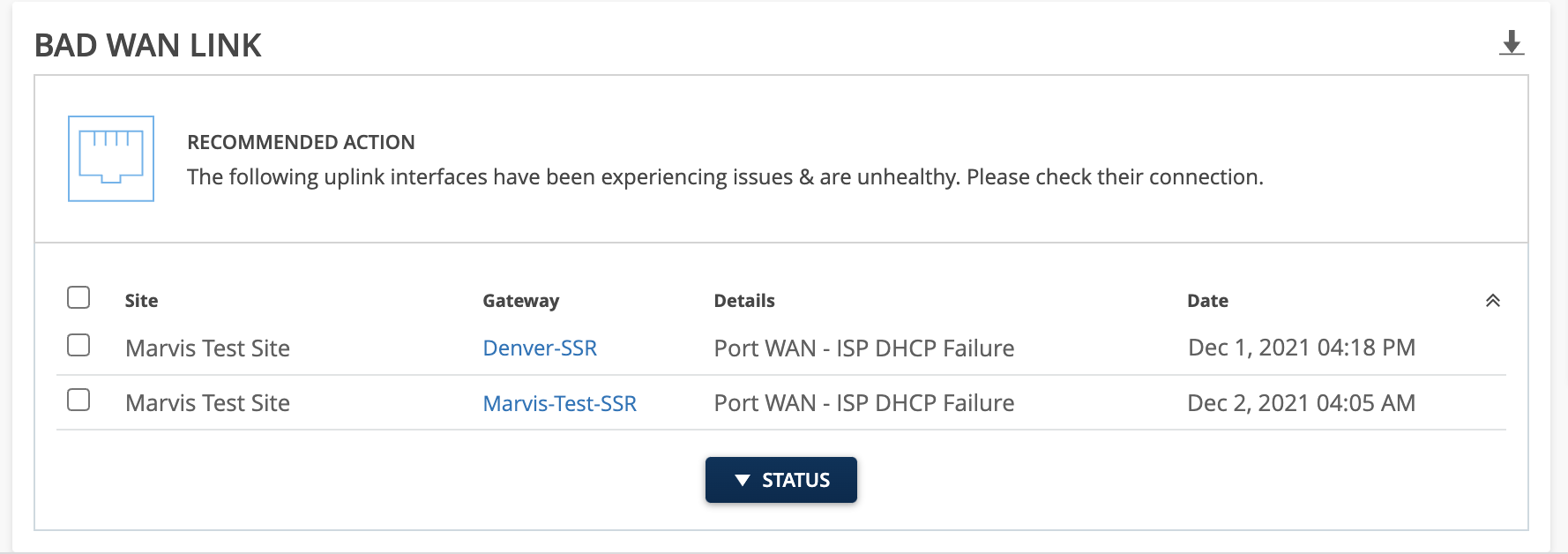
Action Dashboard Enhancements
Marvis is getting smarter at understanding your environments. Starting this week, Marvis will ignore AP Offline actions from sites that have no client activity within the past 5 days to minimize the amount of unnecessary alerts notifying your admins. These cases don’t impact any client and therefore do not need to be called to attention.
Simplified Operations
BYOD Security Enhancements
Added support in the Juniper Mist portal for assigning clients a DNS server on the basis of User Group. For example, as part of a BYOD scheme to ensure WLAN security and network segmentation, you can make it so clients that connect to the network through the guest portal only use the DNS server you have configured for them. This is known as User-Group based DNS assignment, and it is also supported via API.
Configure these settings for the WLAN under the DNS Destination NAT section of the Mist portal.
While the AAA service such as a RADIUS server handles the initial client connection to the Guest Portal, the group-based DNS assignments are made by associating the Mist User Groups with one or more different DNS servers. As part of the process, it leverages a feature of Juniper devices known as Destination NAT to redirect traffic destined to a virtual host to a real host, as determined by the translated destination IP address.
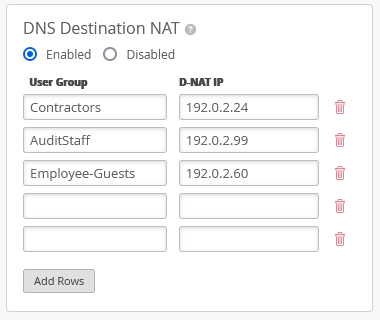
To configure group-based DNS assignments, you need to log in to the Juniper Mist console using an Admin with Network Admin or Super Users privileges. You should also already have a Guest Portal set up to use Single Sign On (SSO) for the WLAN, and have Open Access selected for the security method (as shown in the screenshot after the steps below.)
With these prerequisites in place, all you need to do to enable profile-based DNS assignments is to associate the IP address of a given DNS server with a User Group, then the DNS queries generated by those users will be relayed, via destination-NAT, to the DNS server you have specified for the group.
- In the main menu of the Juniper Mist portal, click Network > WLANs and then select the WLAN you want to configure.
- In the screen that appears, scroll down to the section titled, DNS Destination NAT, and choose Enable.
- Type the name of the Mist User Group you want to associate with a given DNS server, followed by that server’s (real) IP address.
- Click Save in the upper right-hand corner of the screen.
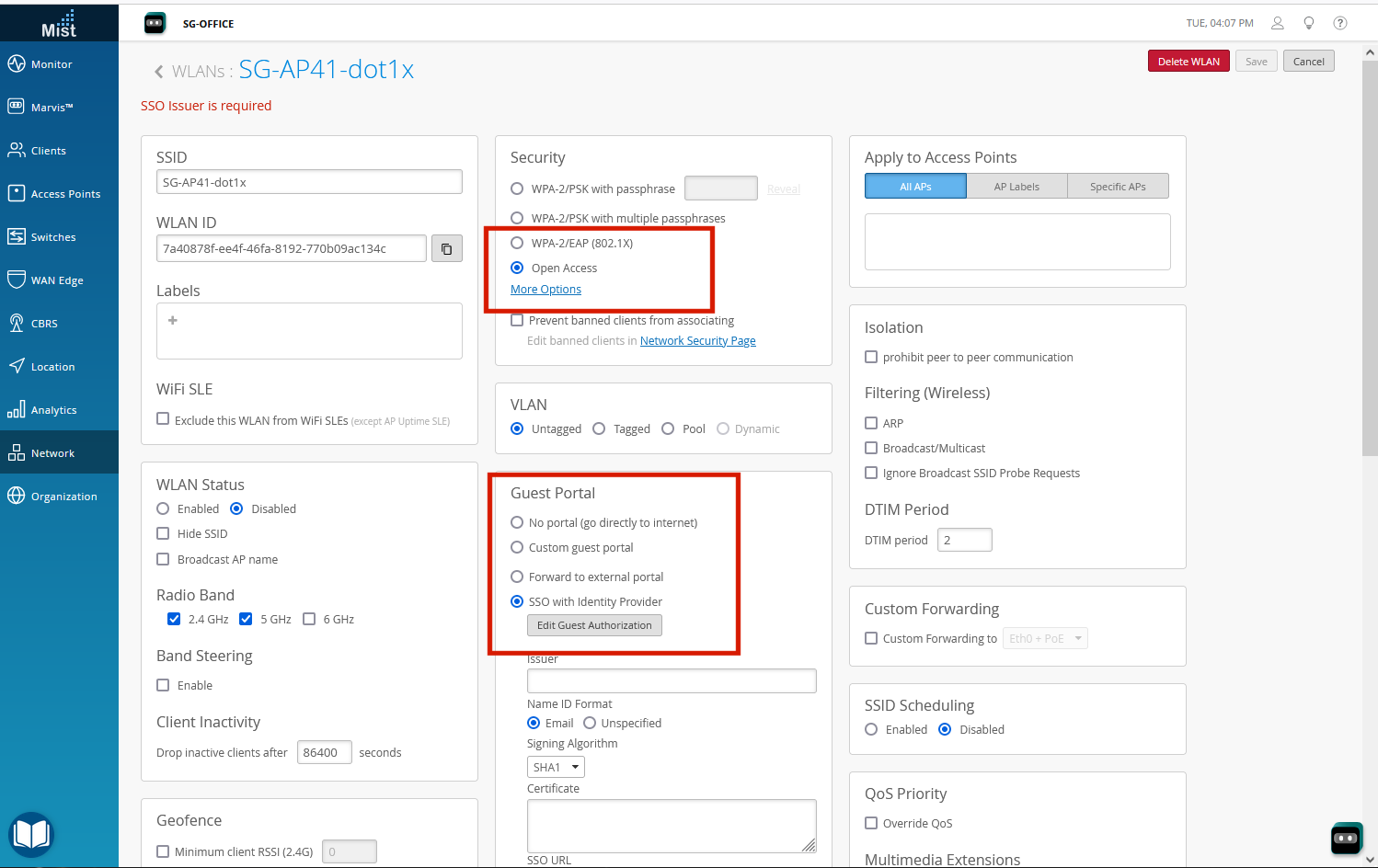
Support for IPv6 client stats on the client page
The WiFi Client’s IPv6 address was previously only available under the “DHCP Success” client event. We now show the client’s IPv6 address on the WiFi clients and insights pages. There will be two separate fields for client IP addresses – one for IPv6 and one for IPv4. On the WiFi Clients list page, make sure to enable the IPv6 Addresses column in the page settings.
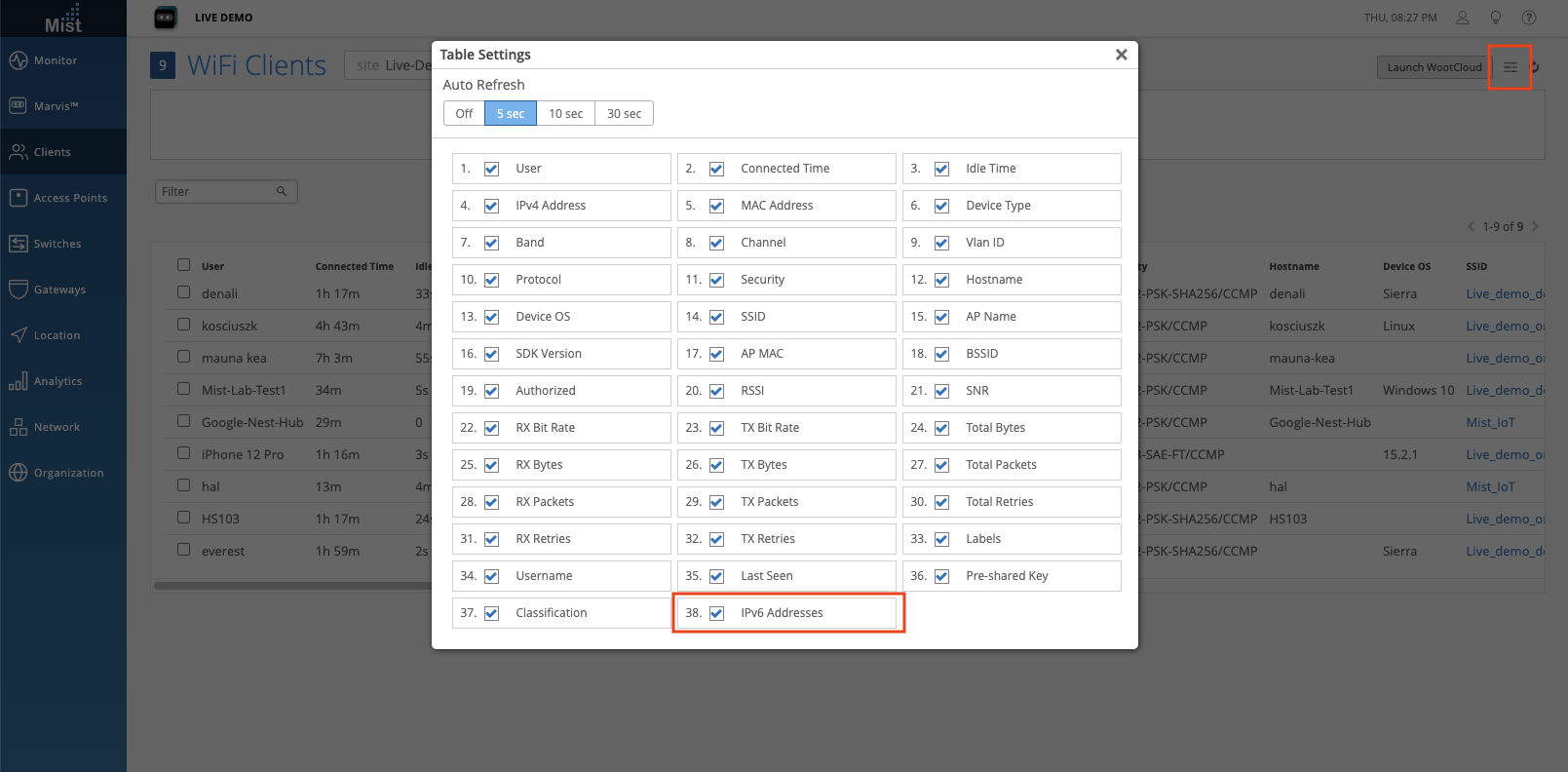
On the Client Insights page:
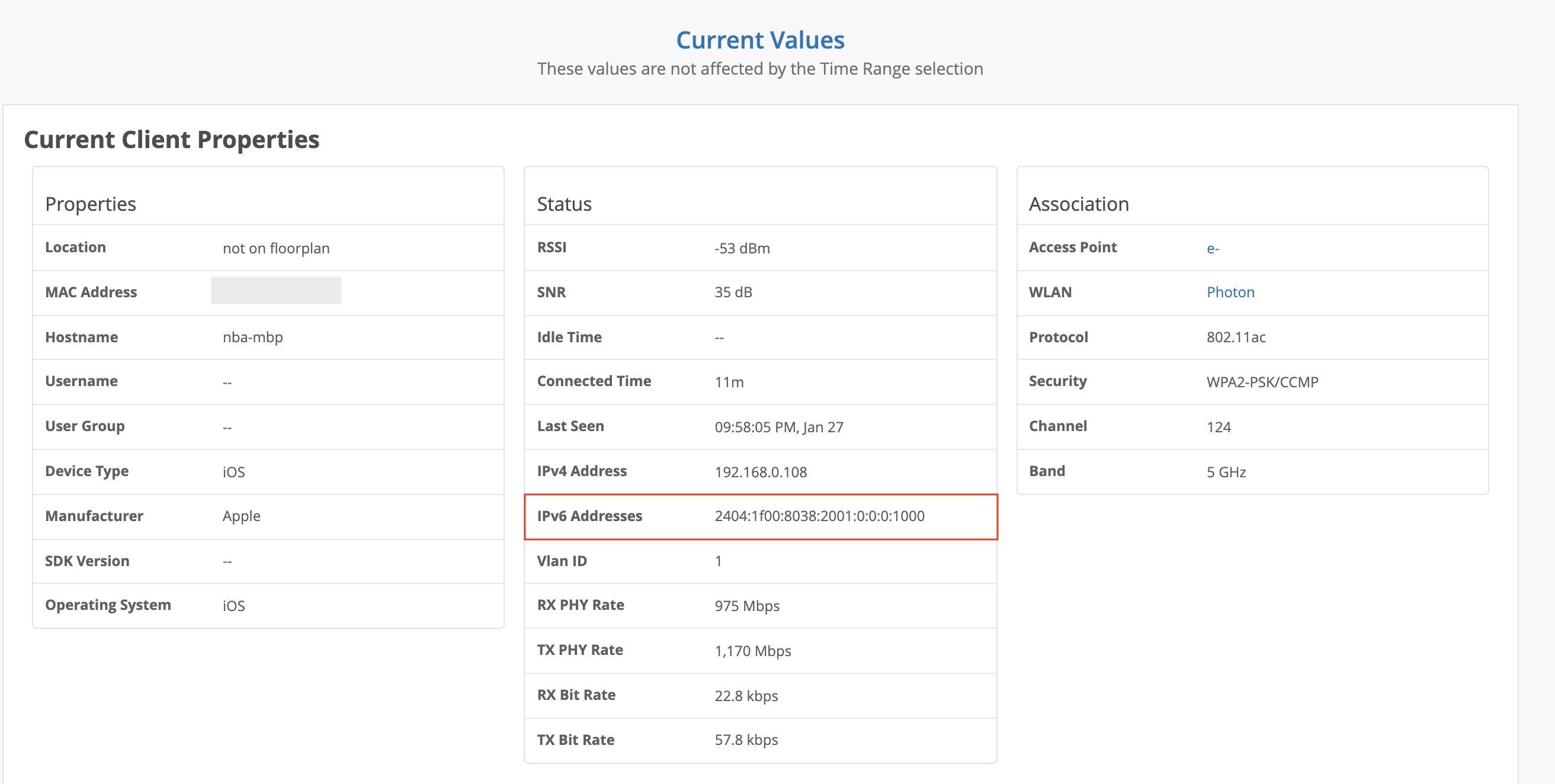
WAN Assurance for SSR
Please Note: This is currently still a beta feature and these enhancements are only available for those with 128T devices on their sites.
This week we are bringing enhancements to the Application Health SLE as part of the effort to expand on our WAN SLE capabilities. Now, Traffic Classes and Peer Paths data can be viewed in the Distribution tab when you click into your Application Health SLE.
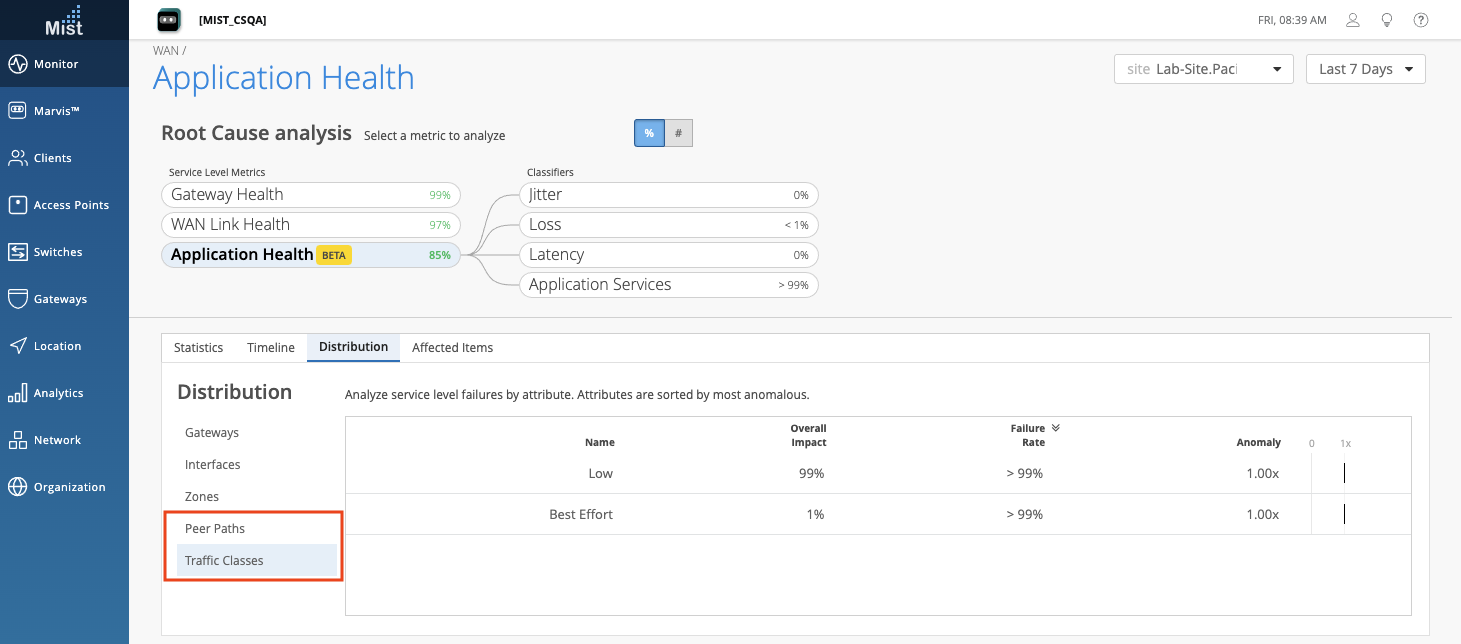
Drilling down in the Sub-Classifiers of Application Health > Application Services, you will find a new Categories section in the Affected Items tab. Here, you will see the specific items that failed to meet the service level goals, separated into categories for easy lookup.