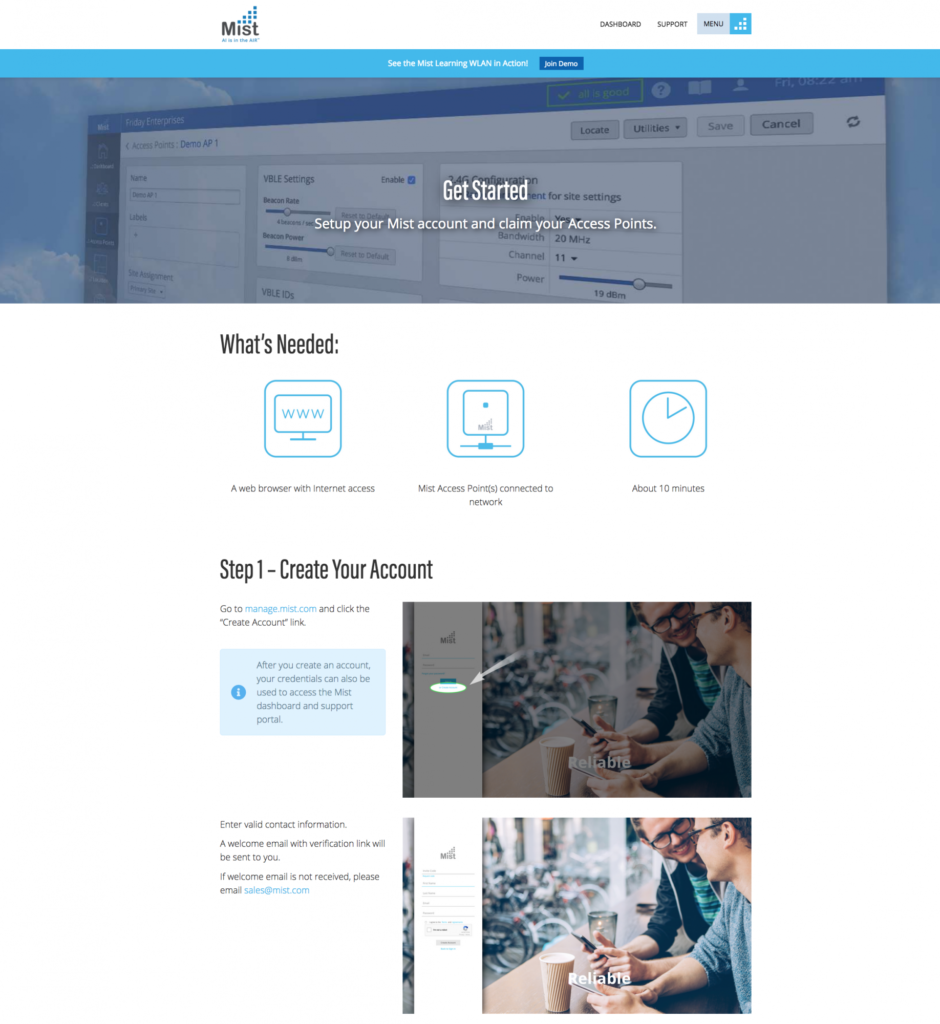
Welcome to Mist Systems. These are the instructions to create your Mist account. You have a single username and password to access the Mist Dashboard and Mist Support Portal.
The Juniper Mist Cloud Service is hosted in multiple cloud environments. Customer may choose the respective cloud instance for a new account to be setup. Before creating an account, refer to cloud instances available (https://www.mist.com/documentation/cloud-instances/) and respective Admin Portal URL(https://www.mist.com/documentation/ports-enable-firewall/)
Create a New Account
- Create a new account by navigating to respective Juniper Mist Admin Portal URL For example, for Global 01, https://manage.mist.com and clicking the Create Account button
- A verification email will be sent to the email address provided in the “Create Your Mist Account” form. Verify your account by following the link in the email sent to you.
Once your account is active, it’s time to get started! You can either make changes to your account settings or create a new organization from this page.

By selecting View or edit my account you can make changes such as updating your password or contact information. While in the Mist dashboard, you can find the account settings page by clicking the person icon in the upper-right corner and select My Account.
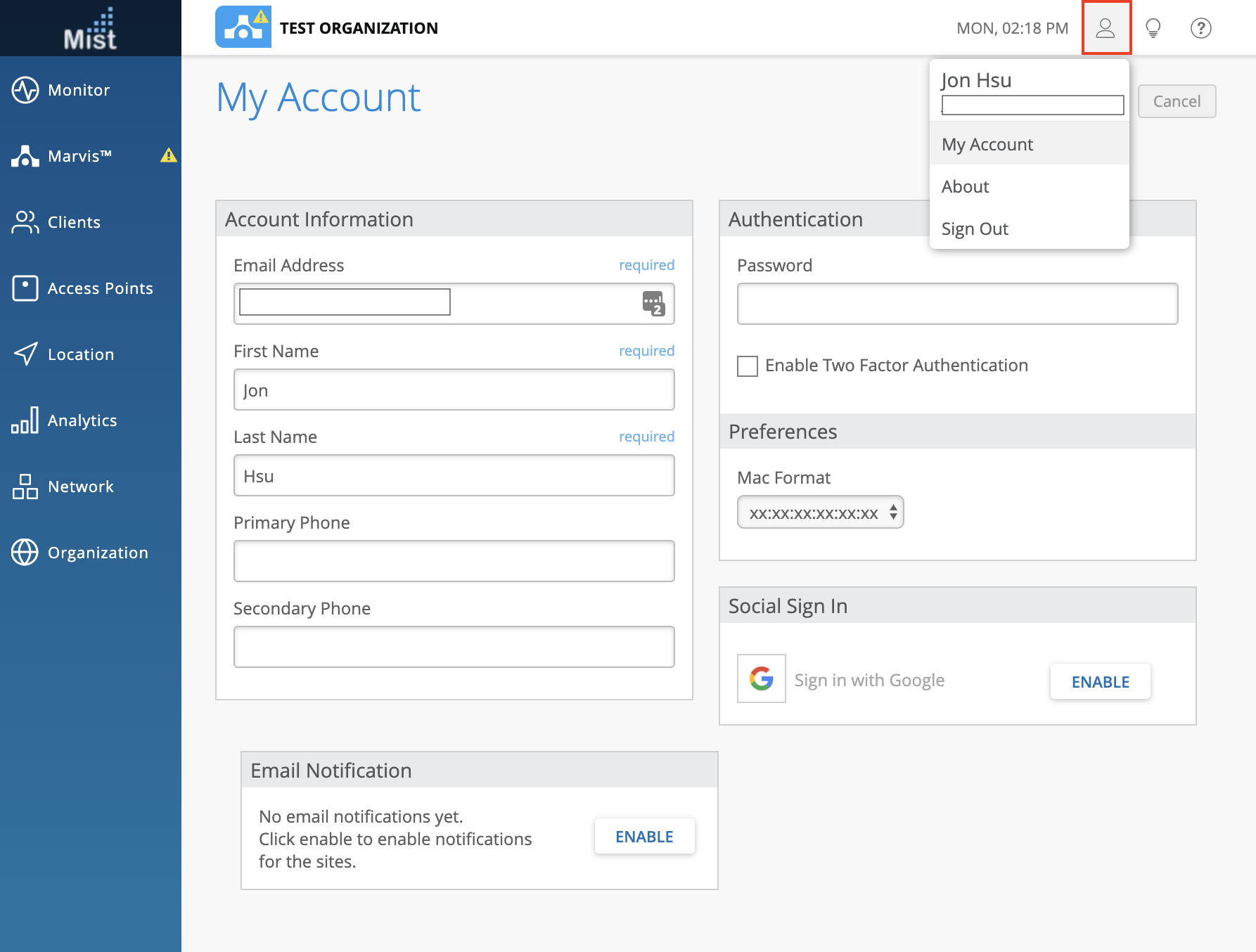
Create a New Organization
You can create a new organization immediately after your account is active. Simply provide the name and select Create Organization in the welcome page.
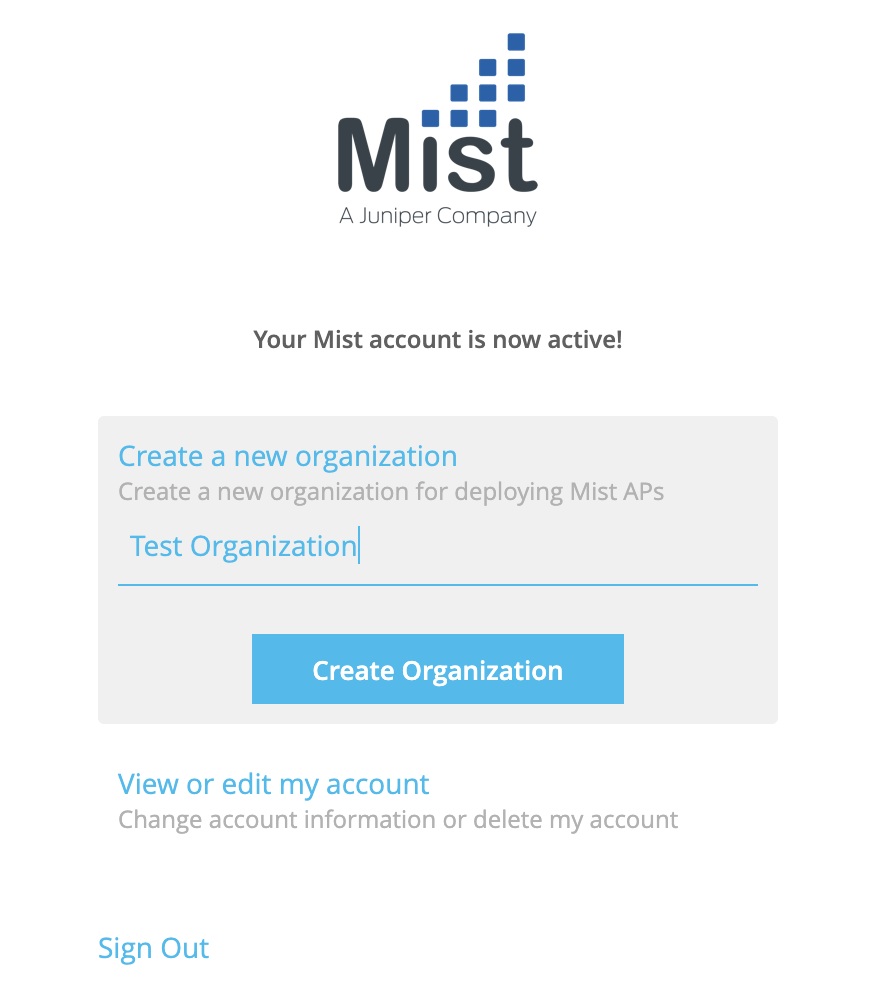
To create additional organizations, navigate to the My Account by clicking on the person icon in the upper-right corner. Select Utilities and then Create Organization. You will have a list view of all your organizations when you log in to https://manage.mist.com/
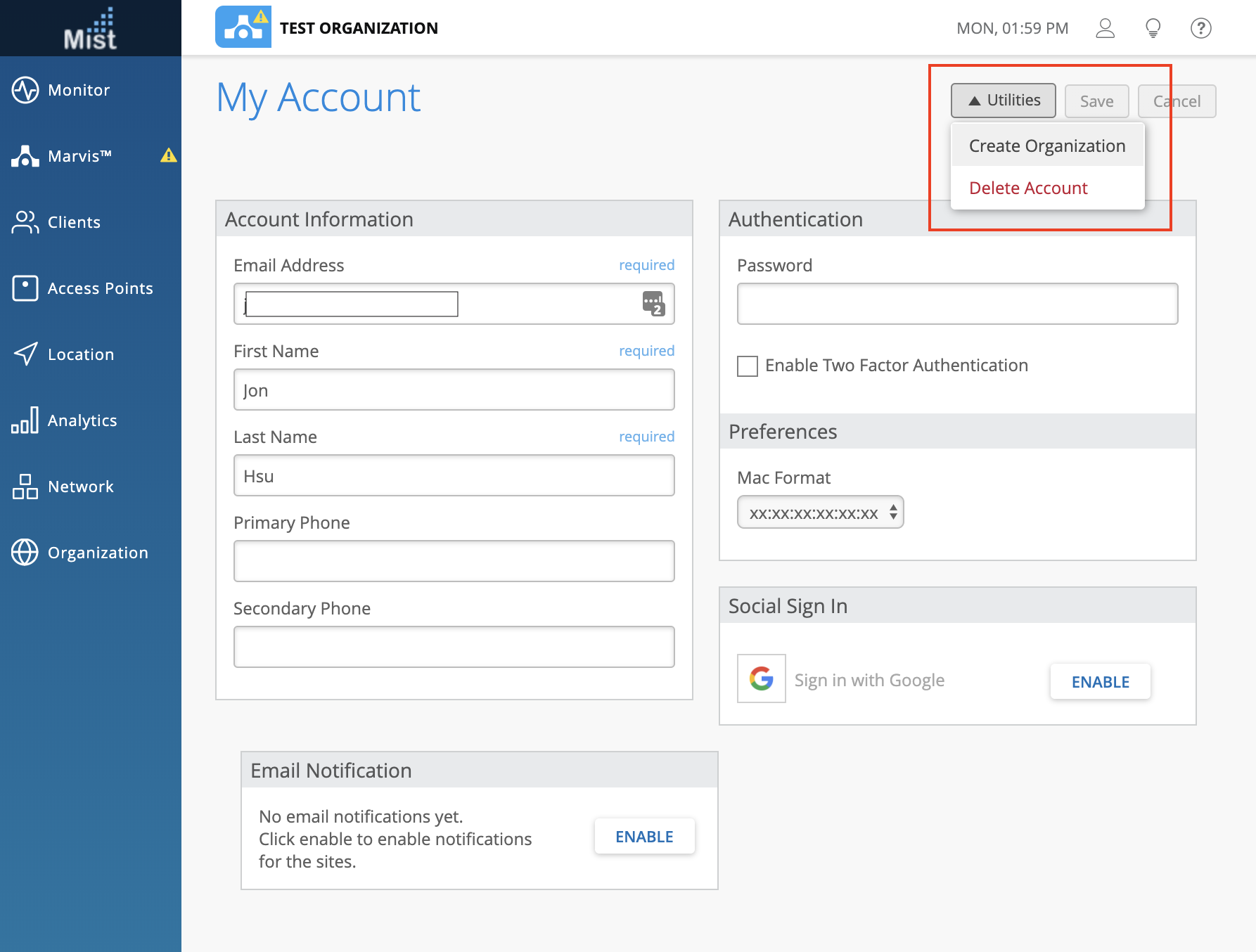
To find detailed information about our dashboard and specific features/functions, please refer to our documentation site here: https://www.mist.com/documentation/.
Adding more administrators to your organization
In a new organization, the user who created the organization would, by default, be the only admin. To add more users to your organization, navigate to Organization > Administrators and select Invite Administrator.
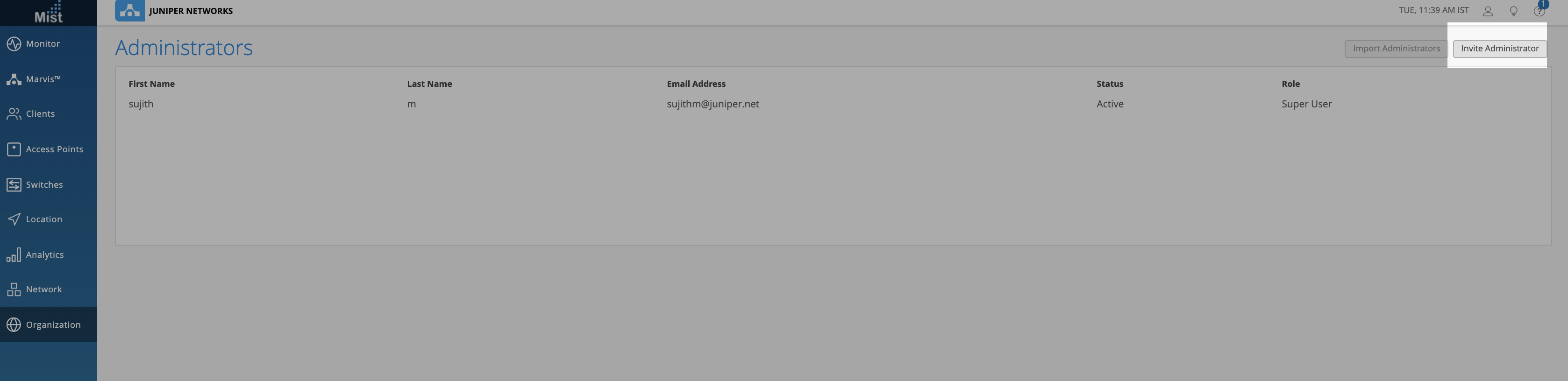
Here, you can invite additional admins to your site by entering in their Name/e-mail addresses and assigning them an Administrator Role.
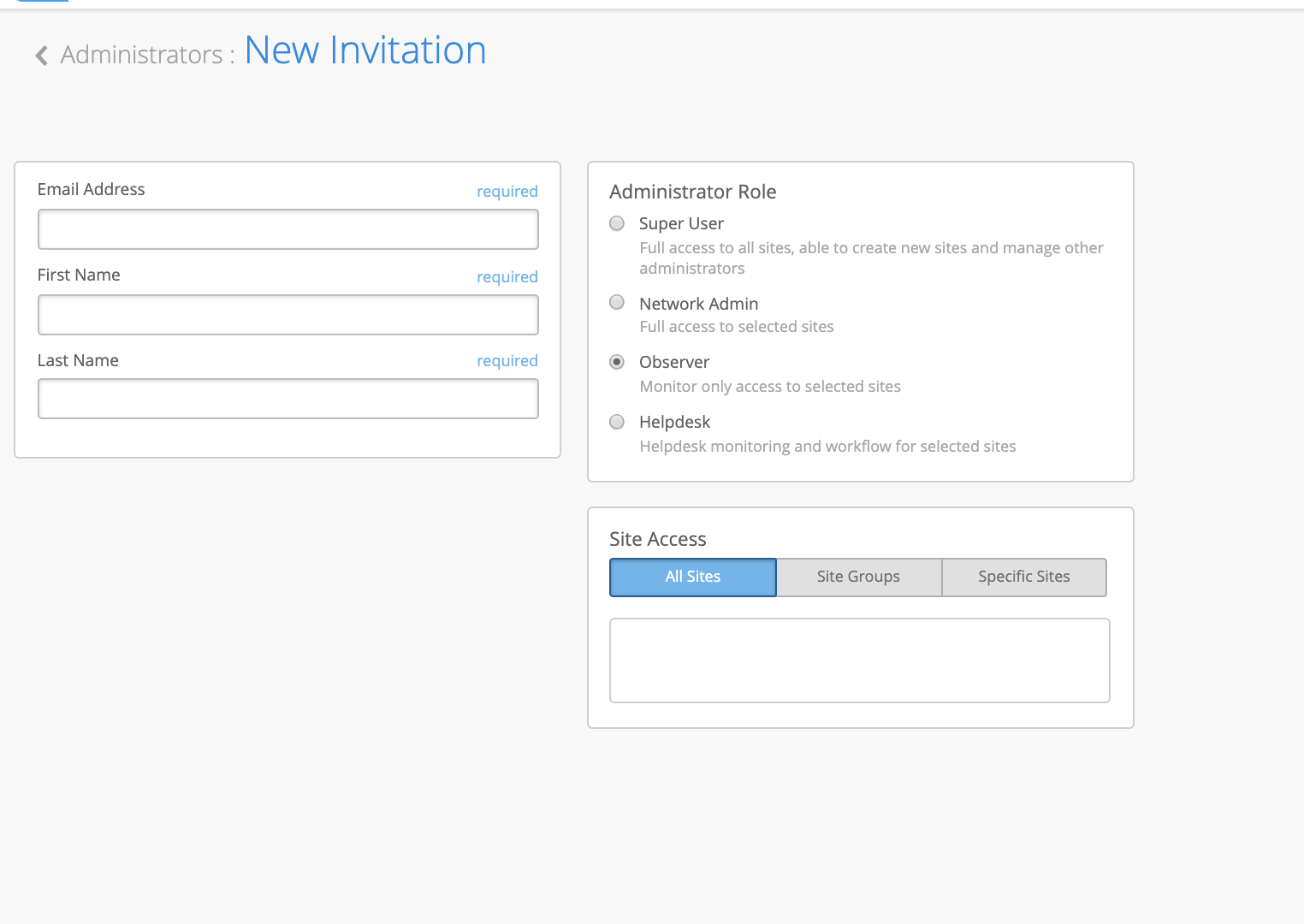
To see details on each type of admin, please reference this page: https://www.mist.com/documentation/administrator-roles/
Accidentally deleted your account?
To reinstate access to your orgs, create a new account at https://manage.mist.com/signin.html#!signIn and reach out to a Super User on each of your organizations and have them grant you access with your newly created account.