The below document explains how VC formation for mixed mode works using both preprovisioned and non-preprovisioned:
The following is the list of supported switch model by MIST:
From all the supported switches by MIST, the following ones are the only ones that can be considered as ”mixed configurable”:
- EX4300
- EX4300-MP
- EX4600
If you are adding a member on mixed mode VC; make sure to set it up as VC mixed mode accordingly as it is indicated below, before activating the VCPs.
A mixed Virtual Chassis or mixed mode VC includes two or more types of EX Series switches, two or more types of QFX Series campus switches, or a supported combination of EX and QFX Series switches, where architectural differences require the Virtual Chassis to be configured into mixed mode for the switches to interoperate.
The following are possible supported combinations for mixed mode VC:

Below are the configuration steps for EX4300 / EX4300MP mixed VC formation:
Non-provisioned:
1. Power on only the switch that will be used as primary -remember it must be an EX4300-MP-
2. Set primary switch into mixed mode and reboot the switch: > request virtual-chassis mode mixed reboot
3. (Optional: Recommended for a two-member Virtual Chassis): On the primary switch, disable split and merge feature: # set no-split-detection ; and commit.
4. Power on each other switch and set it/them up as mixed mode as follows:
On every EX4300MP: > request virtual-chassis mode mixed reboot
On every EX4300: > request virtual-chassis mode ieee-clause-82 mixed reboot
5. Cable the ports interconnecting the members – if they were not connected earlier-.
Preprovisioned:
1. Make a list of the serial numbers of all the switches to be connected in the stack
2. Power on only the switch that will be used as primary -remember it must be an EX4300-MP-
3. Set primary switch into mixed mode and reboot the switch: > request virtual-chassis mode mixed reboot
4. Specify the preprovisioned configuration mode: # set virtual-chassis preprovisioned
5. Specify all the members that you want to include in the stack, as follows:
[edit virtual-chassis]
user@switch# set member 0 serial-number abc123 role routing-engine
user@switch# set member 1 serial-number def456 role routing-engine
user@switch# set member 2 serial-number ghi789 role line-card
user@switch# set member 3 serial-number jkl012 role line-card
user@switch# set member 4 serial-number mno013 role line-card
6. (Optional: Recommended for a two-member Virtual Chassis): On the primary switch, disable split and merge feature: # set no-split-detection ; and commit.
7. Power on each other switch and set it/them up as mixed mode as follows:
On every EX4300MP: > request virtual-chassis mode mixed reboot
On every EX4300: > request virtual-chassis mode ieee-clause-82 mixed reboot
8. Cable the ports interconnecting the members – if they were not connected earlier-.
Once VC is up and running and ready to be adopted into MIST cloud, please make sure that you add the virtual-chassis preprovisioned lines into the ‘’Additional CLI Commands’’, after selecting the switch in question (member 0 MAC Address):
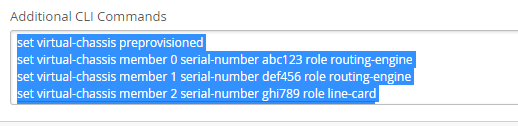
Below are the configuration steps for EX4300 / EX4600 mixed VC formation:
Non-provisioned:
-
Power on only the switch that will be used as primary -remember it must be an EX4600-
-
Set primary switch into mixed mode and reboot the switch: > request virtual-chassis mode mixed reboot
-
Configure primary-role priority for the member switches:
[edit virtual-chassis]
user@switch# set member 0 mastership-priority 255
user@switch# set member 1 mastership-priority 255
*Remember that primary role must be taken by EX4600 switches. -
(Optional: Recommended for a two-member Virtual Chassis): On the primary switch, disable split and merge feature: # set no-split-detection ; and commit.
-
Power on each other switch and set it/them up as mixed mode as follows:> request virtual-chassis mode mixed reboot
-
On each individual member switch, use the following command to configure the ports that will be used to interconnect the member switches into VCPs:
> request virtual-chassis vc-port set pic-slot pic-slot-number port port-number local
*example:
> request virtual-chassis vc-port set pic-slot 2 port 0 local -
Cable the ports interconnecting the members – if they were not connected earlier-.
Once VC is up and running and ready to be adopted into MIST cloud, please make sure that you add the virtual-chassis master-ship priority lines into ‘’Additional CLI commands”:

Preprovisioned:
- Make a list of the serial numbers of all the switches to be connected in the stack
- Power on only the switch that will be used as primary -remember it must be an EX4600-
- Set primary switch into mixed mode and reboot the switch: > request virtual-chassis mode mixed reboot
- Specify the preprovisioned configuration mode: # set virtual-chassis preprovisioned
- Specify all the members that you want to include in the stack, as follows:
[edit virtual-chassis]
user@switch# set member 0 serial-number abc123 role routing-engine
user@switch# set member 1 serial-number def456 role routing-engine
user@switch# set member 2 serial-number ghi789 role line-card
user@switch# set member 3 serial-number jkl012 role line-card
user@switch# set member 4 serial-number mno013 role line-card*Remember that routing-engine role must be taken by EX4600 switches - (Optional: Recommended for a two-member Virtual Chassis): On the primary switch, disable split and merge feature: # set no-split-detection ; and commit.
- Power on each other switch and set it/them up as mixed mode as follows: > request virtual-chassis mode mixed reboot
- On each individual member switch, use the following command to configure the ports that will be used to interconnect the member switches into VCPs:
> request virtual-chassis vc-port set pic-slot pic-slot-number port port-number local
*example:
> request virtual-chassis vc-port set pic-slot 2 port 0 local - Cable the ports interconnecting the members – if they were not connected earlier-.
Once VC is up and running and ready to be adopted into MIST cloud, please make sure that you add the virtual-chassis preprovisioned lines into the ‘’Additional CLI Commands’’, after selecting the switch in question (member 0 MAC Address):
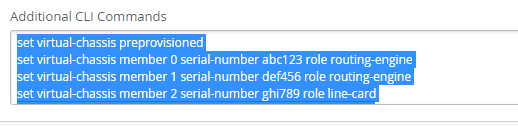
For more information about mixed and non-mixed combinations, please check below document: