How do I upgrade an AP manually?
To manually upgrade your APs, go to the Access Points page. Here, you can either select one or multiple APs to upgrade. Select the Upgrade APs button on the right hand side of the page and choose your upgrade version from the dropdown menu. Once you click on Start Upgrade the AP will begin the upgrade process. You may use this procedure to upgrade or downgrade APs to any version provided in the dropdown.
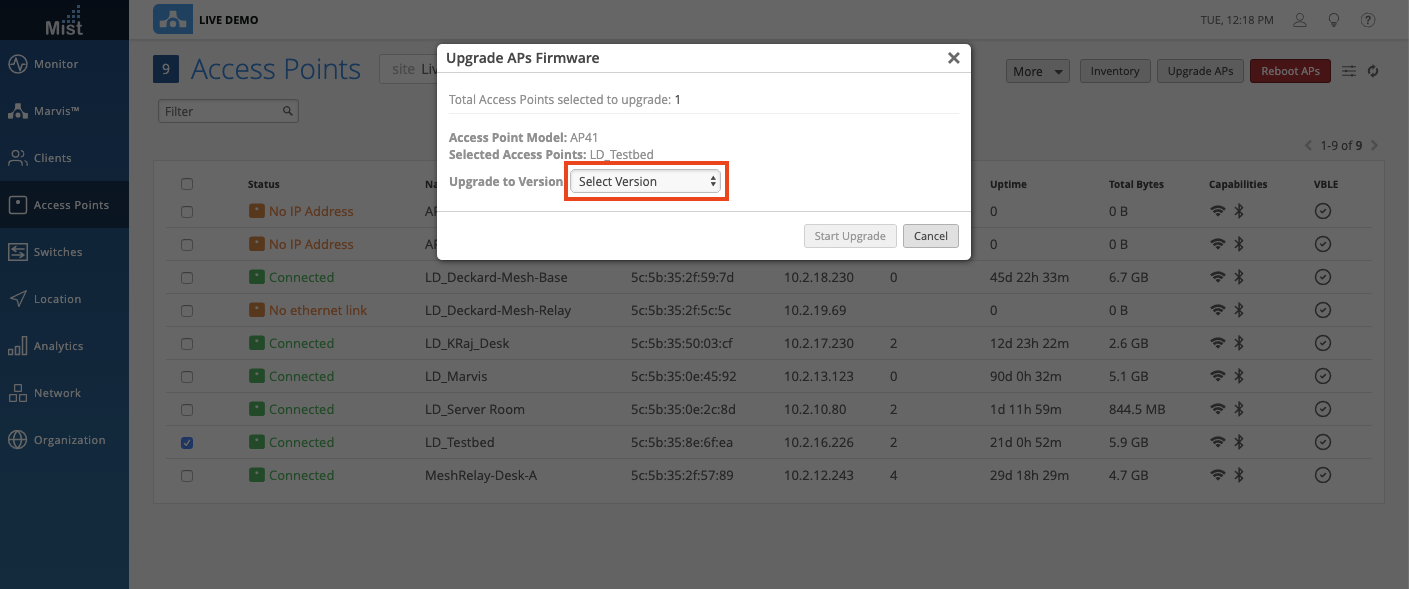
How can we set a schedule for Auto-Upgrade of the APs?
Scheduled AP Auto Upgrades can be set up in the Site Configuration page. Go to Organization > Site Configuration and select your site from the list.
Follow the detailed instructions on this page: https://www.mist.com/documentation/ap-firmware/ to get set up.
What happens when an upgrade is scheduled for an AP, but the AP is disconnected?
When an upgrade is scheduled/started manually on a disconnected AP, the AP will start upgrading as soon as it connects back to the cloud.
I scheduled an auto-upgrade on my site, but no upgrades happened?
Generally there could be two reasons an auto-upgrade did not occur. If the scheduled version is to a lower version than the currently running version on the AP. Or if the scheduled upgrade time is less than one hour from now.
We do not support downgrading your AP firmware when using the scheduled auto-upgrade function. The auto-upgrade will only kick in if your intended firmware is a more updated version than what is currently running on your AP. Selecting a lower firmware version in the scheduled auto-upgrade will not downgrade your AP.
Upgrades must be scheduled at least one hour in advance. So if the scheduled time for upgrade is less than 1 hour from the time at which you configured the settings, the auto-upgrade mechanism will not kick in. Instead, the upgrade will happen at the next scheduled upgrade time (daily/weekly).
Where can I find the release notes for each firmware version?
You can find the firmware release notes by first logging into the Mist dashboard. Click on the ? on the top right corner and select Firmware Updates to see our list of firmware release notes.
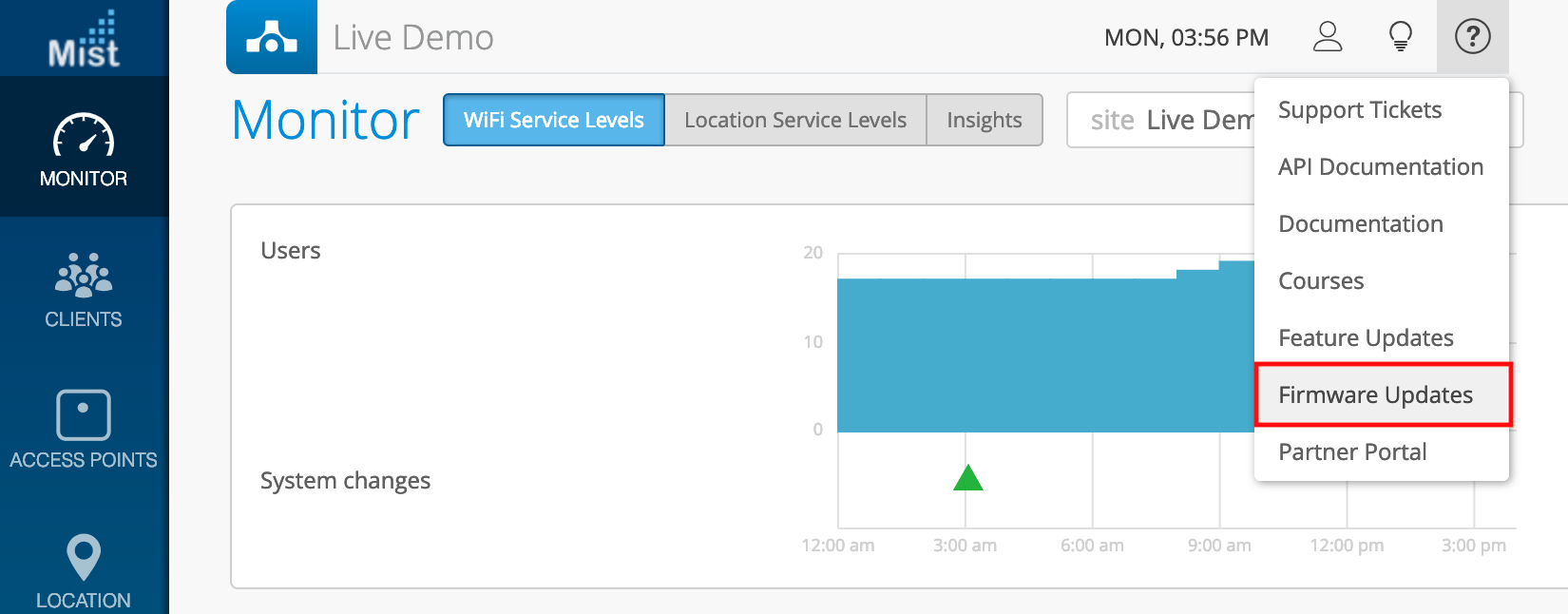
How do I upgrade the APs to a particular firmware version that is not available in the dropdown menu in the UI?
You can always reach out to the Mist Support in case you want to upgrade the APs to a firmware version which is not available on the UI.
Which firmware version should I upgrade my APs to?
We recommend that you run your APs on the firmware version marked with rc1 in the dropdown. This version will have the newest functionality and bug fixes, but with the possibility of some hiccups. See this page for more information on what the different firmware tags mean: https://www.mist.com/documentation/different-ap-firmware-tags-mean/