When setting up a universal template to be used across multiple sites, there are certain factors which may differ from site to site. Different sites may have unique VLAN configurations, and to support these use cases we are allowing VLAN IDs to be configured as a site variable. With this function, set the VLAN ID on your config template to be a variable. Then, using a PUT operation from the API, define the specific VLAN ID for each site.
Here is an example on how to use site variables with VLANs:
1) Navigate to Organization > Config Templates > Create Template > Add WLAN to configure a WLAN to be used on all sites. In the VLAN field, enter in a variable instead of a numerical value. In this example we use {{VLAN_VAR}} as our variable. Note: you may use variables for any type of VLAN configurations. Examples are provided below.
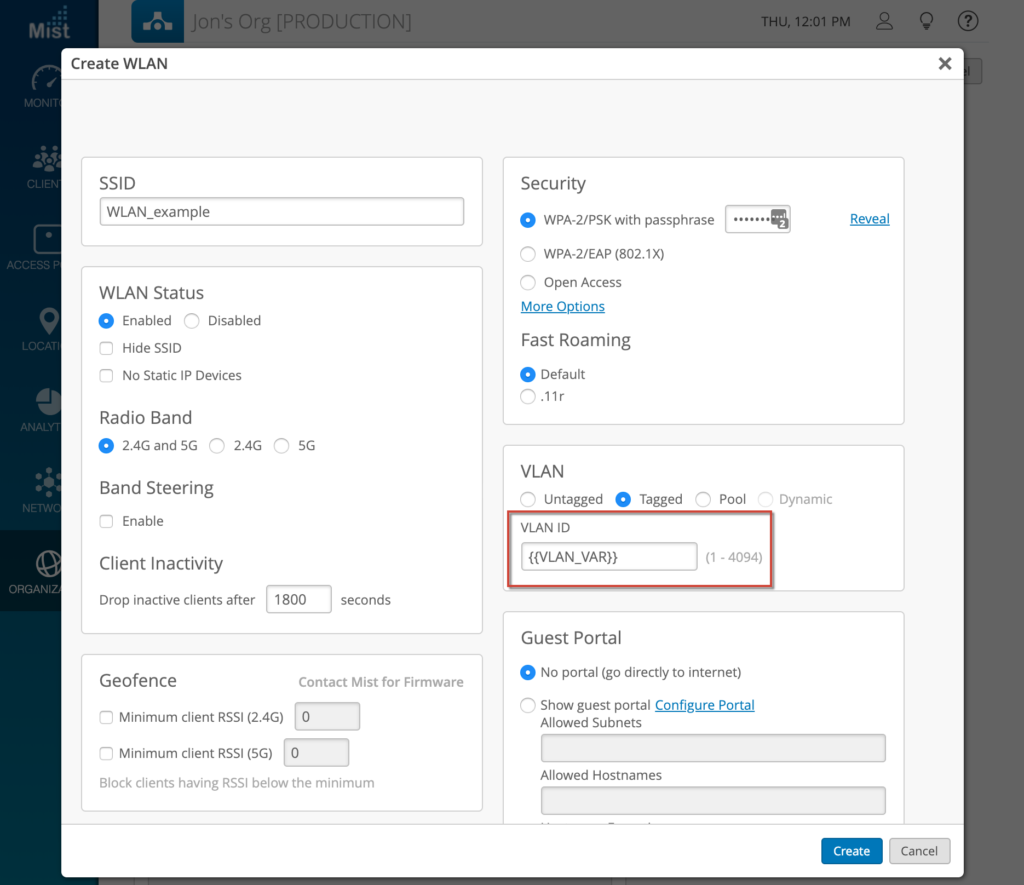
2) Configure your WLAN VLANs on a per site basis using our UI or API.
UI Configuration – Navigate to Organization -> Site Settings
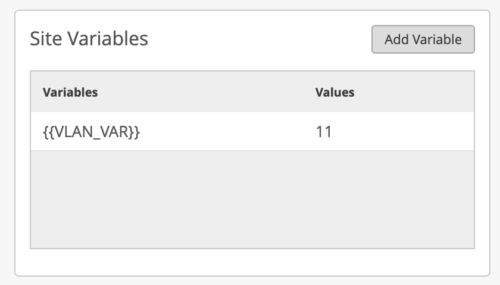
For API, replace the “:site_id” with the respective Site ID and replace the VLAN_VAR variable with the right values corresponding to your site.
Static VLAN configuration
UI
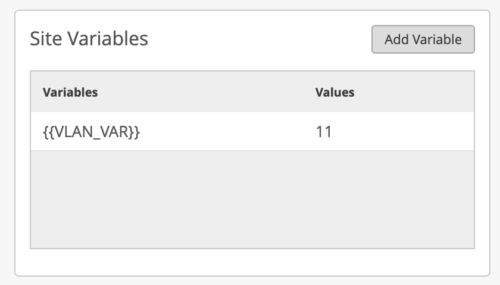
API
PUT /api/v1/sites/:site_id/setting
{ "vars": { "VLAN_VAR": "11" } }
VLAN Pool Configuration
Site Variable using list of VLANs, with the WLAN referencing that Site Variable as a string:
UI
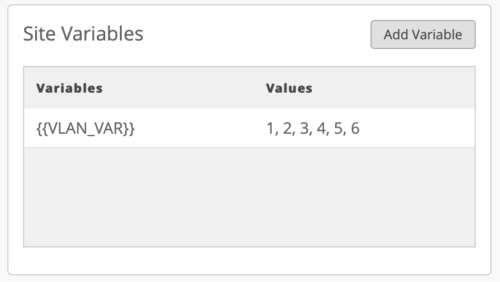
API
/sites/:site_id/setting
{
"vars": {
"VLAN_VAR": "1, 2, 3, 4, 5, 6"
}
}
/sites/wlans/:wlan_id
{
"vlan_ids": "{{VLAN_VAR}}"
}
Dynamic VLAN Configuration
UI
API
{
"vars": {
"vlan0": "100",
"vlan1": "200,222,111",
"vlan2": "20-30",
}
}
/sites/wlans/:wlan_id
"dynamic_vlan": {
"enabled": true,
"type": "standard",
"vlans": {
"{{vlan0}},{{vlan1}}": "",
"{{vlan2}},409": "",
"1000-1009,4000": ""
},
"default_vlan_id": 999
}
By using Site Variables you won’t need to change the Config Template, and the VLANs can be changed on a per site basis with a PUT operation from the API.