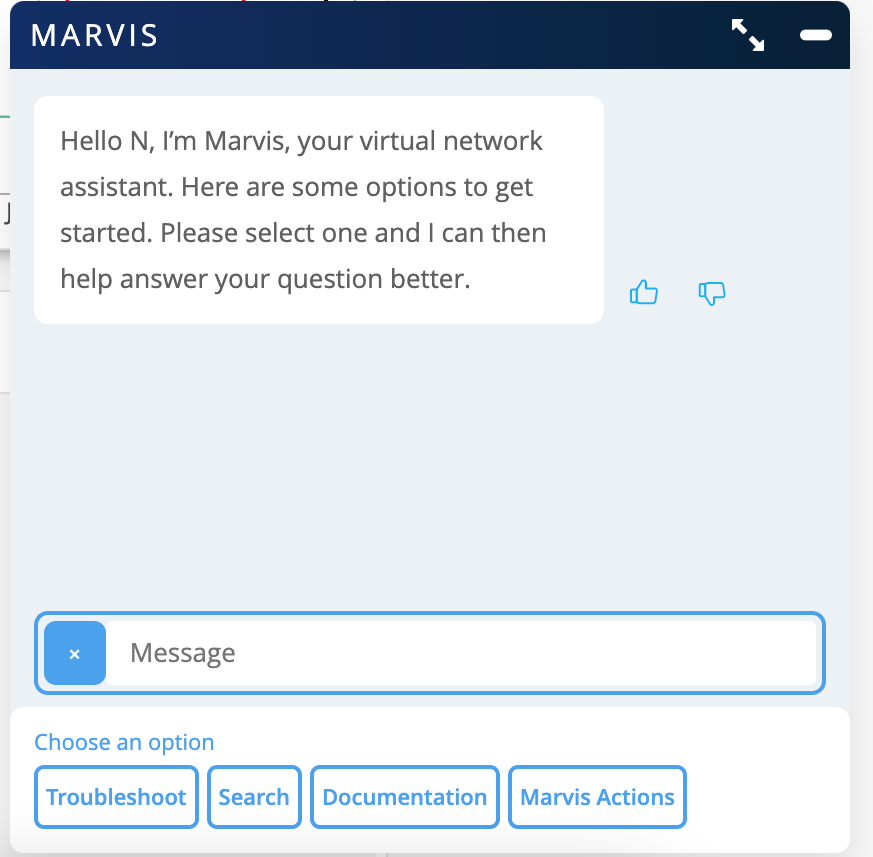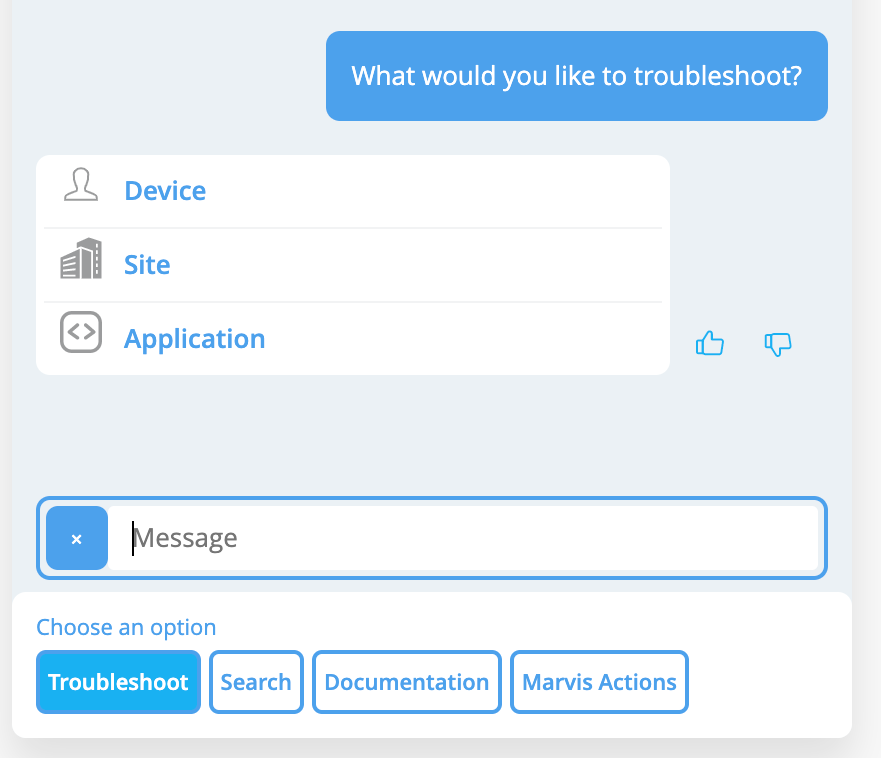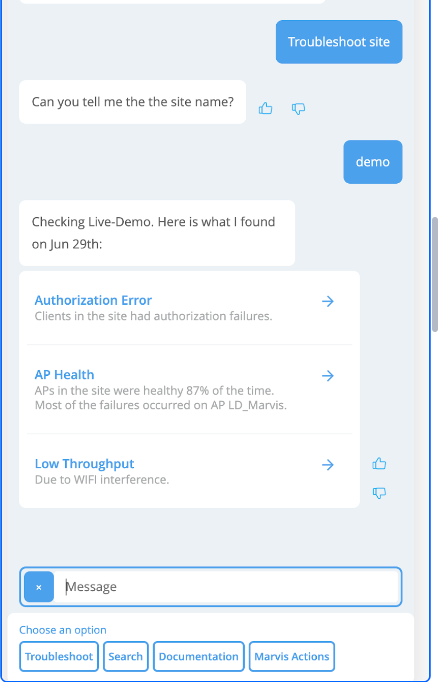Use the Marvis Conversational Assistant to troubleshoot sites to identify any site level failures and their details.
Troubleshoot Site using the menu
| 1. Click the Marvis icon in the bottom right corner of the screen to open the Conversational Assistant. This shows the menu option at the bottom by default.
To troubleshoot from the menu, simply click on the ‘Troubleshoot’ option
|
2. On selecting Troubleshoot, Marvis begins the conversation by asking you what specifically needs troubleshooting
|
3: Once you select the ‘Site’ option, Marvis asks for the site name. After it is entered, Marvis shows the troubleshoot response for the site
|
4: Marvis indicates the top failures along with the reasons for the same. These failures are broadly classified into three categories:
|
5: Clicking on a particular failure reveals details about that failure. ‘Failure Timeline’ & ‘Insights’ provides redirection to the relevant pages within the dashboard for more details
|
6: Some of the details like ‘Scope of Impact’ and ‘Other minor issues’, are shown at the bottom of the Marvis page when clicked. Recommendations are also shown wherever applicable
|
Troubleshoot Site using natural language
Directly type in your query using natural language, such as:
-
How is <site-name>
-
Are there any problems with <site-name>
-
Troubleshoot site
Note : Marvis will ask for the site name if none are provided. If there are multiple sites matching the name, it will return a list of sites for you to choose from
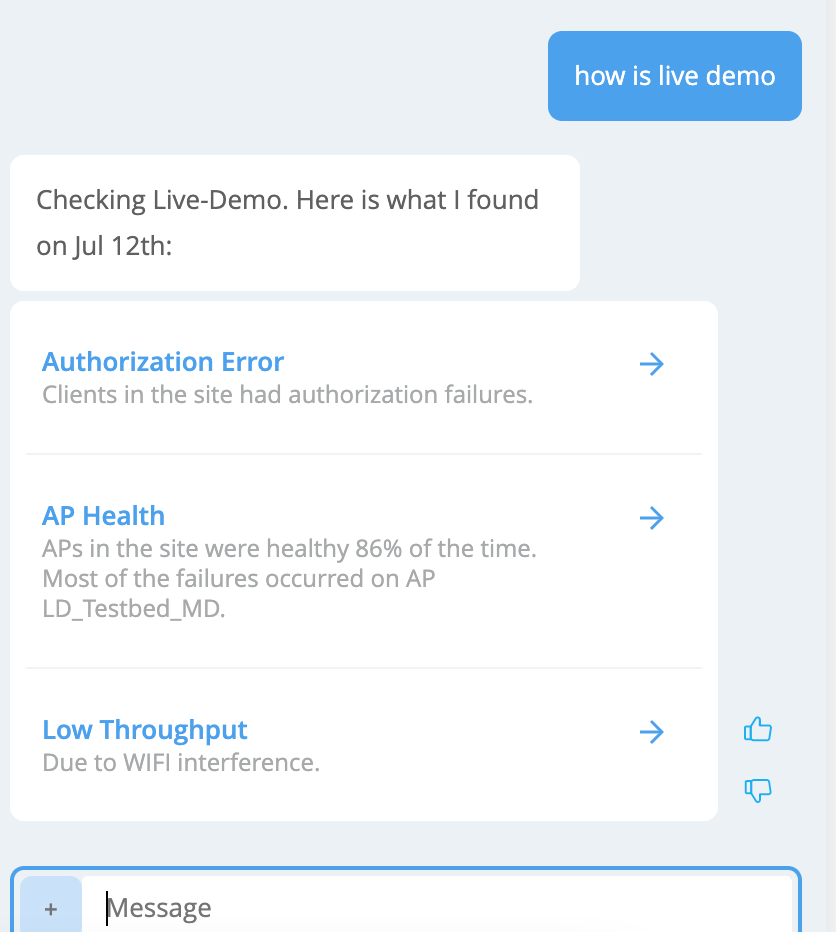 |
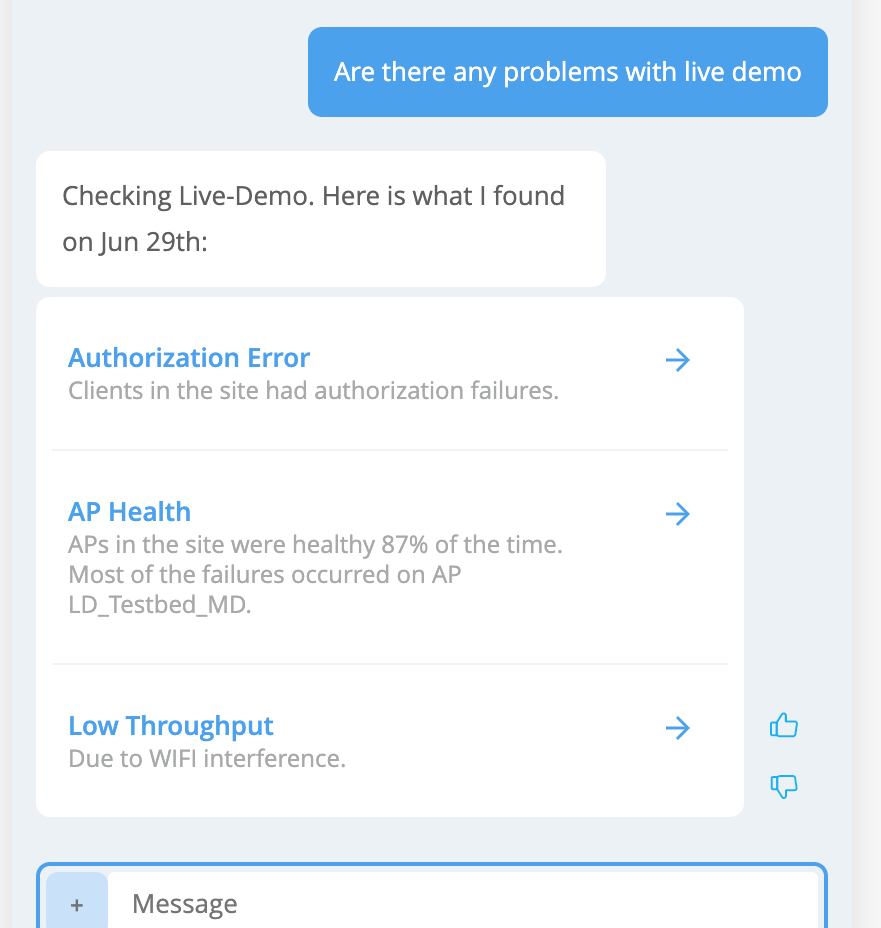 |
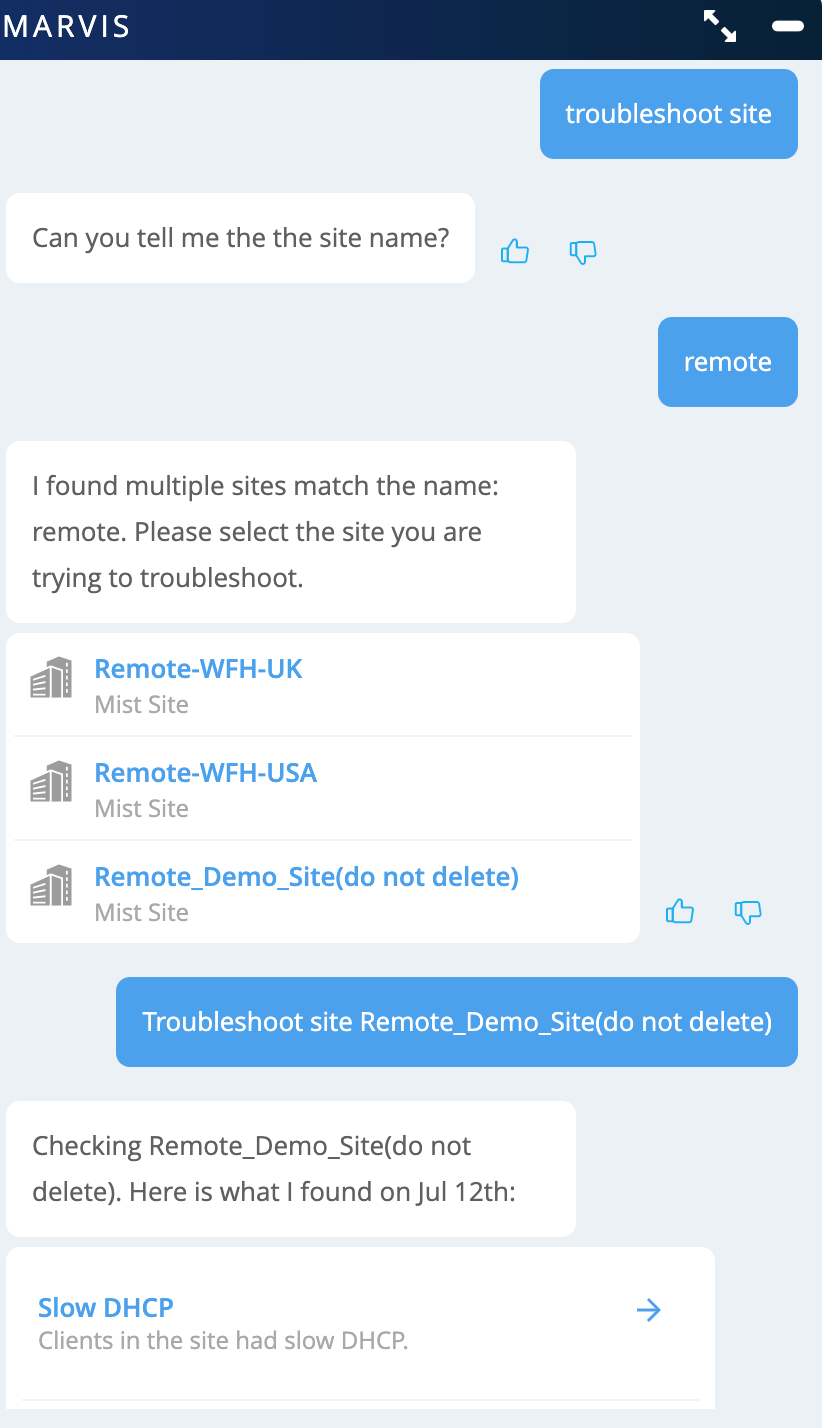 |