With Mist, we now have the ability to upgrade switches directly from the cloud.
Please refer to ex4400-bios-and-junos-upgrades-recommendations/
Preconditions
- Ensure stable SSH connectivity from switch to the cloud
- Ensure enough space on the switch (more details below)
Enabling Status Column from the Menu
Make sure the status column is enabled in order to see Switch upgrade.
The hamburger menu option is visible on top of the right side in the switch list view:
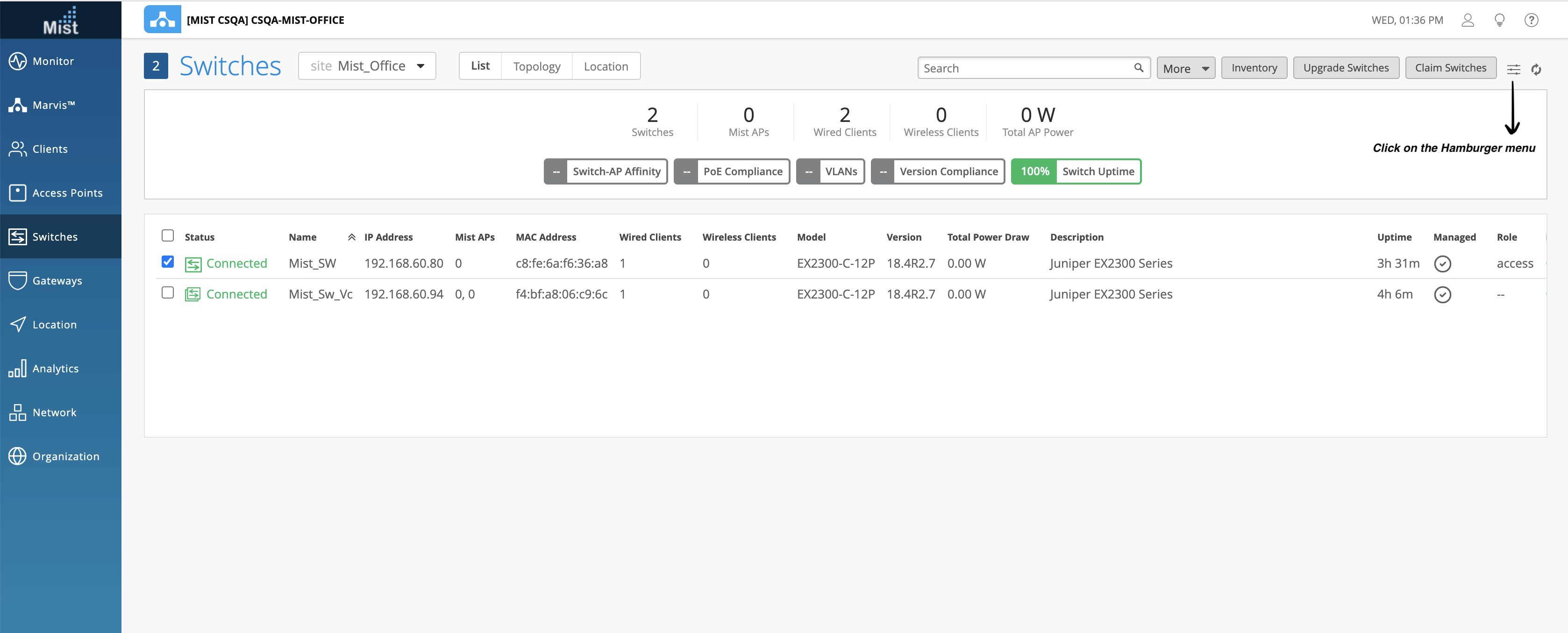
Ensure the status option is checked:
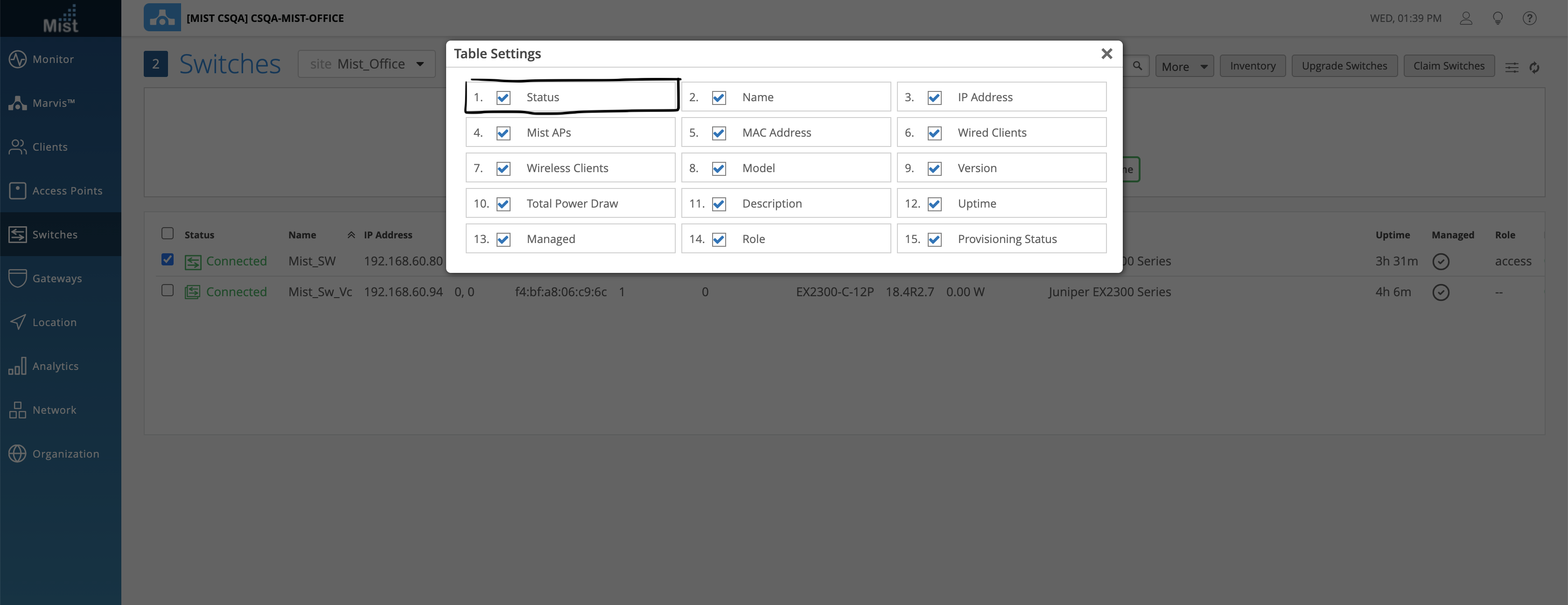
Steps to perform the Switch Upgrade:
1. Select the Switch to upgrade, and the “Upgrade Switches” option will be visible on the right side.
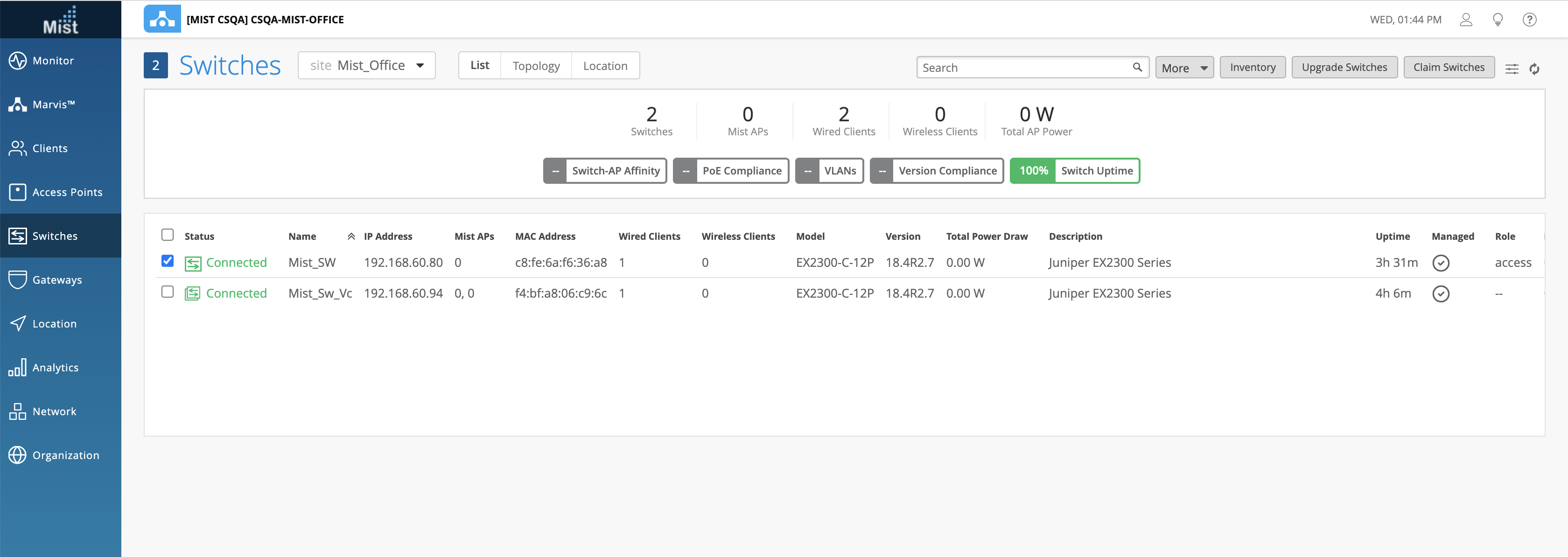
2. Click “upgrade switches“ → “Upgrade switch firmware” → Select the firmware of choice.

3. You are presented with two options –
a. Reboot switch after image copy – By checking this box, the switch will automatically reboot after the image copy procedure is completed so that switch will boot up with the new image.
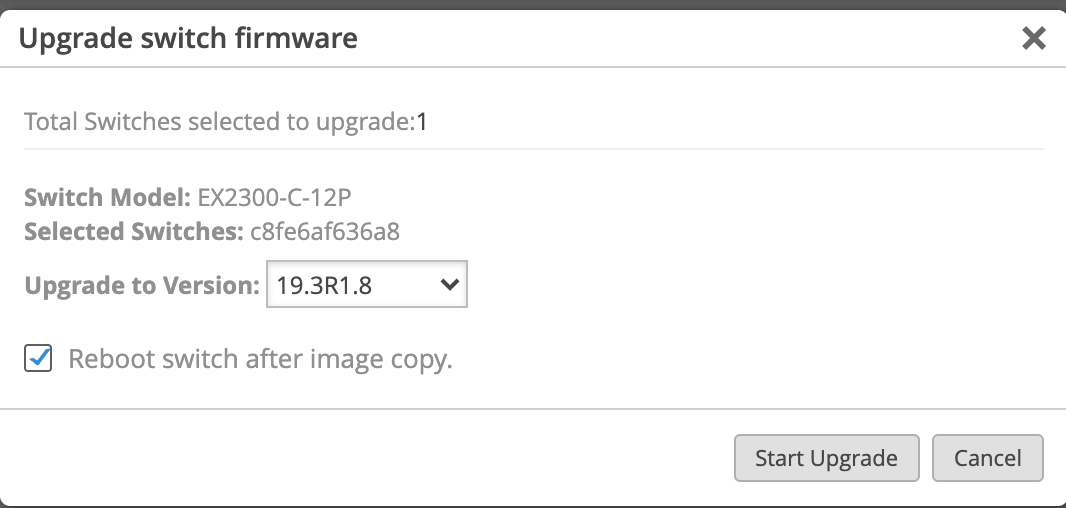
b. If left Unchecked: The image will be copied to the switch and will be in a state of pending reboot. To complete the upgrade of the switch, select Utilities → Reboot Switch when you are ready.
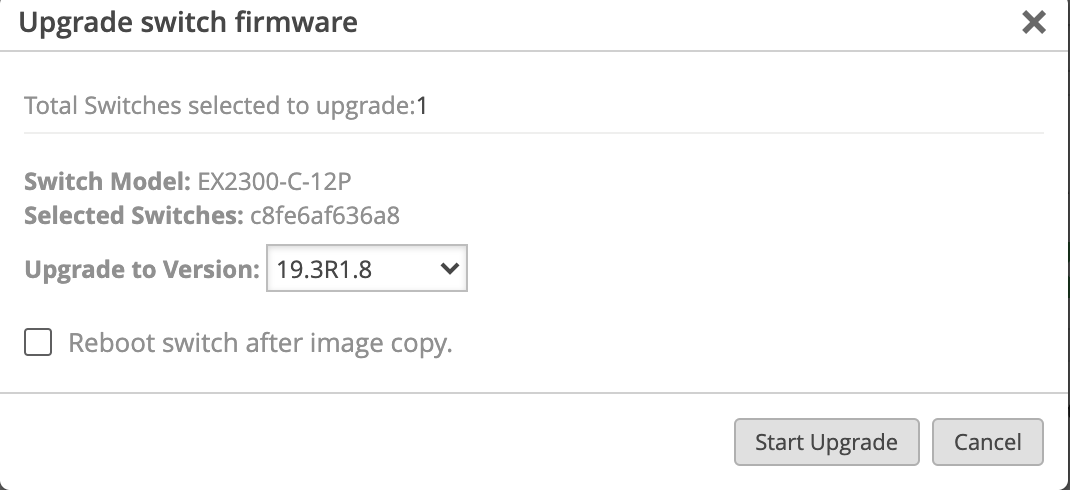
4. The Upgrade Process:
Once the upgrade starts, the progress of the upgrade will be indicated in the Switch list view, Switch details view(will show as → Upgrading) & from the Switch Insights View:
Switch List View:
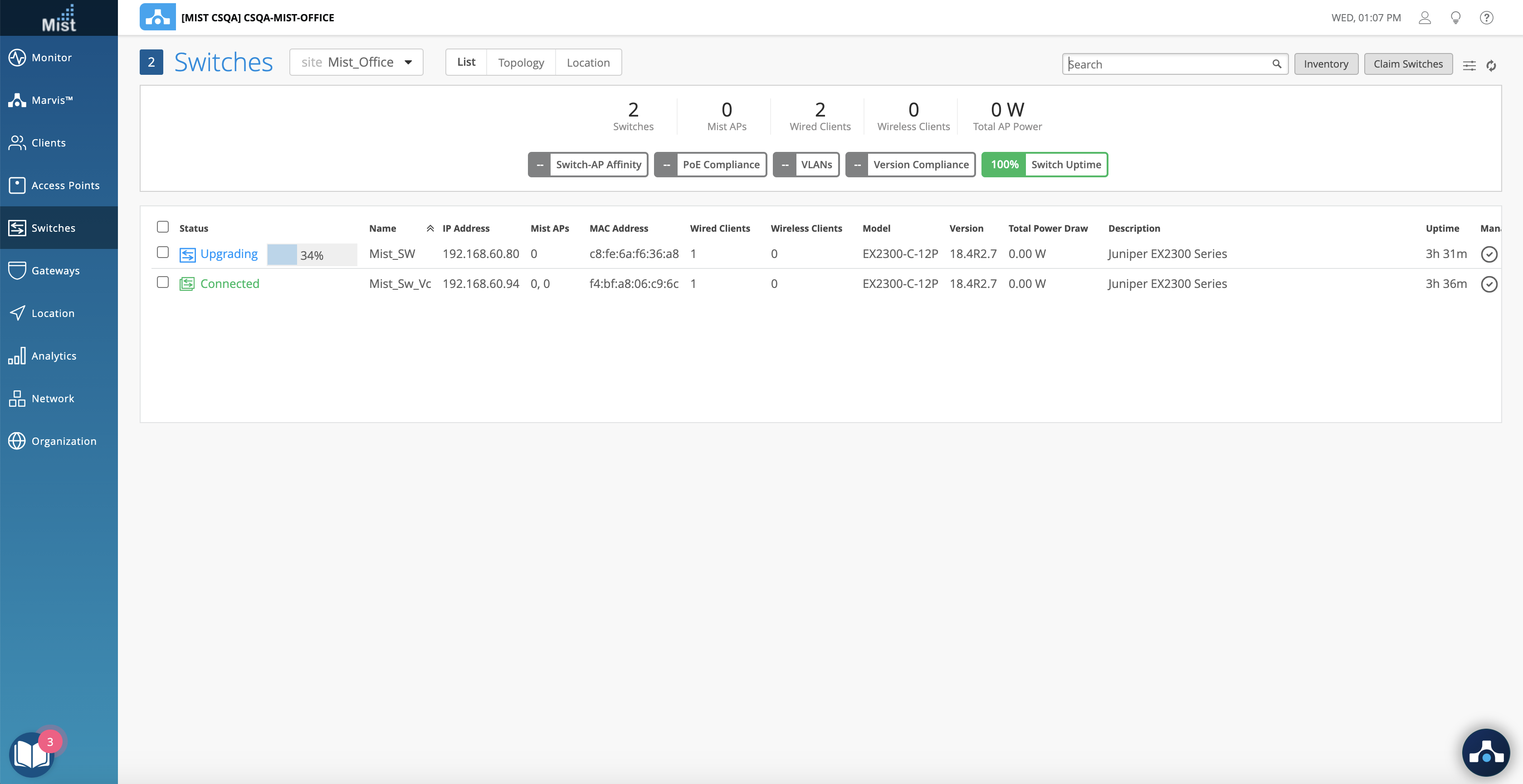
Switch Details view:
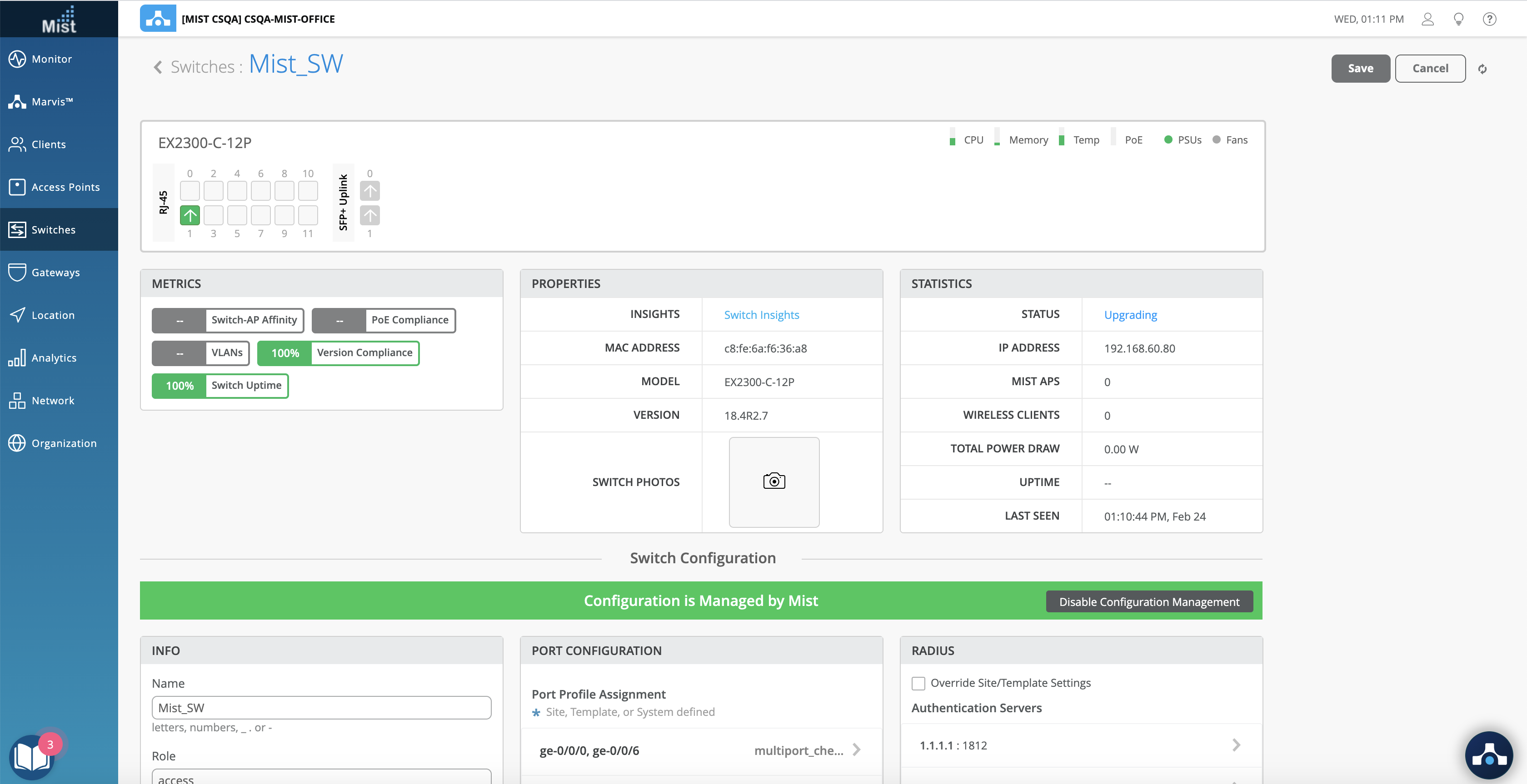
Switch Insights view:
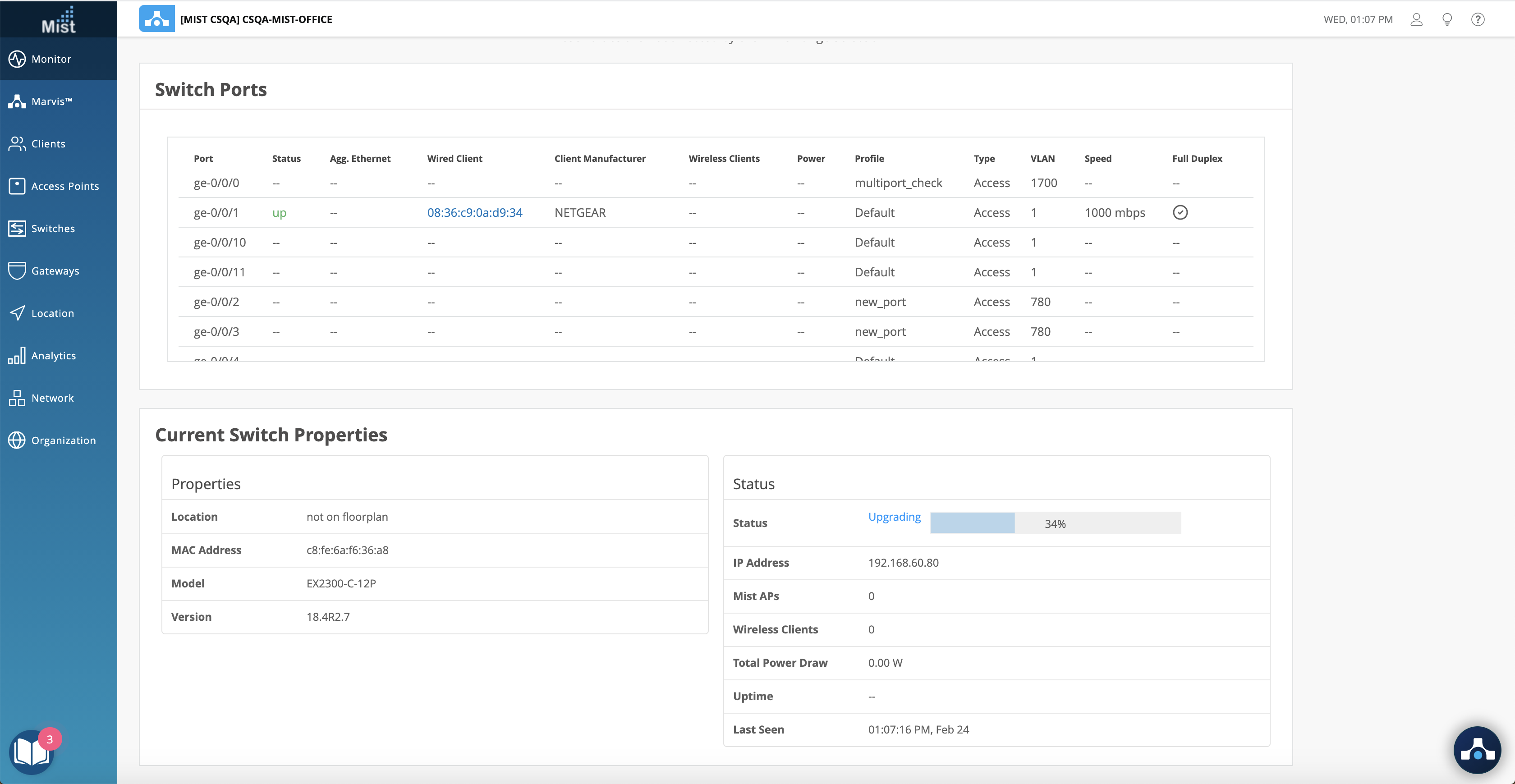
5. Once the copy process is complete, if the “Reboot after image copy” option was chosen, the switch will boot automatically and the switch upgrade will be complete.
6. If the option “Reboot after image copy“ is unchecked, the UI will indicate that the switch needs to “Reboot to use new image“
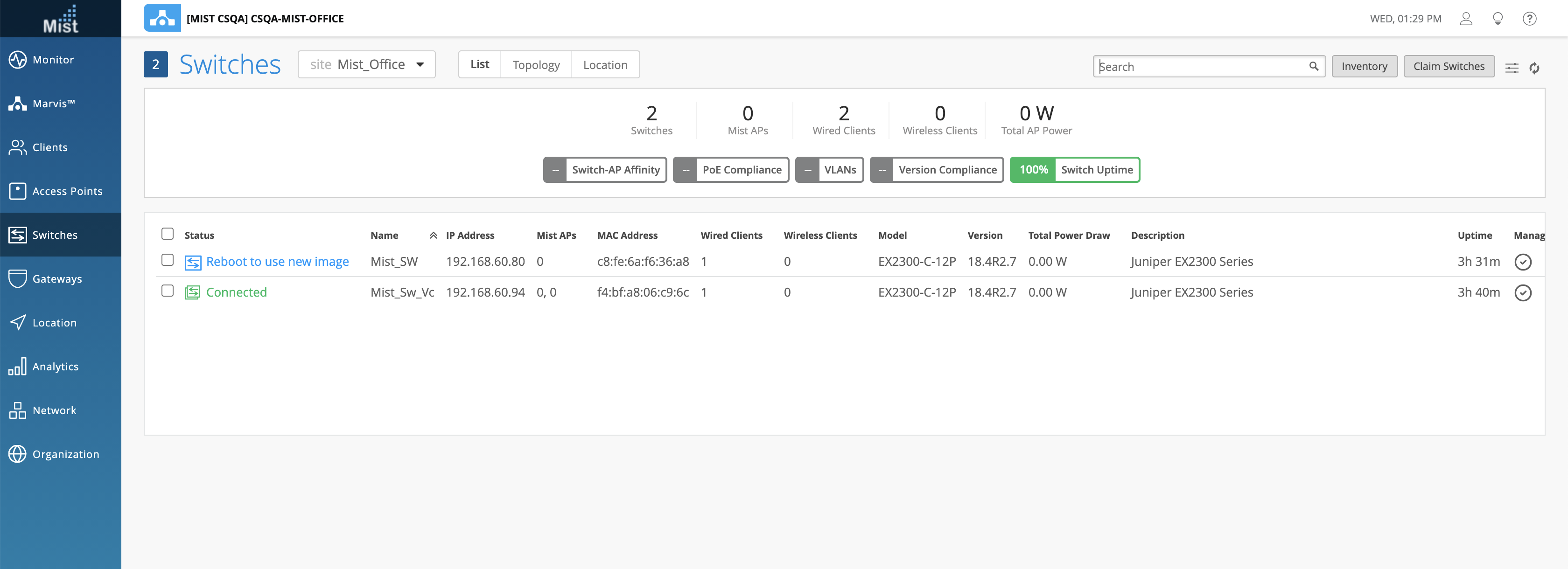
Upgrade Events
Upgrade events are visible on the UI. Clicking on “switch insights” will redirect to the Switch upgrade events:
The below events will appear when choosing Reboot after image copy:
‘Upgraded by User’ (Meaning the user has initiated the upgrade from the UI)
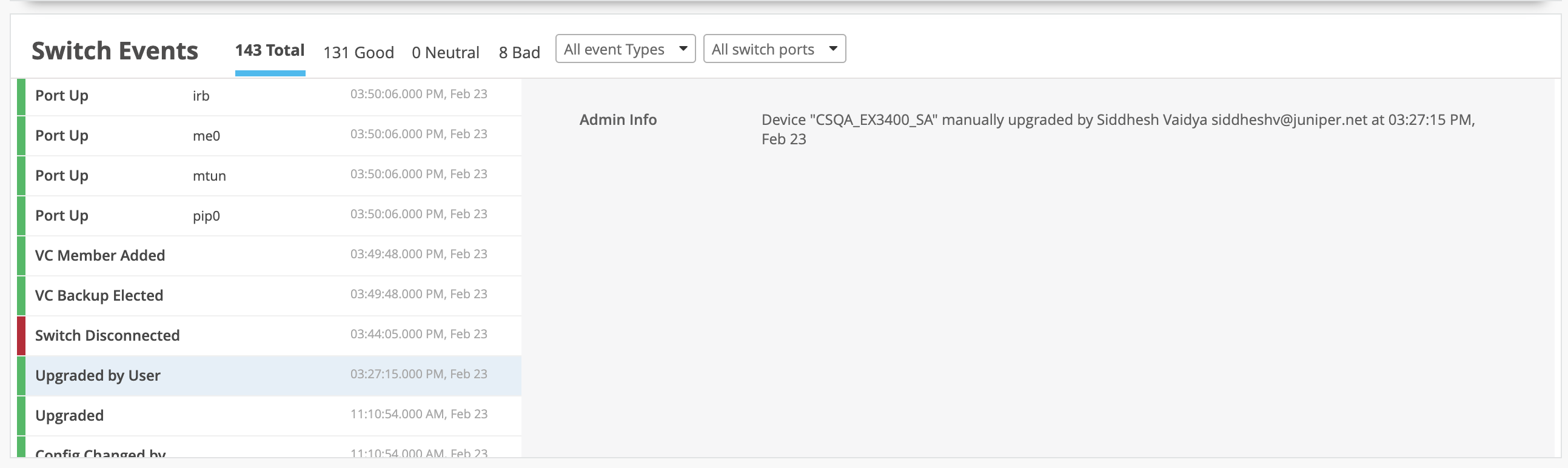
‘ Upgraded’ (After the switch reboot happened and was upgraded to mentioned image from UI)
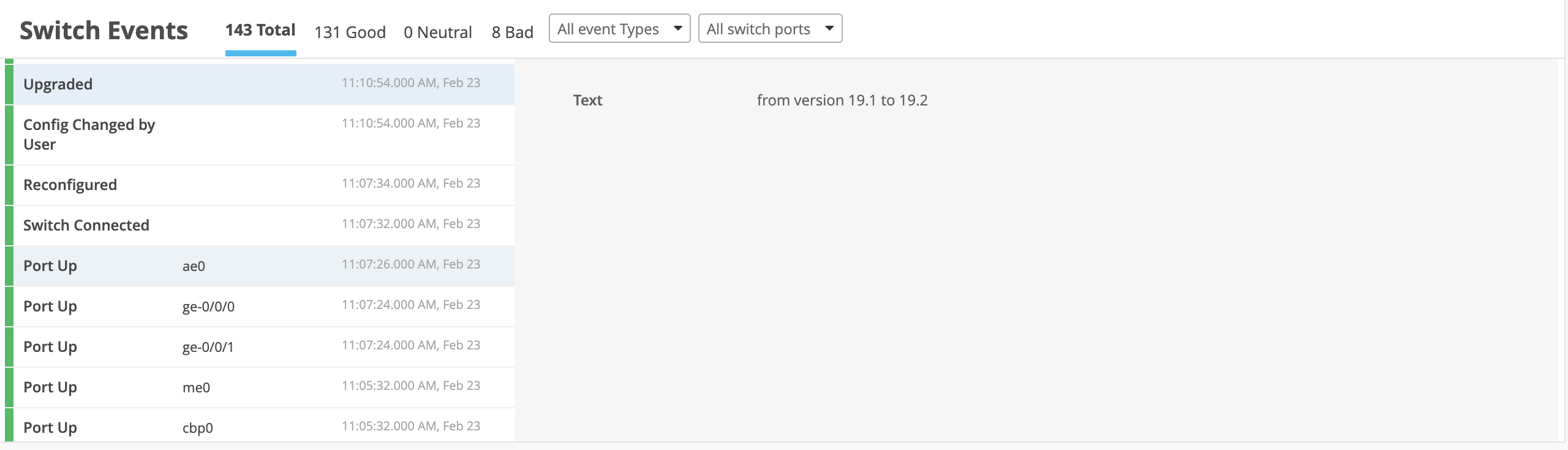
If the option “Reboot after image copy“ is unchecked, the “Sw Upgrade Pending” event is visible as a manual reboot is required to complete the switch upgrade to the desired version:
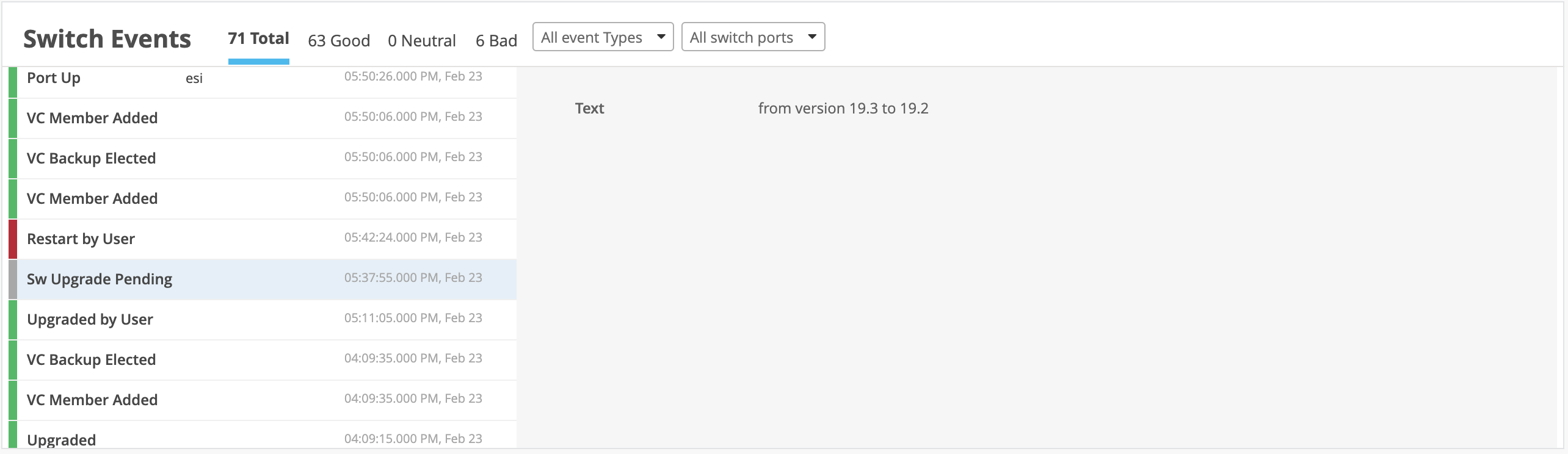
“Restart by User” event is visible here as there is a need for manual reboot to take Sw_upgrade to effect:

Once the switch is upgraded the upgraded events on the UI is visible:
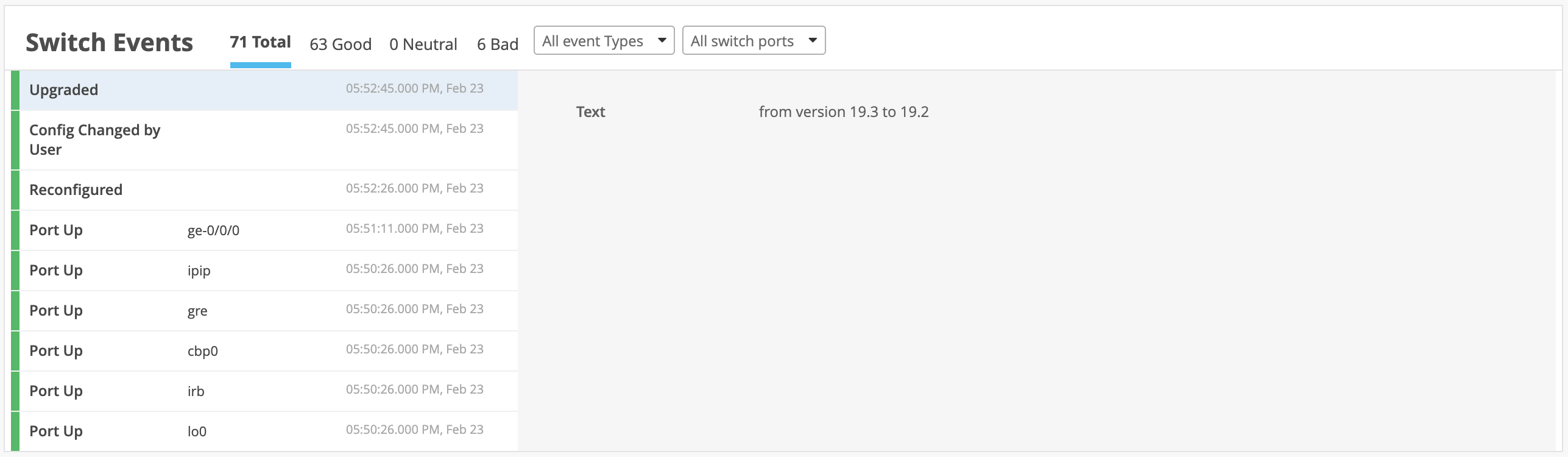
Multi-switch upgrade support
Mist provides options to upgrade multiple platforms simultaneously from the switch list view ( With different switch model combinations):
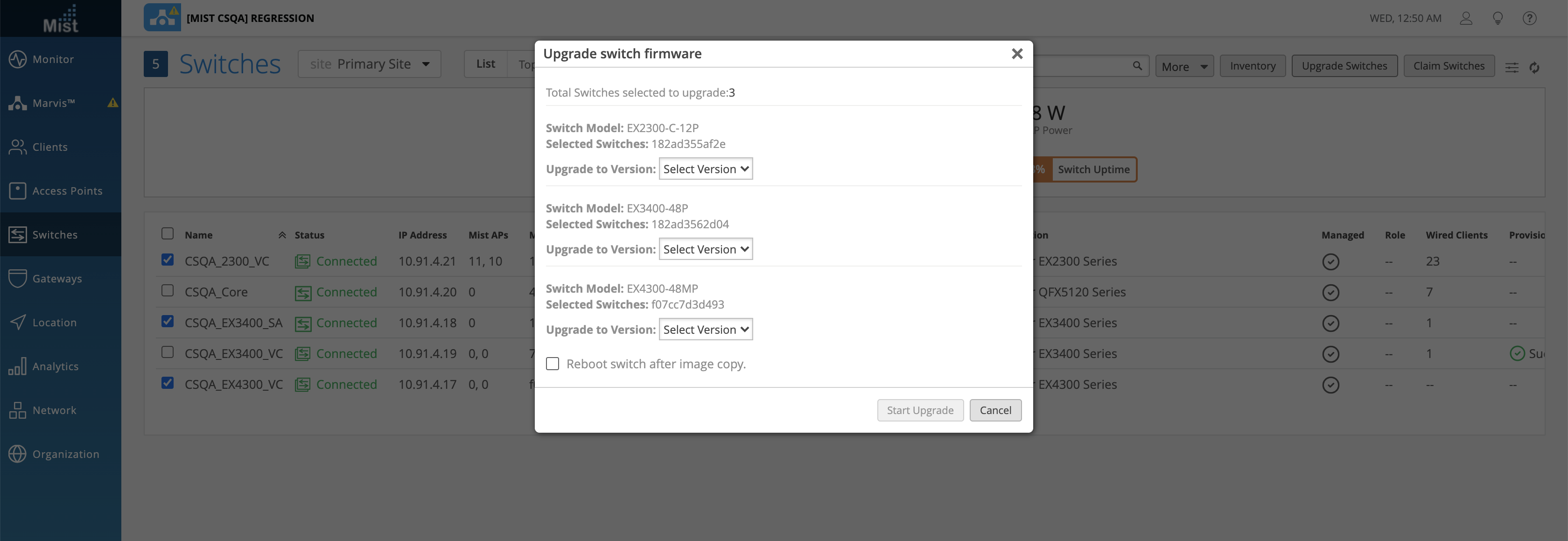
Virtual-chassis upgrade support
Mist supports upgrade of Virtual Chassis. The support does not include NSSU.
(Note – VC for QFX is not supported, yet)
Mixed Mode Virtual-chassis upgrade support
Mist supports upgrade of Mixed Mode virtual Chassis for the 4300 Platform (4300 + 4300MP)
Platforms supported:
EX2300
EX3400
EX4300P/MP
EX4400
EX4600
EX4650
EX9200
QFX5110
QFX5120
Failed Events
There are few instances where the switch upgrade may fail. Failure events on the Insights page will provide more detail s on the root cause for reference.
a) Upload Fail: During a Switch upgrade if there is a SSH disconnection or uplink port flapping happens, the switch upload will fail and this as well will be displayed on the switch insights events page:

b) Upgrade Fail due to Space issues:
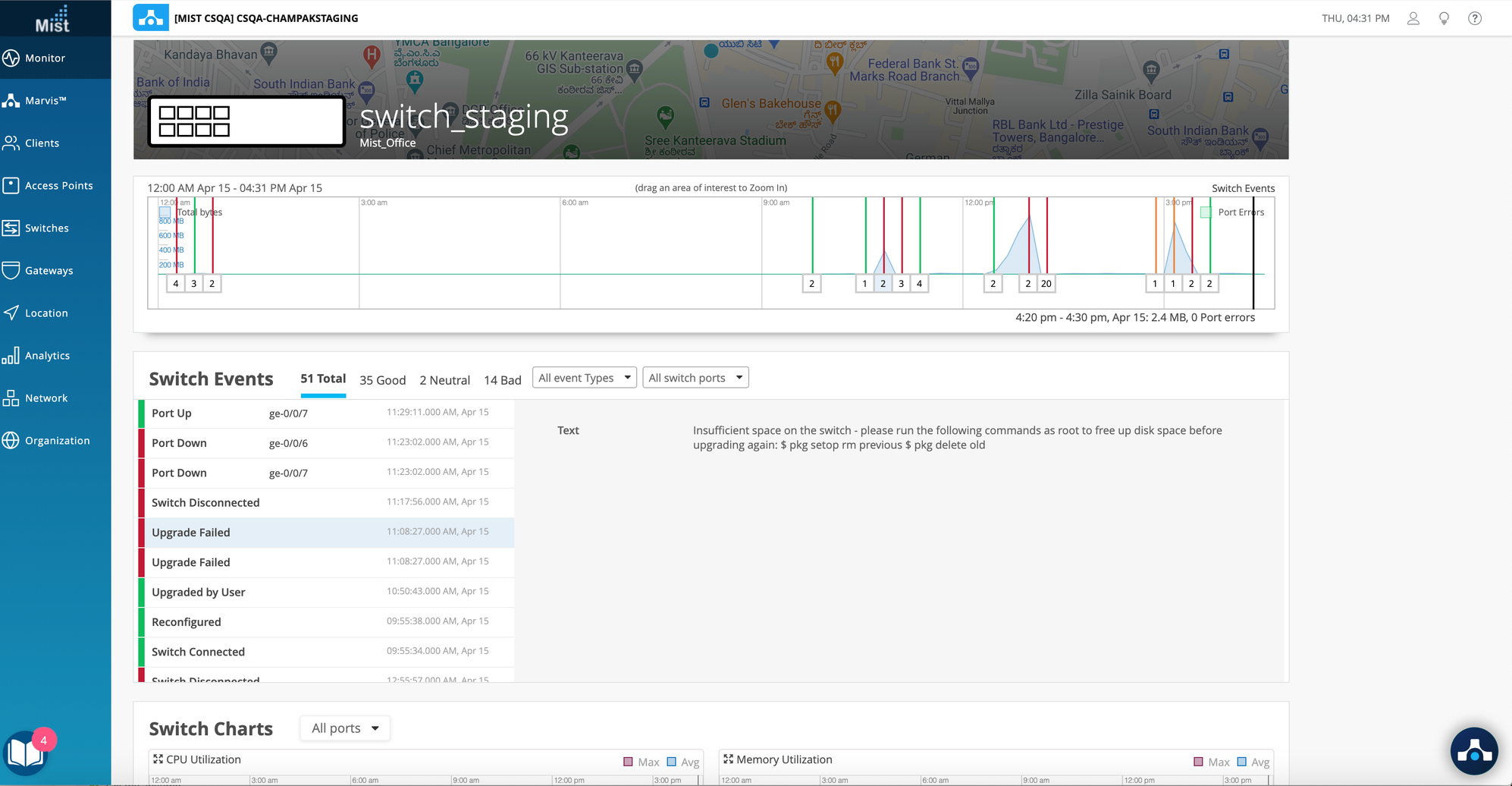
In this case, you will need to run the following commands as “root” to free up the space:
mist-sw> start shell user root password: mist-sw % pkg setop rm previous mist-sw % pkg delete old
Please try the upgrade again once the above is complete for every single member of the VC
Other Events:
The following is an example of other event scenarios being taken care of:
If the user initiates the upgrade with the same image that is already running on the switch, then the upgrade will fail and the upgrade will not be needed( same for cases where the same image is in the switch pending version). This will be displayed on the switch events.

Switch Time check
Ensure the time on the switch is correct.
show system uptime >>> will tell you the time on the switch.
If the time on the switch is incorrect, time mismatch will also cause upgrade failure:
OC FWUPDATE WRITEFAILED was seen on the switch and the time was incorrect.
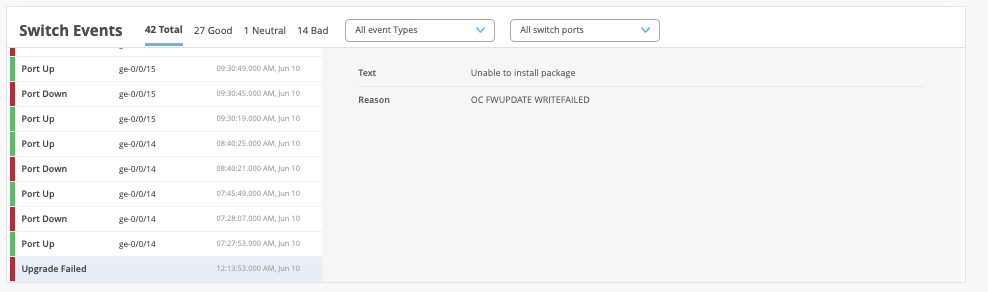
Switch storage checks
The switch upgrade is implemented in a way that it uses the `request system storage cleanup` command before any upgrade to make sure the space is available so that image can copied onto the /var/tmp folder onto the switch.
Firmware Availability
If the desired firmware is not available in the dropdown, please send a ticket to support@mist.com. The image will be made available in 24 to 48 hours