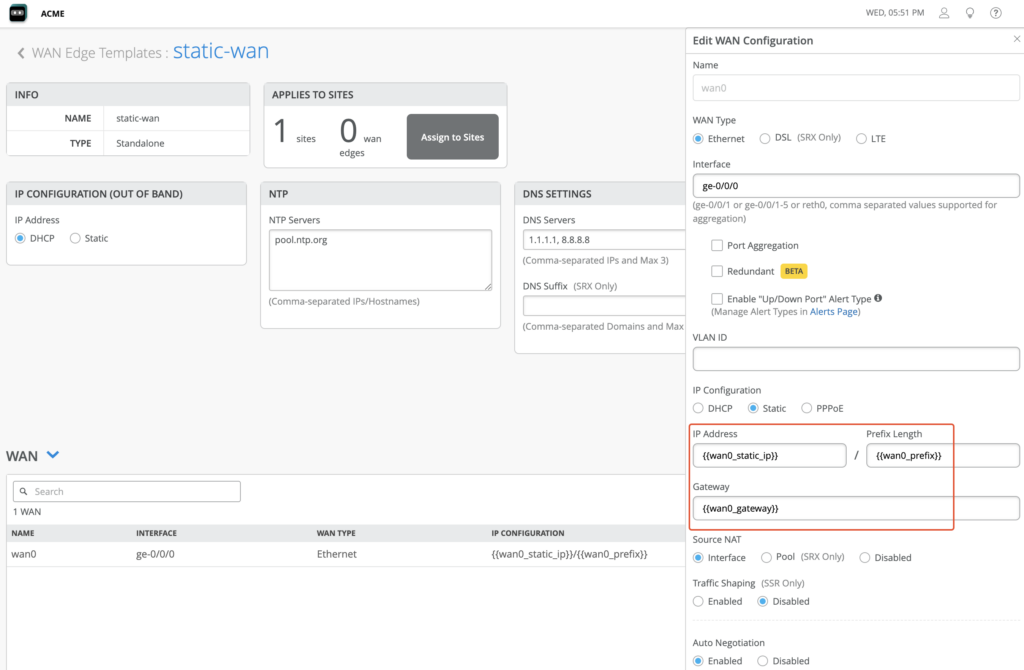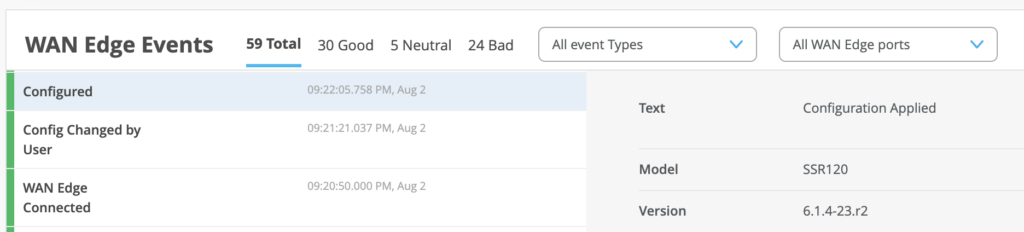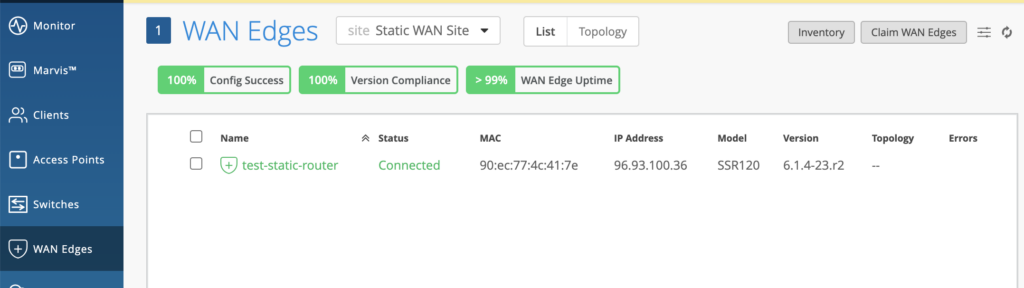In certain scenarios, it may be necessary to onboard a SSR device to Mist using only static WAN IP addresses. For example, when rolling out sites connected only by WAN circuits that do not supply a dynamic address assignment using DHCP. This provides a few options for SSR onboarding to Mist in such a scenario.
Set Static Information in WAN Edge Template
In any onboarding scenario, the device will ultimately need to receive a configuration from the Mist cloud that includes static WAN address information. In a WAN edge template, select the “Static” IP Configuration option for the WAN interface(s). So that this template can be re-used for different sites, use unique variables for the static WAN IP Address, Prefix Length, and Gateway.
Save the template, and assign it to your site.
Next, for the site having static WAN addresses where you wish to deploy the SSR, populate the variables with the correct static WAN IP Address, Prefix Length, and Gateway.
With the Mist cloud provisioned with a site having the appropriate static WAN address information, the site is now ready for device onboarding.
Device Onboarding
Assuming that a brand new SSR device is shipped directly to the site without any intermediate staging, below are two different methods which can be used for onboarding the device and bringing into service.
Lightweight Field ZTP
The lightweight field ZTP method of device onboarding in a static WAN scenario involves temporarily connecting the SSR device to some on-site connectivity which can provide dynamic address assignment using DHCP, and temporary connectivity to Mist. As an example, this could involve connecting the WAN port of the SSR device to a mobile wireless router carried by the installer, or connecting it to the LAN port of a site router about to be decommissioned.
- Claim the device to your Mist org inventory (if not done already), and power it on.
- Connect the ge-0-0 WAN port to an on-site device providing DHCP and connectivity to Mist.
- Locate the device in your Mist WAN Edge inventory, and assign it to your site (remember to have “Manage configuration with Mist” selected).
- in Mist, monitor WAN Edge events for the site to verify the device connects to Mist, and receives the configuration. **Note: a device upgrade may be required in order for the device to fully apply and run the Mist config.
- After the configuration having the static WAN addressing is applied and the device disconnects from Mist, remove the connection to the device providing temporary connectivity, and ensure the WAN ports are connected to the appropriate static WAN links.
- Verify the device reconnects to Mist using the static WAN links.
One-time Static Device Provisioning
This method involves connecting to the local console of the device, and pasting in some one-time provisioning information including the static address.
- Claim the device to your Mist org inventory (if not done already), and power it on.
- Locate the device in your Mist WAN Edge inventory, and assign it to your site (remember to have “Manage configuration with Mist” selected).
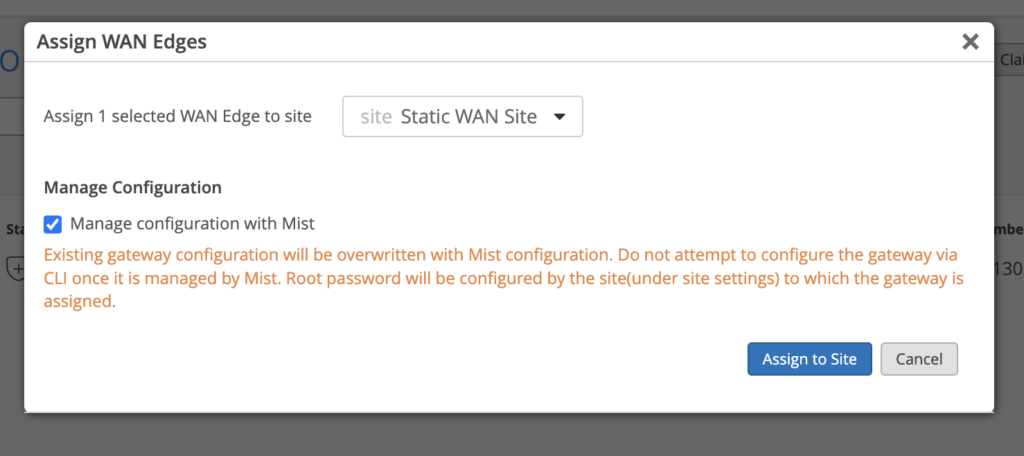
- Connect a laptop or PC to the local serial console port of the SSR device on site.
- Enter the default SSR login information, which is username admin , password 128Tadmin.
- Copy the following 4 lines of configuration, changing the {{wan0_static_ip}}, {{wan0_prefix}}, and {{wan0_gateway}} in the text to the static address details for the site.
configure authority router router node node device-interface ge-0-0 network-interface ge-0-0-intf dhcp disabled
configure authority router router node node device-interface ge-0-0 network-interface ge-0-0-intf address {{wan0_static_ip}} prefix-length {{wan0_prefix}}
configure authority router router node node device-interface ge-0-0 network-interface ge-0-0-intf address {{wan0_static_ip}} gateway {{wan0_gateway}}
commit force
- Connect the device to the appropriate static WAN links.
- Locally on the device, you can verify the local link state and connectivity using commands such as show arp, show network-interface, and ping.
admin@node.router# show arp Thu 2023-08-03 03:04:33 UTC Node: node.router Page 1 ========== ====== ================= =================== ======= Dev Name VLAN IP Dest MAC State ========== ====== ================= =================== ======= ge-0-0 0 96.93.100.38 80:b2:34:5a:b2:43 Valid lte-0 0 169.254.128.131 92:3d:72:f7:cb:66 Valid kni254 0 169.254.127.127 fe:d4:a2:e9:17:ec Valid
- In Mist, monitor WAN Edge events for the site to verify the device connects to Mist, and receives the configuration. **Note: a device upgrade may be required in order for the device to fully apply and run the Mist config.