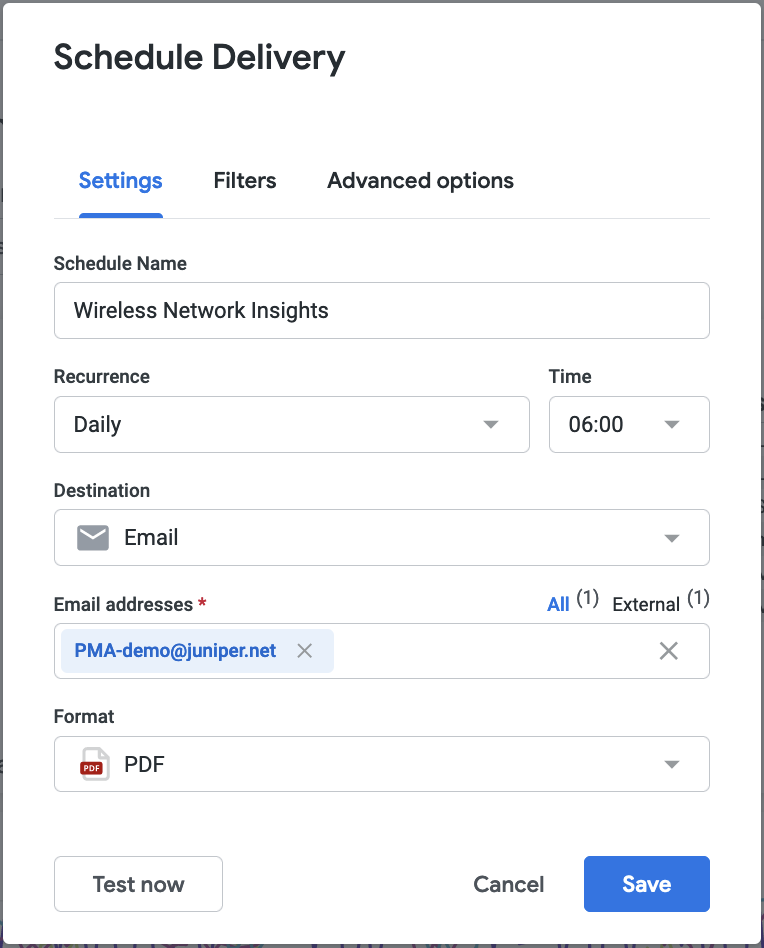Premium analytics (PMA) lets you schedule immediate or recurring deliveries of dashboards with the Schedule delivery dashboard menu option. You may be able to deliver your content in one of the format:
- PNG file
- PDF file
- CSV files bundle
Starting a delivery from a dashboard
Select the Dashboard actions three-dot menu in the upper right of the dashboard and choose Schedule delivery.
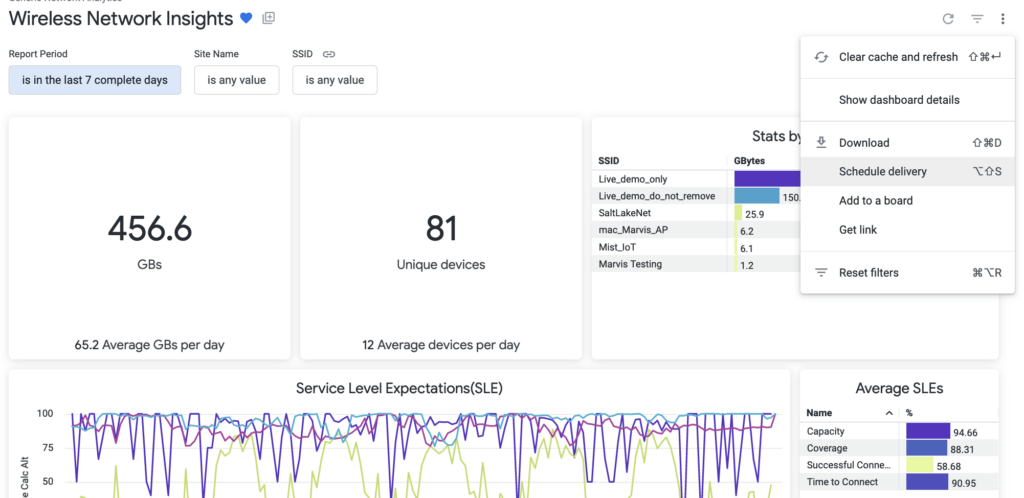
Once you select Schedule delivery, either an existing schedules window appears or a schedule and send window appears, depending on whether you have already created existing schedules on the dashboard.
Existing schedules window
If you have already created schedules for this dashboard, an existing schedules window appears. This window shows the schedules that you have set along with information about each schedule, such as destination and format. Deliveries that use the Send now recurrence and schedules that were created by other people do not appear in this window.
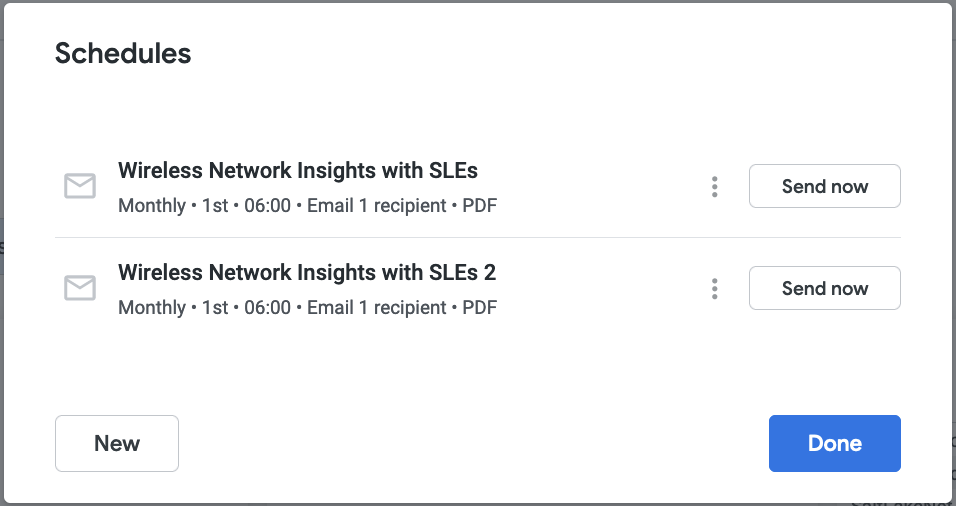
You can perform the following functions in the existing schedules window:
- Select Send now to send an immediate delivery of existing scheduled content without disrupting the scheduled cadence.
- Select the three-dot menu to edit, duplicate, or delete a schedule.
- Select Done to exit the window.
- Select New to open the schedule and send window and create a new schedule or immediately send a new delivery.
Schedule and send window
If you select New from the existing schedules window, or, if you do not have any pre-existing schedules for the dashboard, a schedule and send window opens. This window lets you customize recurrence, destination, format, filters, and more: