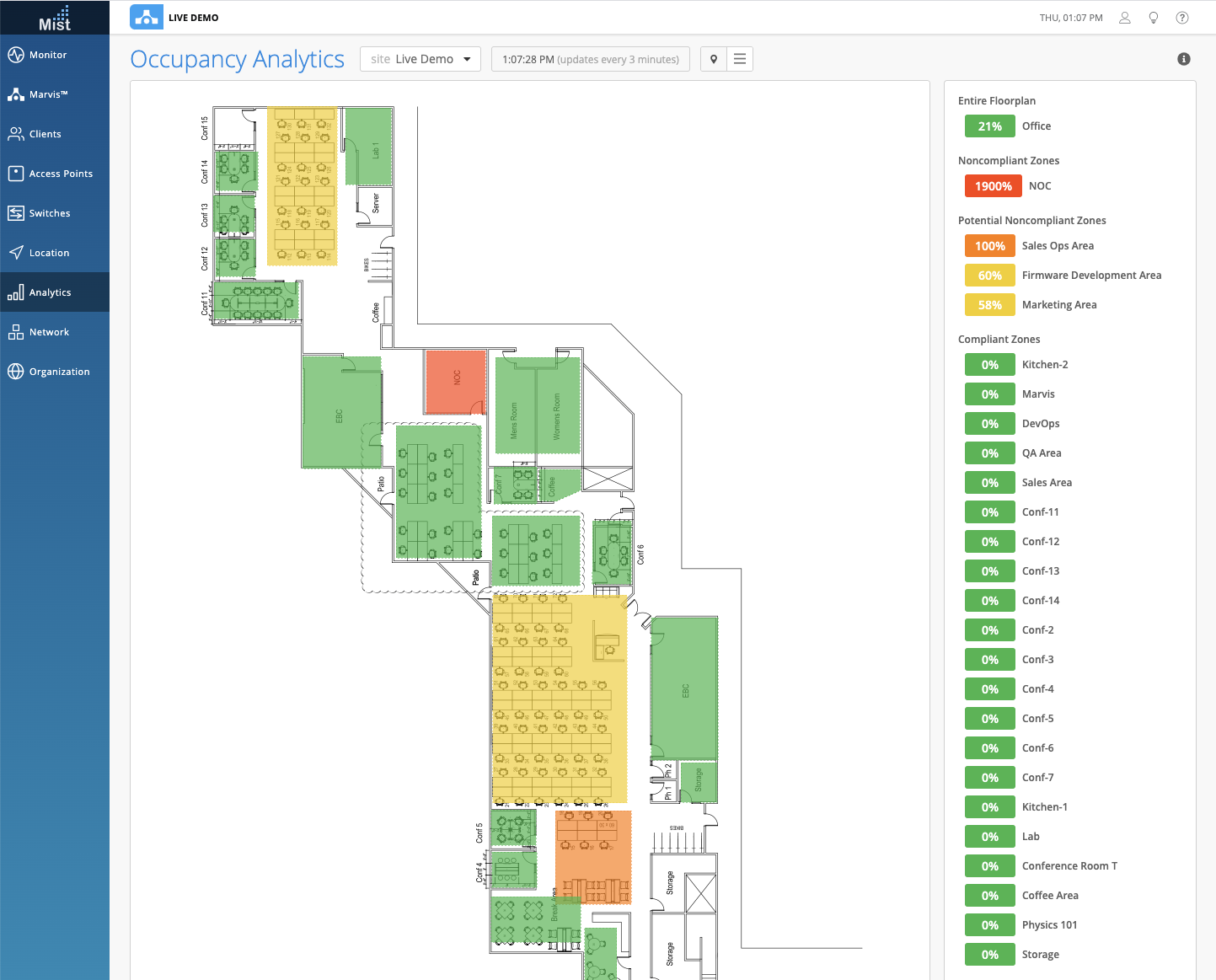Using the zones you set up in Location Live View, you can now set a limit for the number of clients allowed in each area on your map. Use this analytics page to see which areas in your site get overcrowded and enforce capacity limits for each of your Zones. This may be helpful for locations where there are restrictions on the maximum capacity. You may also use this to help with adhering to social distancing protocols within your site and have a better visual for proximity tracing efforts.
To get started, make sure you have zones set up in the Location Live View page. To see more details on how to set up zones in your site map, please visit this documentation page: https://www.mist.com/documentation/zones/
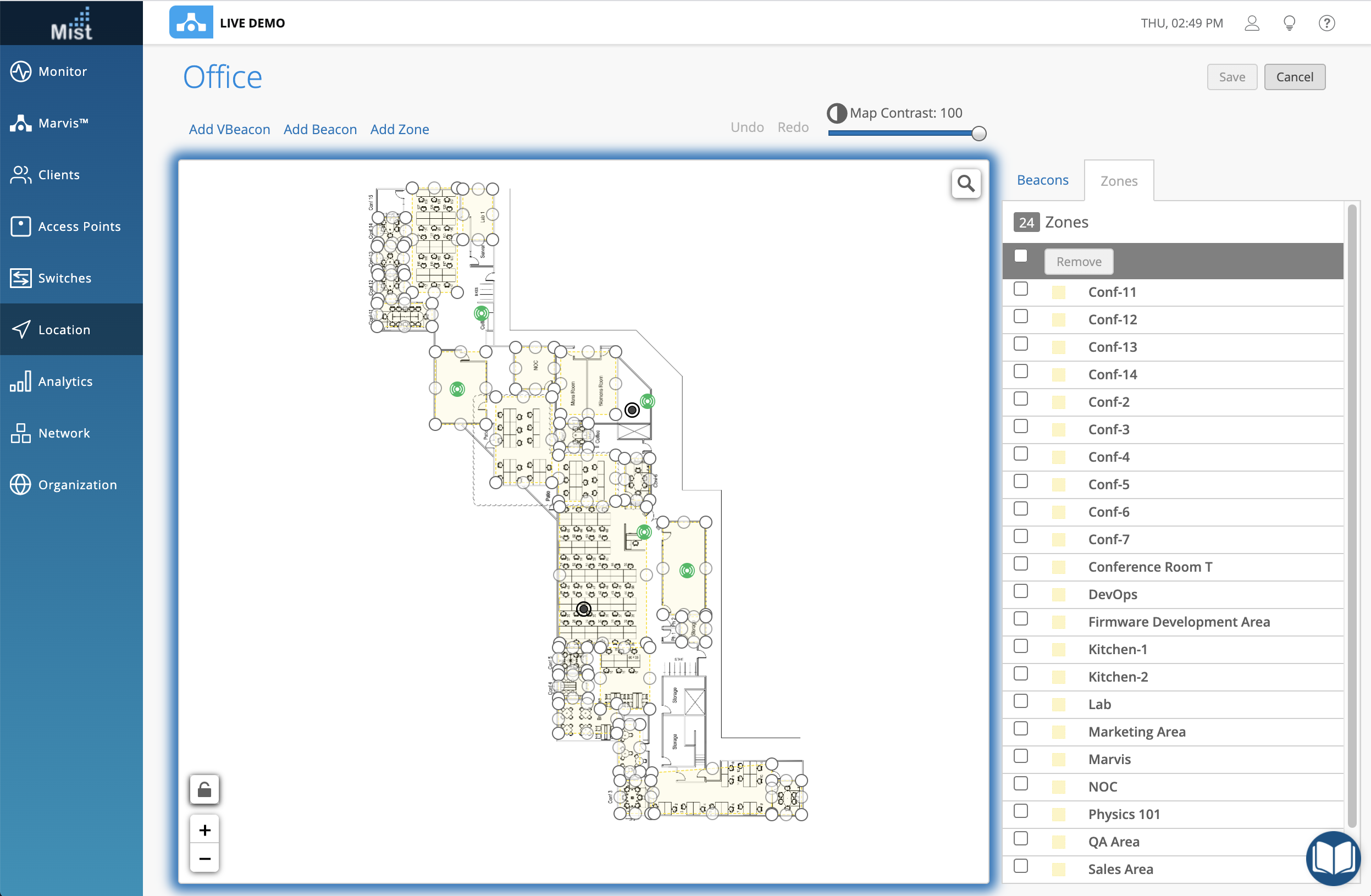
With your zones set up, navigate to Analytics > Occupancy Analytics. Here, you will see a visual of your zones on the floor plan, and the list of zones on the right column.
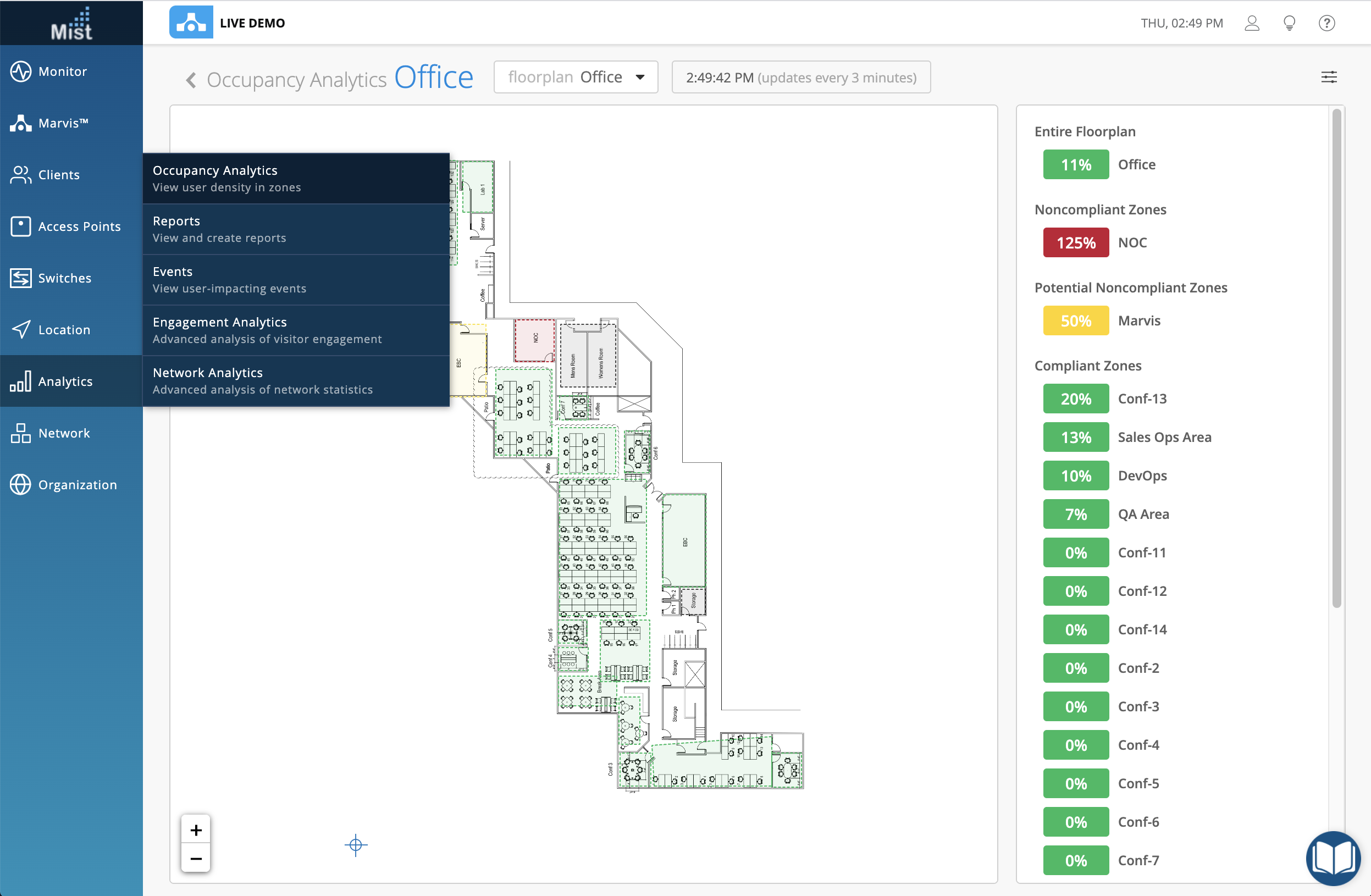
In the hamburger menu, specify the types of clients you wish to include in the occupancy count of each zone. By default all 3 types of clients are counted: WiFi Clients, Mobile Apps, and Assets/Badges.
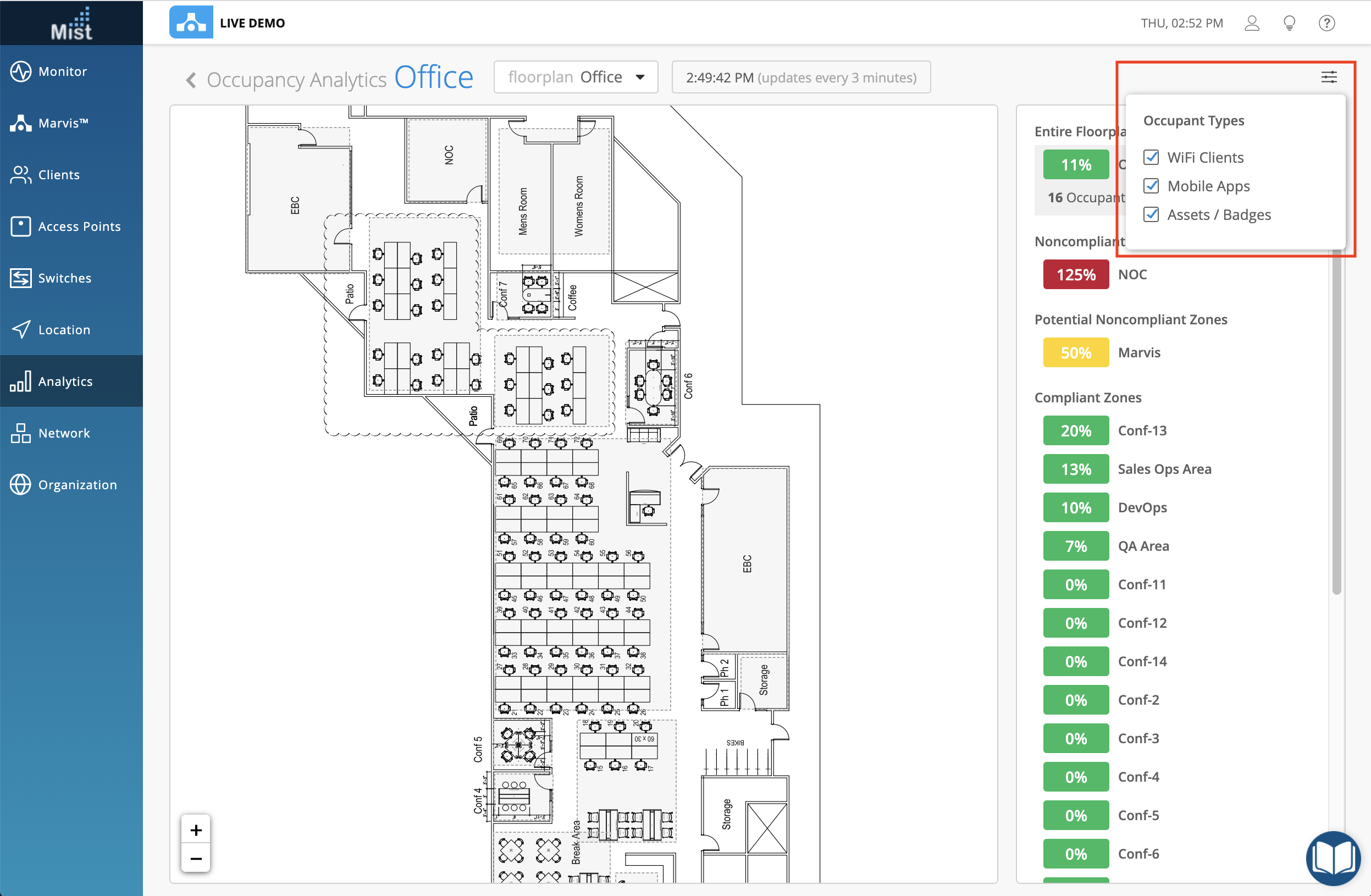
To set capacity limits on your zone, simply select a zone either by clicking on the map or the list. Here, our Conf-13 zone has a maximum limit of 5. Currently there is 1 occupant in the zone, so the zone shows 20% full to capacity.
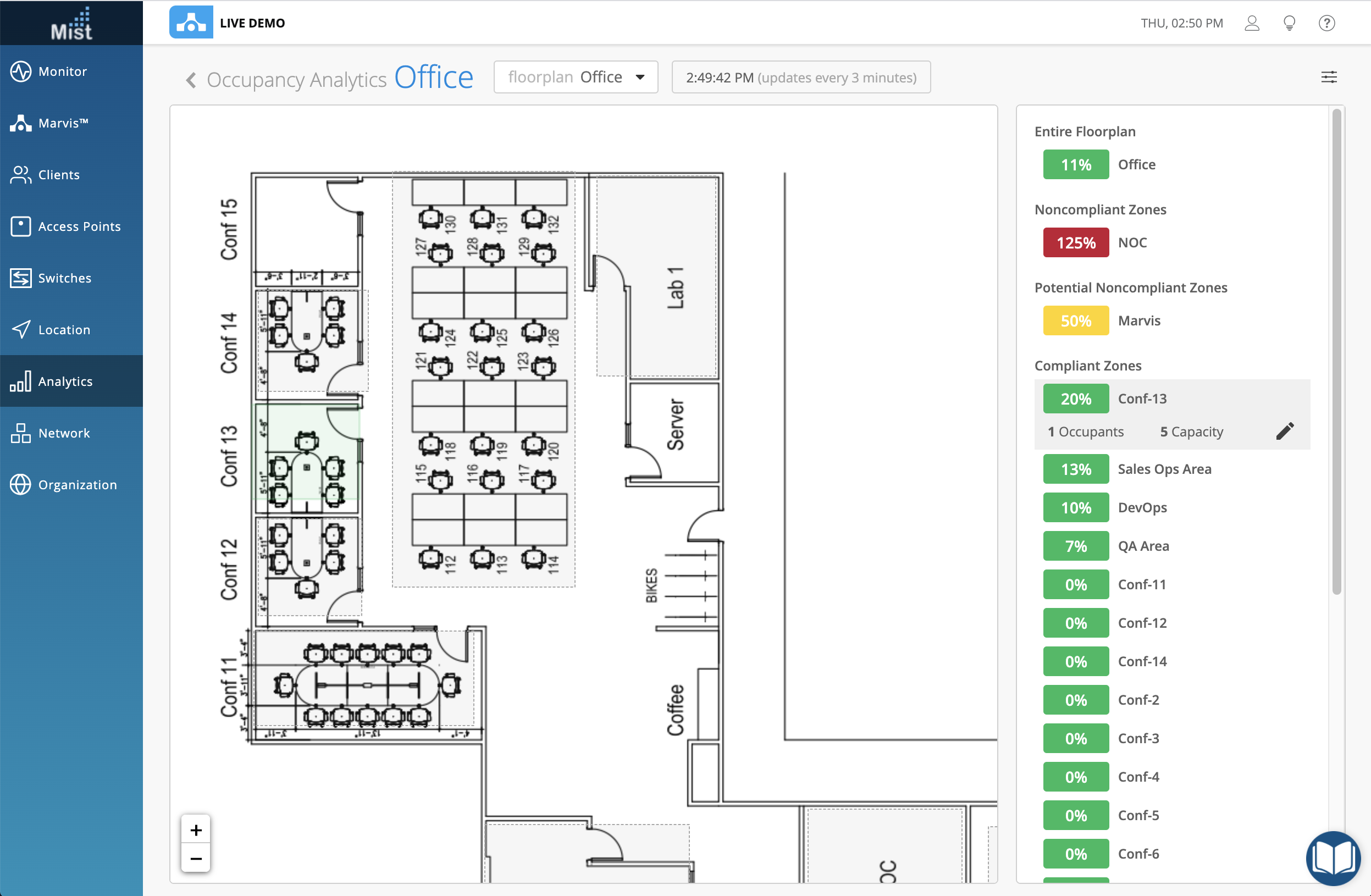
To edit the capacity limit, click on the pencil button to make any changes and select the check mark once finished.
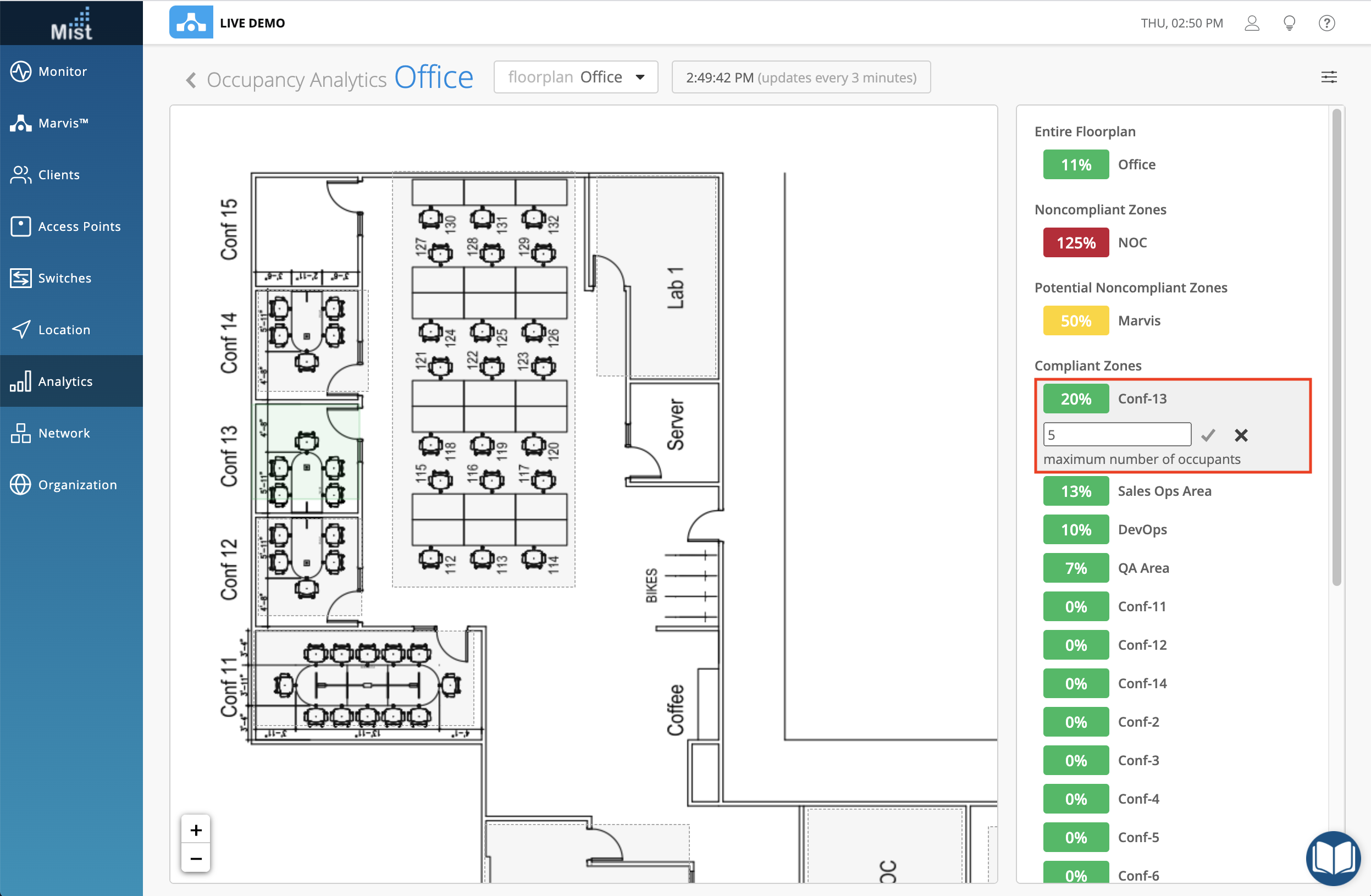
Noncompliant Zones are shown in red. These zones detect an overflow in the number of users and exceeds the capacity limit you set. Our NOC zone has 1 more occupant than the allowed maximum.
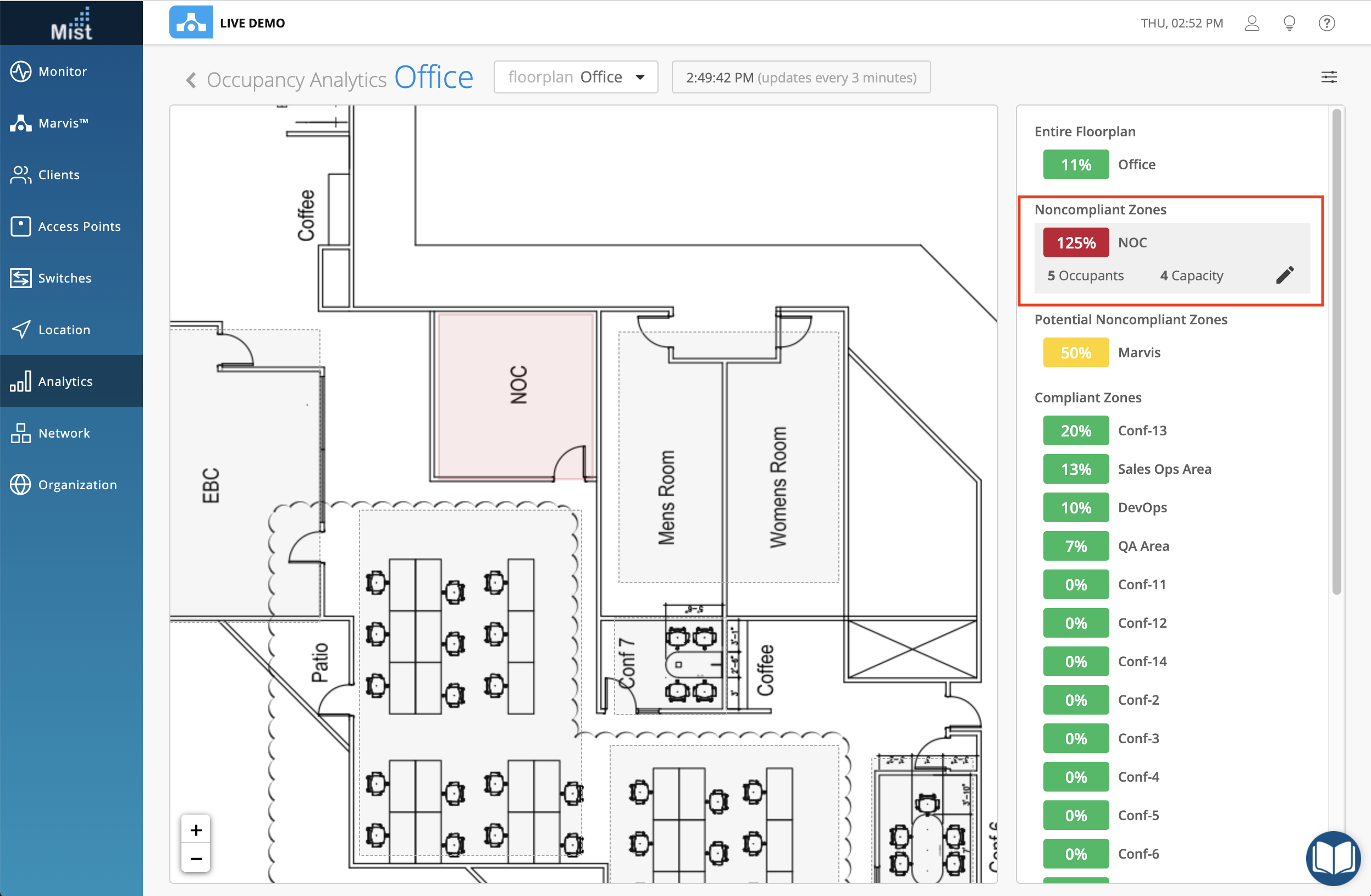
Click the Entire Floorplan to see a general overview of the total number of occupants vs the maximum capacity of all your zones
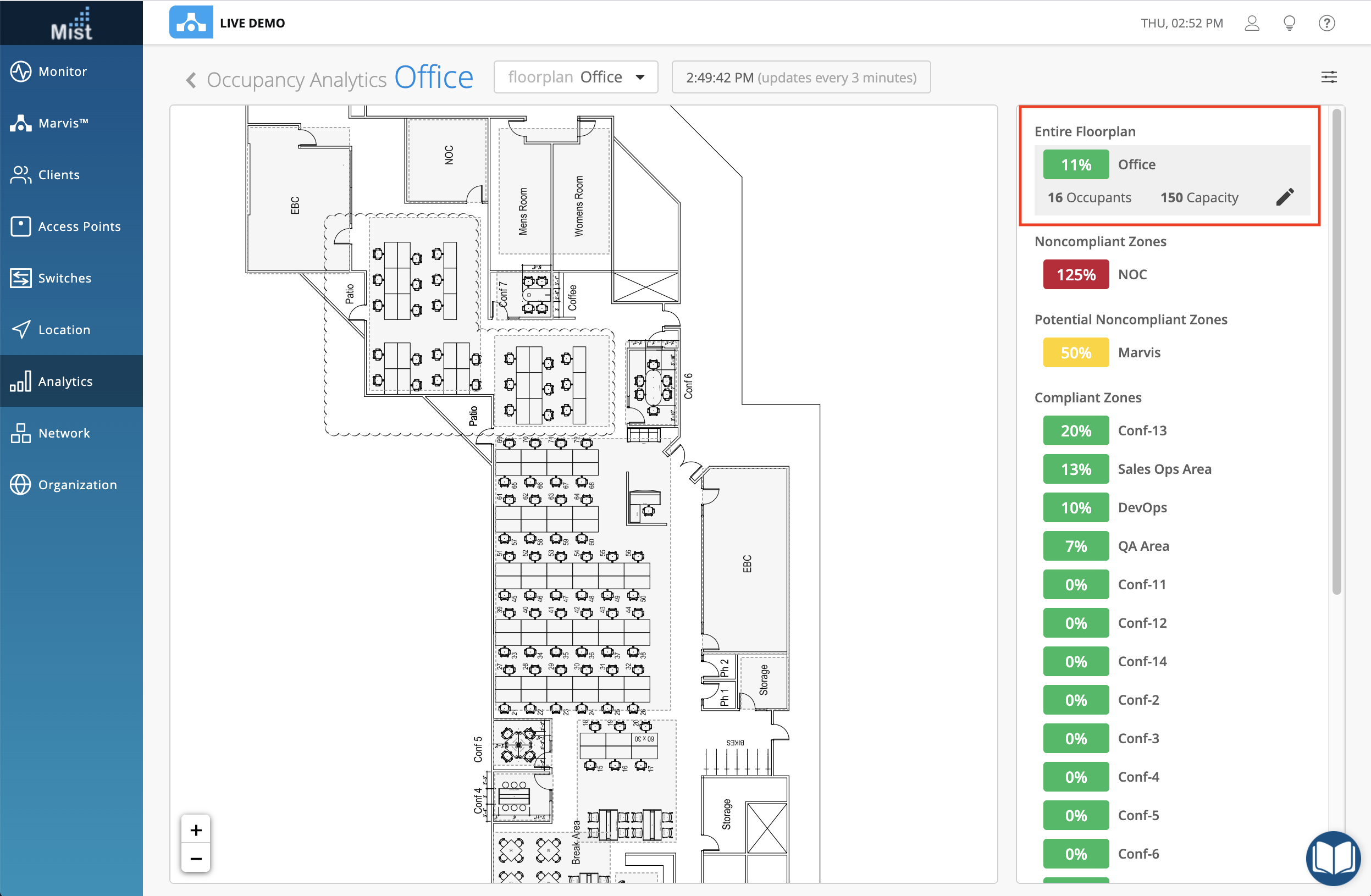
Notifications
Notifications for your Occupancy Analytics can be configured through either Email or Webhooks. Get these notifications whenever any area is exceeding the max capacity allowed.
To configure Occupancy Analytics settings, navigate to Organization > Site Configuration and find the Occupancy section to make your configurations. Here, you may set the minimum dwell duration for clients before they are counted towards the capacity, and enable your notification settings.
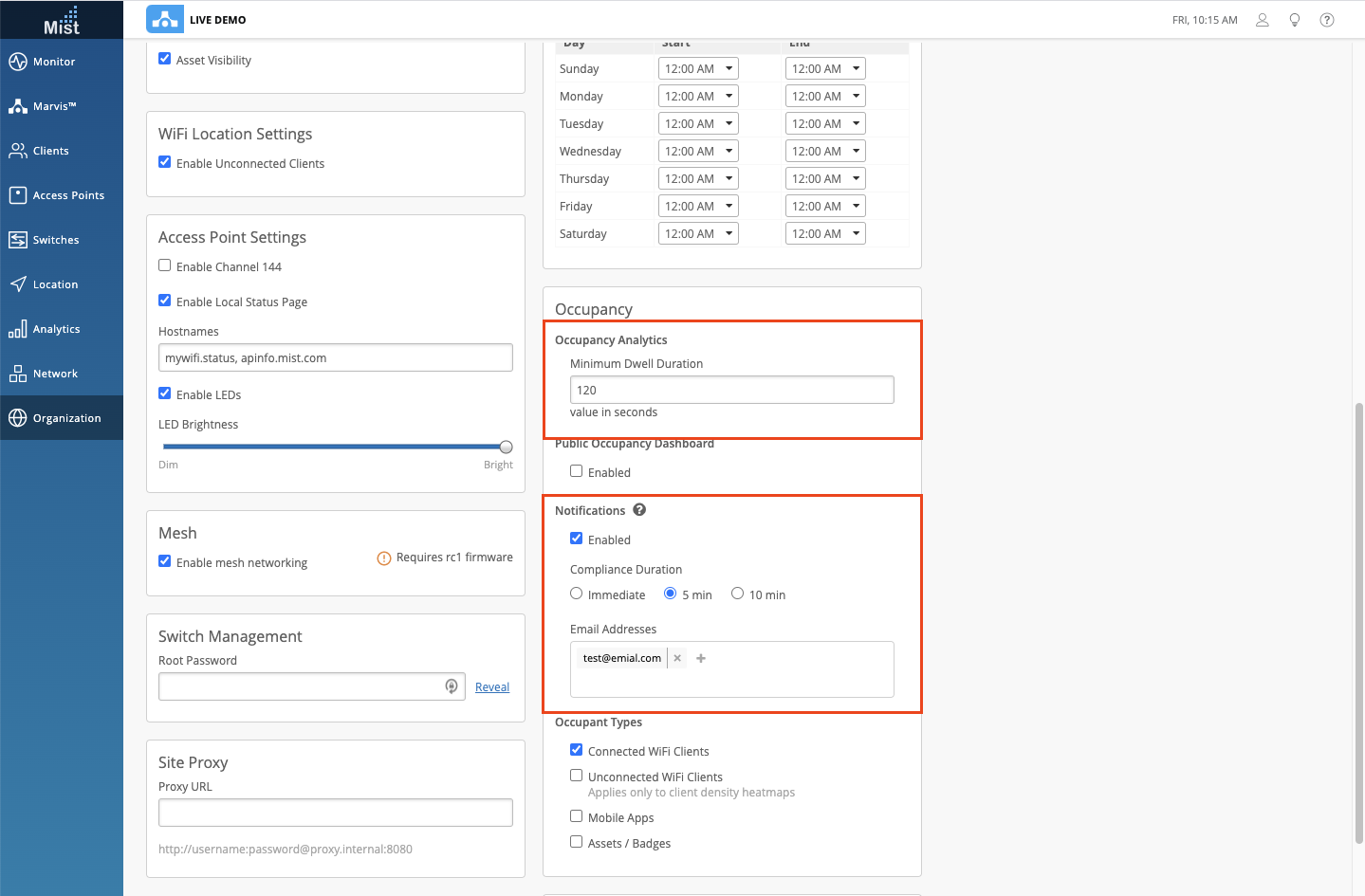
View the Occupancy Analytics page on the Mist dashboard in Analytics > Occupancy Analytics