We at Mist are constantly working on making the Mist experience the best possible experience. So every week you will see new and updated Cloud Features. Here are the updates for June 1, 2017.
Two Factor Authentication
Mist extends its cloud security capability for organizations by adding the option of a Two-factor Authentication for every login attempt. Take advantage of this new component by downloading an authenticator app, such as Google Authenticator. After this is set up, you can now have an additional layer of security when accessing your Mist account.
Go into My Account and select the checkbox labeled “Enable Two Factor Authentication.”
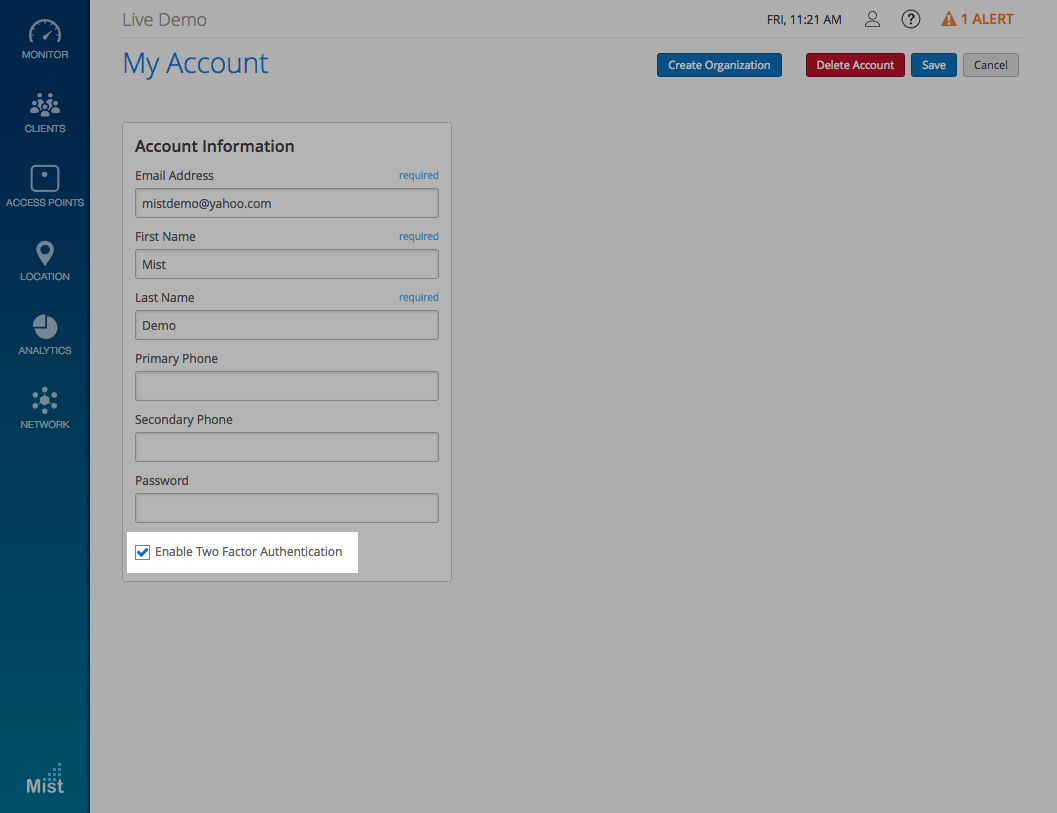
You will be prompted with a QR code and a request for a generated token. Make sure you have an authenticator installed on your mobile device to enable this feature. In our example, we are using the Google Authenticator app. Click here to download it to your Android or iOS device.
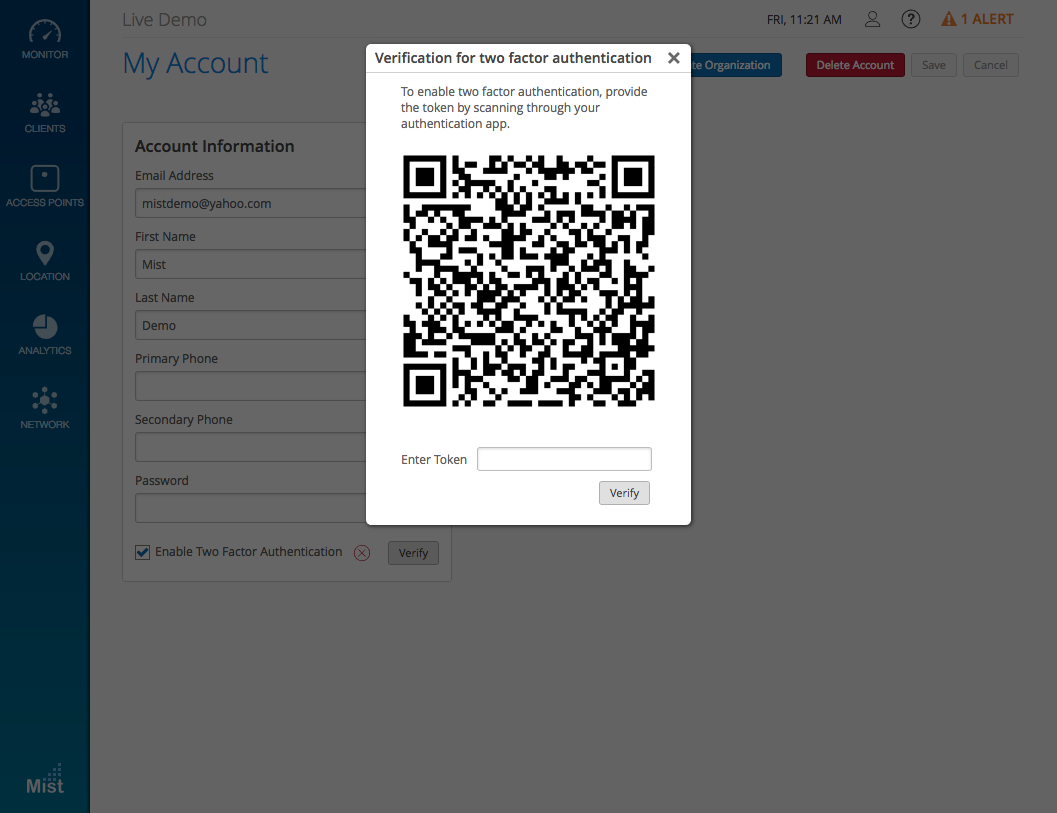
Once installed, open up the application and select Scan barcode. After scanning the QR code, you will have access to the generated token, which will be refreshed every 30 seconds. Enter this code to finish the setup process. Now, in addition to your password, you will also be prompted for the Authenticator token on sign in.
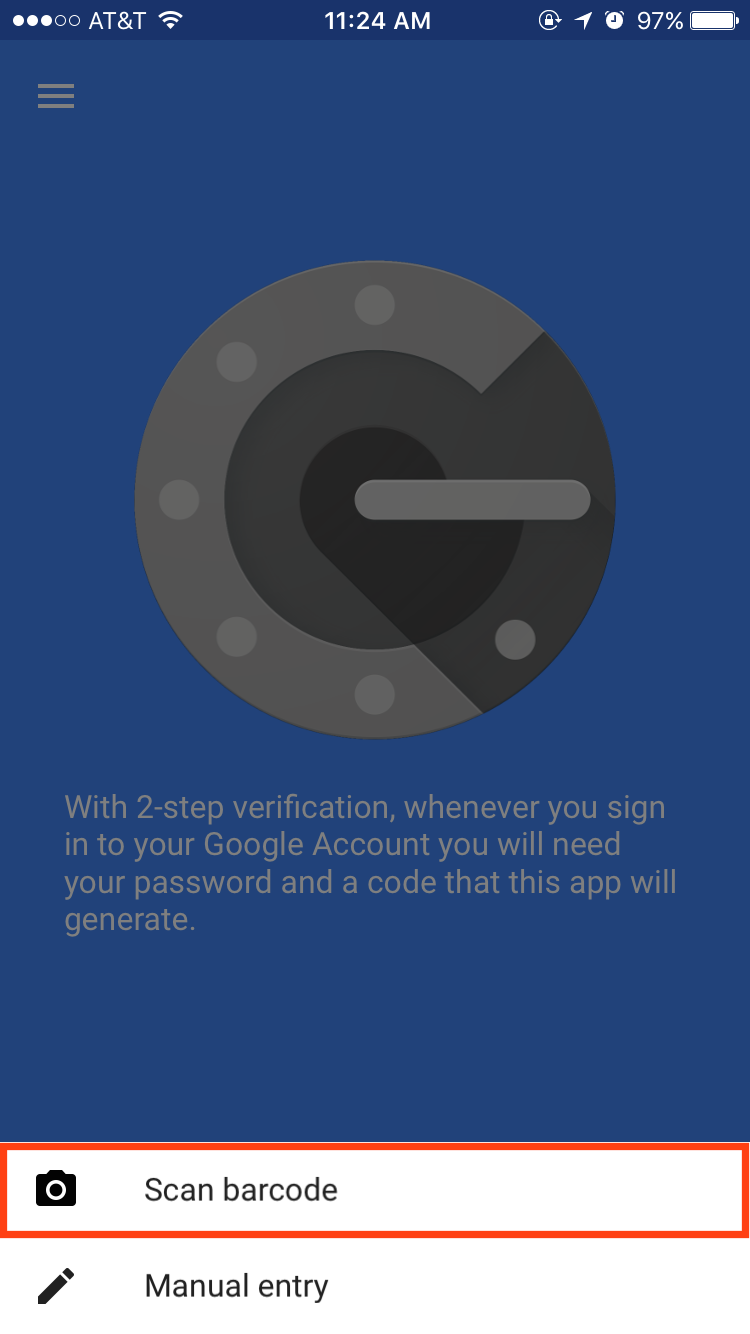
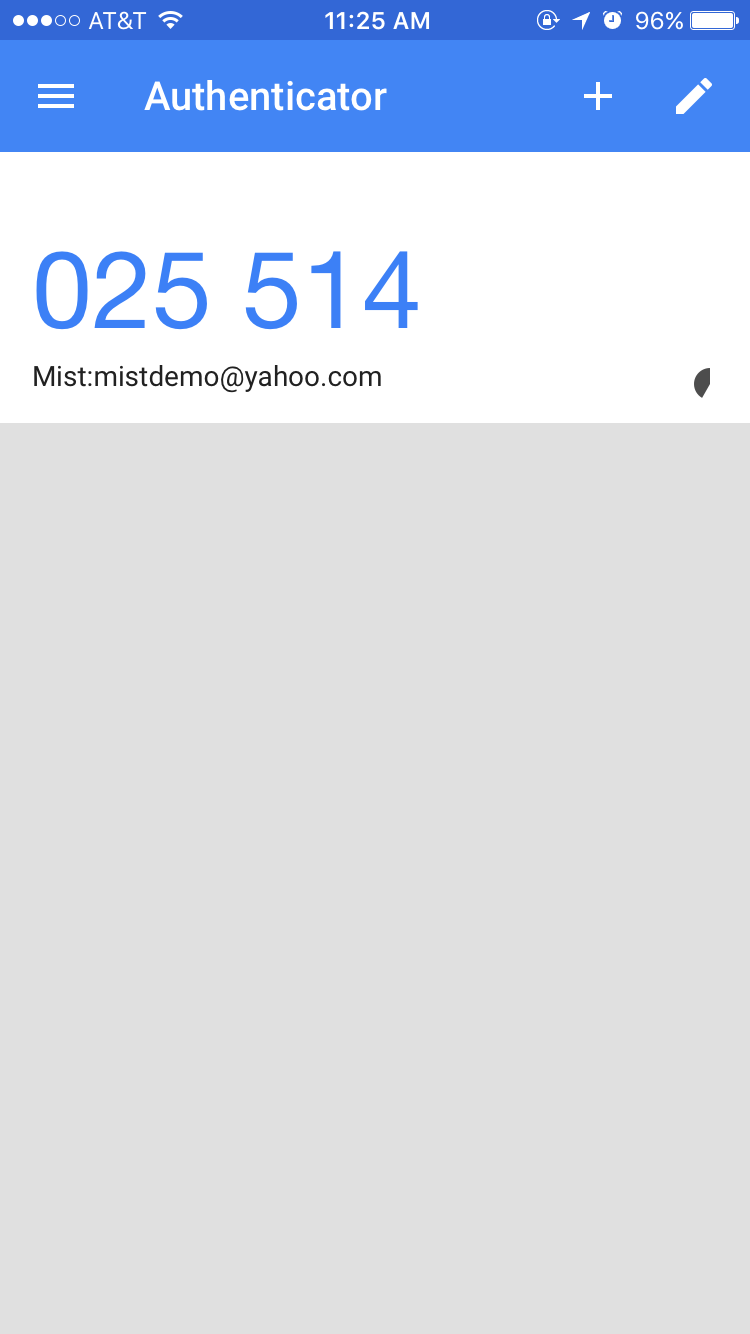
Guest Portal with WPA-2/PSK Security
Mist now allows the use of WPA-2/PSK for the Guest Wireless LAN as part of the Guest Portal policy. Now network admins have the option of creating a guest portal on either an Open or a PSK WLAN. With WPA-2/PSK Security, users trying to access the network have to enter the correct Pre-Shared Key before being redirected to the portal login screen. This provides additional security measures to keep your network safe from intruders.
When creating a new WPA-2/PSK WLAN, admins now have the option of enabling a guest portal login. Just select Show guest portal after selecting WPA-2/PSK with passphrase.
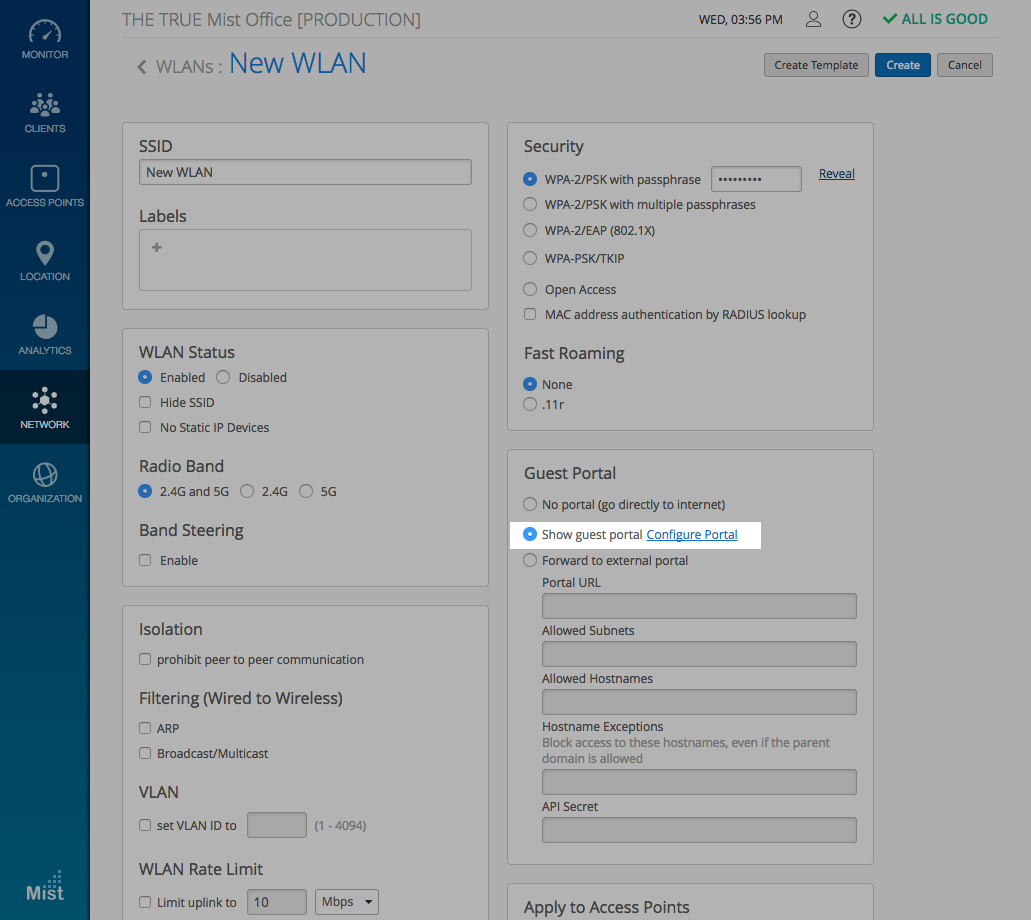
Follow the same steps used when creating a guest portal login as shown here to complete your creation of a WPA-2/PSK Guest Portal.
Ability to view 2.4G and 5G clients per AP
We have included additional options to display in the AP screen. Now you can filter the number of users by the radio band they are connected to (2.4G or 5G).
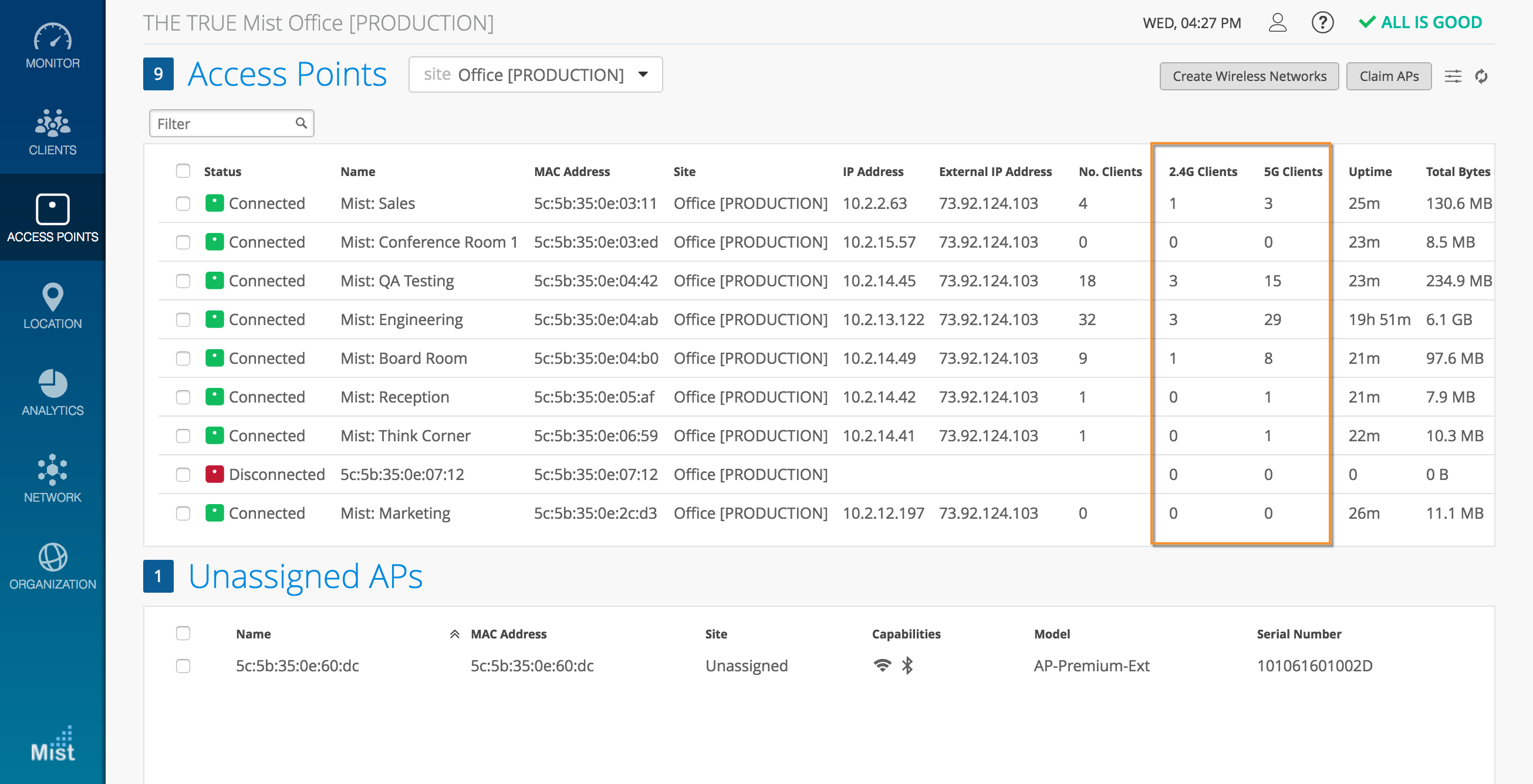
Make sure 2.4G Clients and 5G Clients are checked off in the settings window to enable this view.
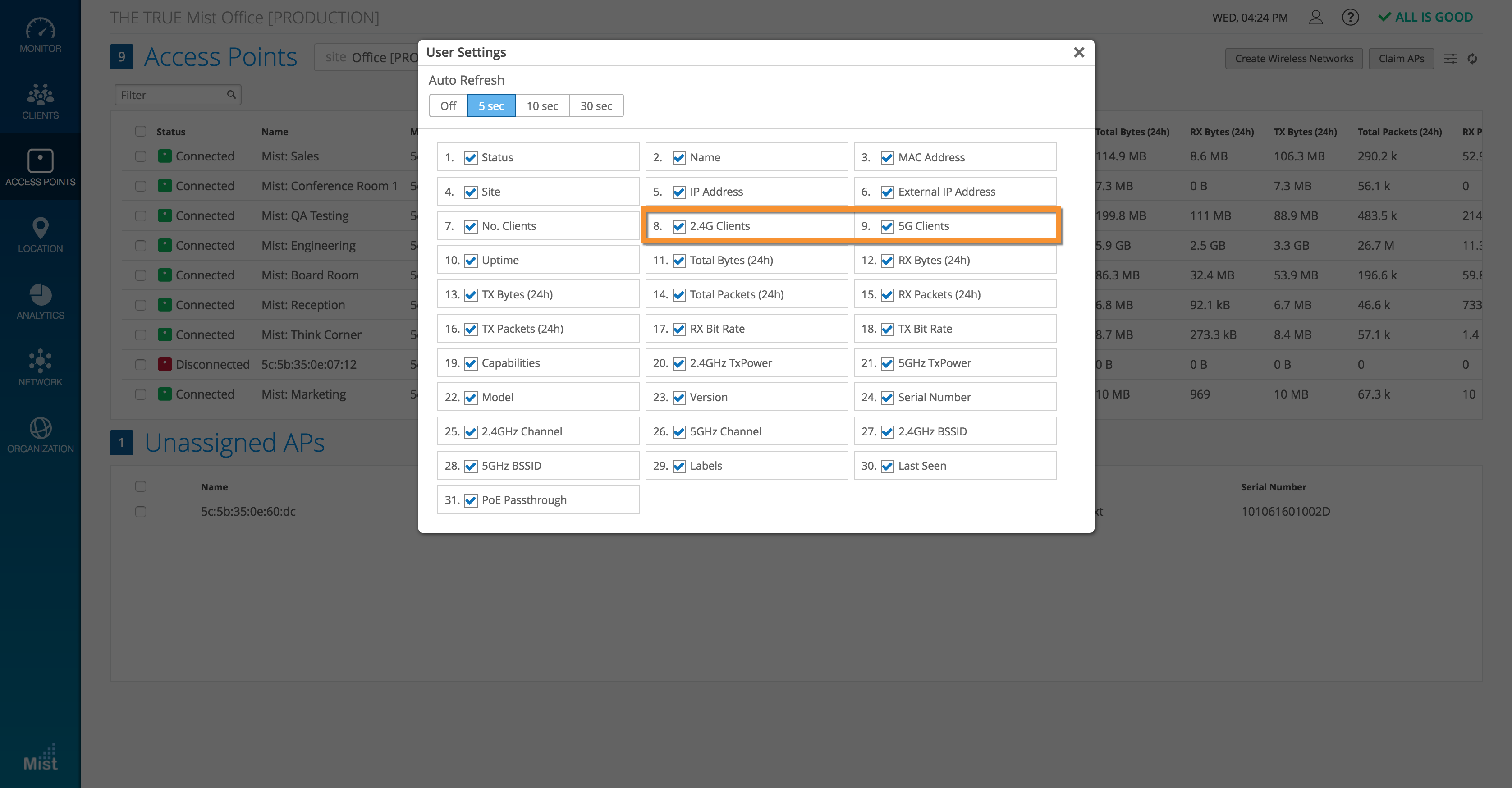
Store boot configurations on Access Points (Beta only)
Now, Mist allows boot configurations to be stored on an AP so that it can continue to function normally through power outages and reboots even without an active cloud connection. This ensures that you preserve site survivability of services in case of network or power outages at a site that causes the APs to reboot.
Navigate to Organization -> Site Settings to enable this feature for all Access Points on that site.
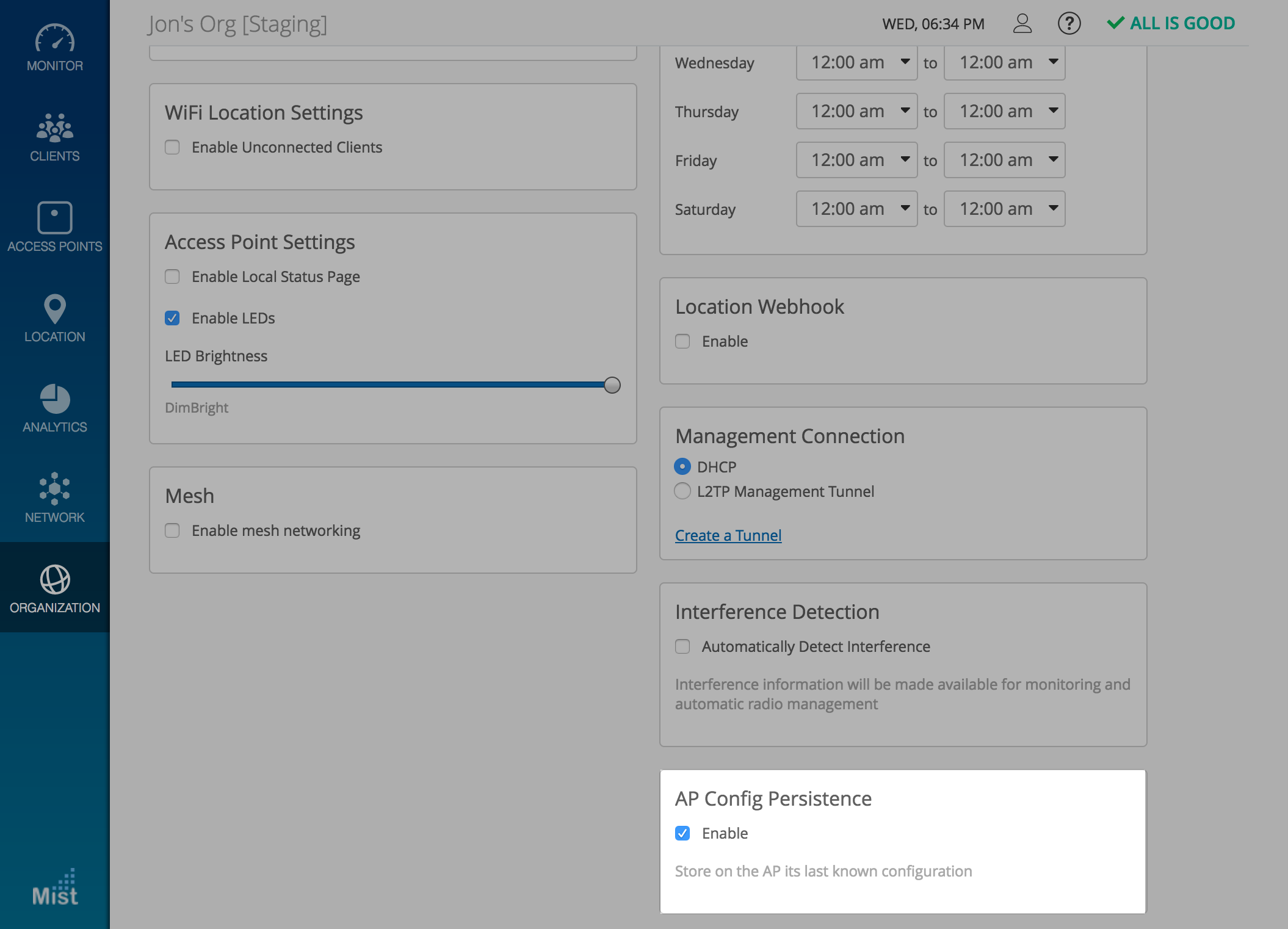
UI Update for Location Live View
Mist is excited to present the new UI for Location Live View. Floorplan setup is now in a separate section from Beacons, Zones and Wayfinding Paths. Floorplan includes Scale and Origin settings, as well as AP placement on the map. These items should be relatively permanent so we are keeping them separate from the moving parts.
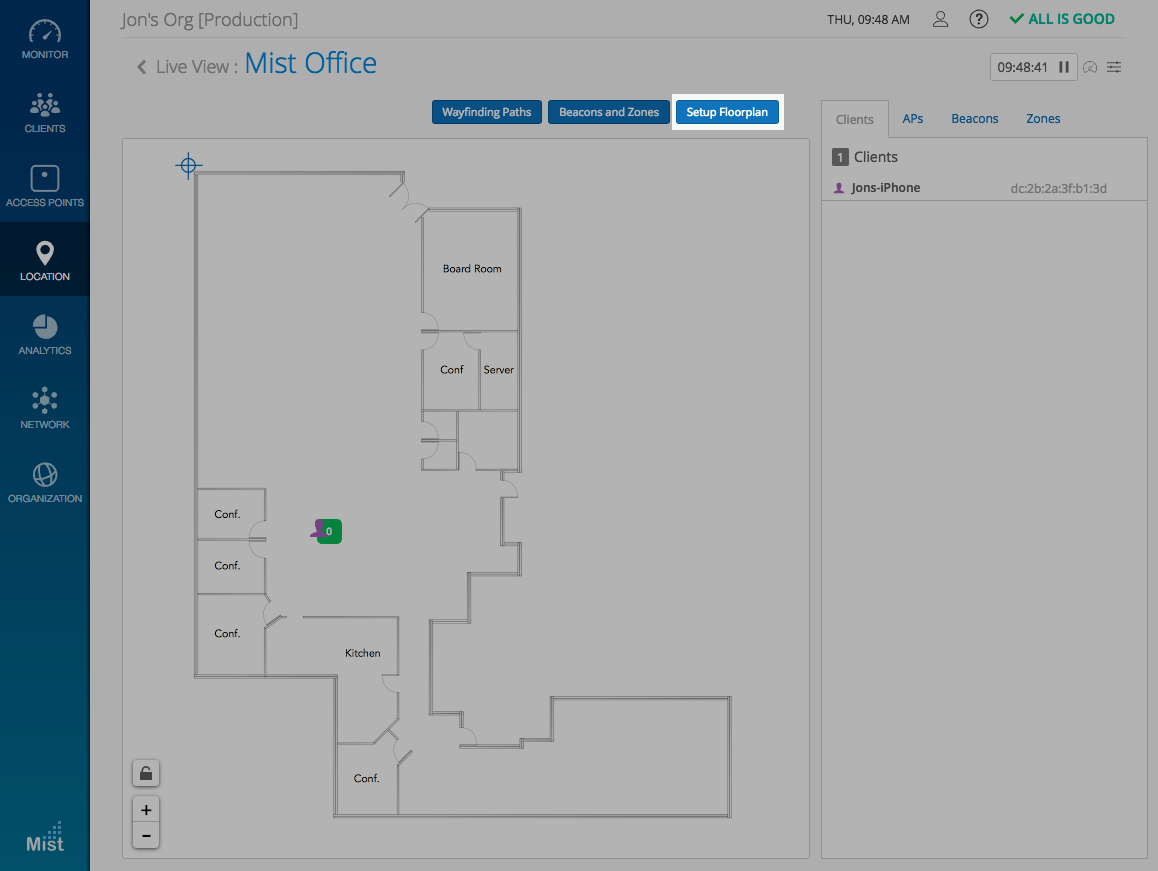
Check the box Lock the floorplan from further editing to enable a confirmation prompt the next time a user tries to edit the floorplan.
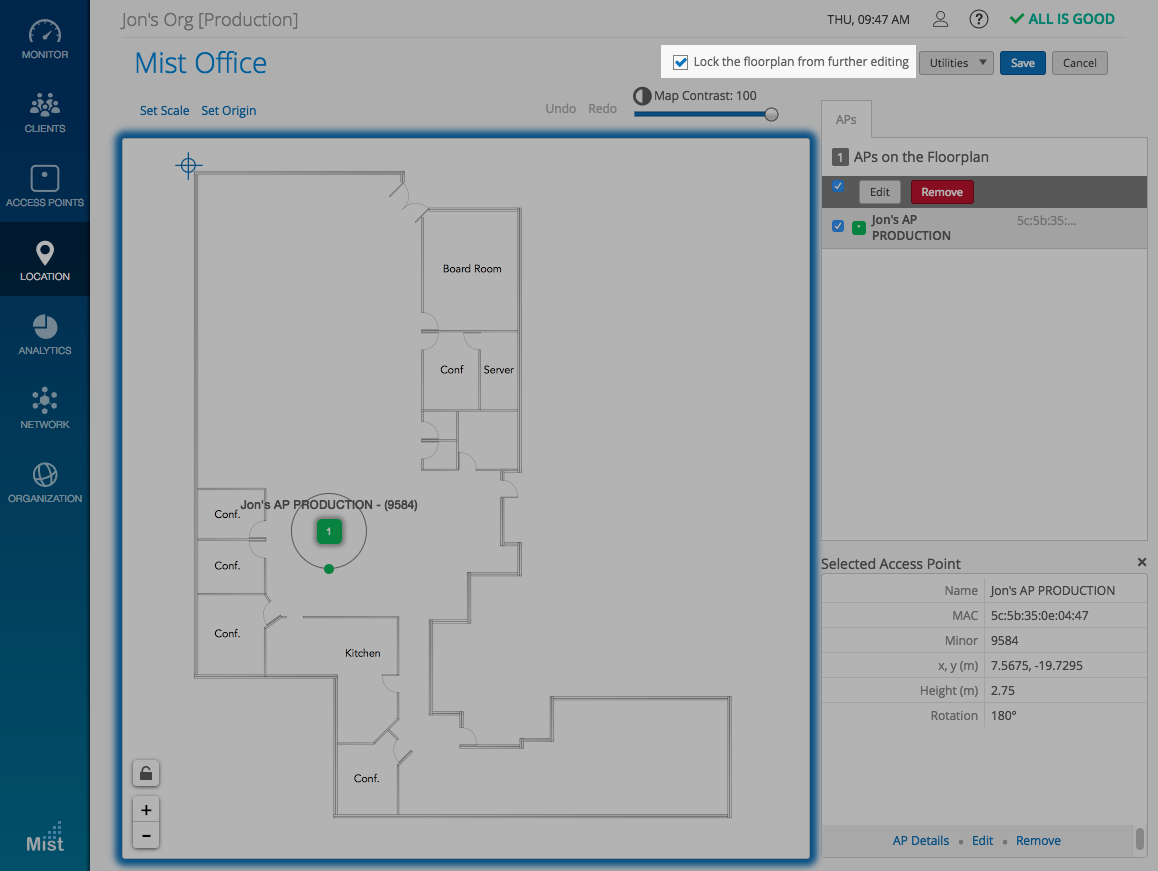
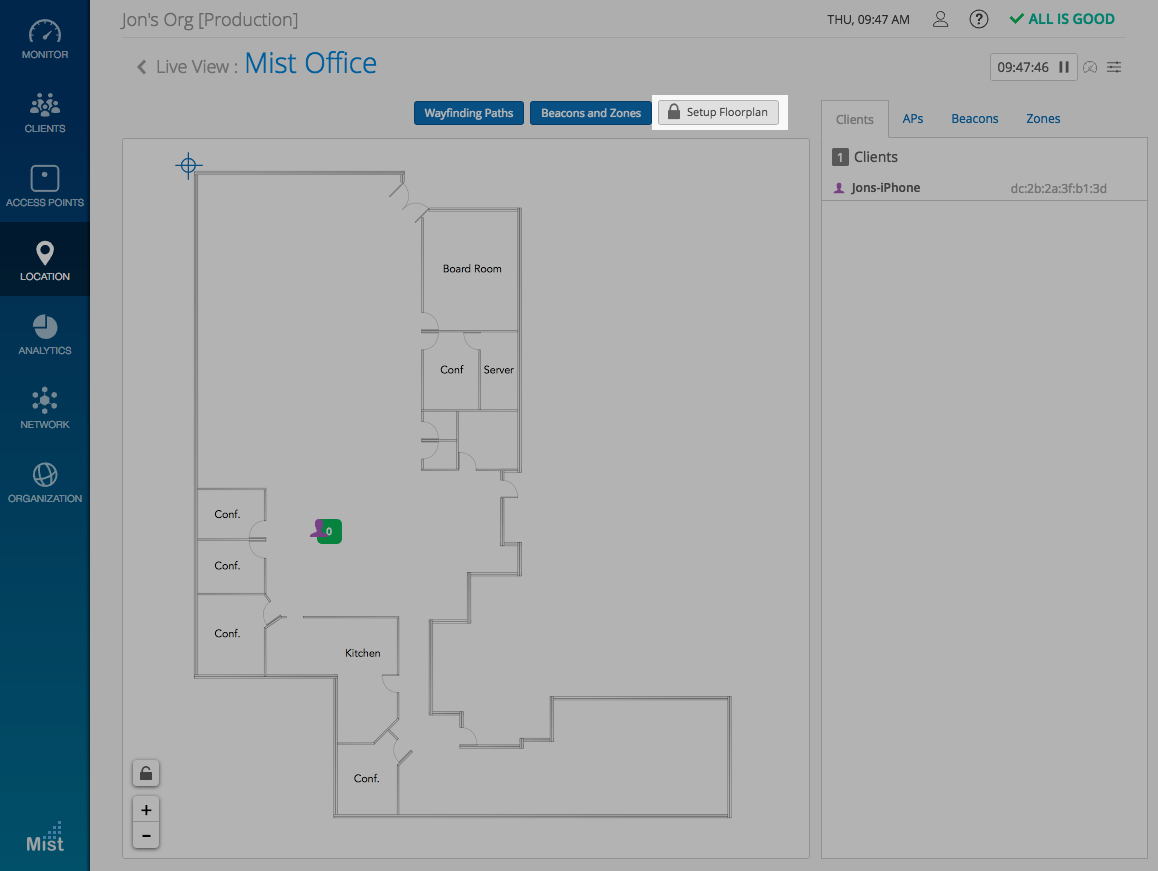
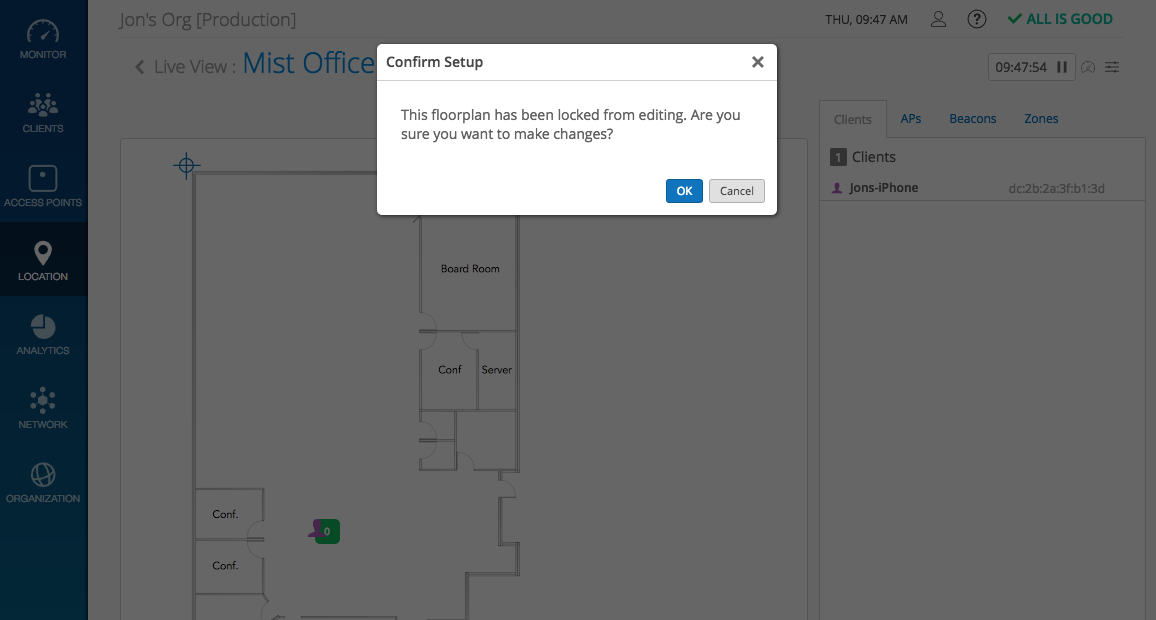
Mist has taken measures to prevent accidental deletion of the entire Floorplan. The option to delete floorplan is now in the Utilities dropdown menu. The user will then be prompted with a message and required to type out the name of the floorplan as confirmation for deleting.
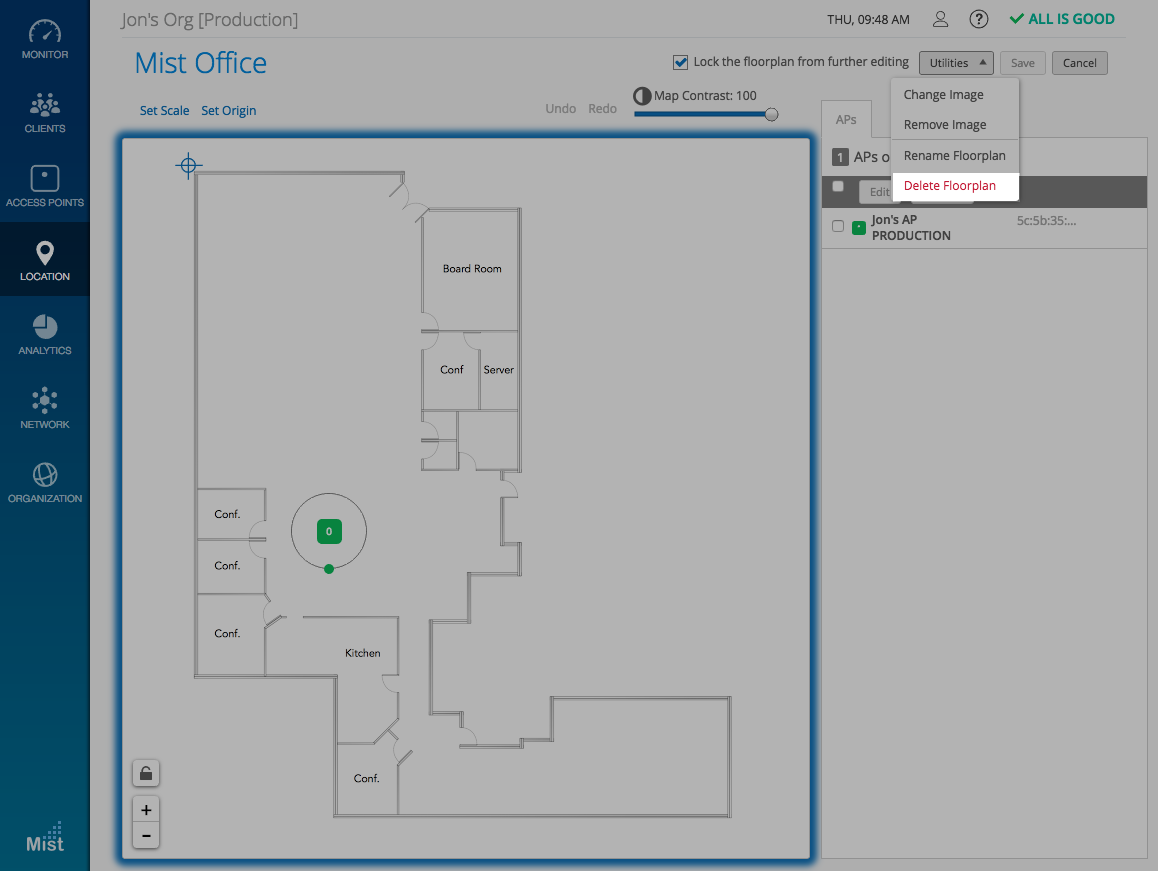
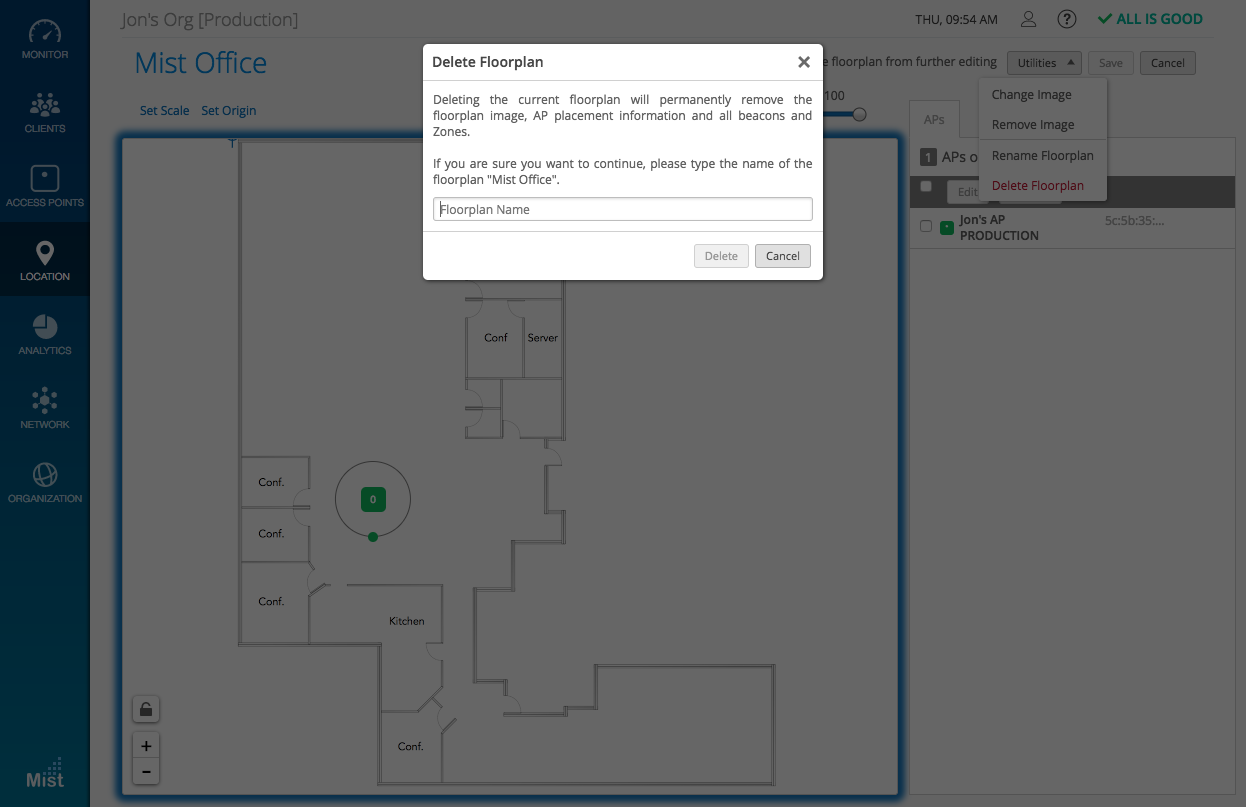
Visit our Location Setup page for a more in depth look at how to get started with Location Services.
If you would like access to beta features, please contact support@mist.com and we can help grant you access.