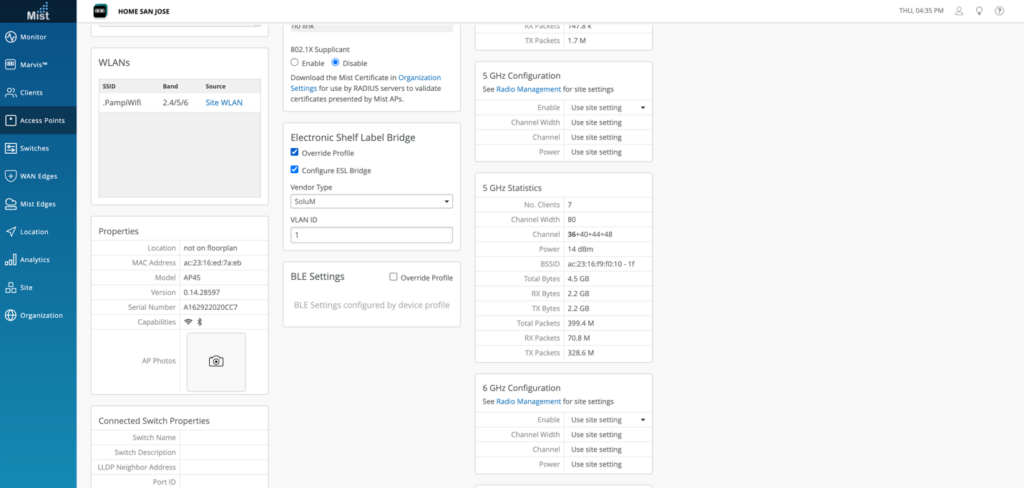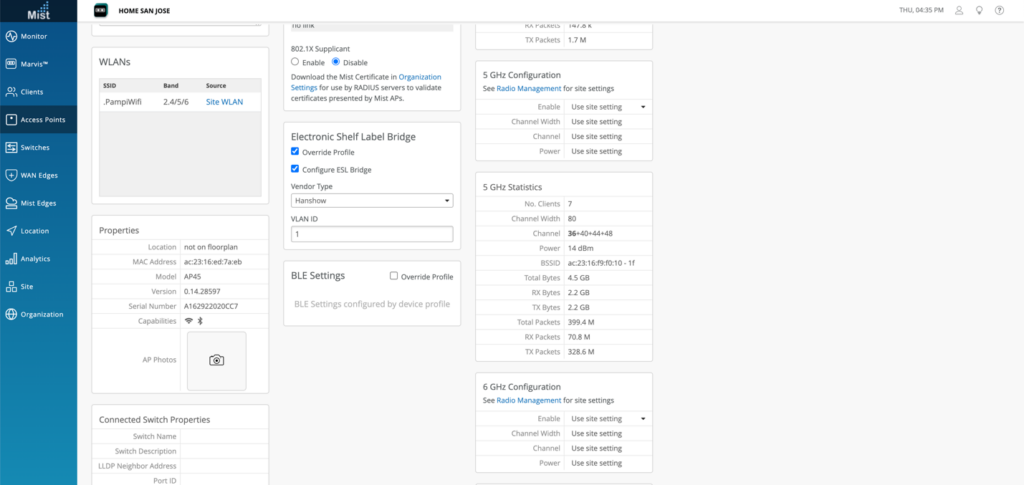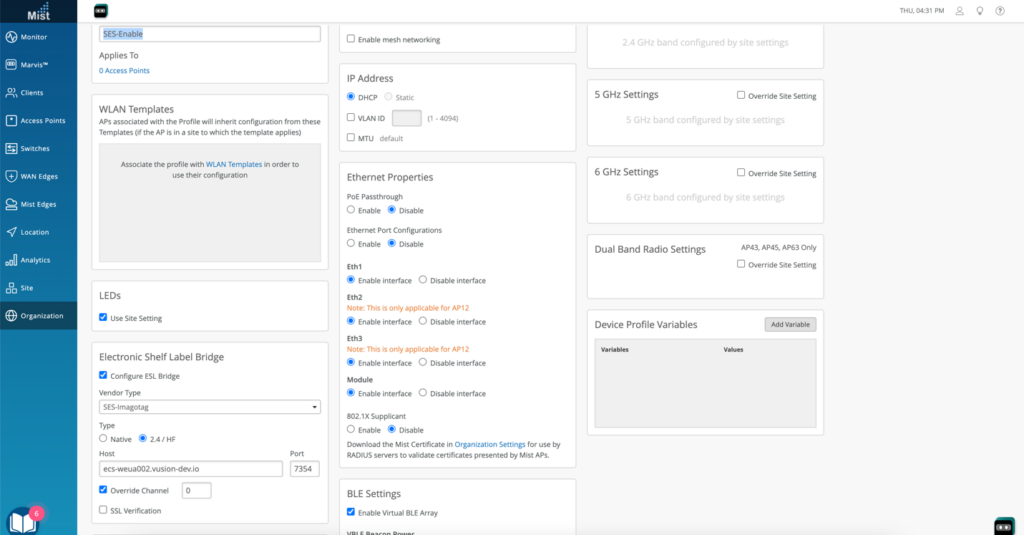What are Electronic Shelf Labels?
Electronic shelf labels (ESL) are small, battery-powered electronic paper (e-paper) displays that present product and pricing information at the shelf edge, replacing paper labels. ESLs use wireless technology to communicate with a central hub to form a dynamic pricing automation network.
Key Benefits
Automated Pricing
Historically, retail shelf pricing relied on error-prone, labor-intensive paper price tags and manual processes that sometimes had to be performed several times in a typical day. Electronic shelf label solutions help brick and mortar stores fully automate pricing strategies to display the right price in the right moment and enable seamless omnichannel retailing.
More Efficient Operations
Manual inventory management slows operations and undetected stockouts bite away at profits. Electronic shelf labeling can streamline picking and fulfillment for click and collect shoppers while also accelerating shelf replenishments to optimize product availability on shelves and avoid missed sales.
Increased Shopper Satisfaction

A shopper’s experience at the shelf edge is one of the most critical influences on a purchase decision. Electronic shelf labels provide always-accurate pricing, increased access to real-time promotions and product information, and a more gratifying and cohesive omnichannel experience.
For more information, please visit https://www.bluetooth.com/blog/bluetooth-esl-the-global-standard-for-the-electronic-shelf-label-market/
Technology vendor and support
Mist support 3 vendors
- SES-Imagotag
- SoluM
- Hanshow
ESL supported by USB (version 0.12x and beyond)
- SES-Imagotag HF USB Dongle (Proprietary technology) (up 9000/min ESL tags)
- SES-Imagotag BLE USB Dongle (BLE SIG core 5.4) (up 7000/min ESL tags)
- SoluM USB Dongle (Proprietary technology) (up 15000/min ESL tags)
- Hanshow USB Dongle (Proprietary technology) (up 15000/min ESL tags)
ESL native BLE supported
- SES-Imagotag BLE (BLE SIG core 5.4) (up 7000/min ESL tags)
Access Points supported
- IEEE 802.11ax AP24, AP32, AP33, AP34, AP43, AP45
- Firmware version: 0.14x, 0.15x
Architecture
Mist supports two architectures, and these are depending on the ESL vendor.
For SES-Imagotag, Solum and Hanshow;
USB dongle
ESL BLE Native
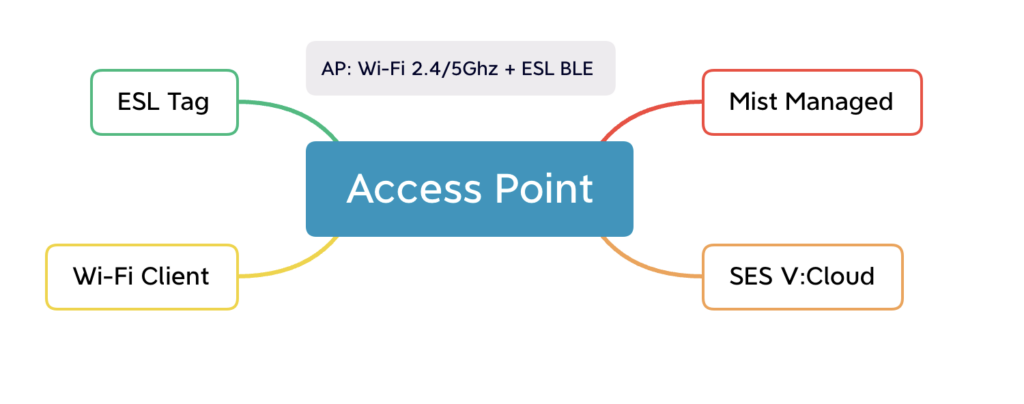 Mist is the only vendor supporting new ESL BLE with BLE SIG Core v5.4
Mist is the only vendor supporting new ESL BLE with BLE SIG Core v5.4
SES V:Cloud
SES-imagotag dashboard used to manage ESLs through Mist access point.
ESL Tag
ESL tag and Mist access point uses Bluetooth low energy for communication. This is based on BLE core 5.4
Access Point
Access points communicate with V:Cloud directly by TLS tunnel.
Data is transmitted between V:Cloud and ESL tags by TLS tunnel and does not go through the Mist Cloud.
For more details, please visit https://manager-us3p.vusion.io/sso/landing and https://api-portal-us.vusion.io/
Configuration
First, go to Mist dashboard and select Access Point on the left menu
Review the AP with correct version for operation.
- Firmware version: 0.14x, 0.15x
Depending on AP model, it would be needed IEEE 802.3at or 802.3bt power over ethernet
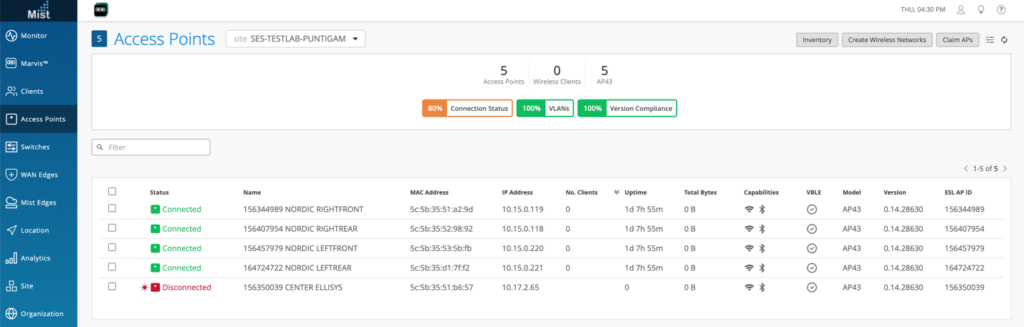 Access Point view with 0.14x and ESL AP ID
Access Point view with 0.14x and ESL AP ID
To activate, go to Mist dashboard and select Access Point on the left menu, then select the access point to enabled.
Scroll down to find “Electronic Shelf Label Bridge”
Click on the square to activate, select the Vendor Type and the type of solution. In this case it is SES-Imagotag, Native with Horst ecs-weau003.vusion-dev.io, port 7354.
 Activating SES-Imagotag Native BLE
Activating SES-Imagotag Native BLE
To activate Solum or Hanshow, scroll down to find “Electronic Shelf Label Bridge”
Click on the square to activate, select the Vendor Type and the type of solution.
This also will allow you to select VLAN for separating traffic.
Configuring with device profile
To activate, go to Mist dashboard and select Organization and then Device Profile.
Give it a Name, select the Access Point on the left menu to be applied, then scroll down to find “Electronic Shelf Label Bridge”
Click on the square to activate, select the Vendor Type and the type of solution.
As a recommendation, disable 2.4Ghz band and activate Dual Band Radio Settings.