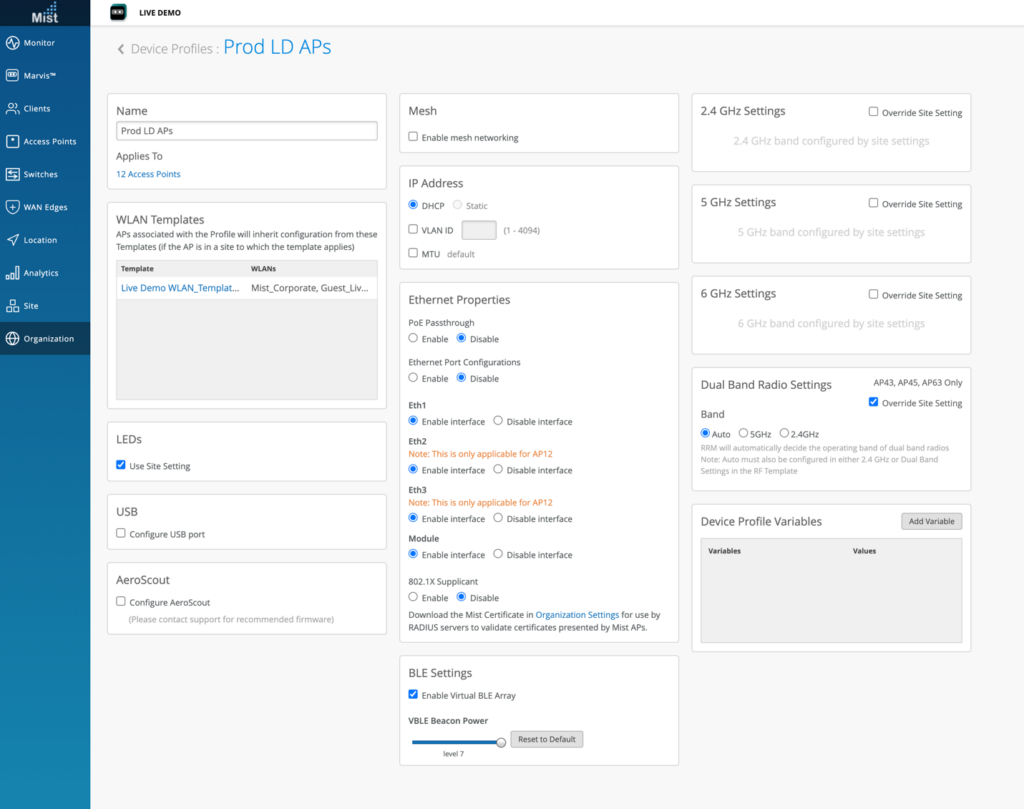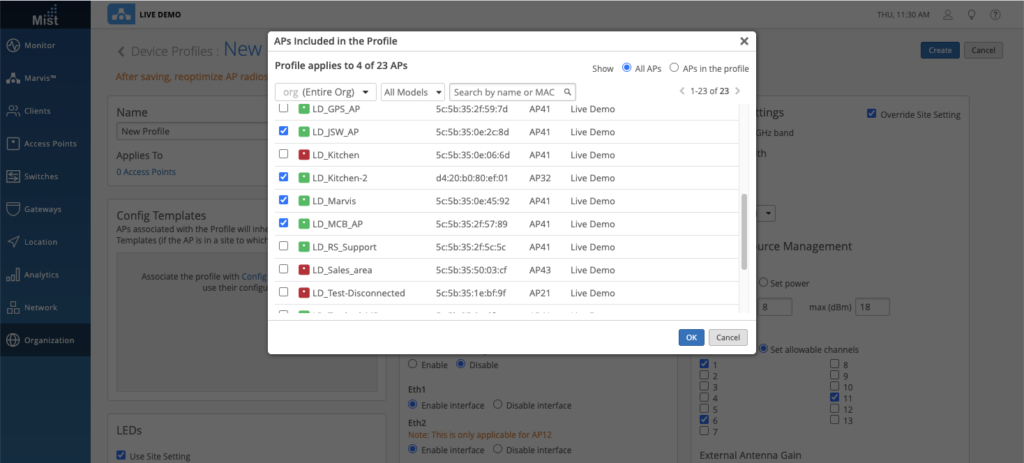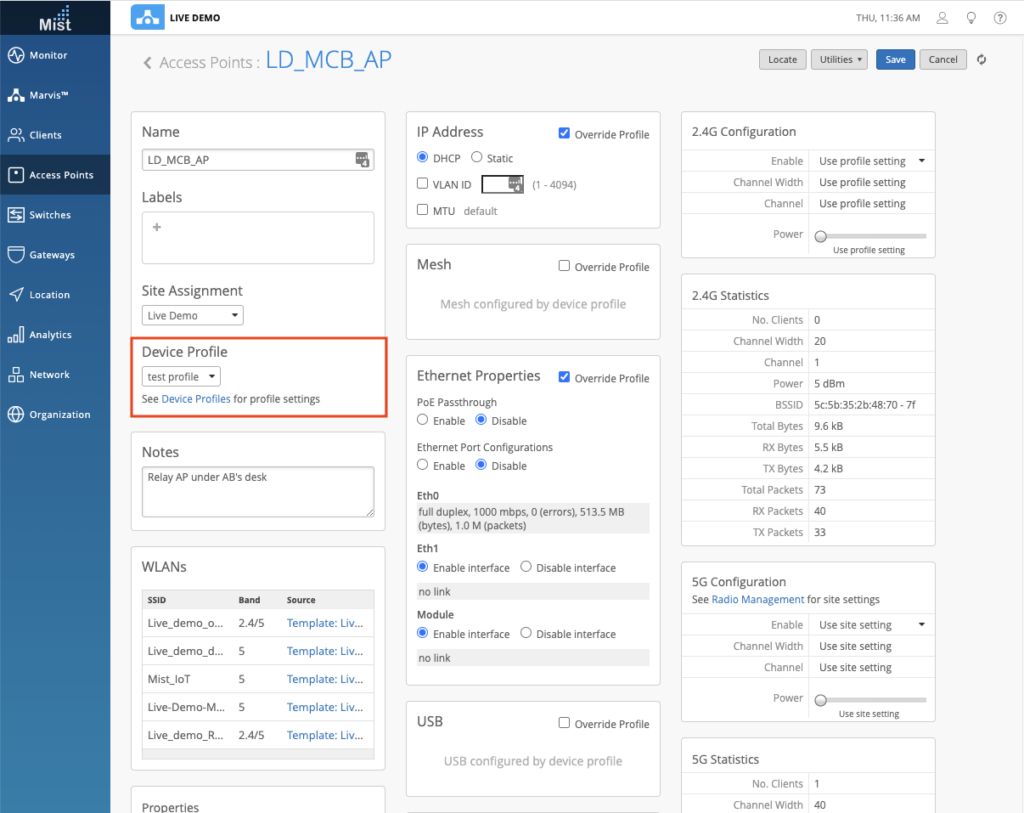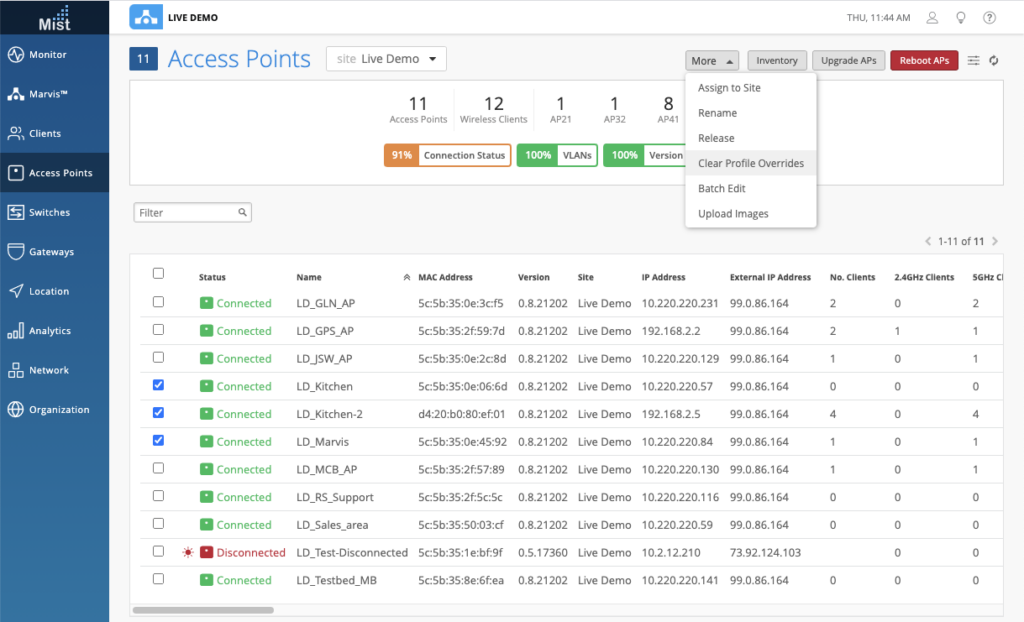Device Profiles are used to specify a configuration that may be applied to a select set of APs from any site in the organization. Each Device Profile specifies several categories of configuration, including IP address, ethernet, mesh, and radio settings. APs that are assigned to a Device Profile will get their configurations for those categories from the profile.
The flexibility of this element is over the bar, Device profiles allows you to efficiently apply configurations base on AP groups, WLAN groups, RF Settings and Sites, generating several types of cases:
Example 1: Activate eth1 to some access point to provide ethernet passthrough.
Example 2: Apply different RF Settings to access point.
Example 3: Apply Mesh configuration to selected access point.
Example 4: Activate ESL for some access point with Wi-fi 2.4 Ghz disabled.
Example 5: Activate vBLE for all AP43 from Site XYZ.
To start: Create a Device Profile by navigating to Organization > Device Profiles. Here, you may create a new profile or edit an existing one.
Click on Applies to section on the top to select your desired APs to apply the Device Profile to.
First you have to create and configure a WLAN Templates and it may be assigned to one or more Device Profiles, in which case APs that are in the template scope and in the profile will receive the WLAN, Tunnel, and WLAN configuration from the template. In your Config WLAN Templates page, you can apply to the entire ORG or select Sites and Sites Group. The dynamic of this configuration allows also to except sites.
You can also manually assign individual APs to a device profile in the AP Details page. Here, just select assign profile and choose your desired one.
The result should be look something like this:
Double check on Applies to, WLAN templates. We support override locally for Site Settings.
If you would like to override certain settings just for one or two f, just navigate into an AP with a device profile. In the sections where the profile has given a configuration, you may select the “Override Profile” checkbox to override the profile settings with your own manual ones for that AP. For example, you want an AP to follow all the rules of the device profile, except for the IP Address configuration. You can keep this AP on the profile, and manually change just this one field for your use case.
You can also easily clear profile overrides on multiple APs directly on the AP List page. Just use the check box to select your desired APs, and from the More dropdown menu, select Clear Profile Overrides.
Adding new APs onto your Device Profile is easy as well. If you’re bringing up new APs for a new site, or just adding more APs to existing sites, you can assign a profile directly from the Claim AP modal. Just check the Profile Assignment box and select the profile needed. Once the APs are claimed, they will automatically be assigned to the profile.