Useful trick to do location designs
1. Go to the scaled map of interest for which you want to to do the AP design.
2. Click the Hamburger in the upper-right corner and turn on Show Virtual Beacon Coverage.
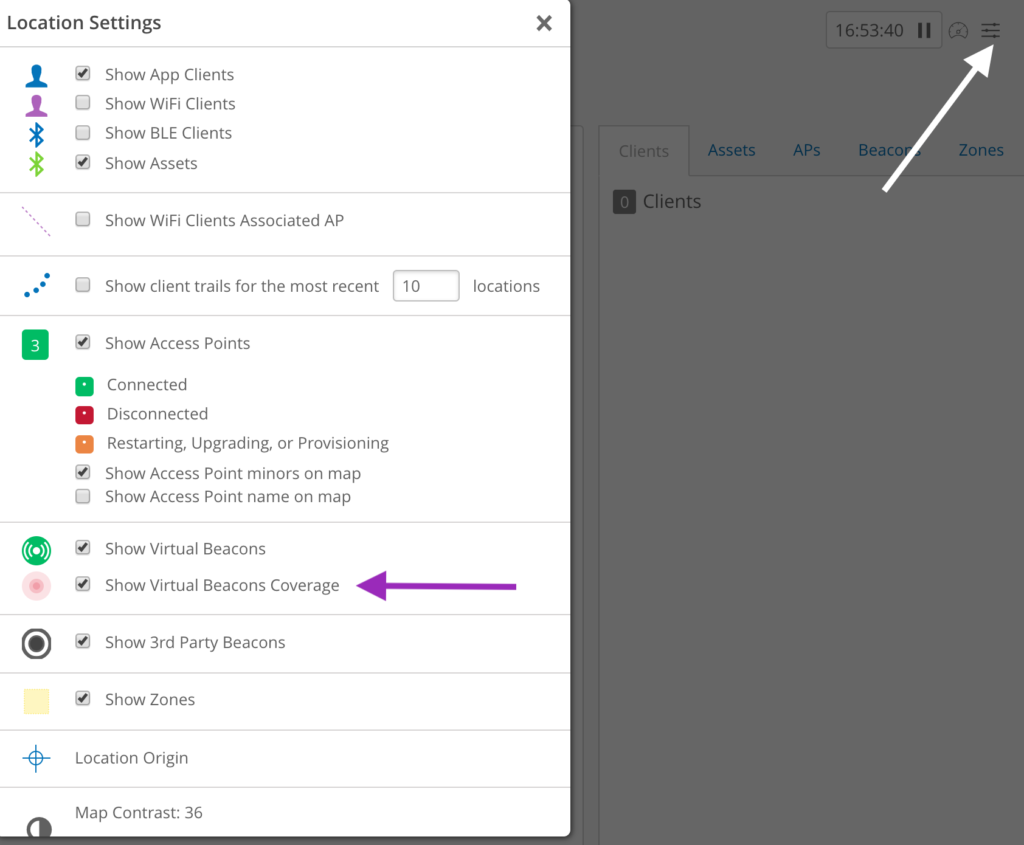
3. Click Beacon and Zones.
4. Click Add vBeacon.
![]()
5. Add a few vBeacons on the map (These will be used as a simulated AP placement), follow the Best Practices for AP placements.
6. This simple plan is for way-finding so we picked corners and intersections on a properly scaled floorplan.
7. If you require location for in-room accuracy you must put an AP in the room (not shown here).
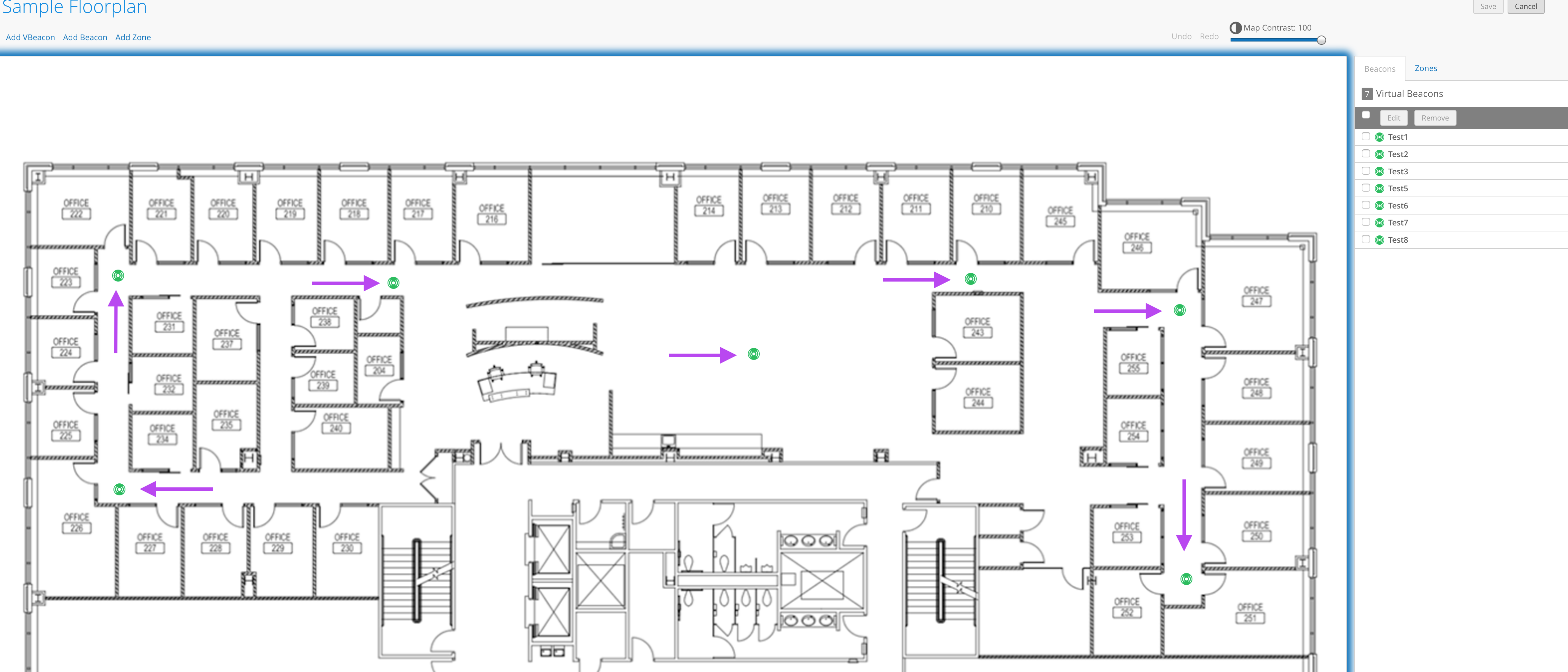
8. Click the gray square to select all recently created vBeacons and edit them at once.
9. Click Edit and click Transmit Power.
10. Scale the power is set to 17dBm and ensure that the “near” value is 14.3 meters (you only want to focus on the “near” measurement).
11. Click Save.
![]()
Viewing Way-finding Paths with Regard to BLE Coverage
You should now be able to see your simulated AP placement and BLE coverage. Keep in mind that a good amount of BLE overlap helps provide adequate coverage throughout your deployment. If you don’t see the red circles for the BLE coverage range, don’t worry. In the top-right corner of the screen, click the Hamburger which will take you to the Location Settings, and turn it on.
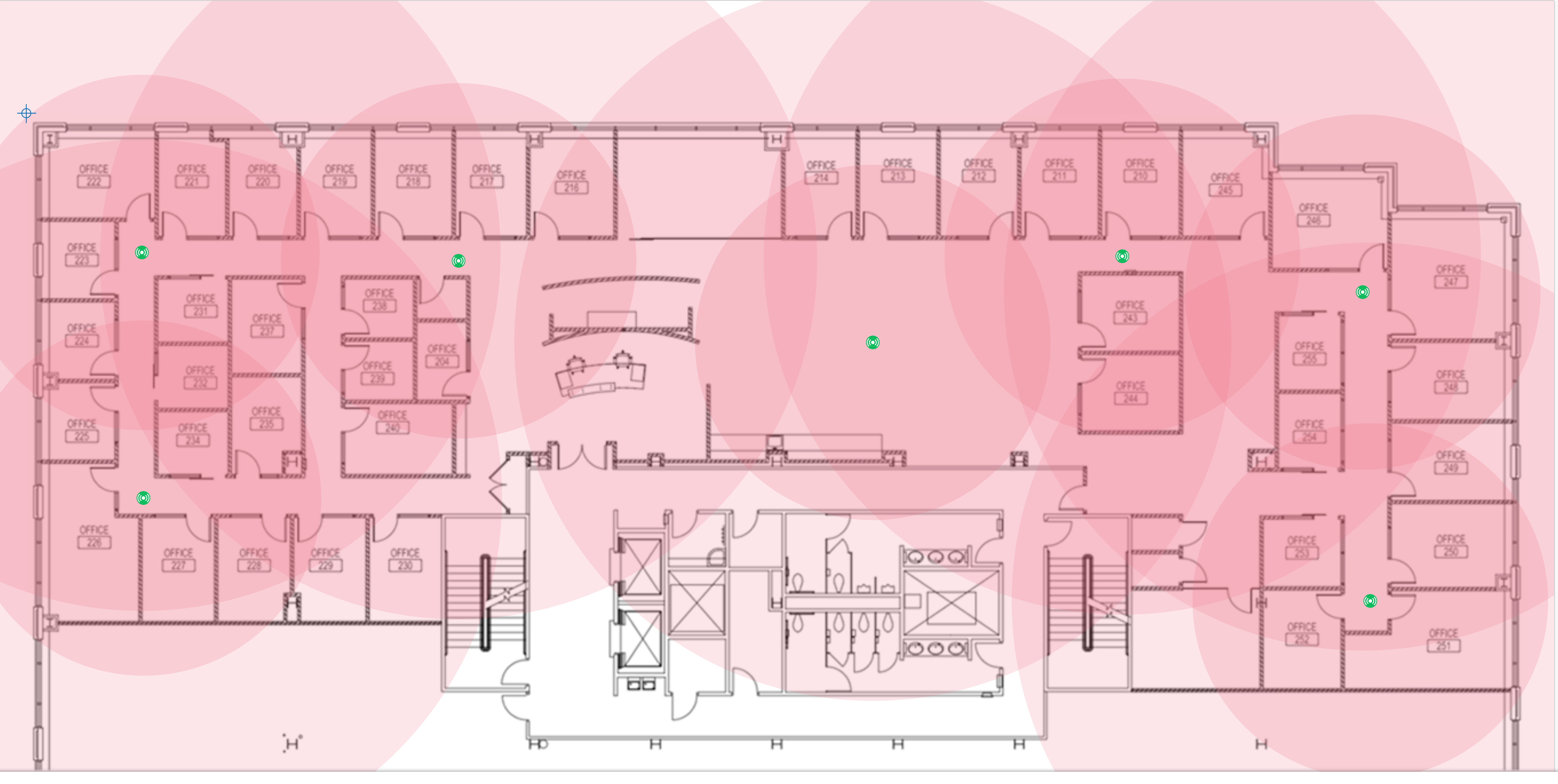
Validating AP Design
Once all said and done you can double-check the distance between APs. Remember that you want to place APs approximately 15 meters from each other.
- Select Ruler and click and drag from one AP to the next AP.
- In the top-left corner you should see the length of the line you have created. (The distance is in meters).
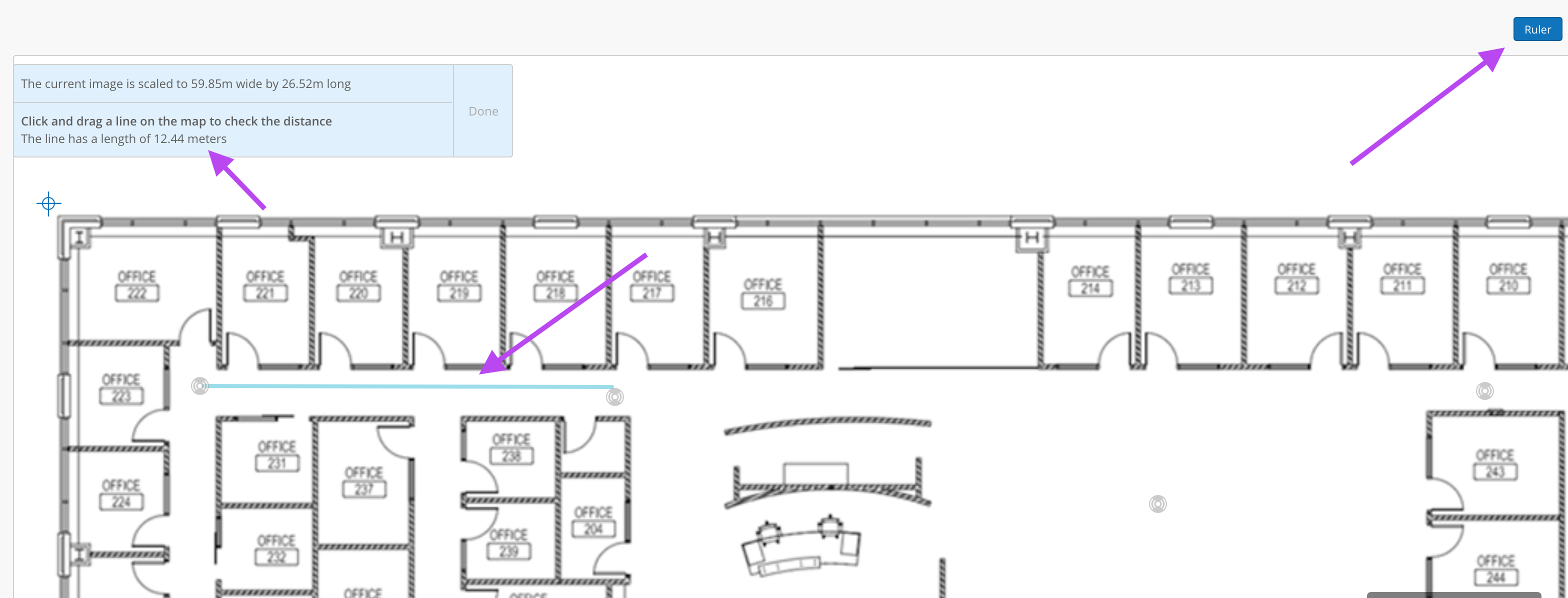
Congratulations! You just completed your first AP design. Once you’re more familiar with this process, you’ll find it is a nice method to quickly see how many APs you would need, where to put them, and gives you a sense of the density for deployments. It also is a nice way to visualize the BLE coverage range as well.
If you currently had AP41s deployed for WiFi and you wanted to add a location use case, you could use this process to figure out where you need to “fill in” with BT11s. Just put these test vBeacons next to the AP41s to see what you’ve got and work from there. Remember this is very use-case dependent.