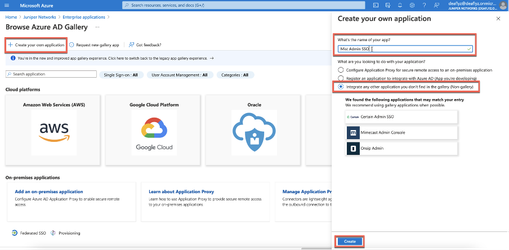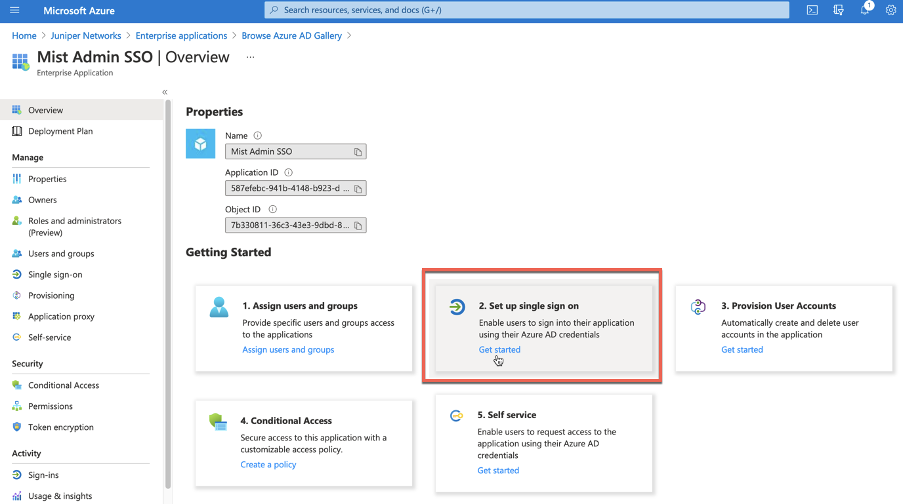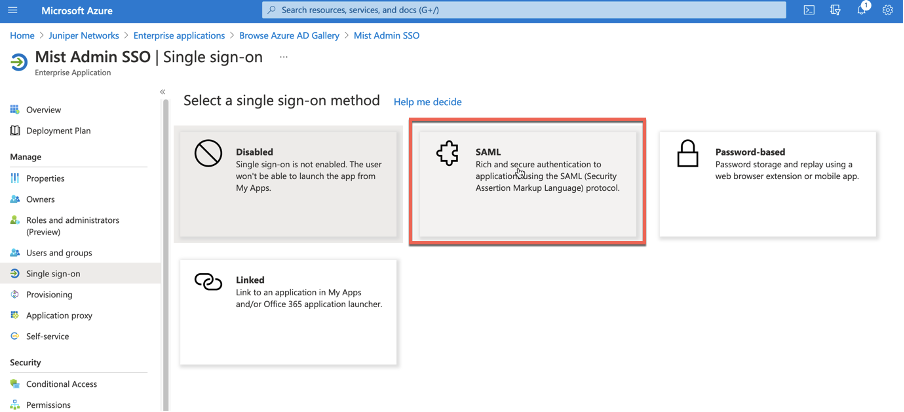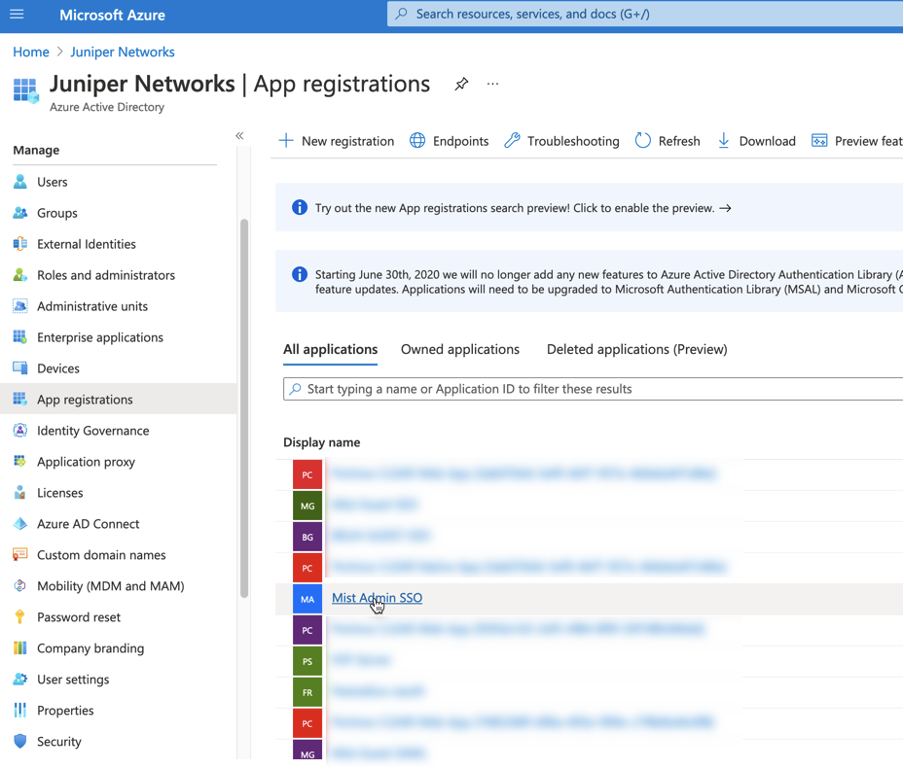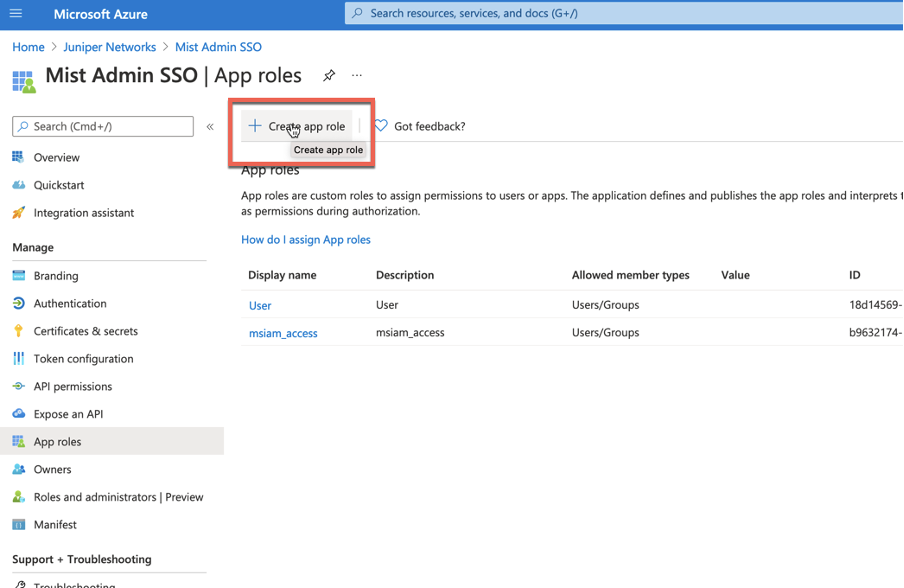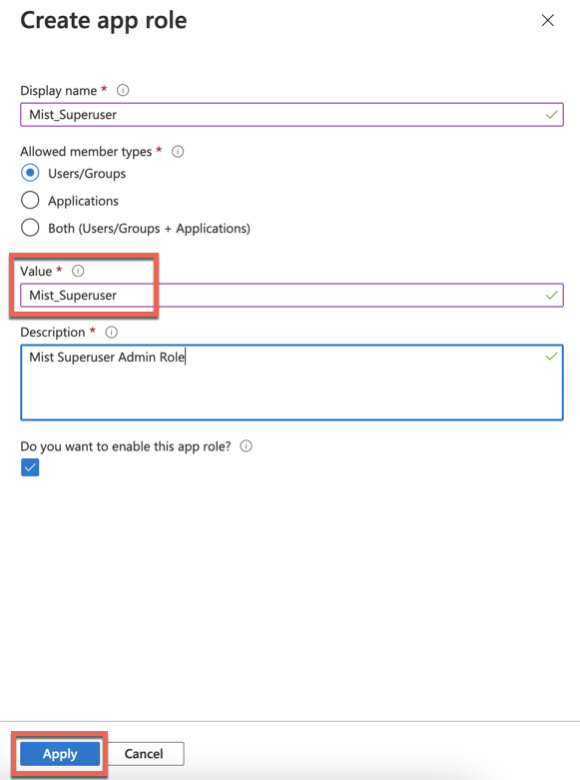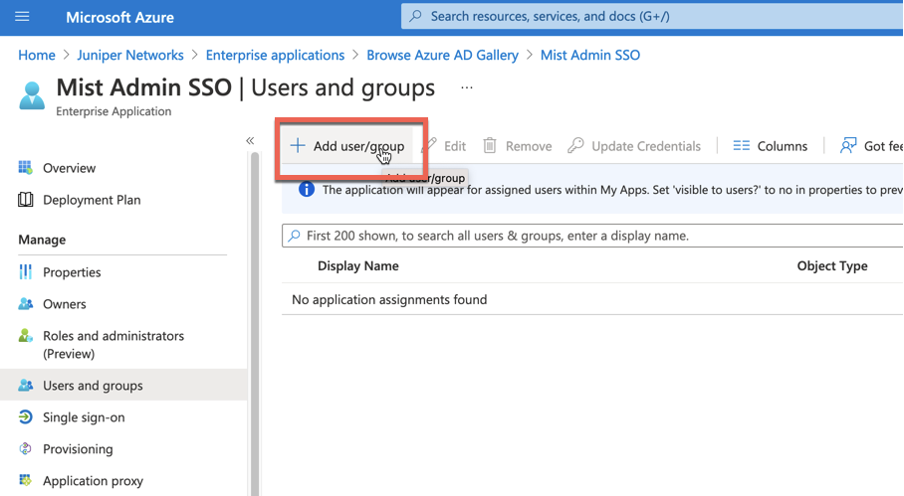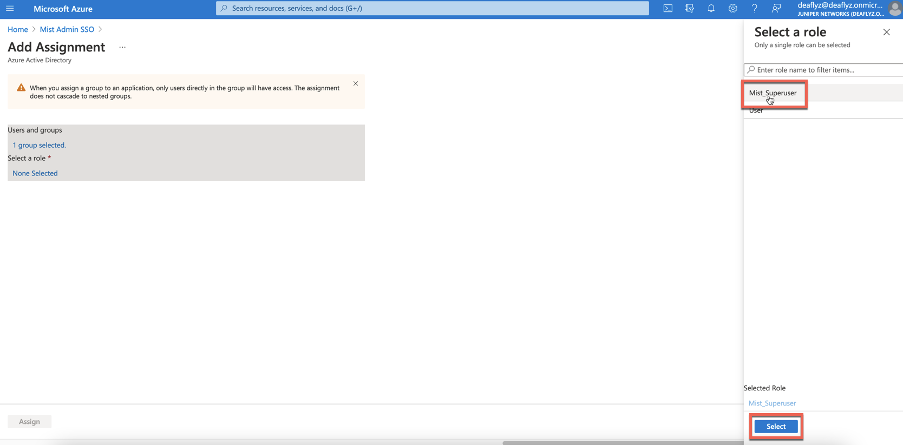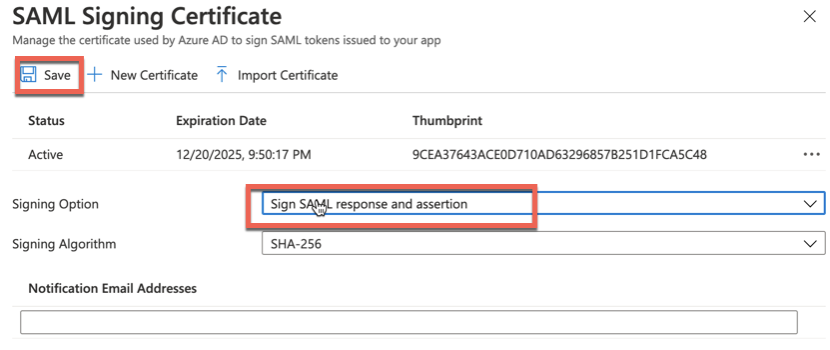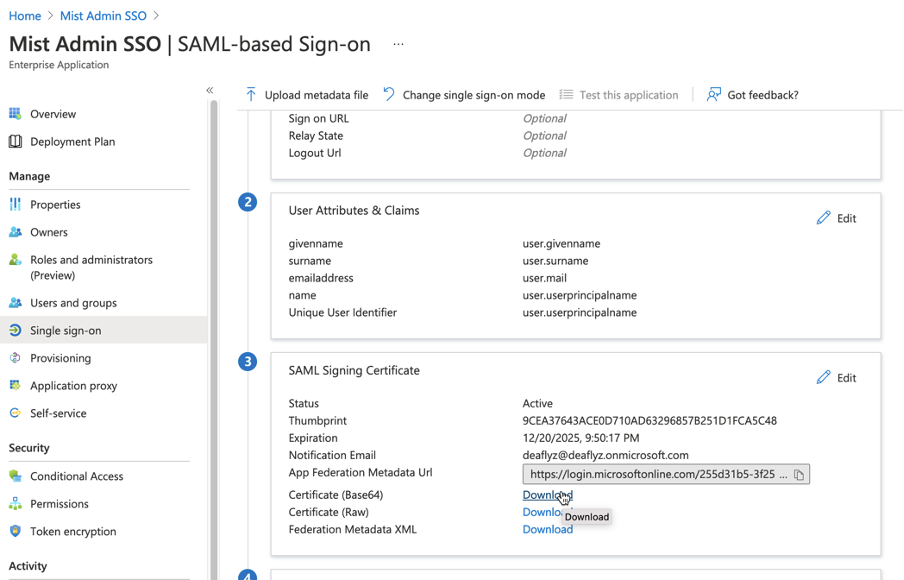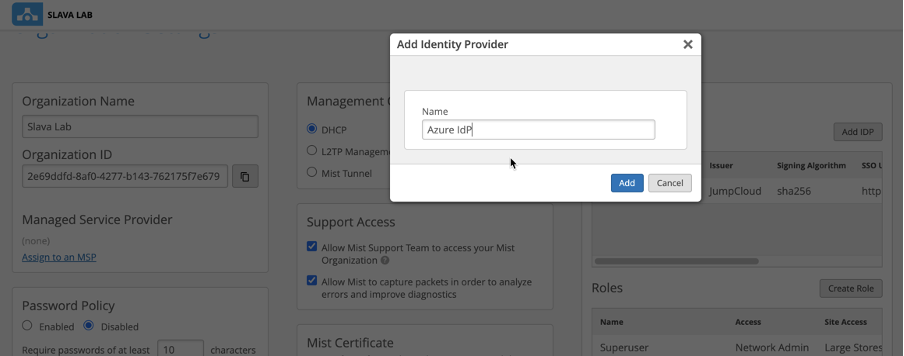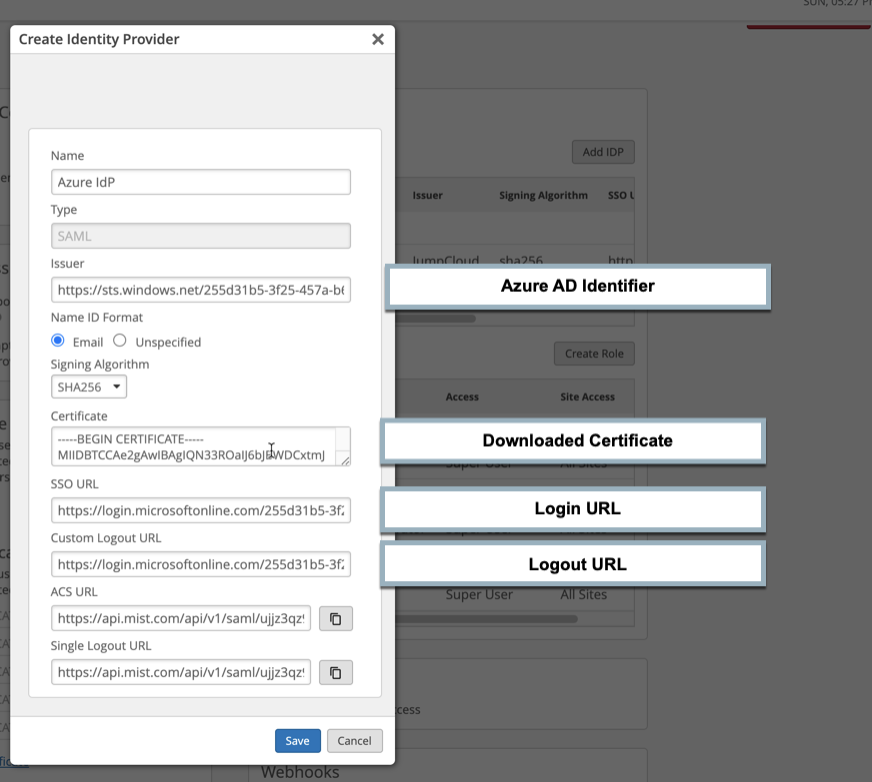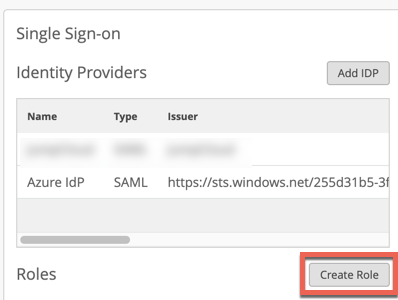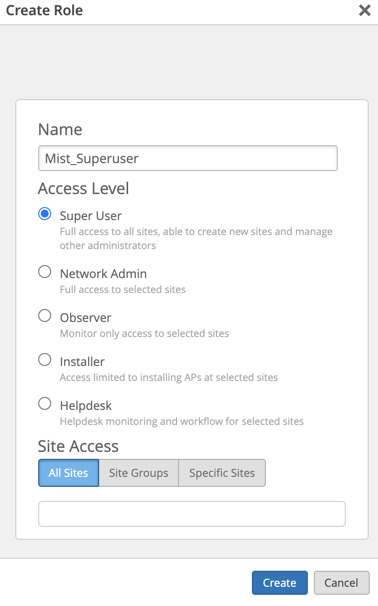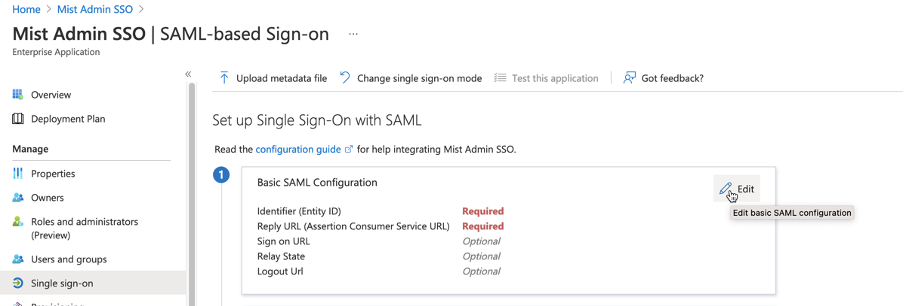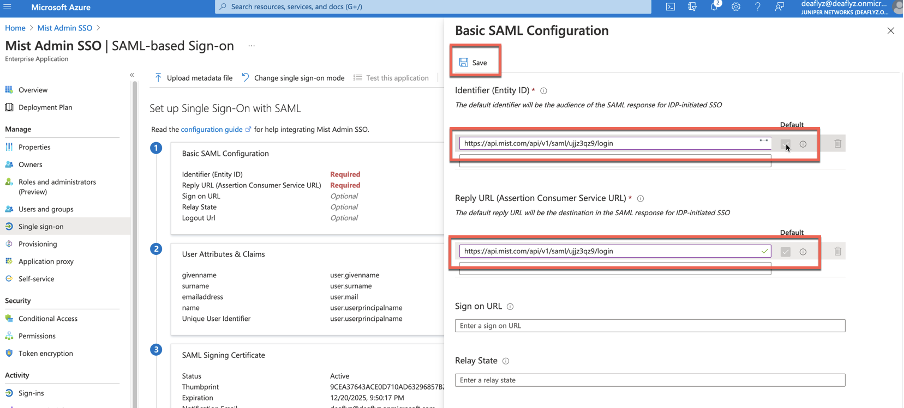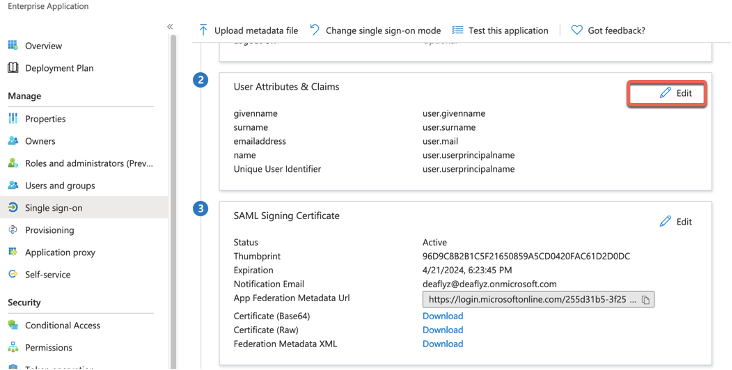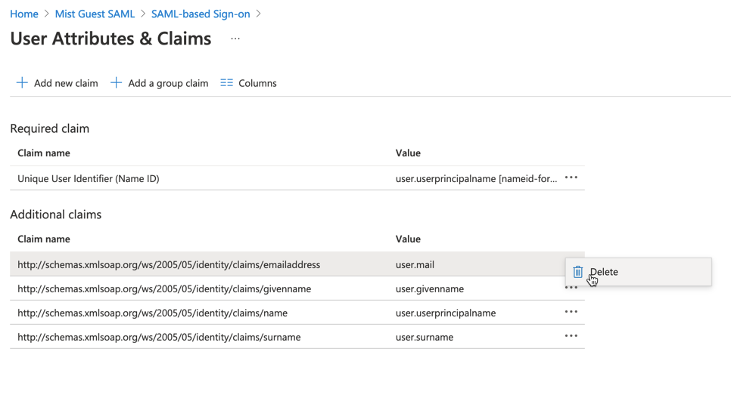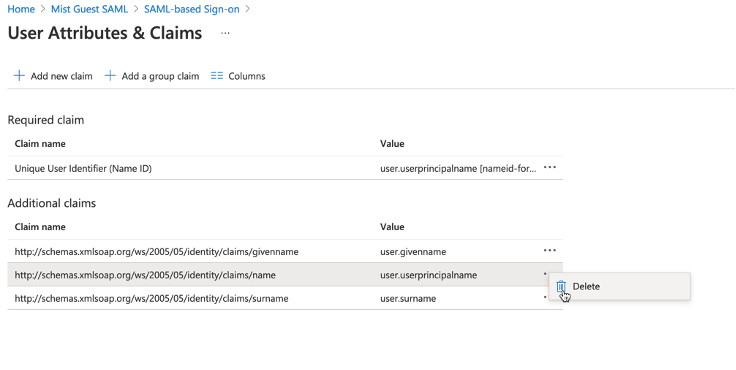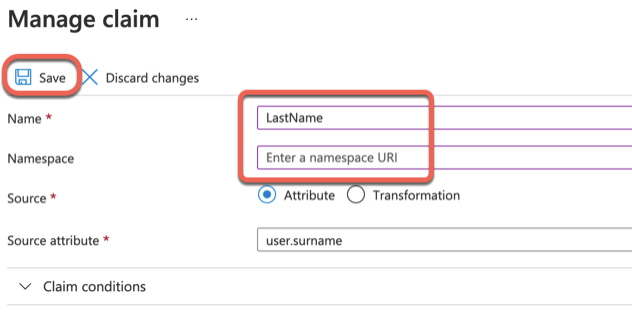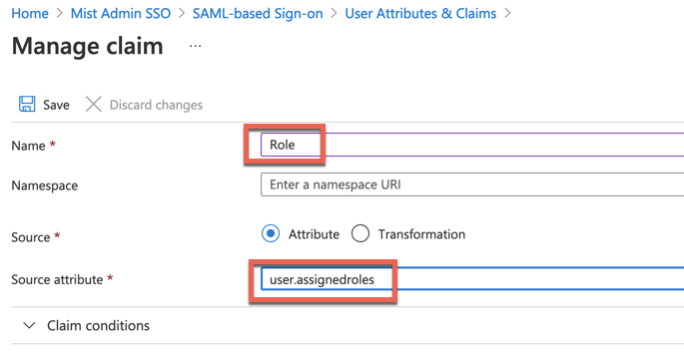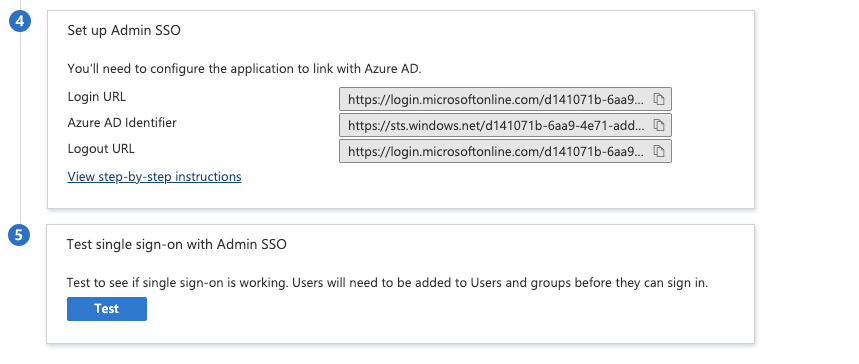AZURE PORTAL:
- Create
Azure Enterprise App
Azure Active Directory >Enterprise Applications >New Application
Select Set up single sign on:
Select SAML:
Copy and save:
· Azure ID Identifier
· Login URL
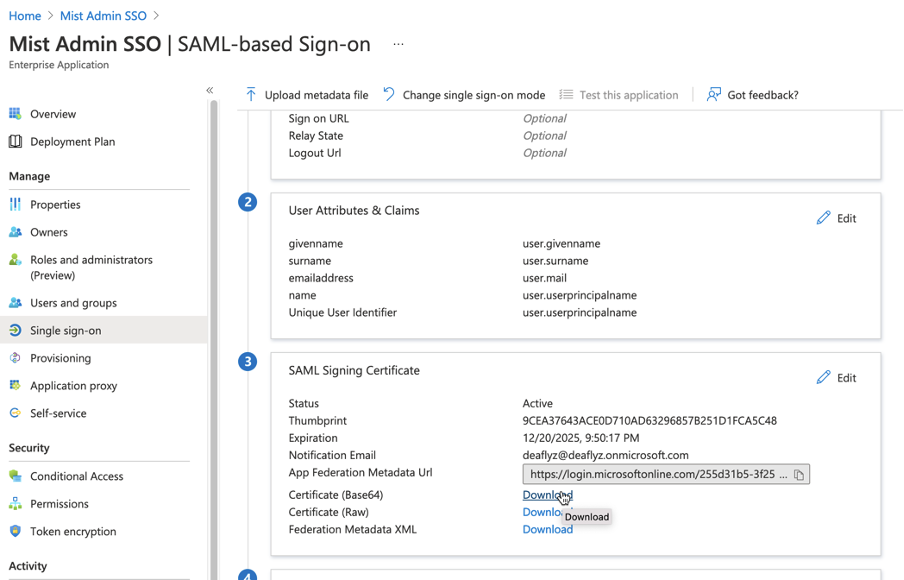 Navigate to Azure Active Directory > App Registrations > {select your Mist SSO app}
Navigate to Azure Active Directory > App Registrations > {select your Mist SSO app}
Note: It is important to navigate to App Registrations and Not Enterprise Apps
Go to App Roles and create a new Role. Use any role name of your preference, just remember it for later steps:
Now, head back to Enterprise Apps > {Mist Admin SSO app} > Users and Groups section and click add to add Users or Groups that will be allowed to authenticate via SSO application:
Head back to Single Sign On > SAML and click Edit SAML Signing Certificate:
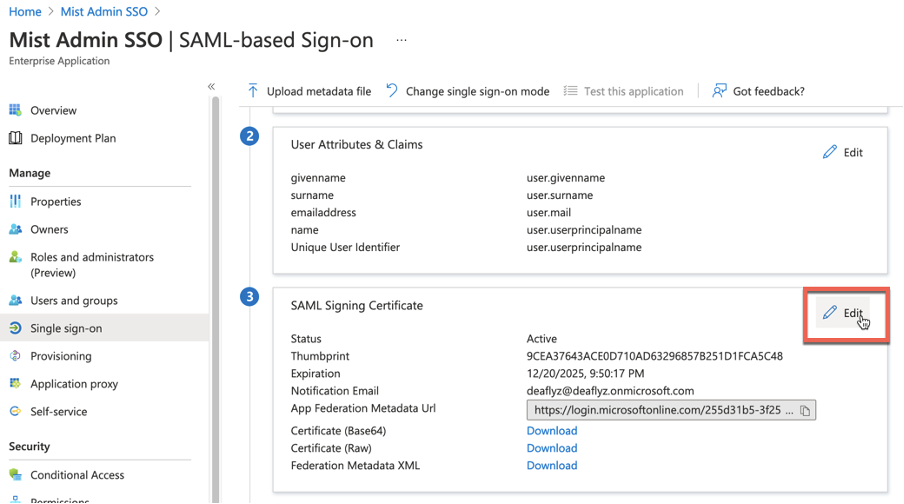 Select to Sign both SAML response and assertion and Save:
Select to Sign both SAML response and assertion and Save:
Download certificate in Base64 format and save it for later:
MIST DASHBOARD
Navigate to Organization > Settings > Single Sign-On > Add IdP
Now Copy ACS URL and save it:
Under Single Sign-On create a Role to match any Roles that will be sent from Azure. In our case it is Mist_Superuser:
BACK TO AZURE PORTAL:
On Azure App config go to Basic SAML Configuration:
Paste the ACS URL into below two fields and Save:
Now edit User Attributes & Claims section:
Delete “emailaddress” claim:
Delete “name” claim as shown below:
Edit “givenname” claim. Empty the Namespace field and change Name field to “FirstName”:
Edit surname claim. Empty the Namespace field and change Name field to LastName:
Add a new Role claim and configure it as shown below:
You can launch it from your Azure App:
click on test