Follow these steps to configure your AP (any model) to be used in a survey mode.
1. Power on your AP and make sure it has cloud connectivity in order for your configurations to be pushed through.
2. Claim your AP to a Site, and ensure that AP Config Persistence is enabled and AP Uplink Monitoring is disabled. To check that these settings, navigate to Organization > Site Configuration. This will ensure that the AP will continue to beacon with last configuration when an AP boots without cloud connectivity. As well as when the AP has power, but there in no ethernet link, such as when connected to a PoE injector or battery pack.
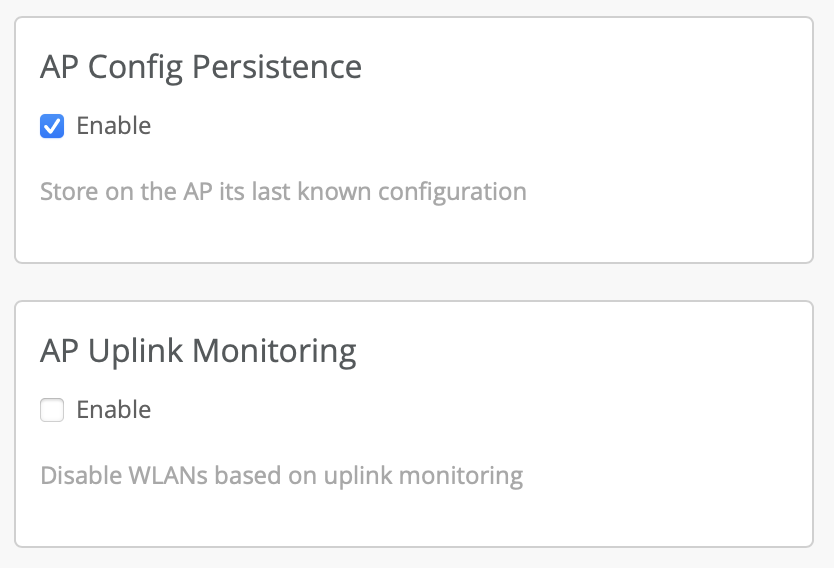
2. Create a WLAN by navigating to Network > WLANs and selecting Add WLAN. After a WLAN is set up, set the desired channel and power of your AP in the Access Points page.
3. (Optional) Enable Broadcast AP name on the WLAN to be able to view the name of the access point in Wi-Fi tools.
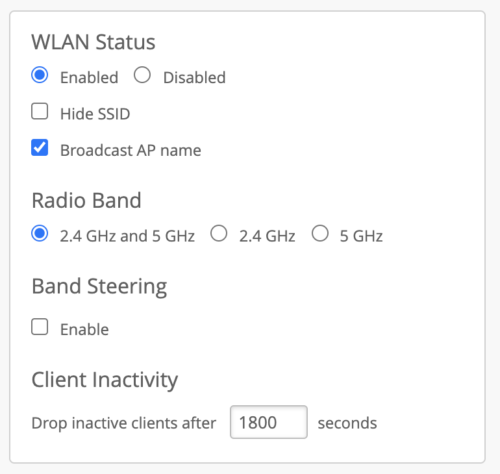
Now, your AP will be beaconing a WLAN at your desired channel and power. Since AP Config Persistence is enabled, you may now disconnect the AP from cloud access and it will continue to beacon (even after reboot). This AP can now be used to perform site surveys by moving it around and measuring its RSSI using third party tools.