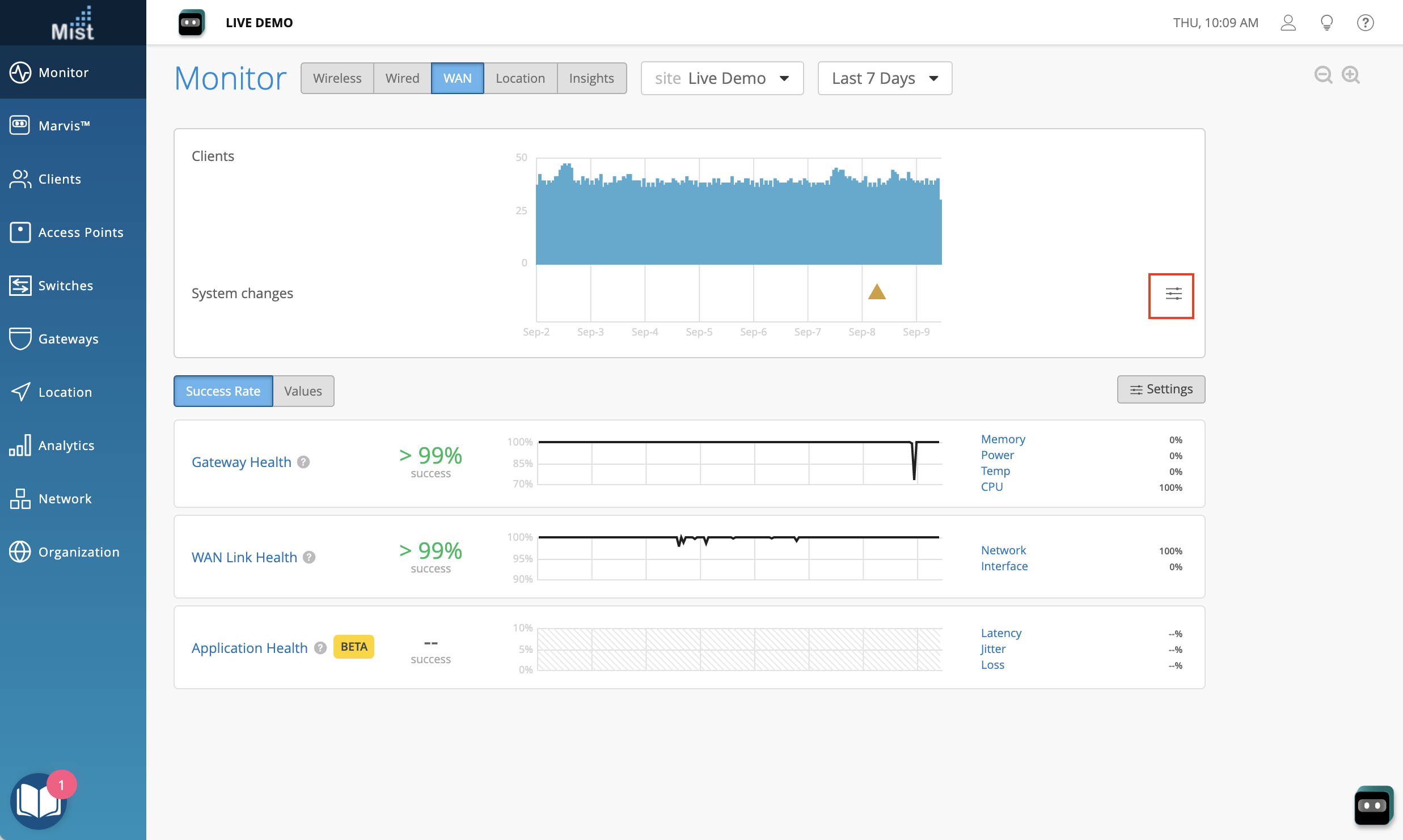Marvis
Conversational Assistant Features & Enhancements
We are constantly working on updating the Conversational Assistant to give you the best possible experience, and with this week’s enhancements, Marvis can now understand and answer more questions.
Get a list of your wired and wireless clients
Now, you can view the list of clients in your organization with some sample questions like “show me my clients”, “which wired clients do I have?” or any other way you want to converse in the conversational assistant. Marvis will return the total number of clients on the org and display a list of 10 in the chat window. It will also provide you a direct link to the Network Analytics page for more details on your clients.
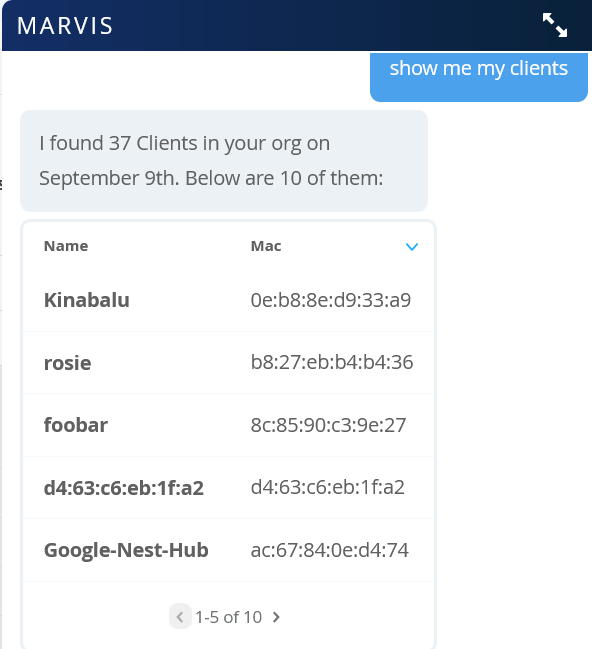
You may also specify the type of client when searching. For example, here we search for only wired clients in the org:
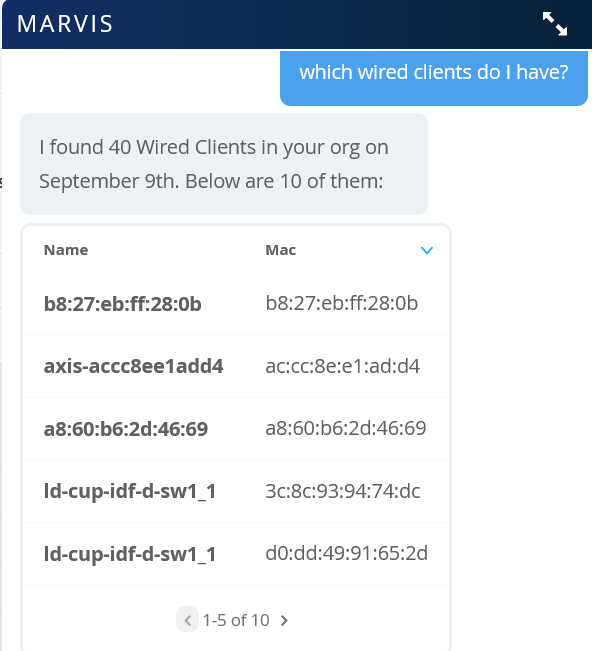
Simplified Operations
Client Lists for Org Pre-Shared Keys
For improved visibility on recent clients connecting to your Org WLAN using Pre-Shared Keys (PSK), we are now including two client lists in each of your PSK details pages: Active Clients and Registered Clients.
The list of Active Clients are those that connected using the PSK within the past 1 hour, and the list of Registered Clients are those who have connected using the PSK within the past 14 days.
To use Org PSKs and see the list of clients, make sure you have an Org WLAN configured by navigating to Organiation > Config Templates, and adding a WLAN configured with the security option of WPA-2/PSK with multiple passphrases.
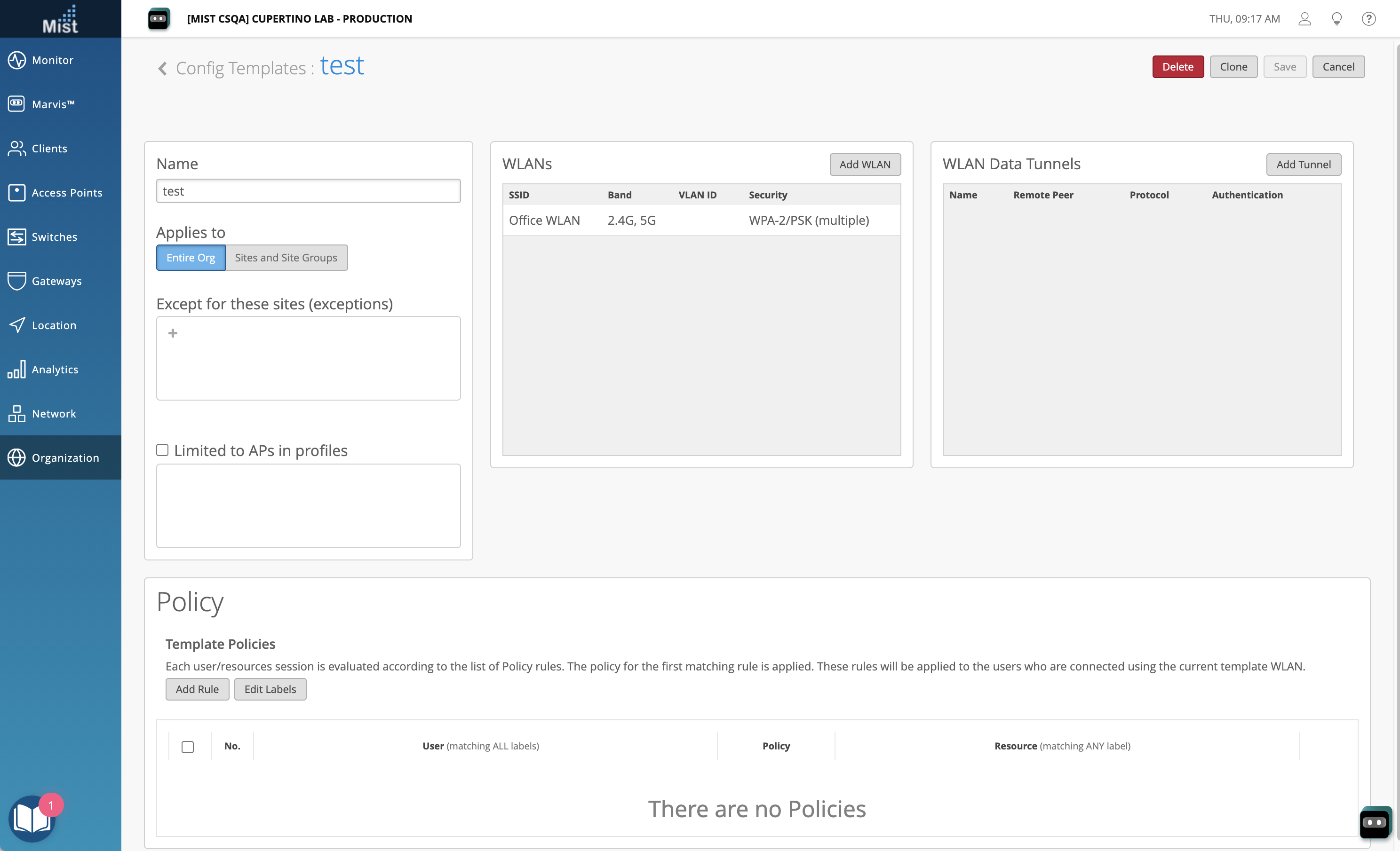
Next, go to the Org PSK page (Organization > Pre-Shared Keys), and select/create a PSK to bring up the details window. Here, you will see the two lists of recent clients at the bottom.
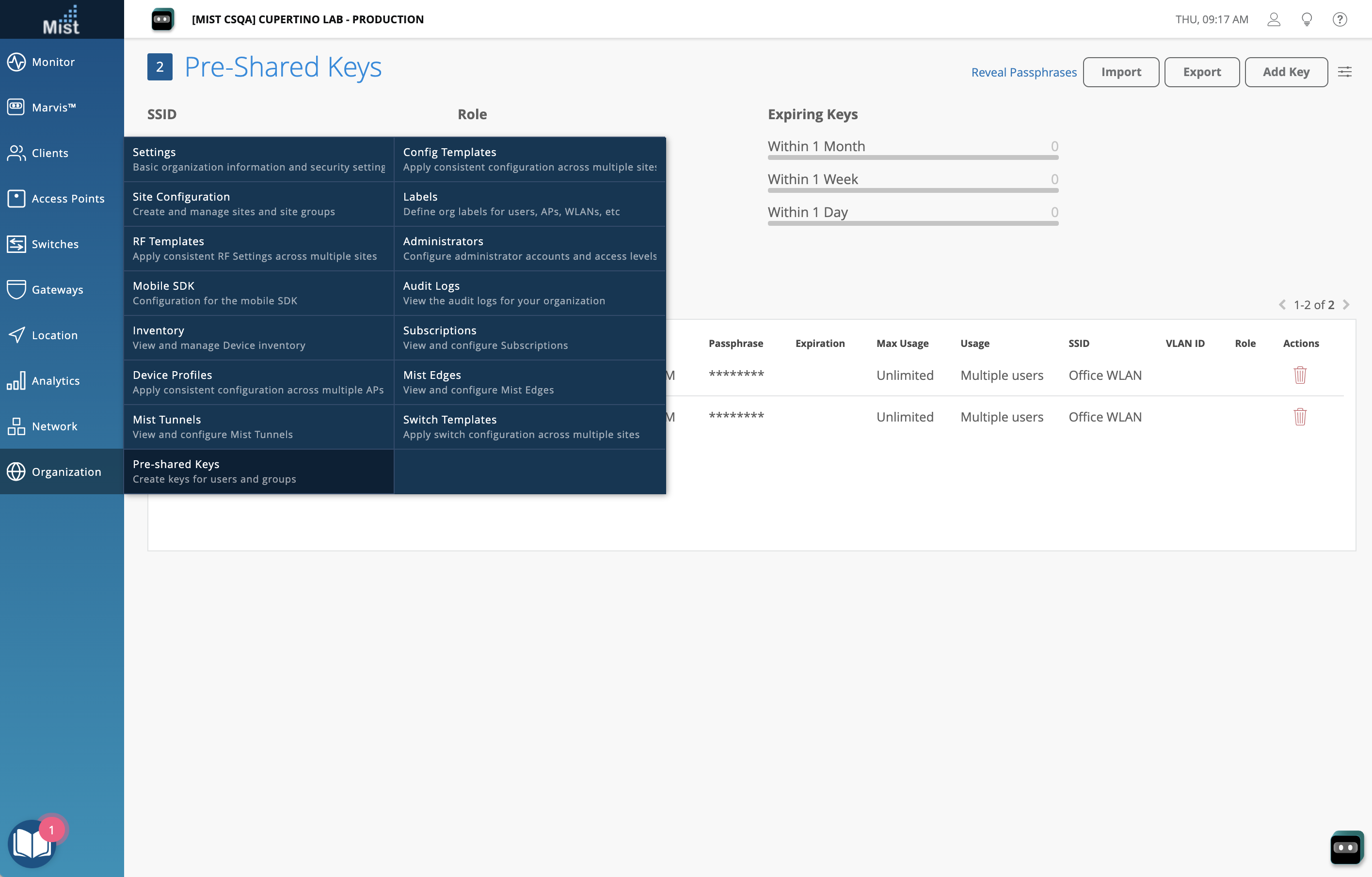
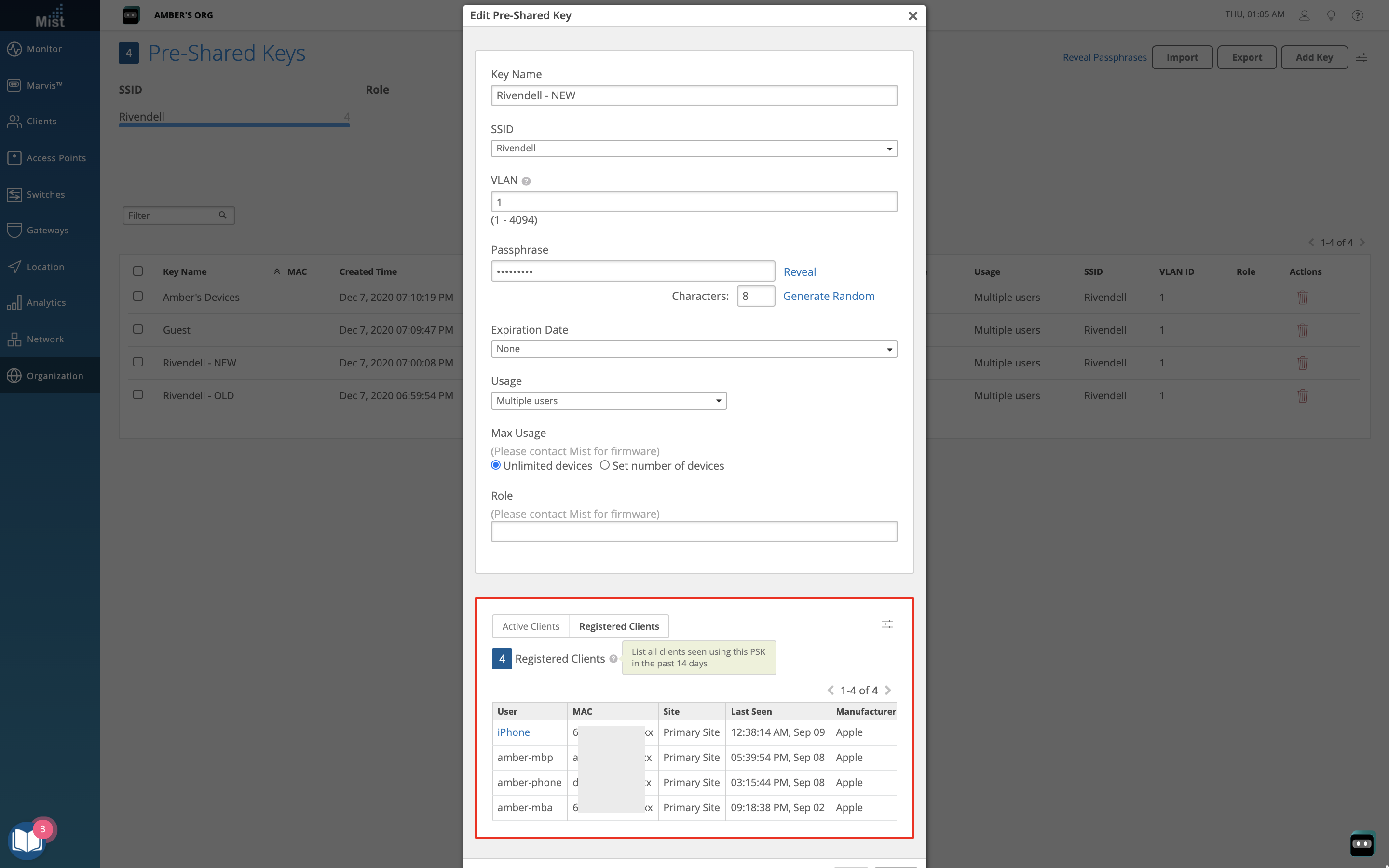
Bug Fixes
WAN SLE System Change Events
Recently we announced the new addition of the WAN SLE dashboard. This week we fixed a bug where system change events were not visible on the UI – now, all system changes will show up correctly, indicated with a triangle icon. To configure which system changes to show/hide, select the menu button at the right of the graph and configure your settings.