Simplified Operations
Clone Site Settings from the UI
This week we are excited to provide a one click solution for creating multiple sites with the Clone Site function. Using this new feature, users can recreate any existing site with a click of a single button. Any settings seen on the Site Configurations page will be copied to a newly created site where you are free to keep modifying to your needs.
Please note that this only clones any settings visible on the Site Configuration page of a site (Excluding Name and Location). Some settings in this page include Auto Firmware Upgrade, Location Services settings, RF Templates, Webhooks, and Rogue/Honeypot AP configurations. To see the full view, please go to Organizations > Site Configurations to select a site and see what can be cloned. Any other configurations not on this page will not be cloned, such as WLANs, WxLAN policies, and Location floor plans.
To clone a site, please navigate to Organizations > Site Configurations and select the site you wish to clone. On the upper right hand corner, select the Clone Site button and select OK.
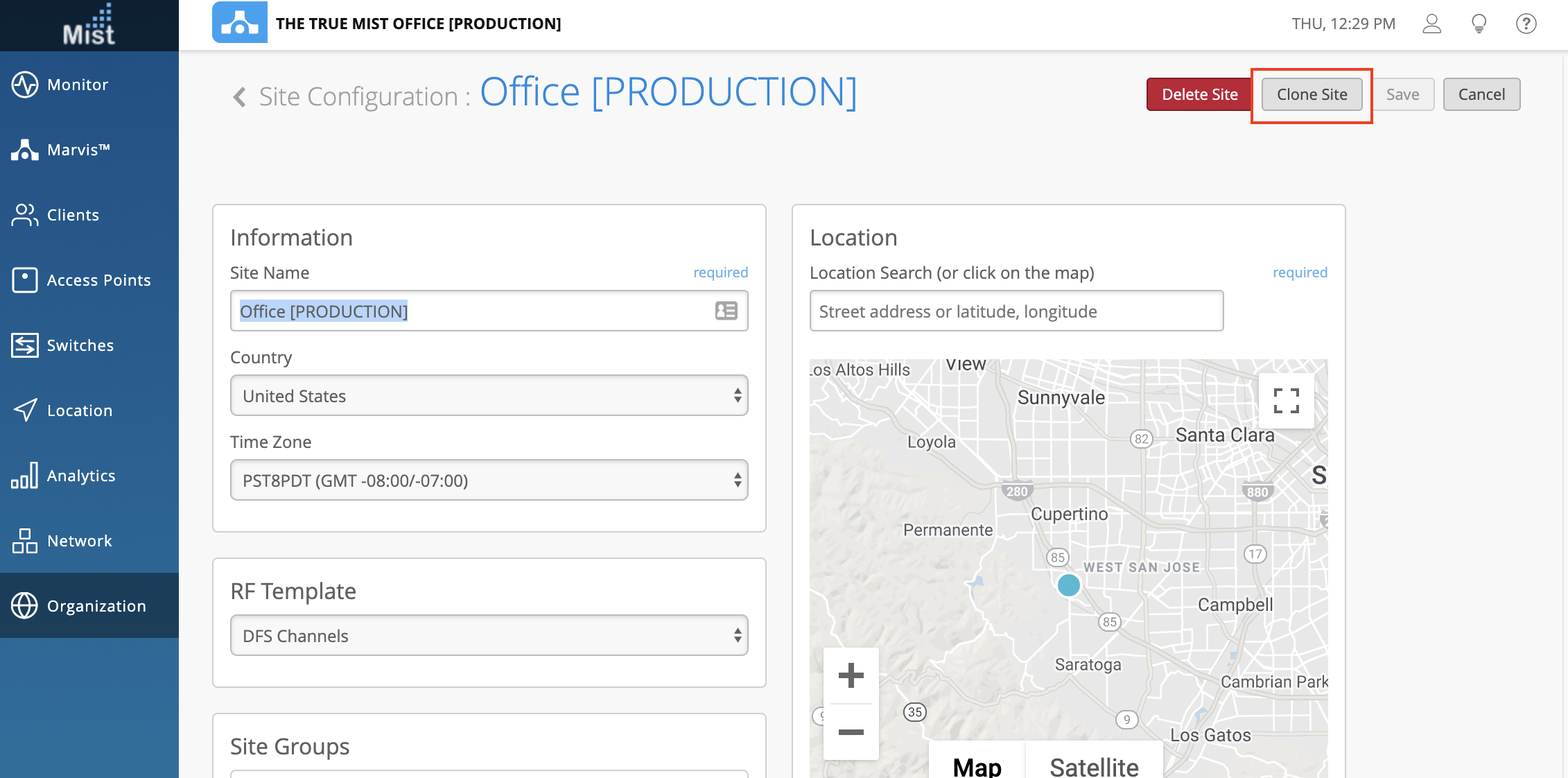
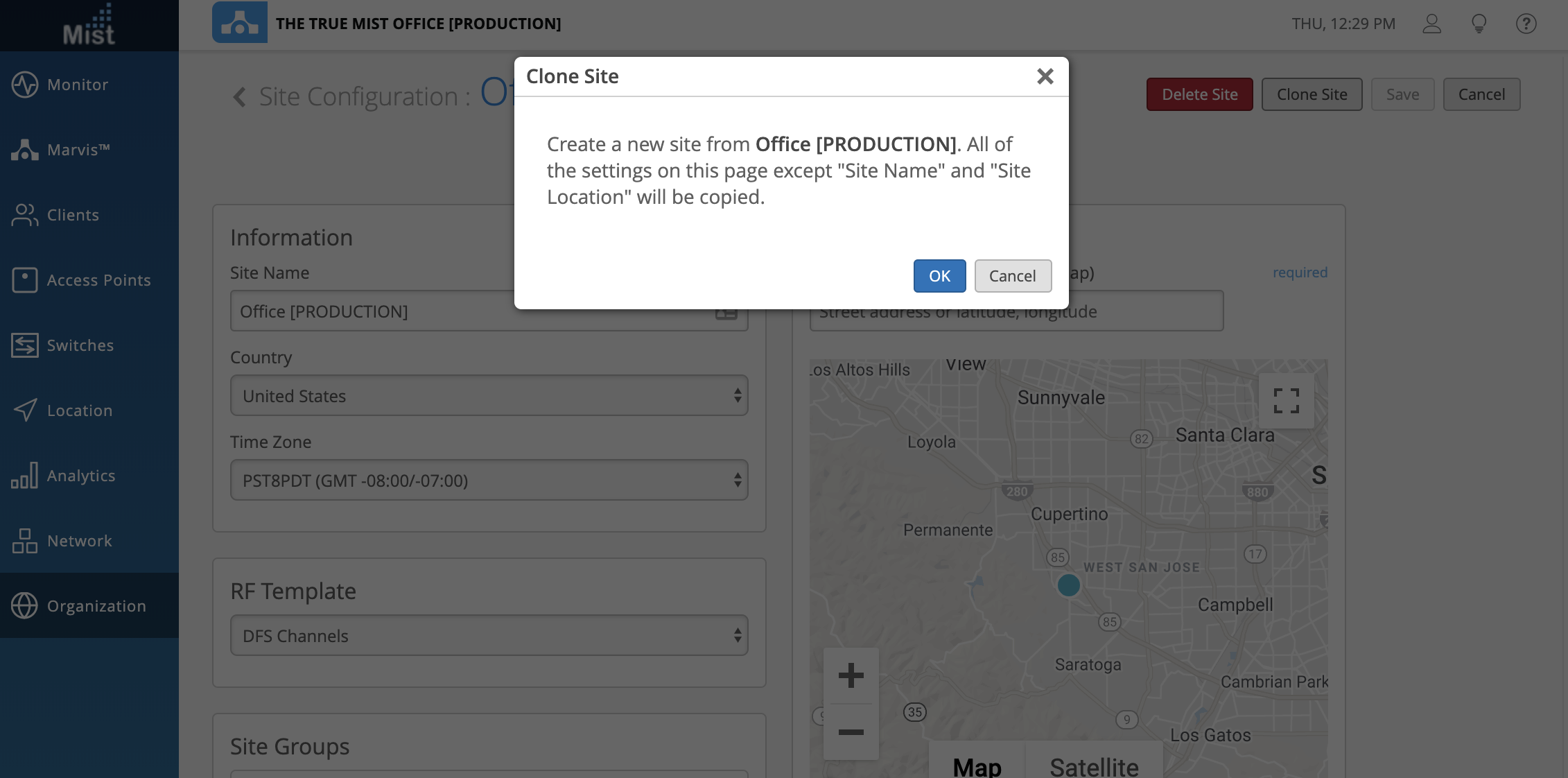
Your new site is now cloned and created. All that’s left for you is to give it a Site Name and Location. Feel free to make any other configuration changes as needed afterwards.