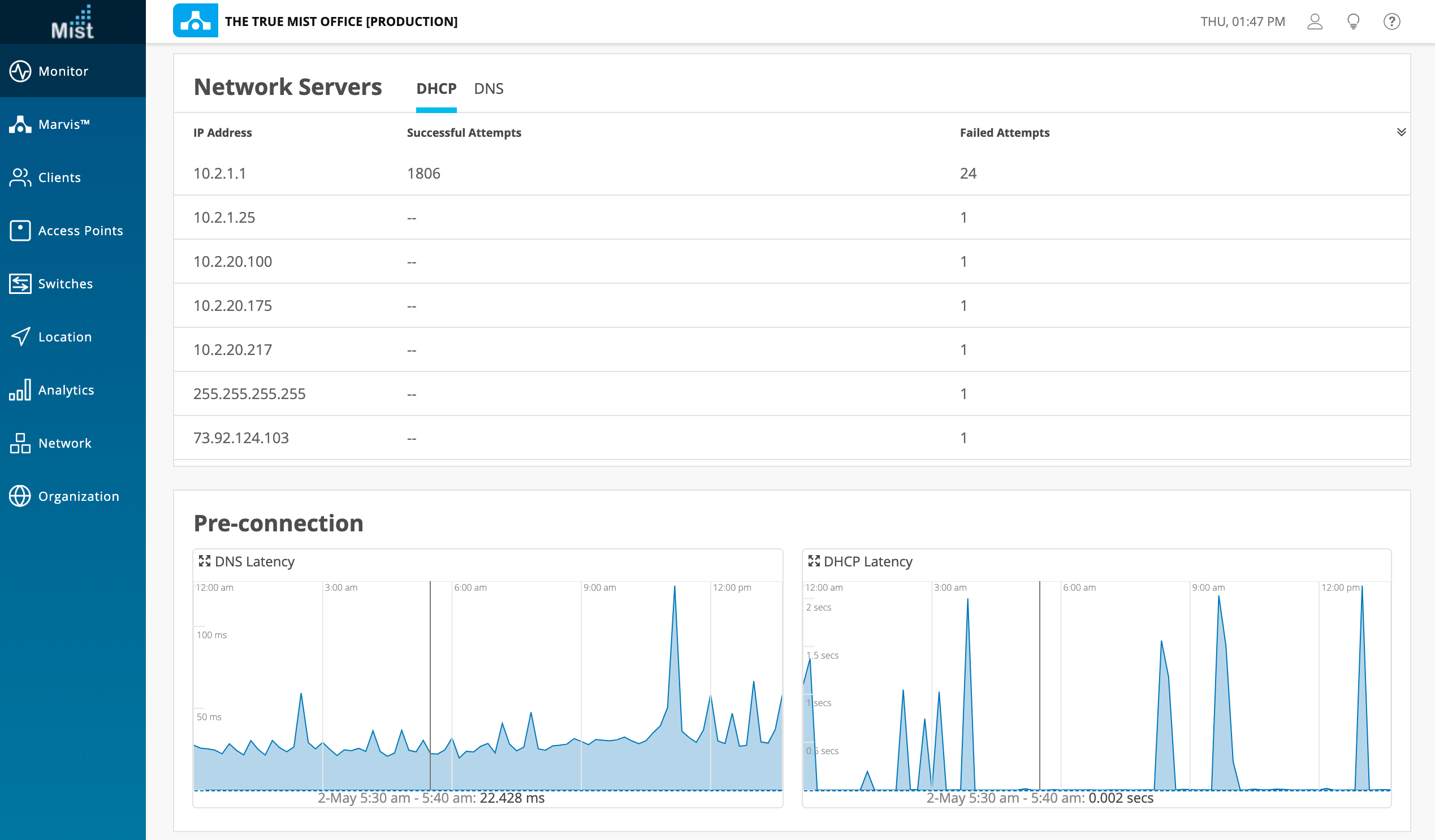Simplified Operations
Search Filters in the Audit Log Tables
Who? What? Where? When? You can now answer these questions leveraging the search filters in the Audit Logs screens. Audit logs record all administrative activities in an organization, such as creation or deletion of WLANs, updating an AP, or adding Policies. These logs allow you to have more traceability to configuration changes on your network. We are excited to introduce the search function in audit logs for you to quickly find the specific type of admin actions you are looking for instead of manually scrolling through the list to try and identify the events. You may also filter your search down by selecting all of the admins and sites to include in your search.
To use this feature, navigate to Organization > Audit Logs. Use the dropdown boxes at the top of the page to select the admins and sites of the audit log event.
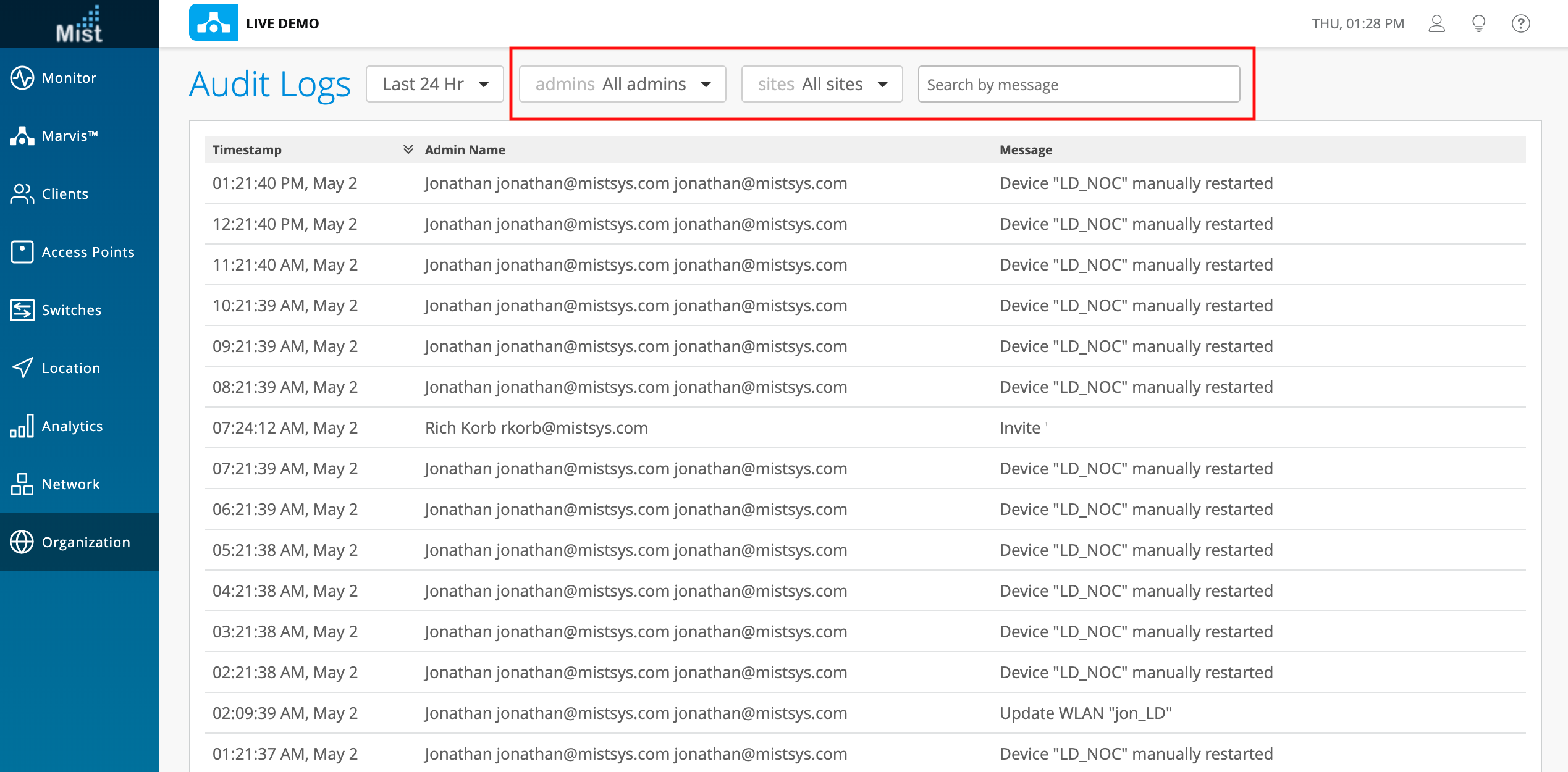
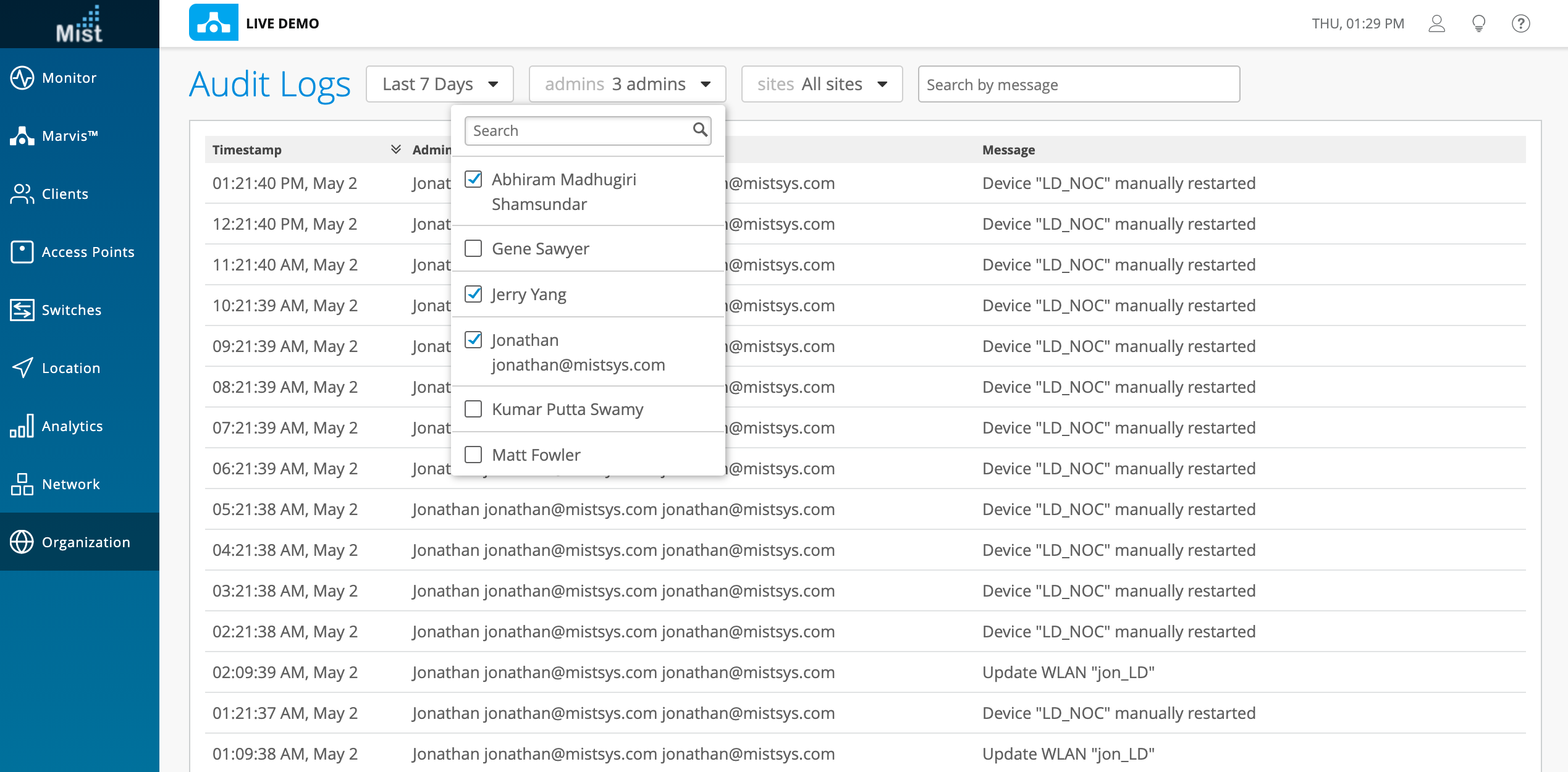
In the search box, type out your desired message to perform the filtering.
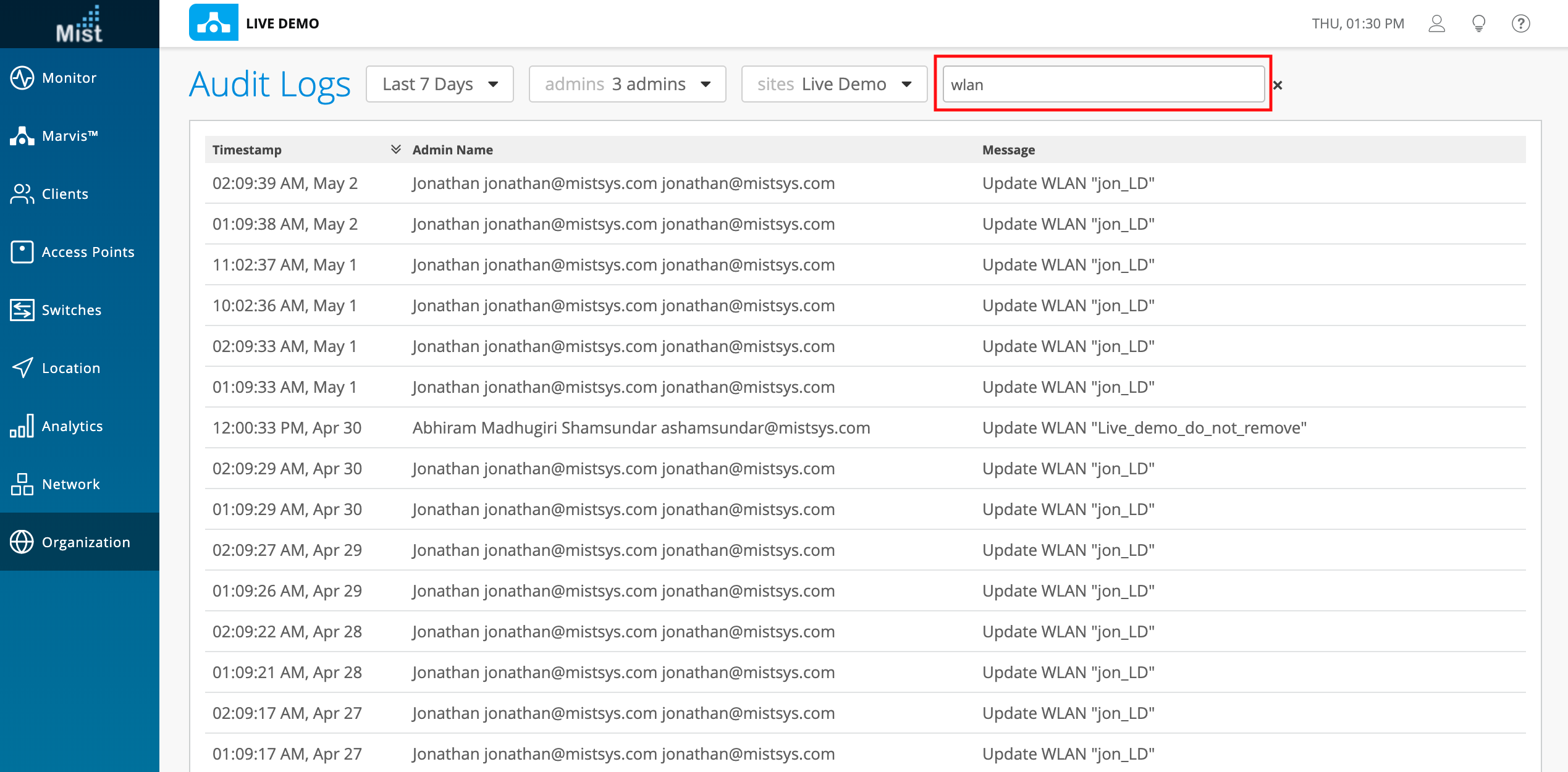
Network Servers – Show Count for Good/Bad Attempts
Site Insights gives an overview of network experience across the entire site, including information about DHCP and DNS servers on your site. You can see the IP addresses of these servers as well as number of attempts to connect to them, but now to provide more details we are distinguishing between successful and failed attempts. This is useful when trying to determine if your network servers are performing properly, or to identify potential rogue DHCP servers giving out bad IP addresses to clients.
To see the Network Servers list, navigate to Monitor > Insights and scroll down to see the Network Servers section. Switch between the view for DHCP and DNS.