Marvis
Improved Action Downloads
We have improved the Actions Download feature for several Marvis Actions by including more pertinent information in the CSV file. For Actions in the AP Section (Offline, Health Check Failed, and Non-compliant), you will now see the port number on your switch where the issues are observed.
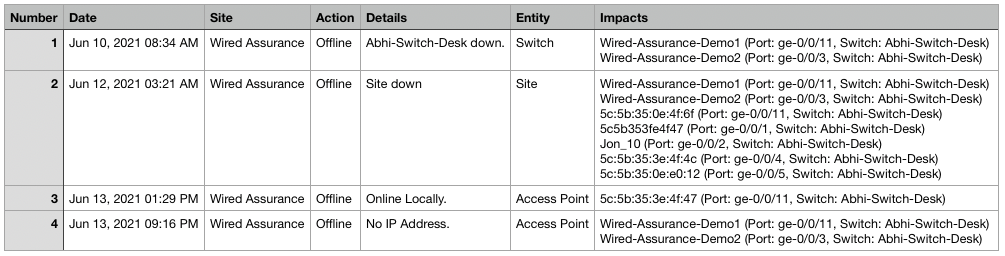
In the Switch Section, Missing VLAN Actions will now include the port and VLAN ID information in the CSV file.

Keep in mind that we are constantly working on improving this feature, so be on the lookout for even more updates on this download feature for other Actions in the future.
To download a CSV file of your Actions, select an active suggestion on your Action Dashboard, and click on the download button at the top right corner of the box. This will download the list for that specific Action. To download the full list of all Actions on your org, click on the download button in the Latest Updates column.

Simplified Operations
Alerts for Reconnected Devices
Our alerting system allows you to configure alarm templates to get alerts for any device down events. This includes AP offline, Switch offline, and Gateway offline. Starting this week, we are also adding a notification whenever these disconnected devices come back online. With these Reconnect events, you will be better able to monitor whether the fixes to your network actually solved your disconnect issues. You can also easily keep track of devices that have not come back online yet.
Here are the new reconnect notifications which are available for all types of devices:
- Device Reconnected (AP)
- Switch Reconnected
- Gateway Reconnected
Unlike other Alert types in the system, there is no separate checkbox needed for configuring these alert types from UI. Instead they are tied into their respective offline alerts, so when you configure an Offline alert type, its respective reconnected alert type will also be enabled.
Note: Reconnect is only considered when a device connects back within 7 days of losing its connection. Devices with more than 7 days of downtime are considered a new connection and thus no reconnect alert will be sent.
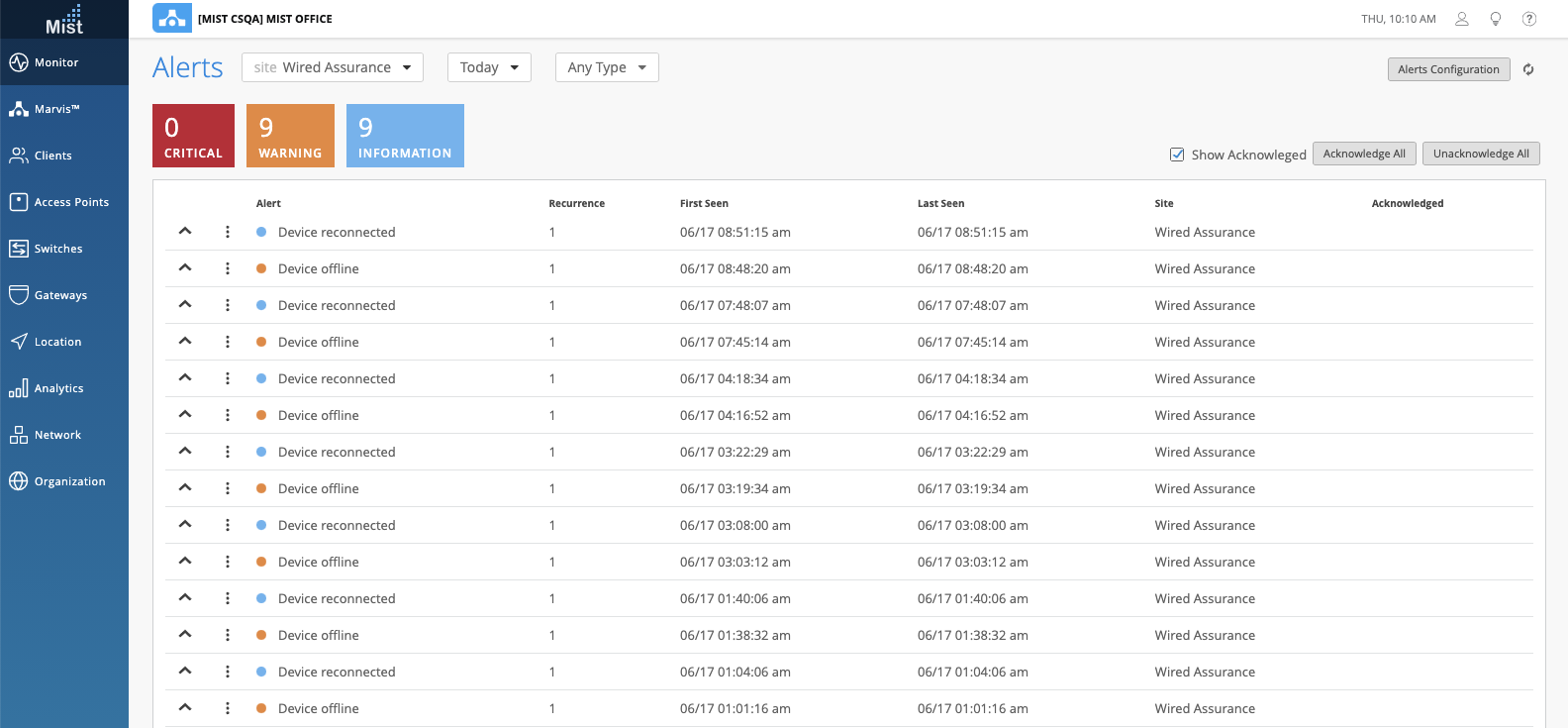
To learn more about our Alerting framework and how to configure your template, please see this page: https://www.mist.com/documentation/alerts/
Bulk Edit WLAN Status
To easily disable all WLANs on your site, we have added an additional field in the Bulk Edit WLAN function to do so. This way you don’t have to go to each individual WLAN details page to disable them one at a time, saving you some time if you have a large list of WLANs on your site. To bulk edit WLANs, go to your WLAN list page (Network > WLANs), and select multiple WLANs. You will find the Edit WLANs button at the top of the page.
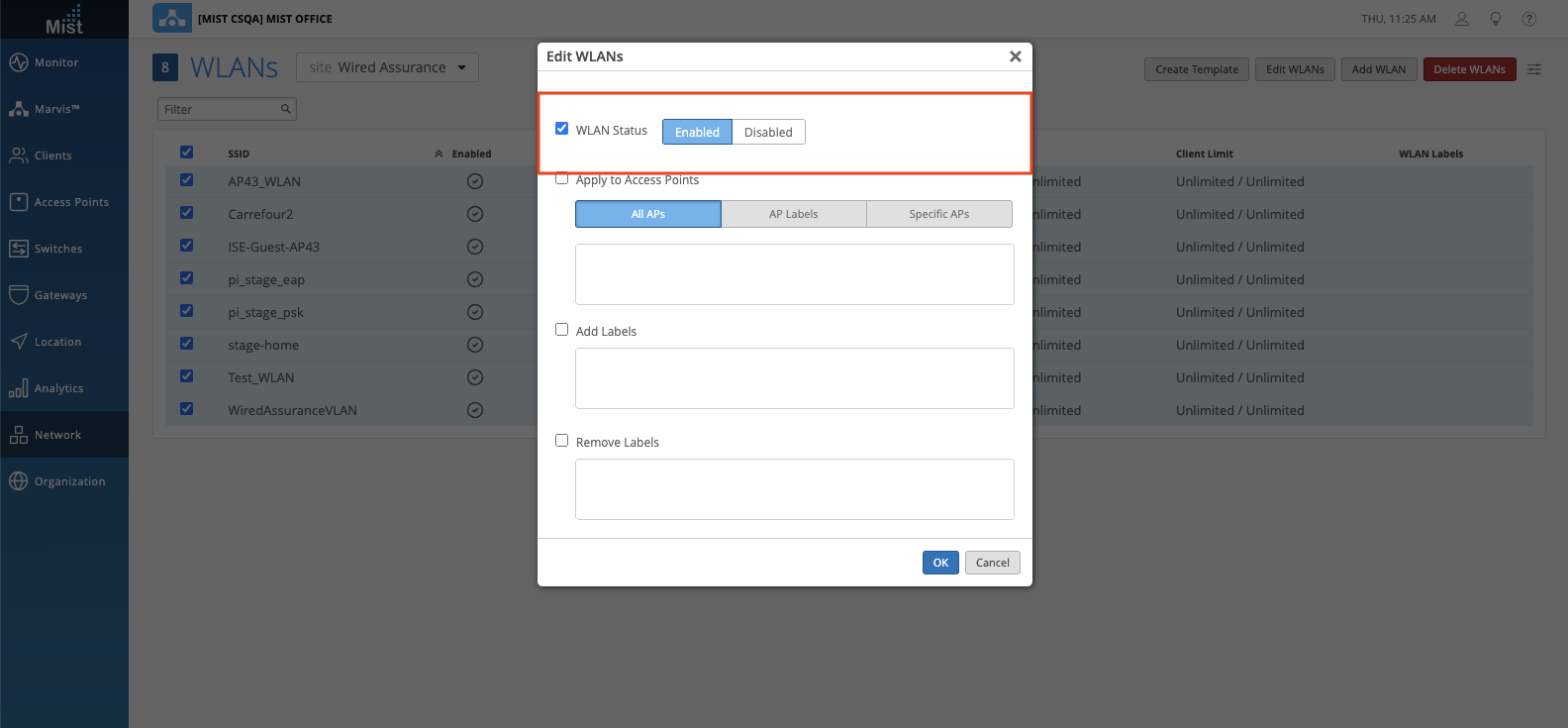
Org SLE Bug Fixes
We have resolved some sorting issues observed on our Org SLE page. Previously, when viewing ‘Worst 100 sites by __” the order of the sites were not sorted by the lowest success % to the highest. Also, when viewing All sites, the column sort were ignoring sites with 0% or extremely low success rates. Both of these issues are now fixed this week, and you can get a more accurate view of the entire Org’s SLEs.
To access the Org SLE page, navigate to Monitor > Service Levels. Click on the site dropdown menu, and select the Entire Org tab.
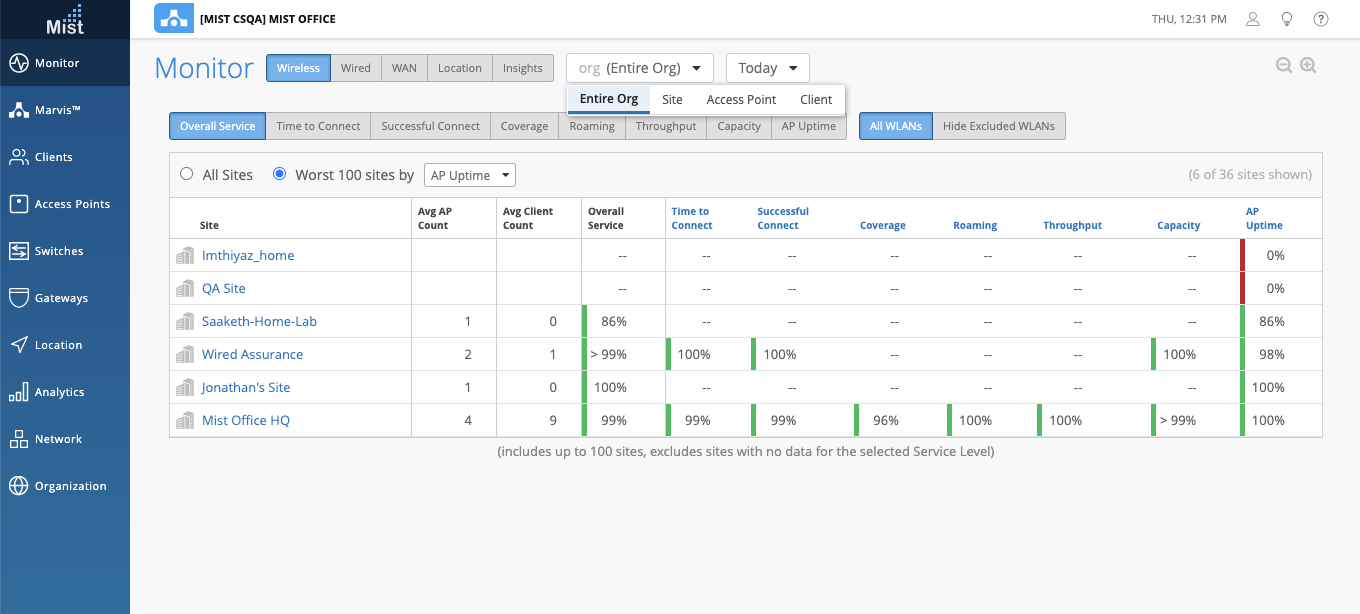
Network Programmability
Mesh DFS Scanning (needs 0.8.21602+ firmware)
We are introducing more capabilities to our Mesh functionality this week with the addition of DFS Scanning as a configuration option. With this new DFS scanning, if the Base AP is on a DFS channel, then the Relays will be able to connect to it as well. Keep in mind that this feature is only available for firmware versions 0.8.21602 and above. If you are upgrading your APs to this version, please upgrade all of your Relay APs first before upgrading the Base AP.
Find this Mesh setting in your Site Settings page (Organization > Site Configuration).
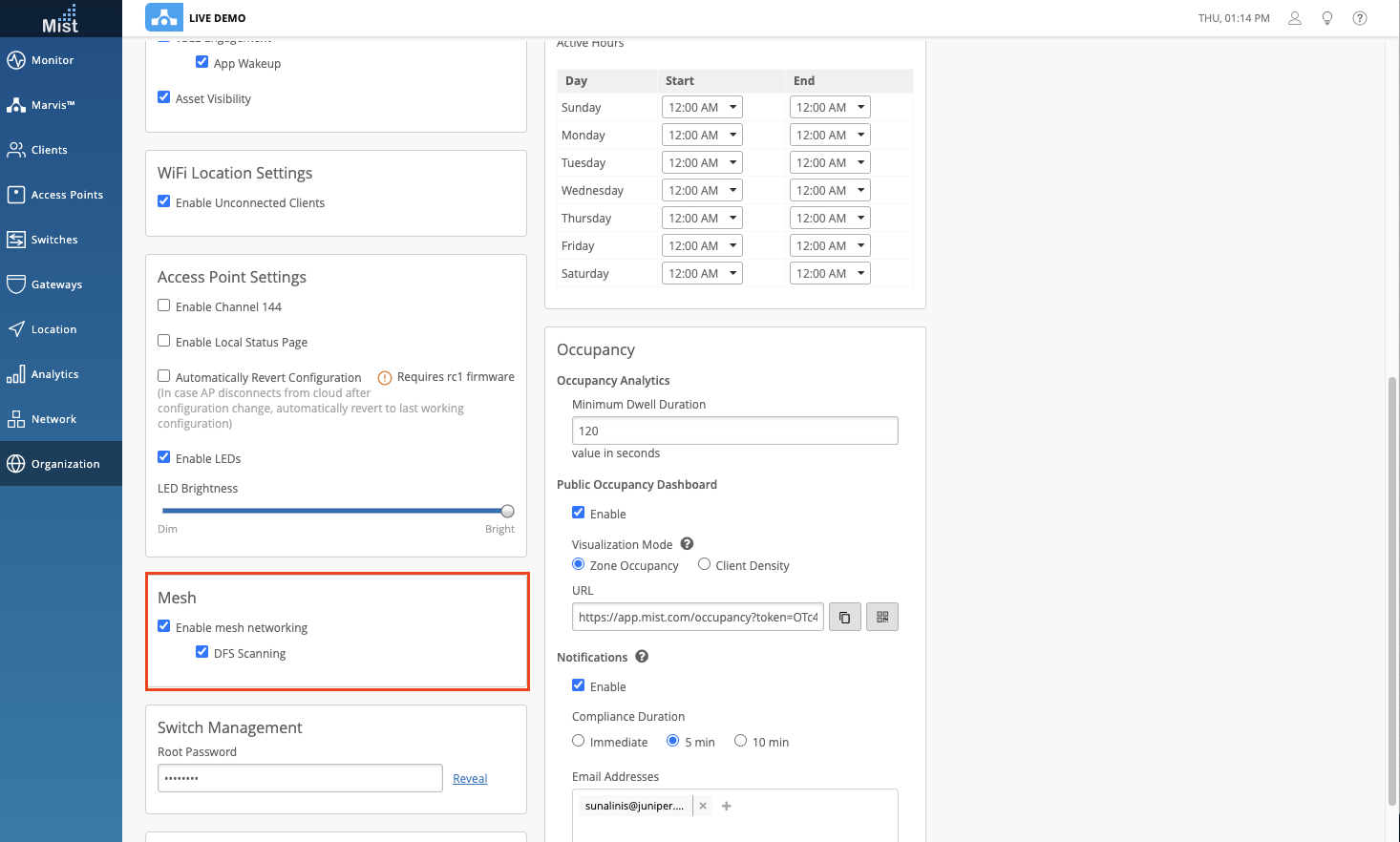
Wired Assurance
Switch Improvements
Last Seen Column
We are adding some improvements to your switch views on the dashboard to give a better representation of activity on your sites. Much like in our AP page, the Switch page now has a Last Seen column indicating the last time the switch was seen connected online. This is useful for troubleshooting disconnected switches by allowing you to look for issues around the time the switch went down. Be sure to enable this column in the Switch settings table.
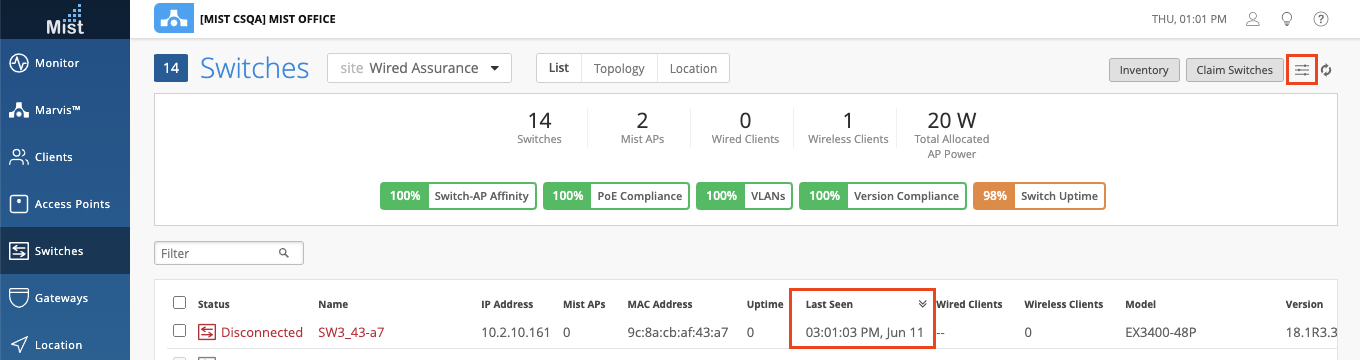
More Details for Discovered Switches
In the Switch List page, you can see discovered switches that are not managed by your site. These will appear as a gray color. Clicking on the Discovered Switch will bring you to the Switch Details page for it, and now we will reveal more information about the switch, including: TX/RX Bytes, IP Address, Speed, and Duplex.
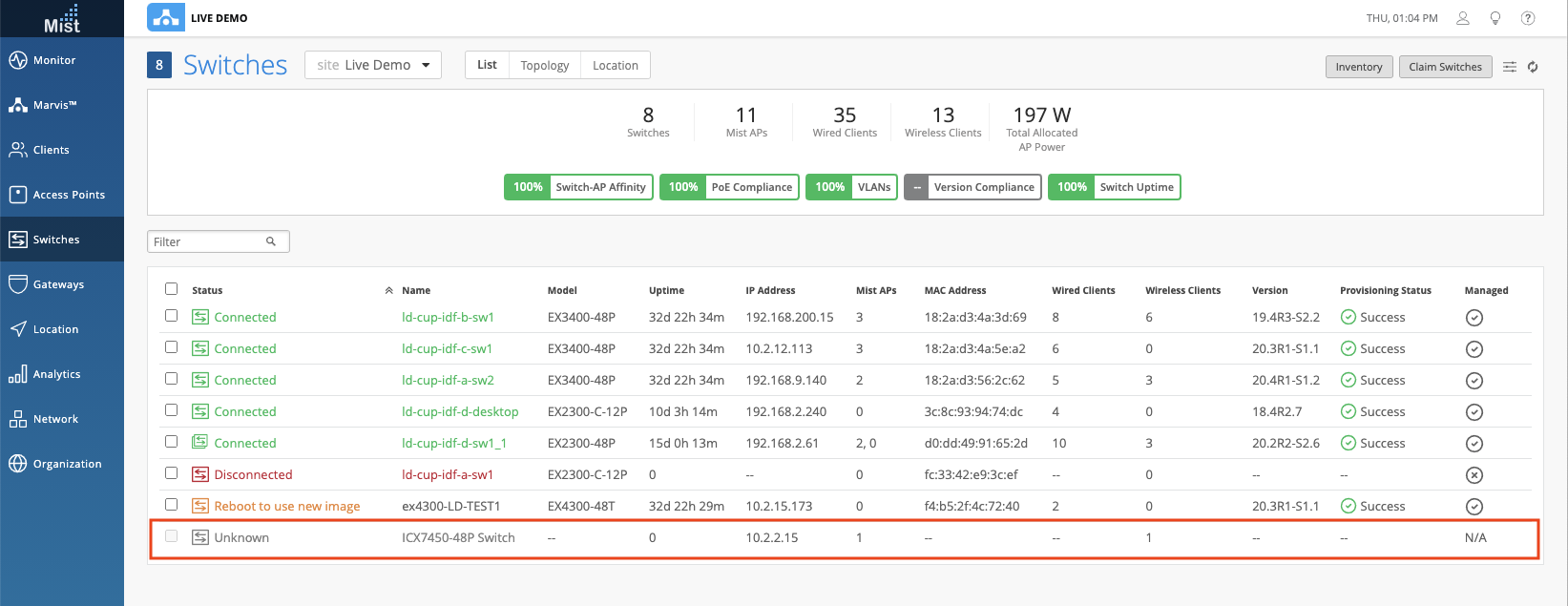
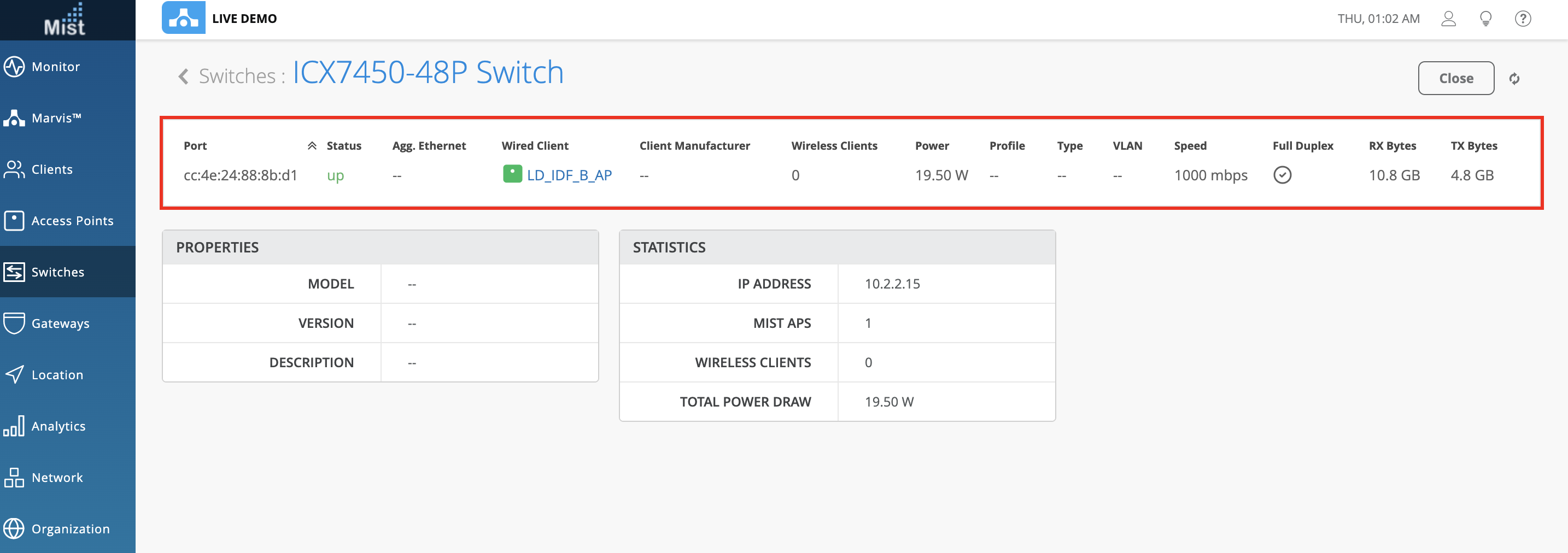
Feature Deprecation
This is a reminder for the Feature Deprecation of Location Analytics and Reports. As mentioned in previous release notes, on 6/30 the Location Analytics and Reports APIs will be deprecated and will no longer be accessible. Please see the section What APIs are getting removed with the deprecation? on this page: https://www.mist.com/documentation/location-analytics-reports-deprecation/ for the exact list of APIs that will be deprecated and which new API you should be using instead. Please continue to migrate over to Engagement & Network Analytics under the Analytics tab to create custom reports.