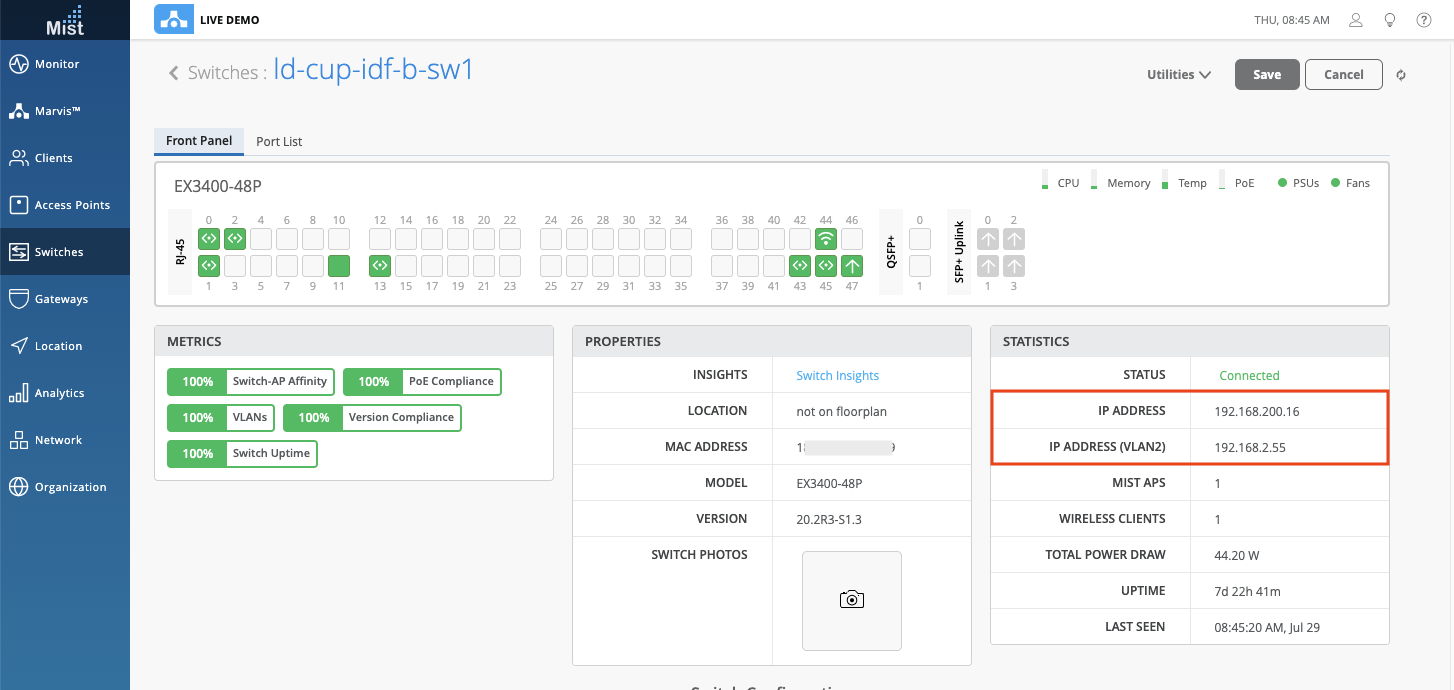Marvis
Actions: Persistently Failing Wired Clients
Earlier, we introduced a new area in our Action Dashboard called Other Actions, which includes the new Persistently Failing Clients section. This action highlights clients that are continuously failing to connect due to a client specific issue (scope of failure isn’t the AP, WLAN or server). Previously this only captured persistently failing wireless clients, but starting this week, we are also including wired clients that are persistently failing when connected to a Juniper switch.
In the Persistently Failing section, under the Details column, we can see the failure reason for these clients. In our example here, our wired clients are experiencing 802.1X auth fail: MAC-RADIUS.
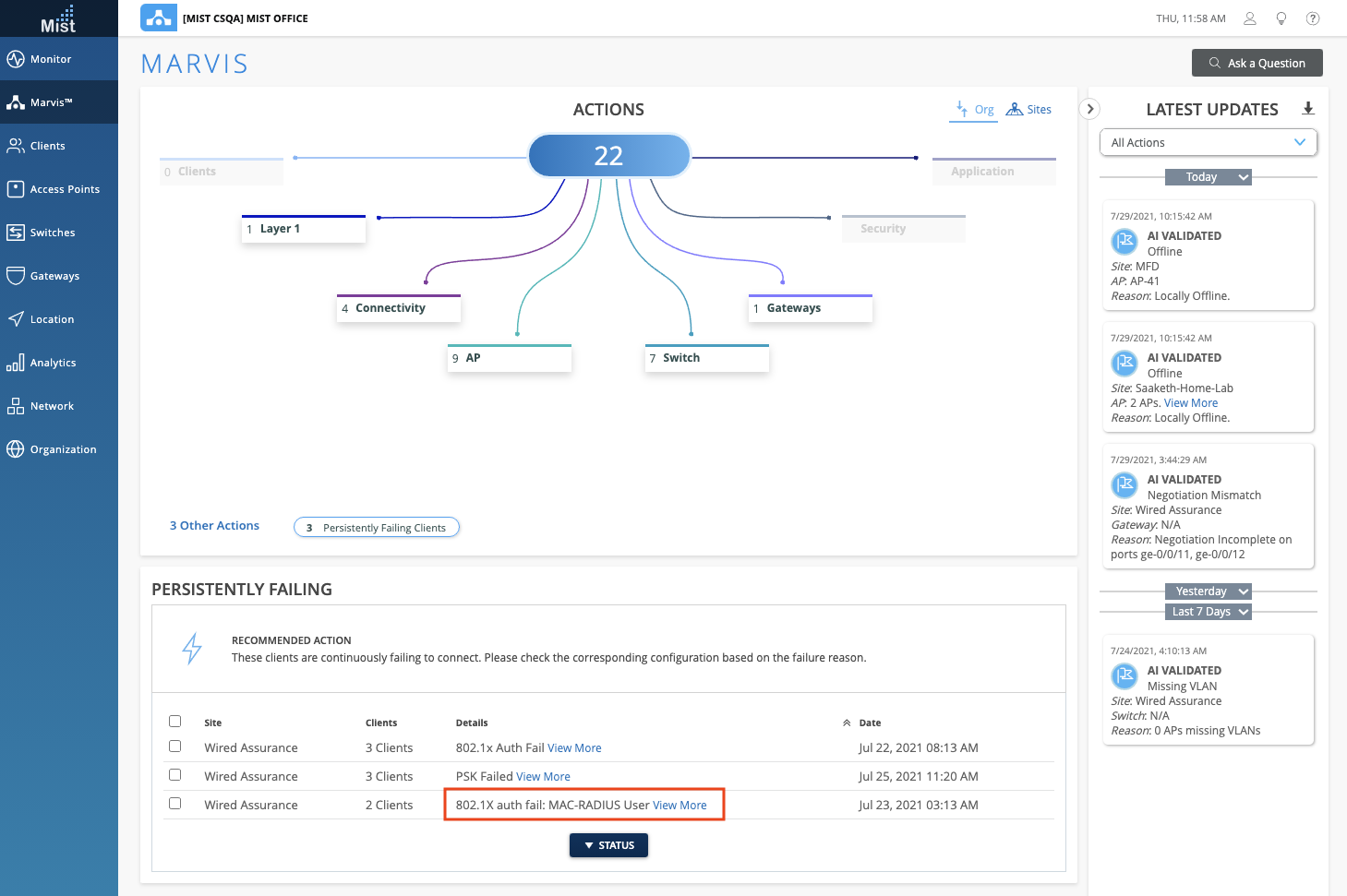
Select the View More link under the Details column for these wired clients to bring up a modal that includes more details such as Port and VLAN information, to help you easily identify where these impacted clients are connected.
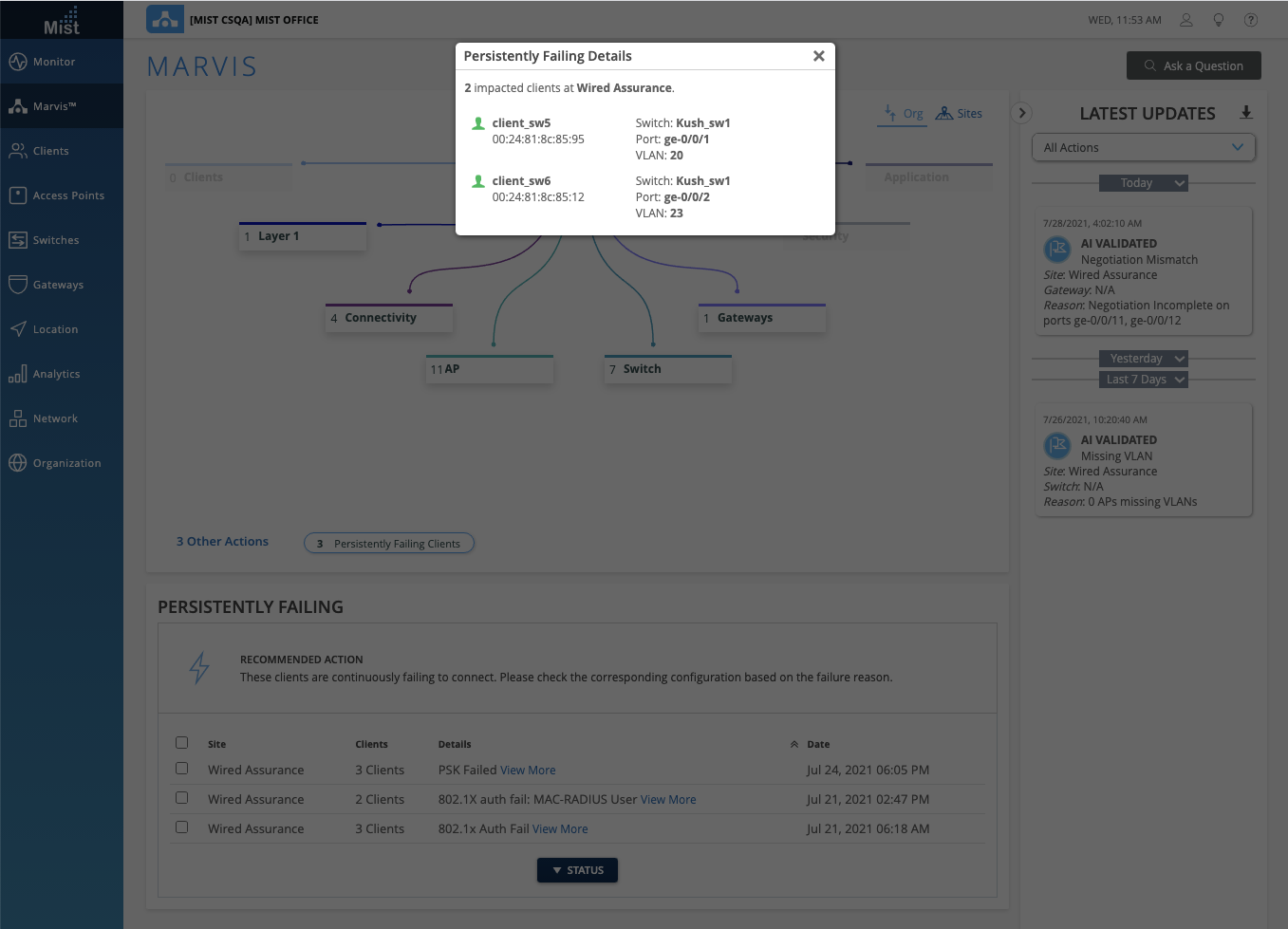
Conversational Assistant Improvements
We are constantly making improvements to the Conversational Assistant to help make your experience as seamless as possible. Here is a list of newly supported features which will help you navigate our dashboard and provide links to the exact pages you are looking for:
- Audit logs
- View password policy
- Show radio management details
- WxLAN policies
- Device profiles
- Org template configs
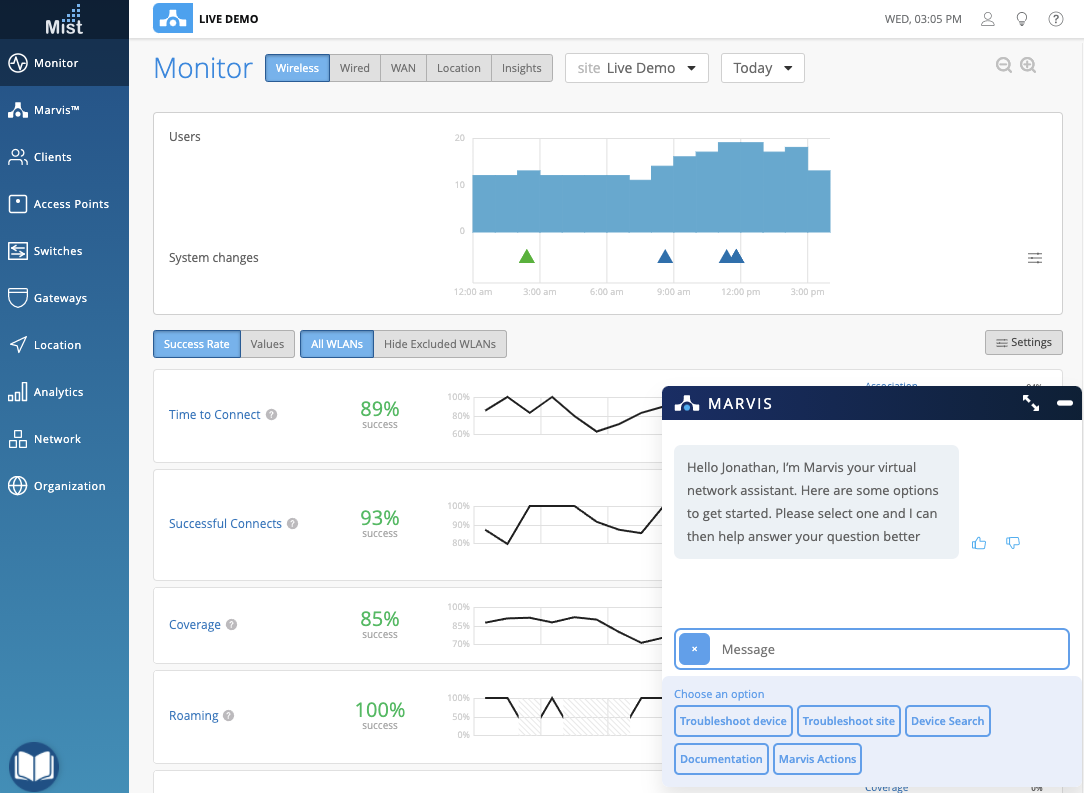
Here are some examples of search queries you may use:
To see “Who edited WLAN configs?” the conversational assistant will point you to our Audit Logs page to see which admin made the changes.
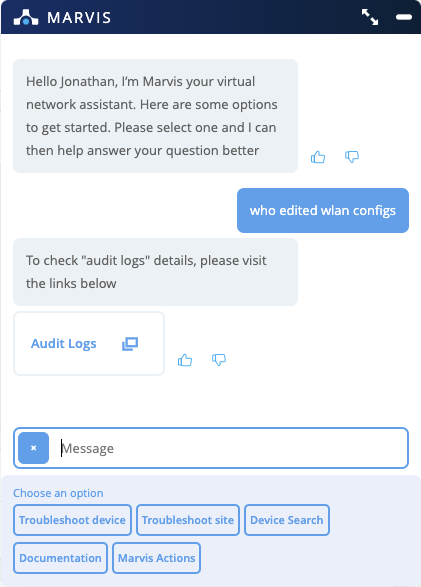
Learn more about “what’s an org template“, which lists the supported organization-level templates and directs to the selected page:
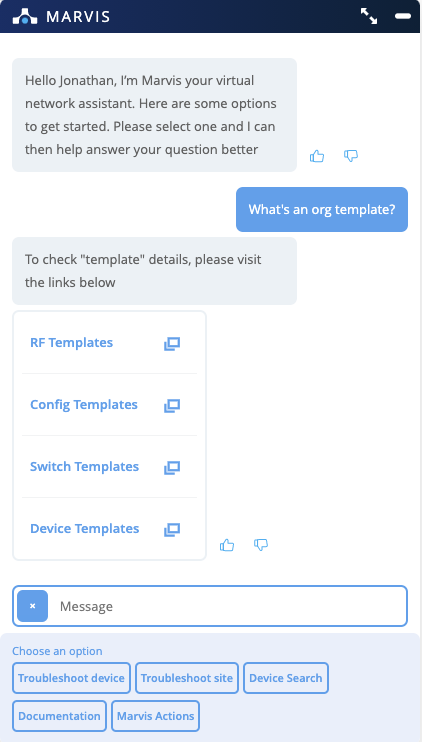
To find out what channels your APs are broadcasting from, just search “show channels.” You will get directed to our Radio Management page, where you can view and edit the RRM configurations.
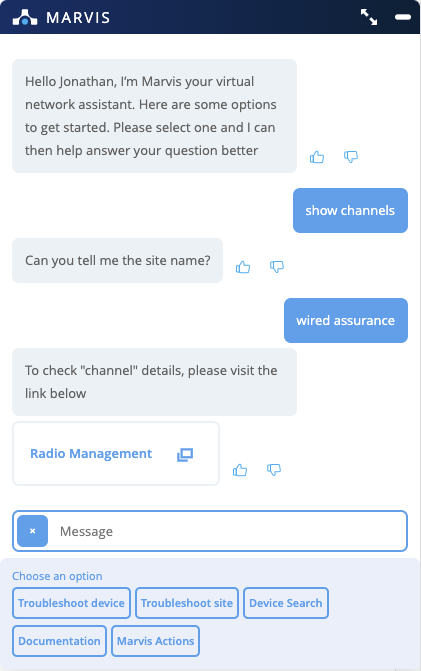
Bug Fixes
Marvis Actions: AP Offline when powered via PoE Injectors
We resolved an issue observed where APs connected to PoE injectors (not a switch) were not showing up correctly on our AP Offline Actions. Starting this week, these types of AP offline events will be detected and displayed correctly. The switch and port information will just display as unknown.
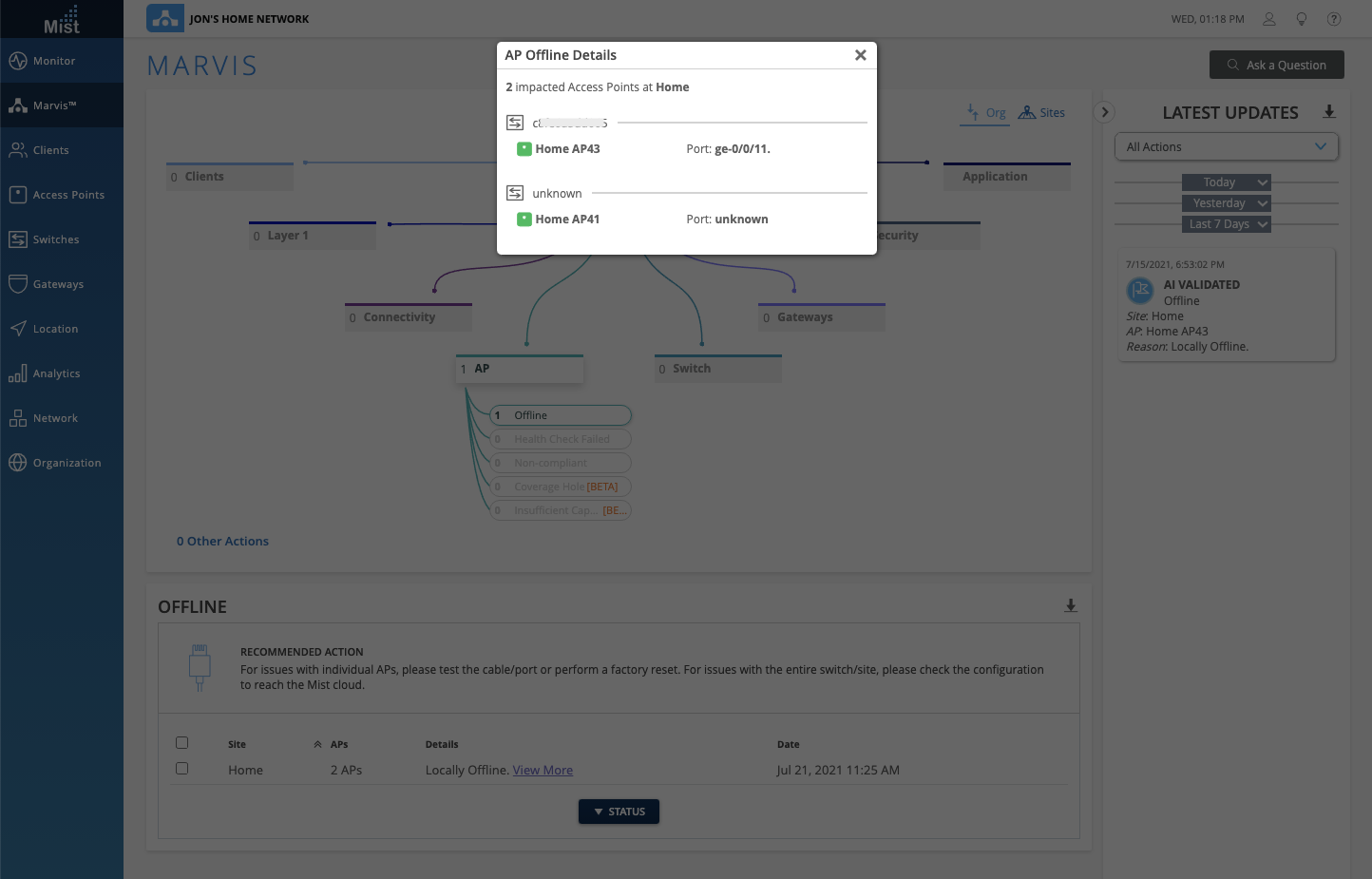
Marvis Actions: Port Flaps Fix
We fixed an issue observed for the Port Flaps Marvis Action where the port details were displayed as unknown. Newly incoming Port Flaps actions will now display correctly, with the Port information and VLAN information (if known).
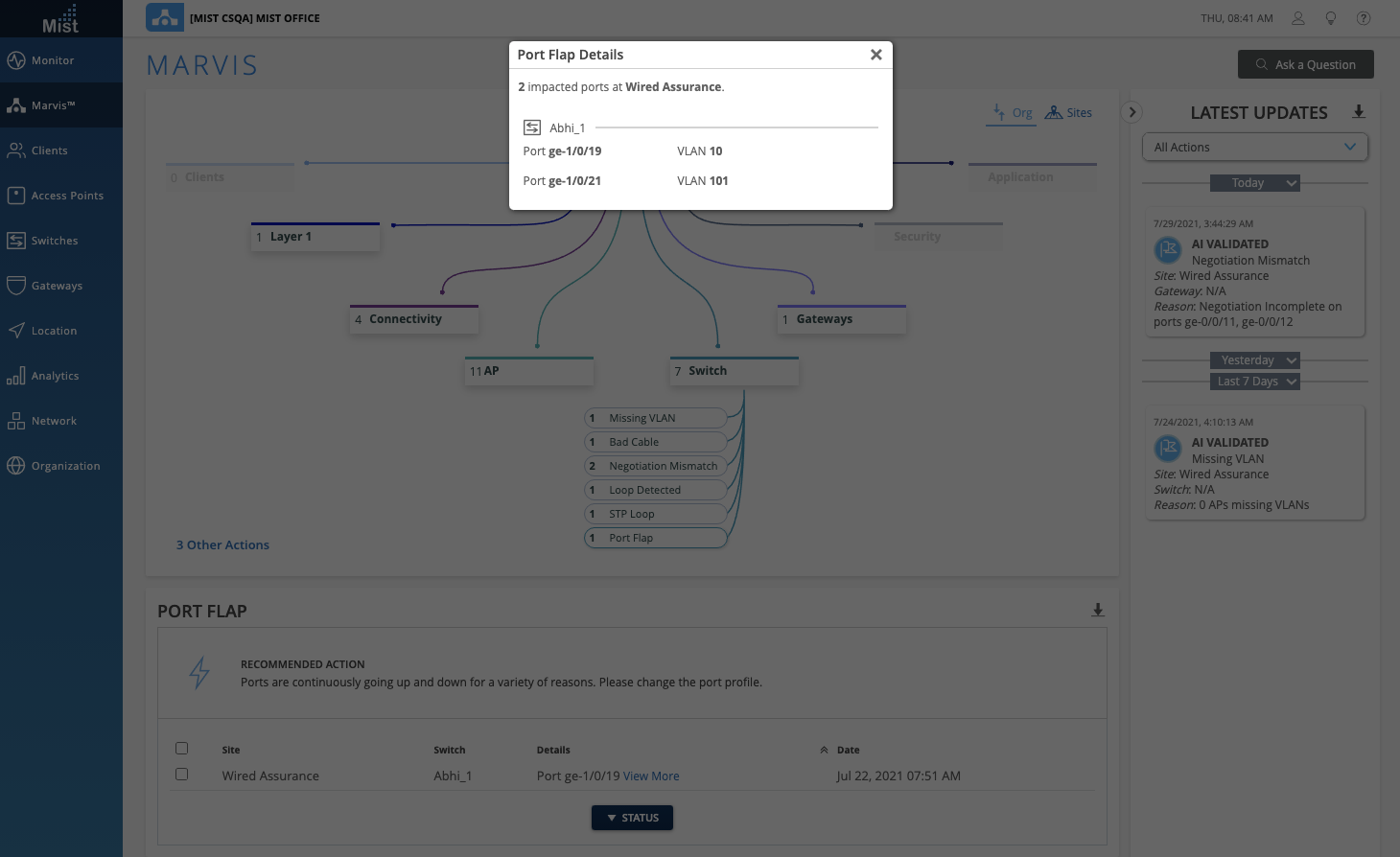
Simplified Operations
Updated Firmware Dropdown List
To help you device which versions are suggested when manually upgrading your APs, we have updated the dropdown list for selecting the firmware version. We now separate the list into two categories: Suggested and All. Under the suggested versions will be the most updated rc1, rc2, and production firmware images. We recommend that you choose from this section when manually upgrading your AP. In the All section, you can find the suggested and all other versions of the firmware that you may also install.
You may manually upgrade your APs by selecting them from your AP list, and selecting the Upgrade button. Or, from the AP details page, select the Utilities dropdown to find the Upgrade Firmware option.
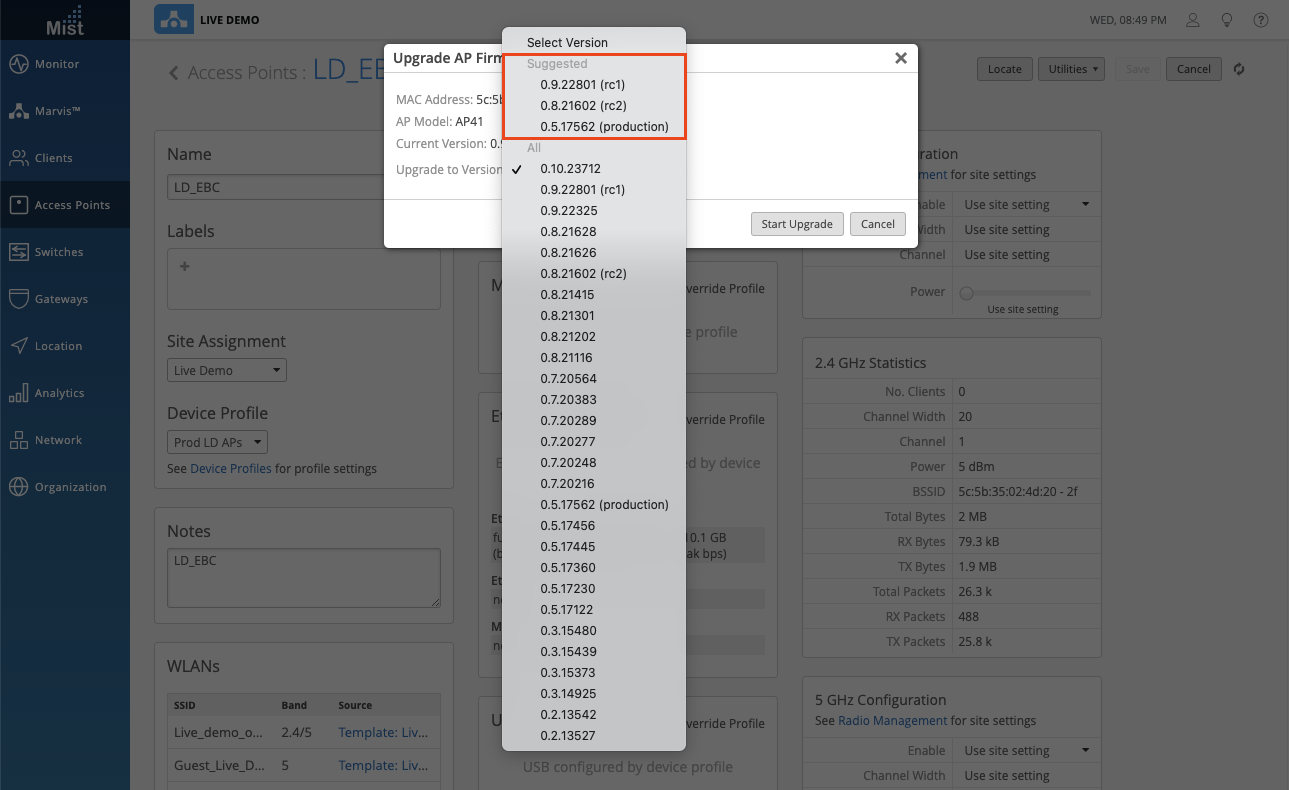
This updated dropdown can also be seen in the Site Configurations page, where you can choose to Auto upgrade your firmware to a custom version:

To view our firmware release notes for each of the versions, please select the “?” button at the upper right corner, and select Firmware Updates.
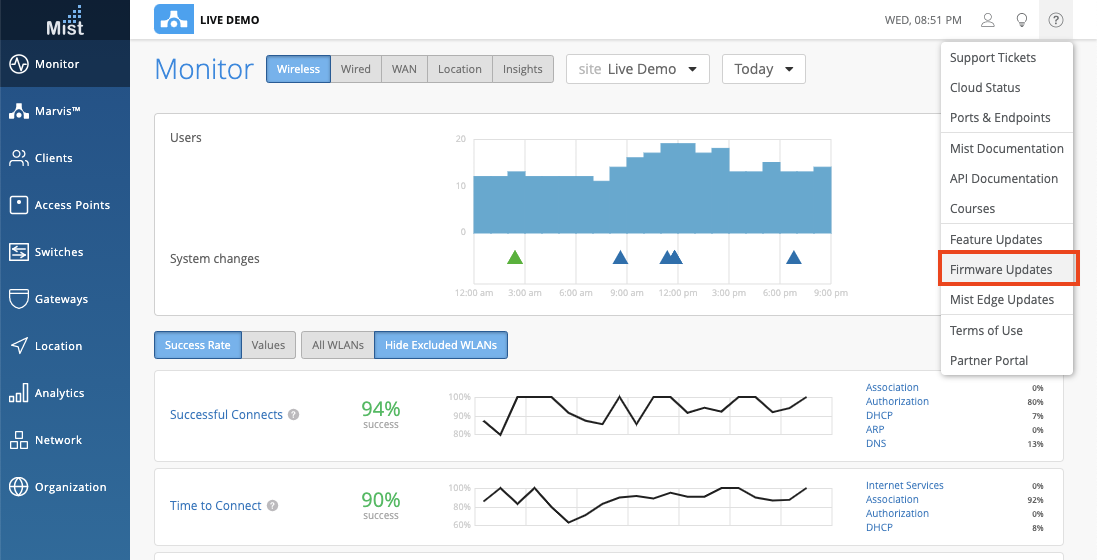
Customer Engagement
Generate Proximity Zones
Please keep in mind that this is still a BETA feature. If you would like access to this, please contact us at support@mist.com
Proximity Zones is an RSSI based feature where you can create individual or grouped Proximity Zones per Mist AP. Proximity Zones have a similar function to normal polygon zones, with the main difference being that Proximity Zones triggering are based on RSSI data from the clients. We have simplified the Proximity Zone creation process by adding the ability to generate Proximity Zones for site APs directly in the Site Settings page.
To generate your Proximity Zones, navigate to the Site Configurations page (Organization > Site Configuration > Select Site), and find the Zones section. Here, click on the Generate Proximity Zones button to get started.
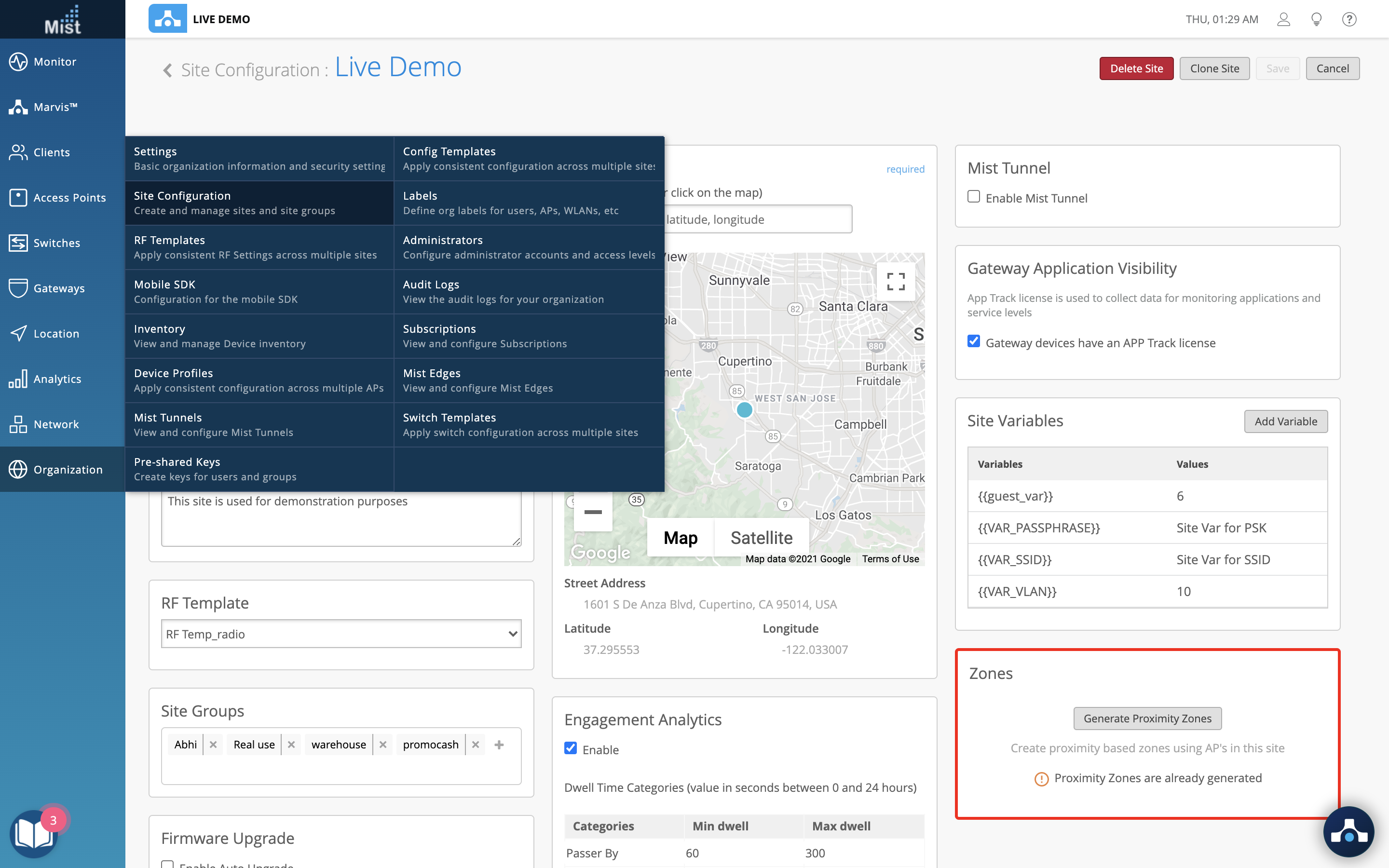
Here, you will see a list of all APs on the site. You may also filter the list to only show APs placed on the map, APs not placed on the map yet, or even hide any AP’s part of any existing Proximity Zones. Select the desired APs to create a proximity zone for, and set the distance of the zone. You may group all selected APs into one zone, or create individual zones for each AP selected. Once finished, click on Generate.
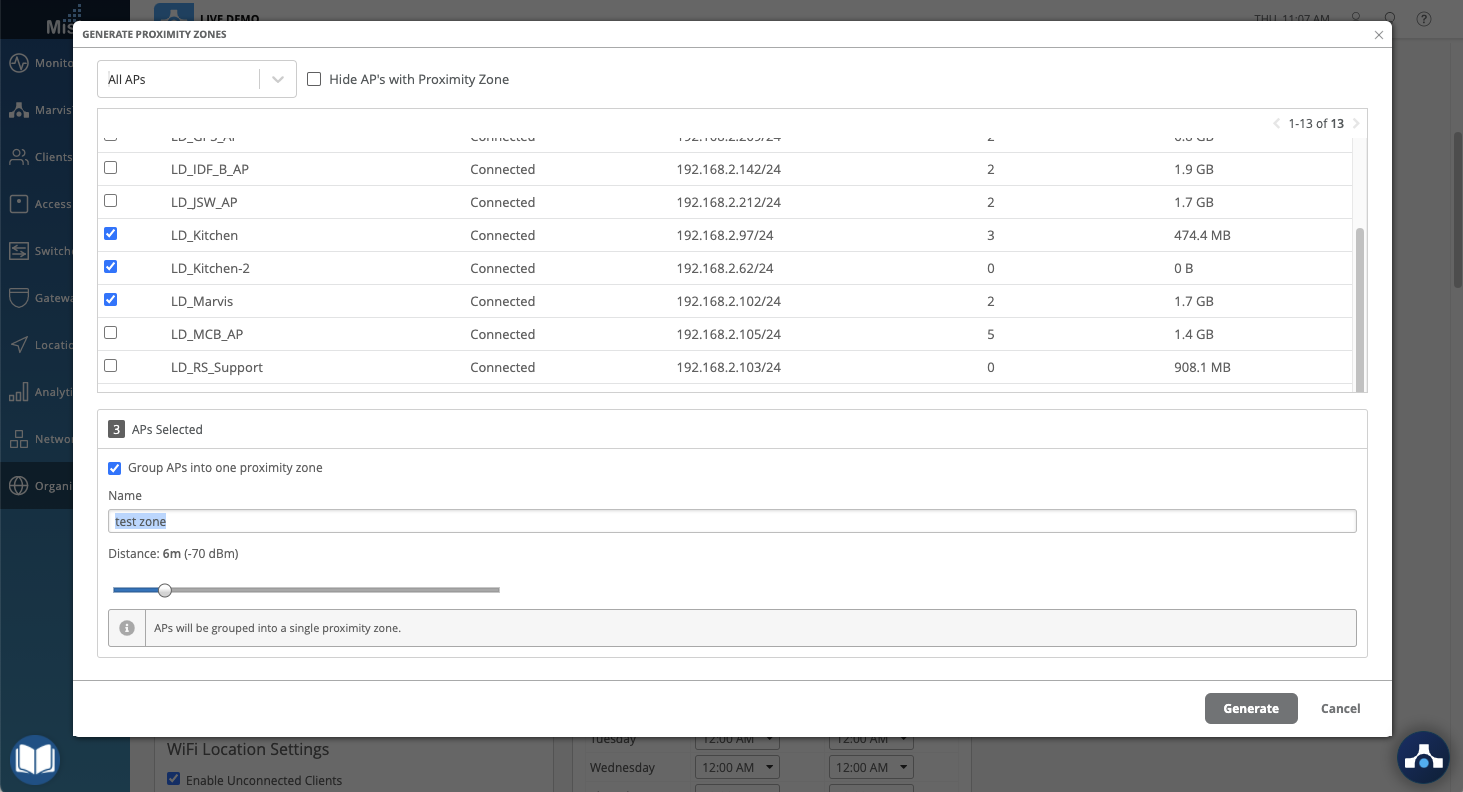
You may view your created Proximity Zones in the Location Live View page (Location > Live View). Select the Zones tab,click on Proximity Zones, and see the full list of created Proximity Zones. Clicking on one will highlight the Zones on your map. Here, we can see a created zone named “CSQA” which include the APs “LD_RS_Support” and “LD_Testbed_MD”
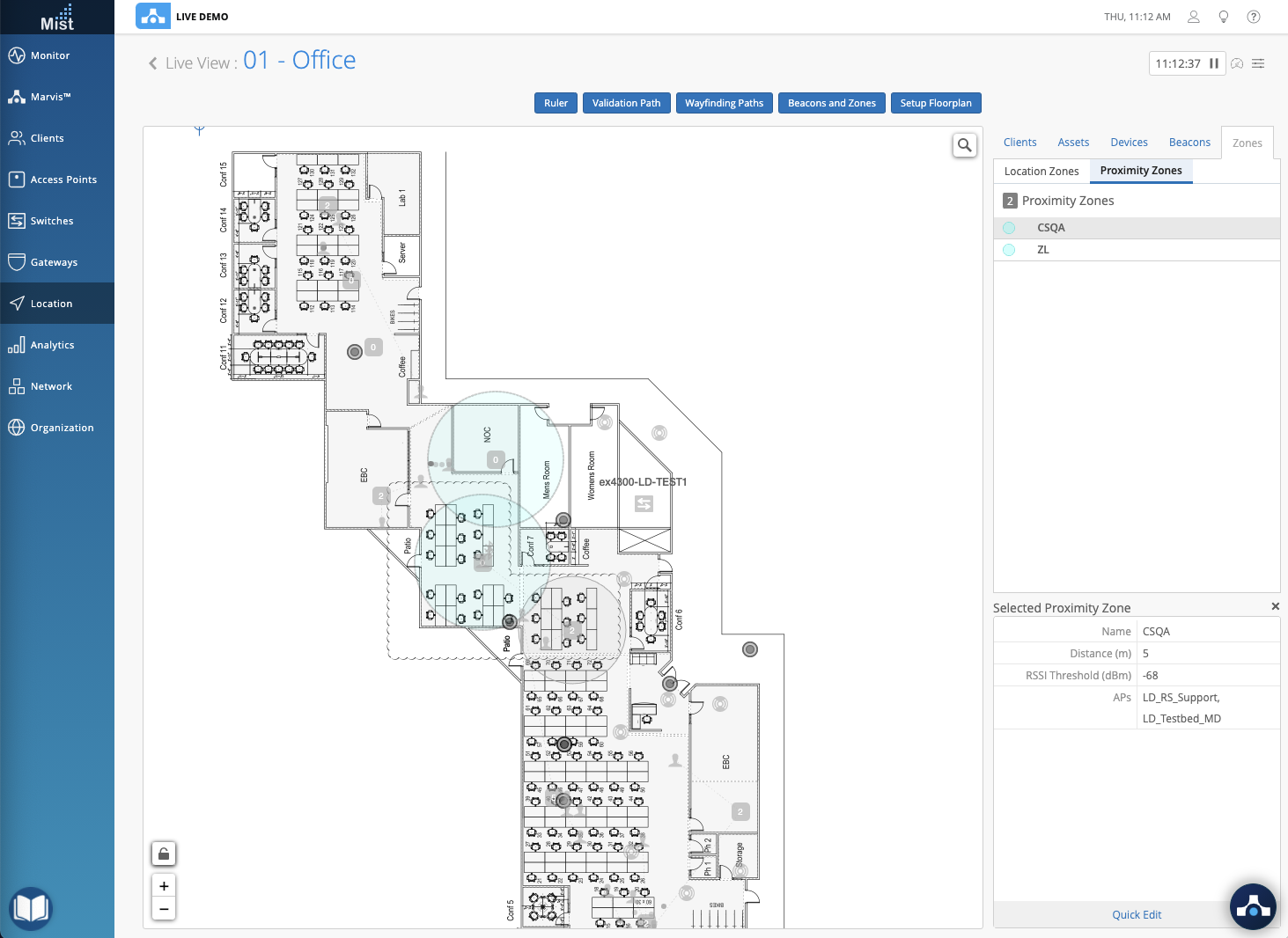
Wired Assurance
Switches Show Multiple IPs
For cases where a switch has multiple IP addresses, we now show all of the IPs instead of just one. View all the different IP addresses associated with the different VLANs under the Switch Details page in the Statistics section. Please note that there is a pending improvement being worked on to identify the main IP – keep an eye out for that in the upcoming weeks.