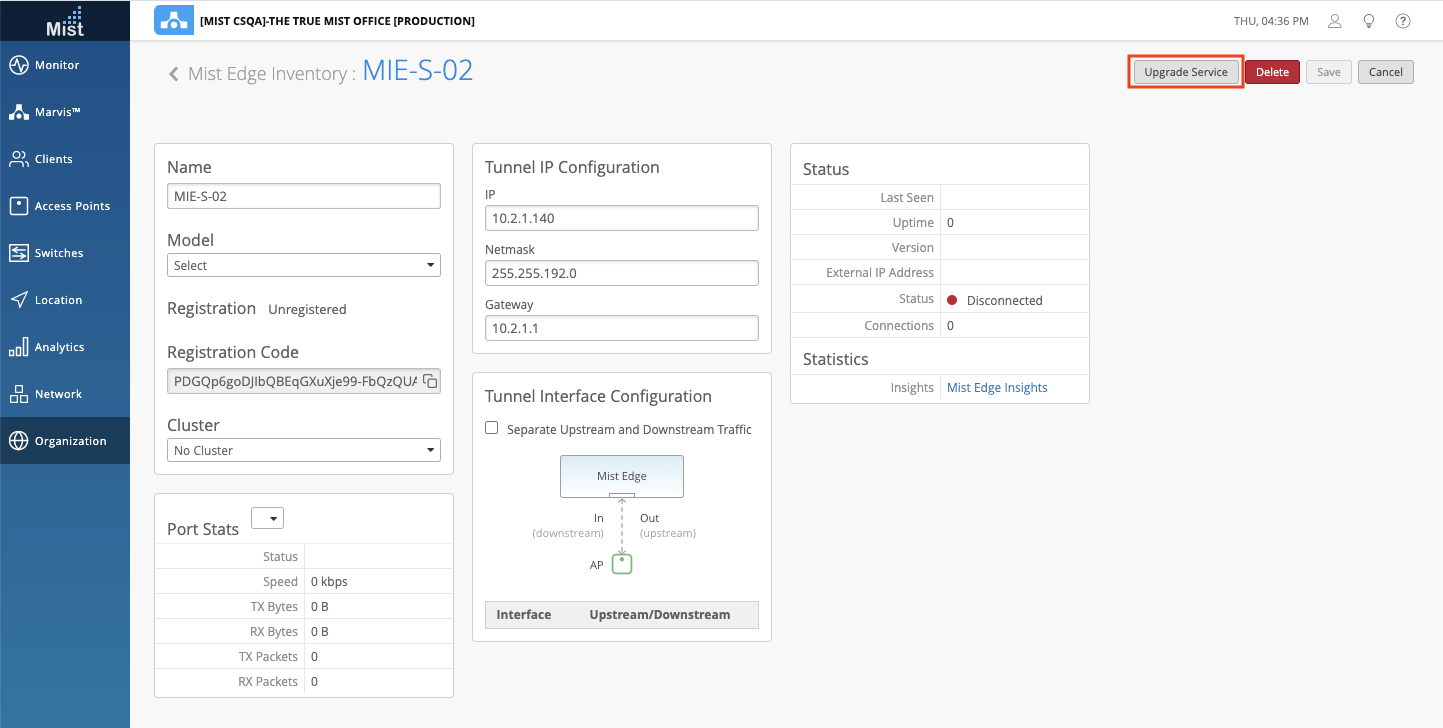Customer Engagement
Occupancy Analytics Improvements [Please reach out to sales@mist.com for access]
Last month we announced the Occupancy Analytics page which allowed you to see areas in your site that were overcrowded based on the use of Zones on your Live View map. This could be used to help enforce capacity limits for each of your Zones to prevent overcrowding of rooms and public areas. This week we are enabling Notifications for your Occupancy Analytics through either Email or Webhooks. Get these notifications whenever any area is exceeding the max capacity allowed.
To configure Occupancy Analytics settings, navigate to Organization > Site Configuration and find the Occupancy section to make your configurations. Here, you may set the minimum dwell duration for clients before they are counted towards the capacity, and enable your notification settings.
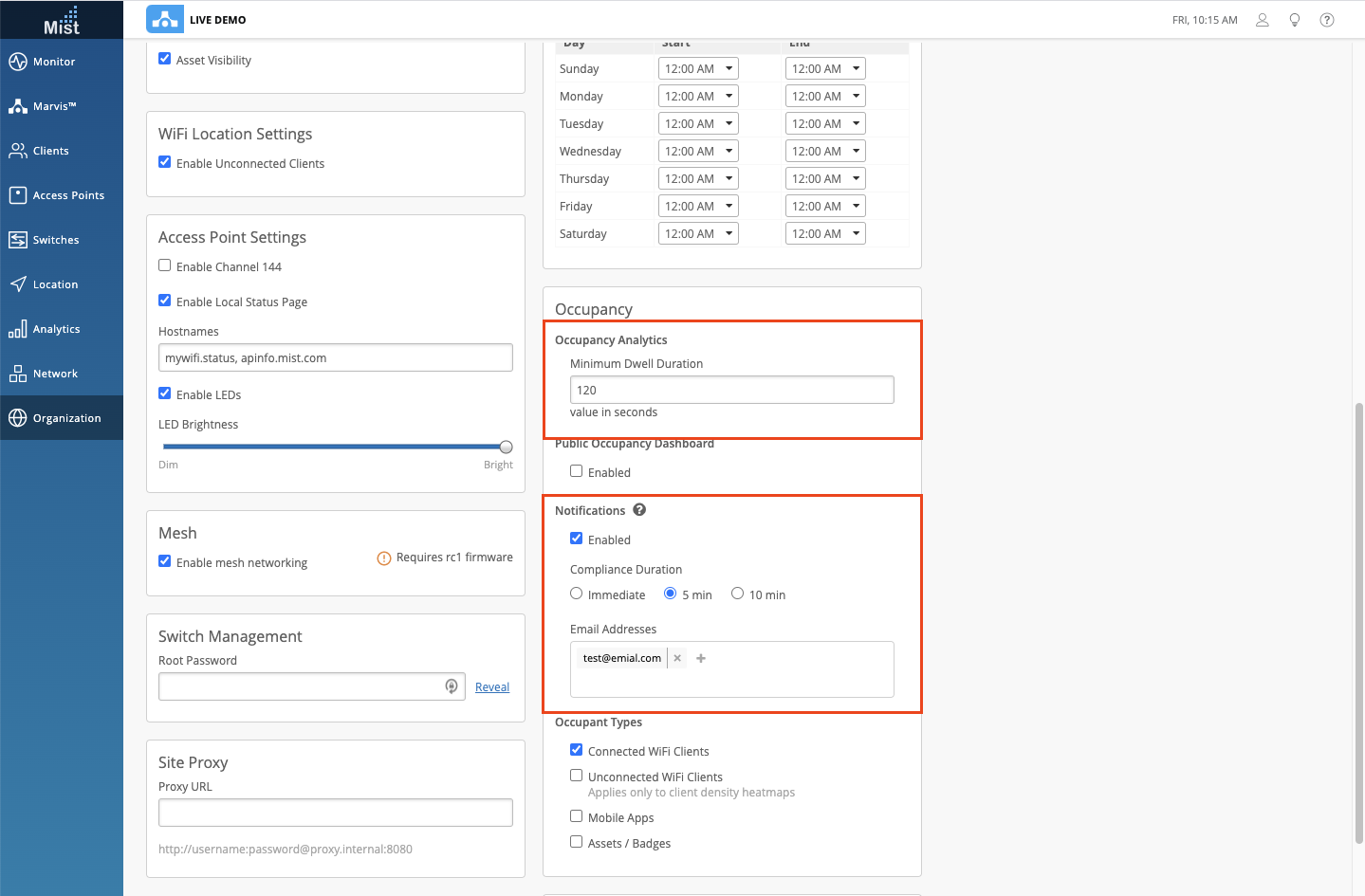
View the Occupancy Analytics page on the Mist dashboard in Analytics > Occupancy Analytics
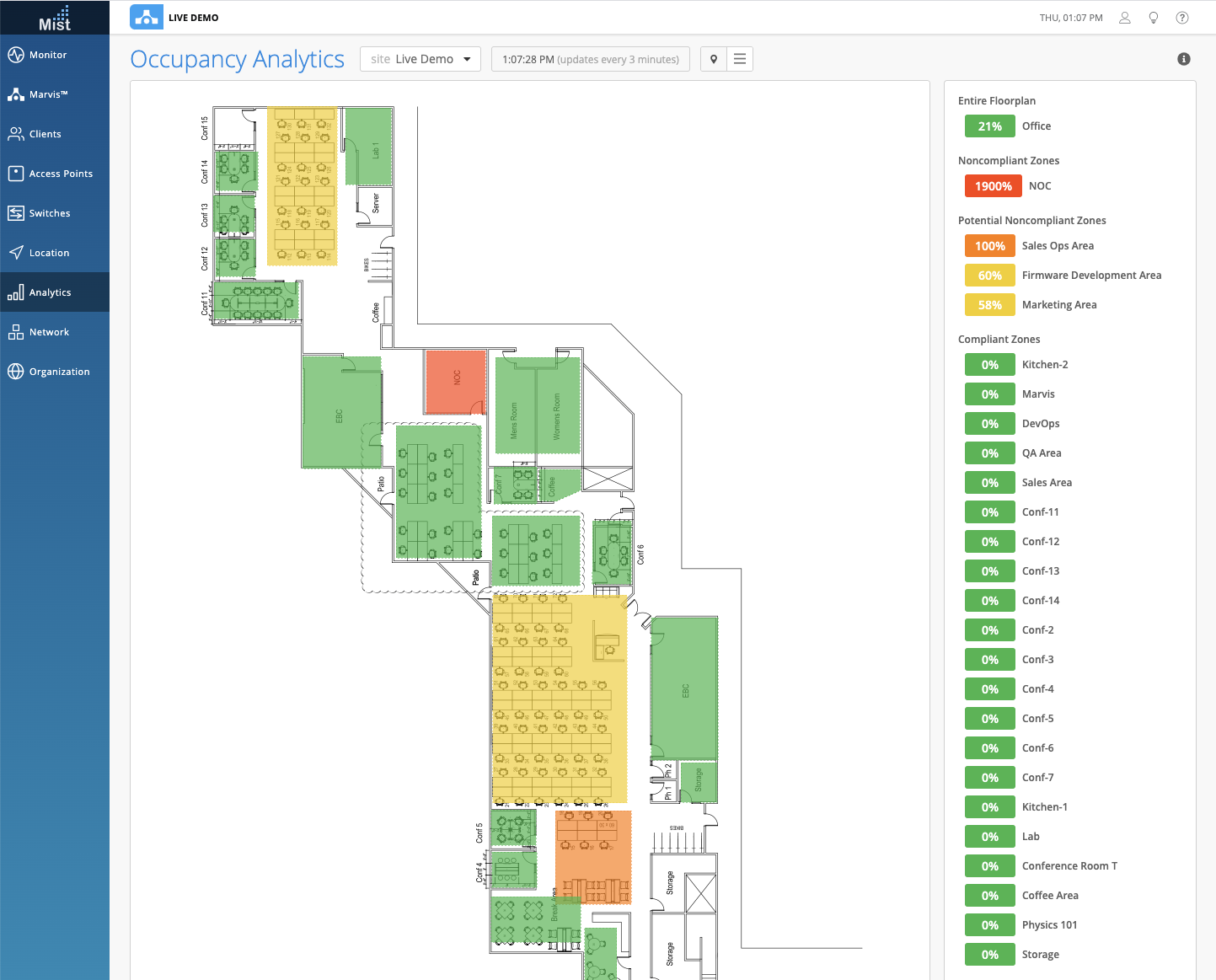
To get started, make sure you have zones set up in the Location Live View page. To see more details on how to set up zones in your site map, please visit this documentation page: https://www.mist.com/documentation/zones/
Currently this is a beta feature and is available by request only. If you would like access, please reach out to your sales team and we will be more than happy to help you get set up.
BT11 on Live View
BT11 models are now available on the Location Live View map as its own icon to help provide you with a more accurate representation of sites that utilize BT11s as well as WiFi AP models. This will help you distinguish between the BT11 models on your site, and allow you to select/deselect only BT11 models. In the Location > Live View page, open up the settings table and see that BT11 models are now identified by an AP icon with just the border color, while WiFi AP models will keep their same icon of a fully colored AP.
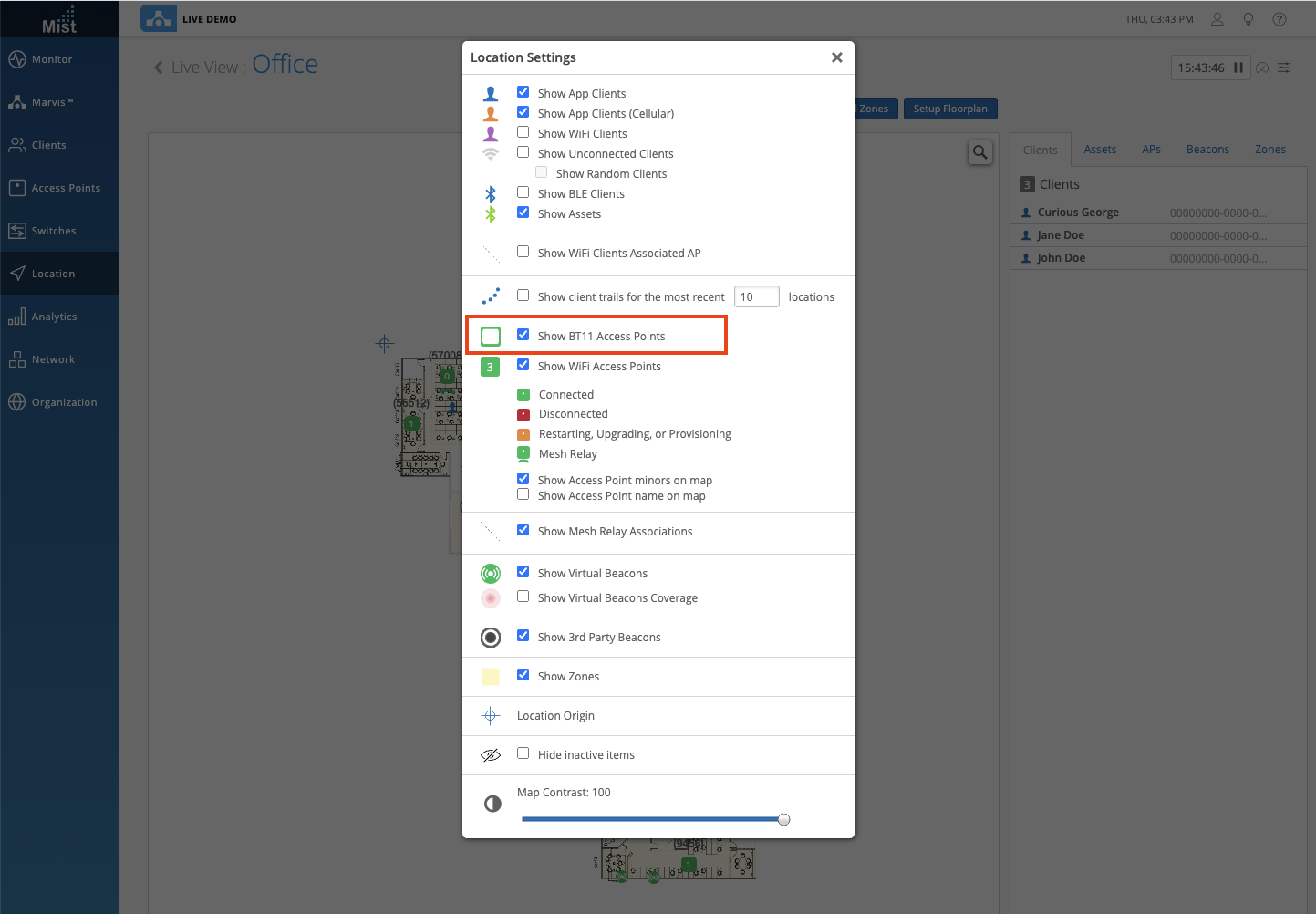
Simplified Operations
Site Notes
Similar to the AP Notes function where you can save personalized notes in each of the AP settings pages, you can now also write and save notes for each of your sites to help manage large organizations. Notes for each site can also be seen in the Site List view as its own column
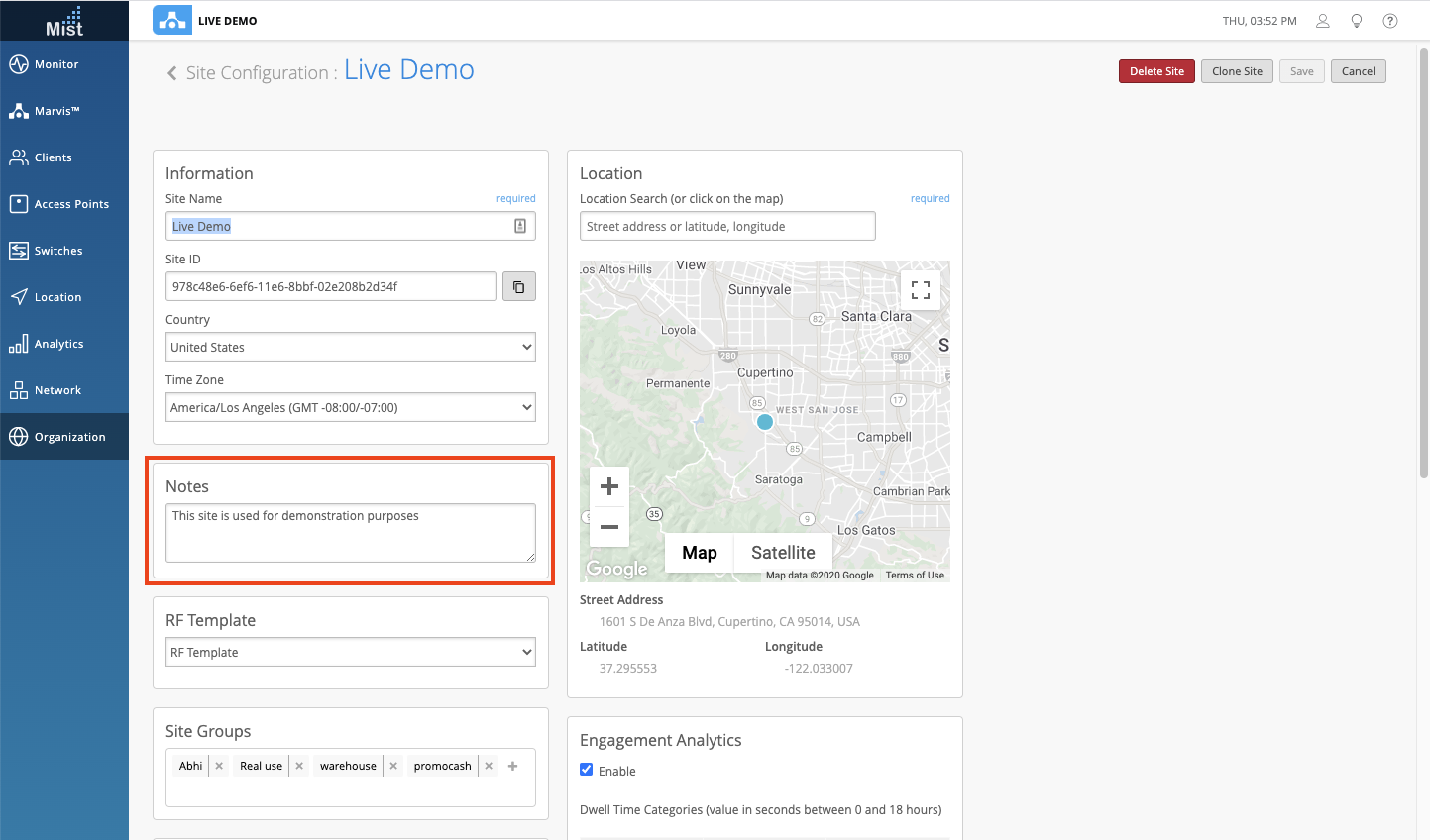
Banned Clients now GA (requires rc1 or newer firmware)
Our Banned Clients feature is now GA and available for everyone to use. Keep in mind this requires that your APs are running at least the rc1 firmware version. When setting up a WLAN, select the Prevent banned clients from associating box in the Security section to enable this feature. Edit your list of banned clients in the Network Security page. Read more about blocklisting clients on this page: https://www.mist.com/documentation/ban-a-client/
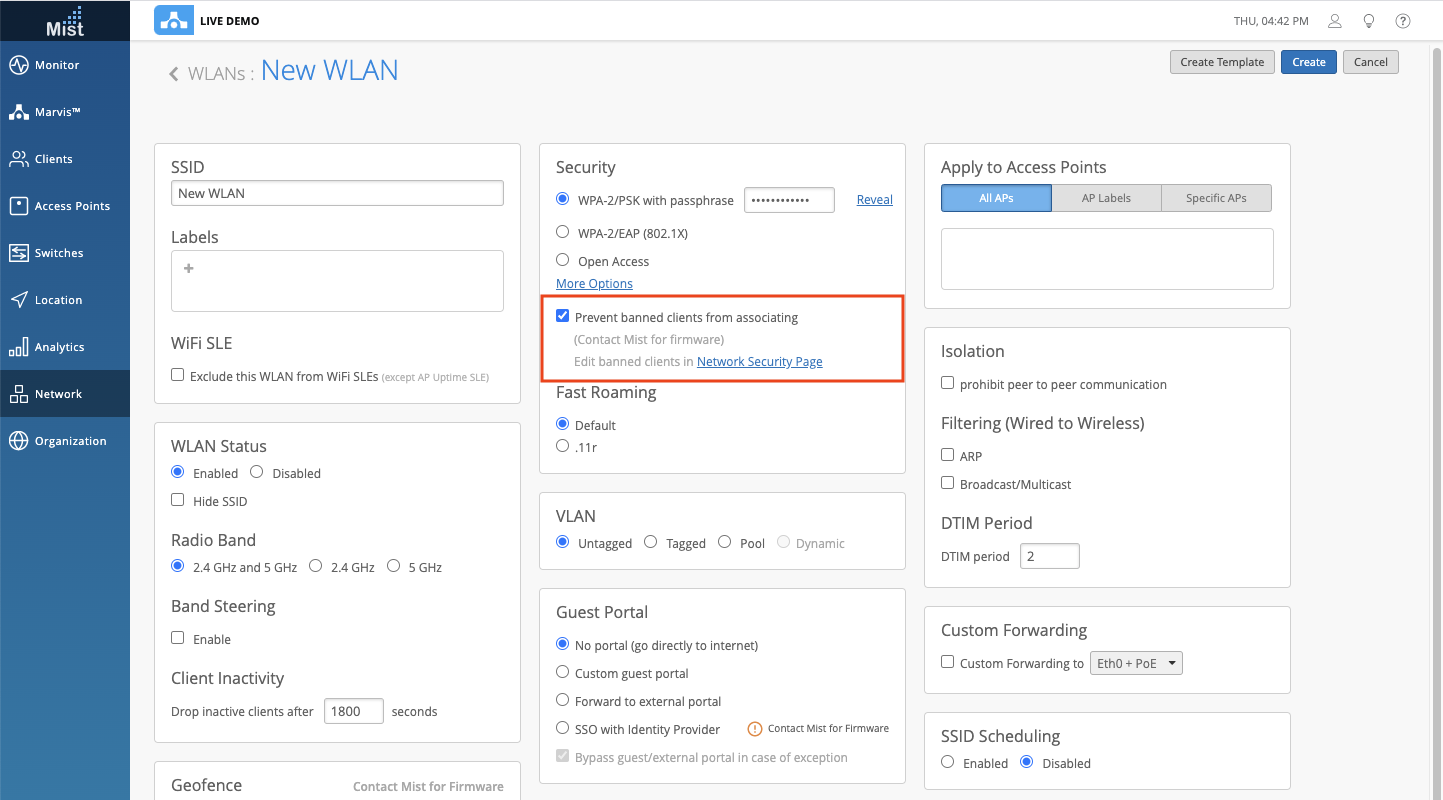
Wired Assurance (requires tag)
Switch Improvements
We are constantly improving our Switch Configurations functionality to bring you a cohesive environment for managing your network of Switches and APs. Now you will be able to change the root password for all of your managed and claimed switches on your site directly through the Mist UI. To do so, go to your switches page and select the Claim Switches button.
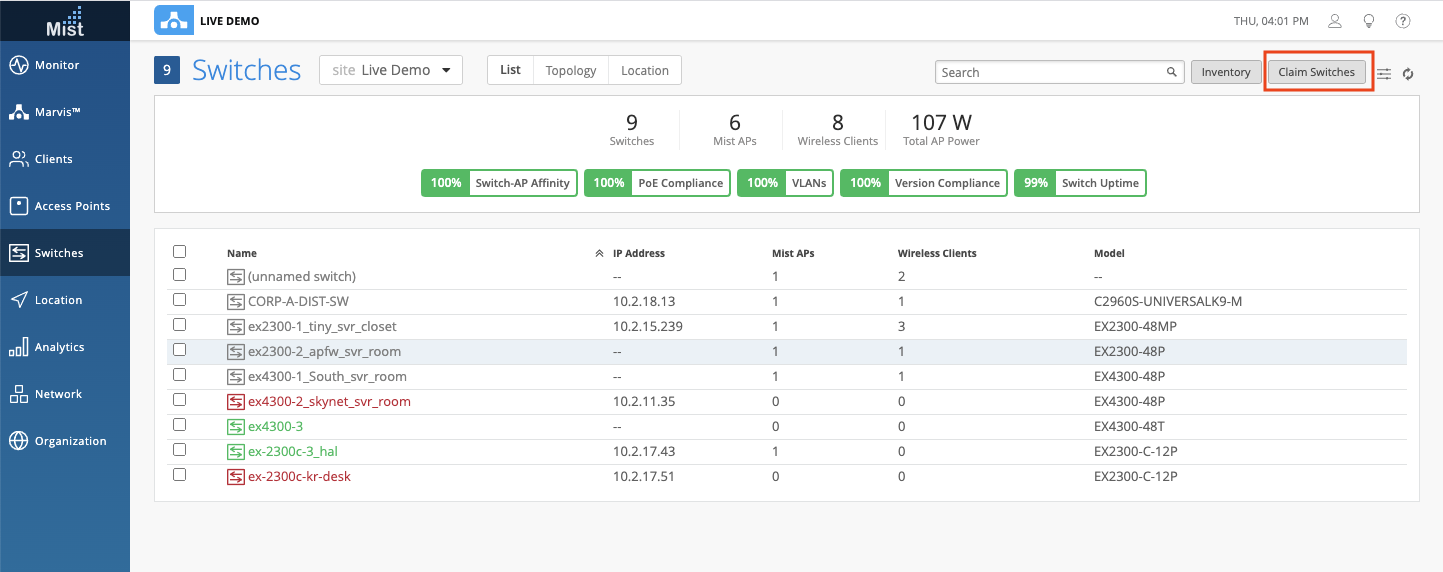
In this modal, under Manage Configuration enable configuration with Mist and here you can set a root password to be used by all of your managed switches. Keep in mind that enabling the root password will apply the configuration to all managed switches on your site.
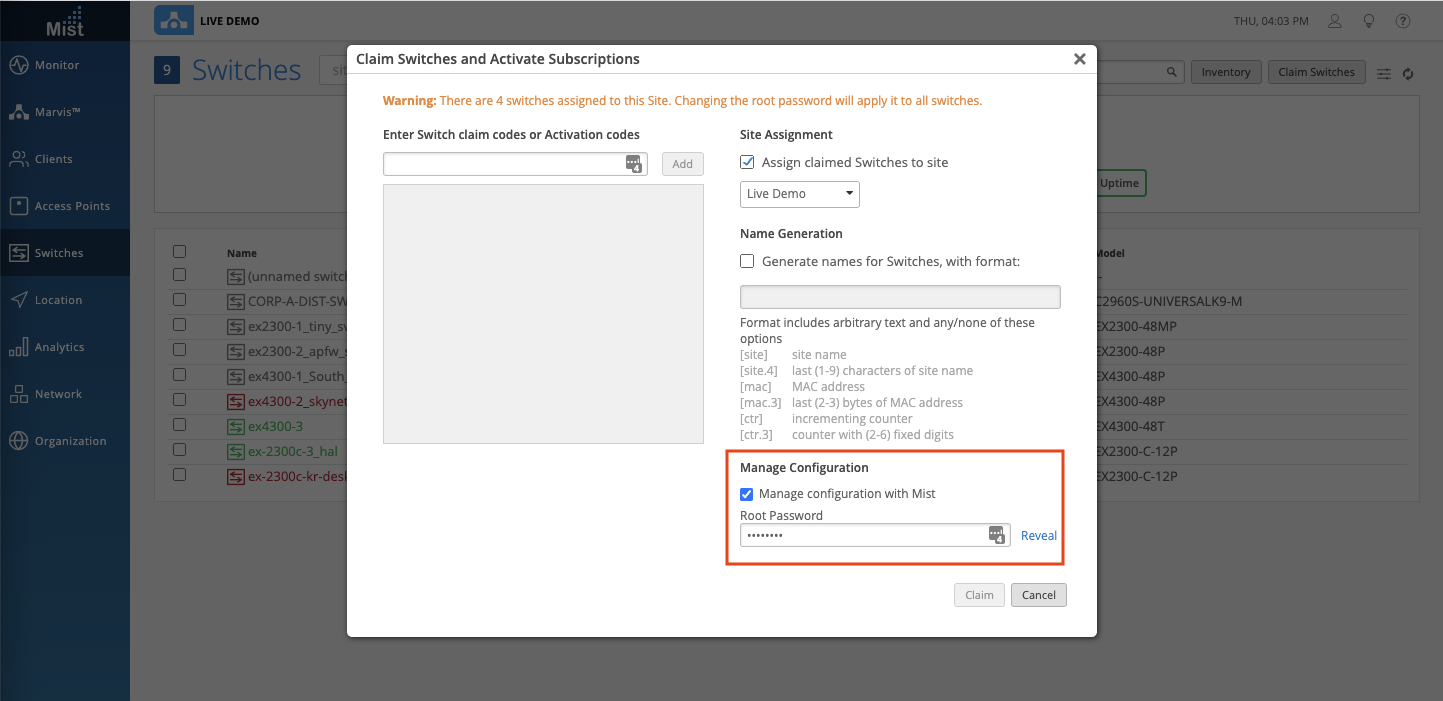
Currently Wired Assurance features are available by request only. If you would like access, please reach out to us and we will be more than happy to help you get set up.
Mist Edge
Insights page
We are proud to release the Insights Page for your Mist Edges! With the Mist Edge Insights, you will have better visibility of your Mist Edge Events (Good, Neutral, Bad), Port Tx/Rx Bytes, and the Current Mist Edge Properties/Stats. This should look familiar to you as the layout is similar to any of our other Insights pages and you can find it in the same location as well. In the Monitor Page, select the Insights tab, and select your Mist Edge from the dropdown menu.
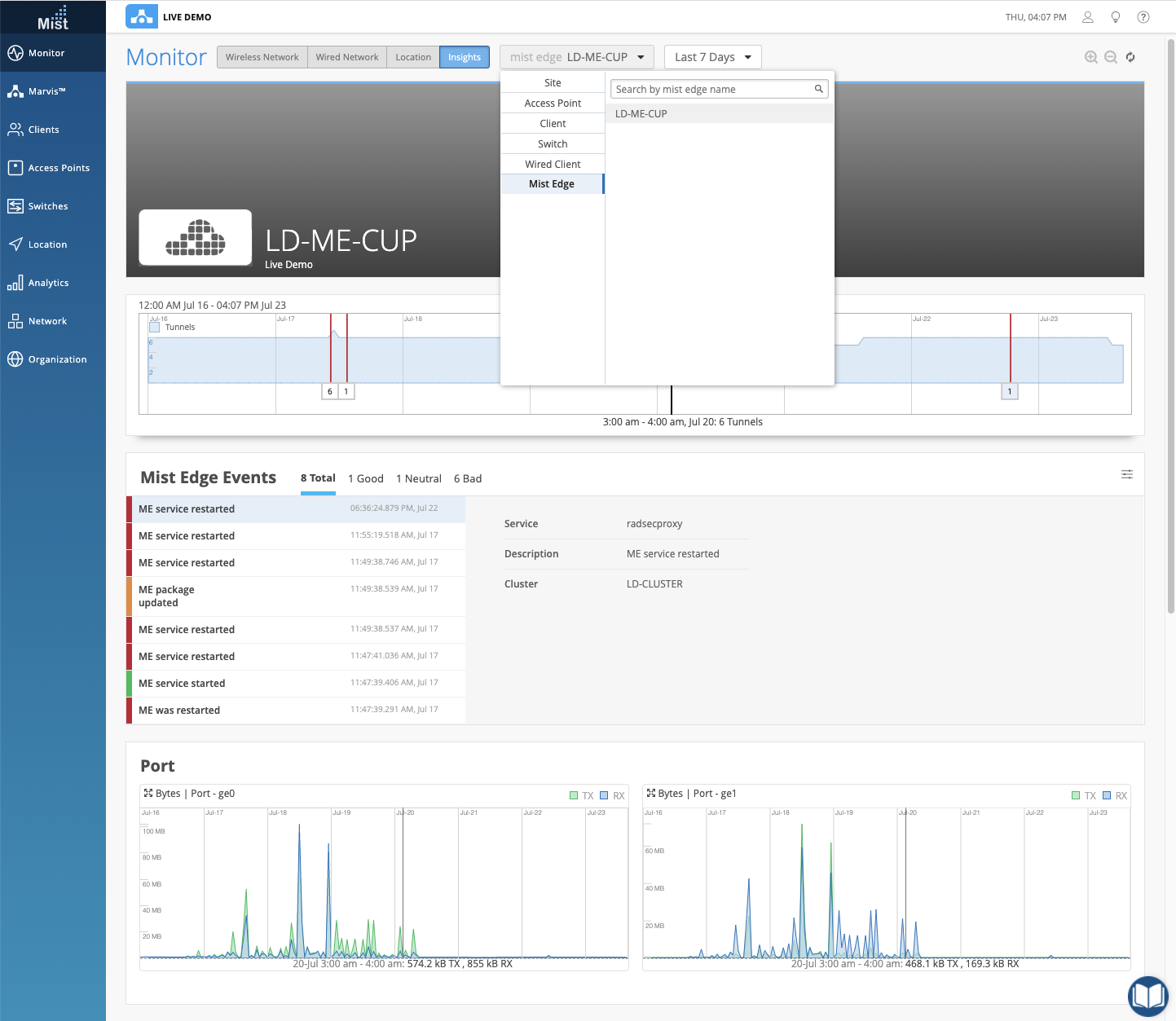
Upgrade Service
We have added an Upgrade Service button in your Mist Edge Settings page for you to upgrade your Mist Edges to specific versions. Please contact us for the version notes for now, but in our next update we will have a dedicated page for you to see notes for each version.