We at Mist are constantly working on making the Mist experience the best possible experience. So every week you will see new and updated cloud features. Here are the updates for July 12th, 2018
Simplified Operations
Min/Max Power on RRM
Radio Resource Management (RRM) is an essential tool in your dashboard, which ensures that APs are transmitting on the desired channels and power. Use RRM for both automatic and manual channel/power assignments. RRM always had the flexibility to choose a set of channels at both the site and template level, and this week we are expanding the customizability of this tool by allowing a Min and Max value to be set when configuring automatic power settings. With this addition, you will have more control over the boundaries of power at which your AP transmits. The Min/Max power assignments are available both in RRM and RF Templates.
To use this feature, go to Network > Radio Management. In the Power settings, when selecting Automatic, you can now define a min and max power. The 2.4G power settings are limited to 5 (min) and 18 (max), while the 5G radio is limited to 5 (min) and 17 (max).
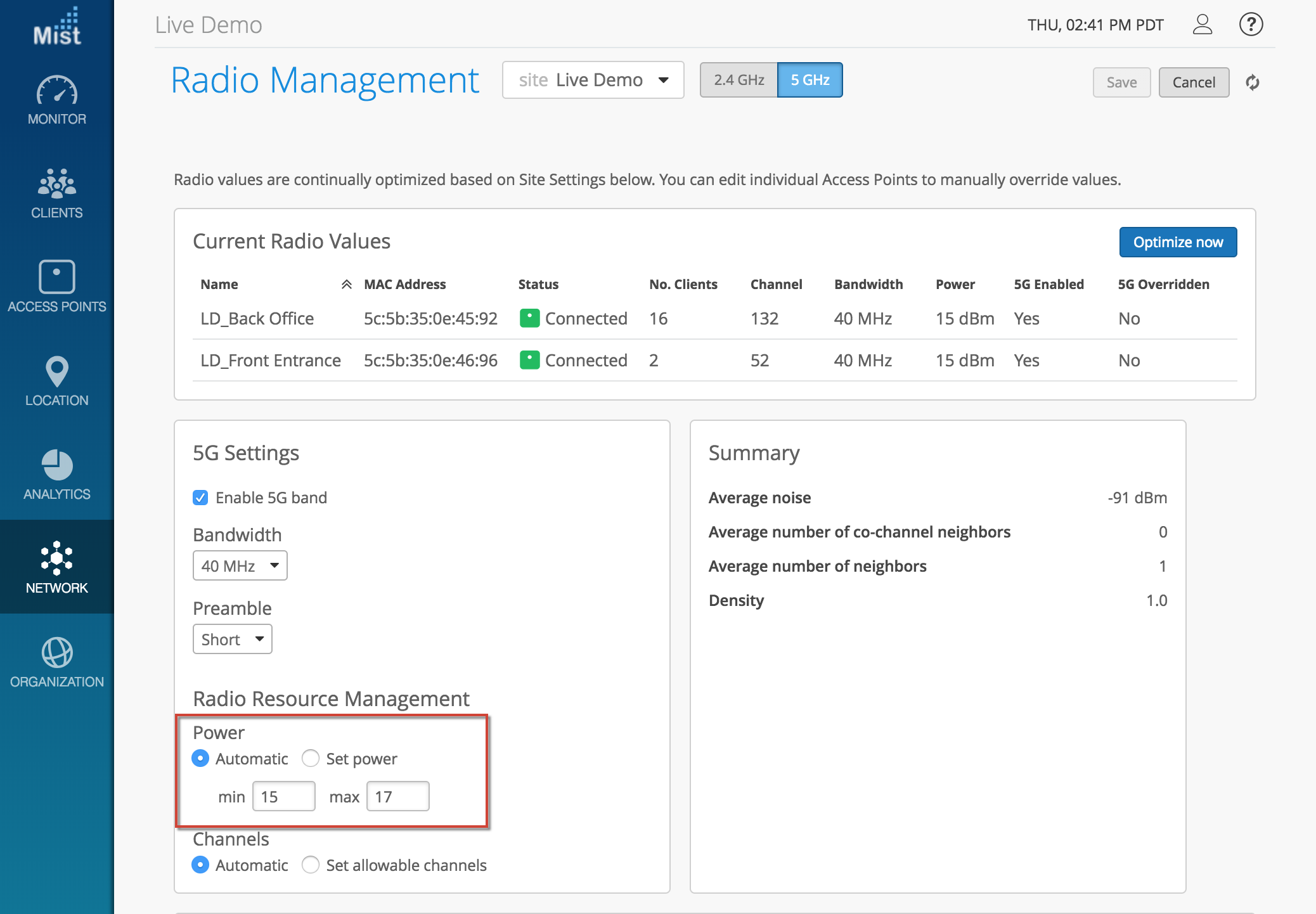
When configuring an RF template in Organization > RF Templates, you can also set a min and max power setting for both radios.
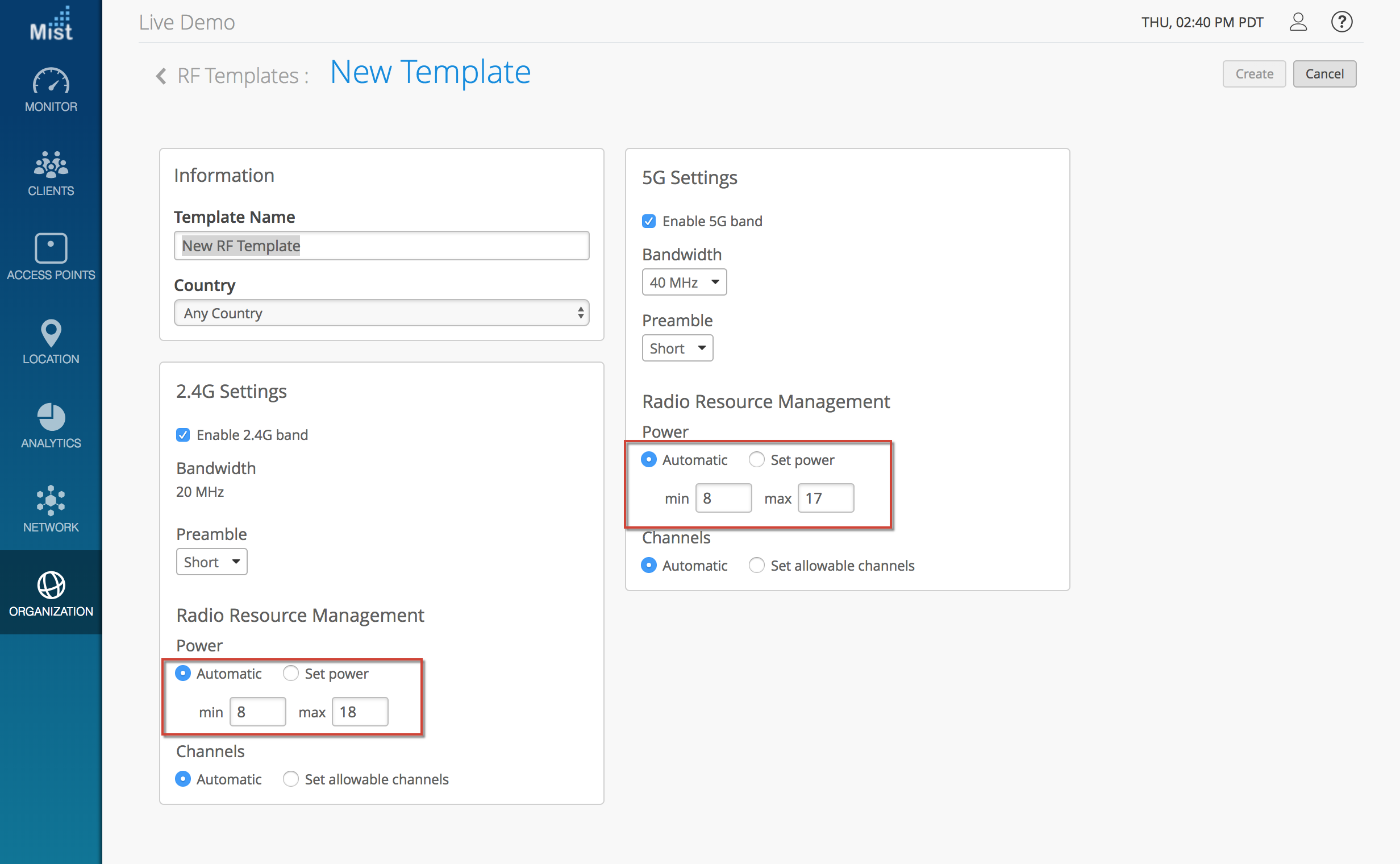
Export AP Inventory list
The AP Inventory list feature allows you to have a comprehensive view of all APs on all Sites in your organization in one clean page. AP Inventory shows which APs are connected, their MAC addresses, model type, and which site they are located in. Now, export this list in a convenient to view csv format to use in reports or send to other admins.
To export this list, navigate to the AP Inventory page with Organization > AP Inventory. Click the download button on the top right corner to export the list.
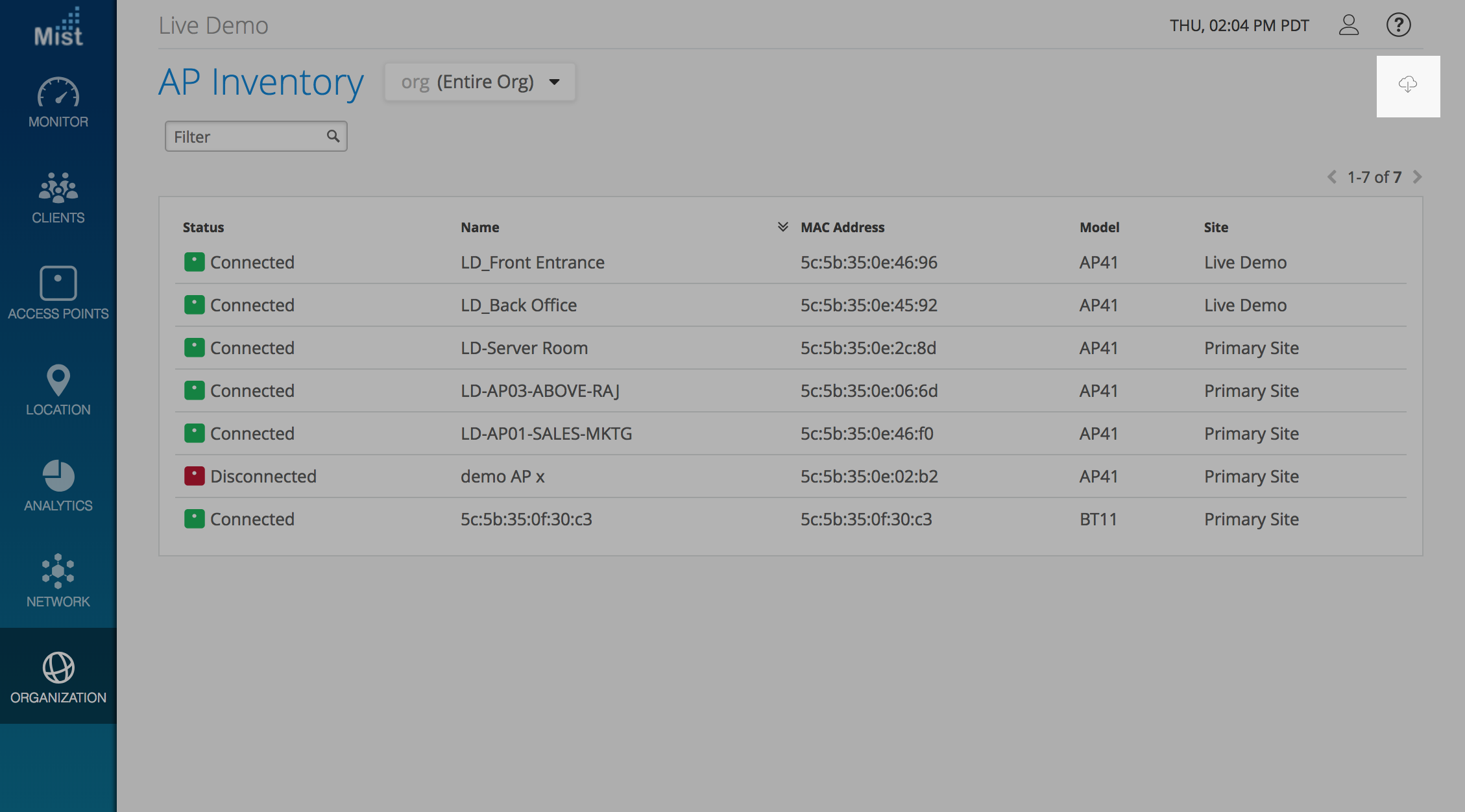
Refresh button on Insights Dashboard
Our Insights Dashboard page does not constantly update in real time, so we have added a manual button (on the top right) for users to refresh whenever they want to see updated data on their sites. The manual refresh button does not change any timeframe settings on the page, so all of your settings will stay intact when using refresh.
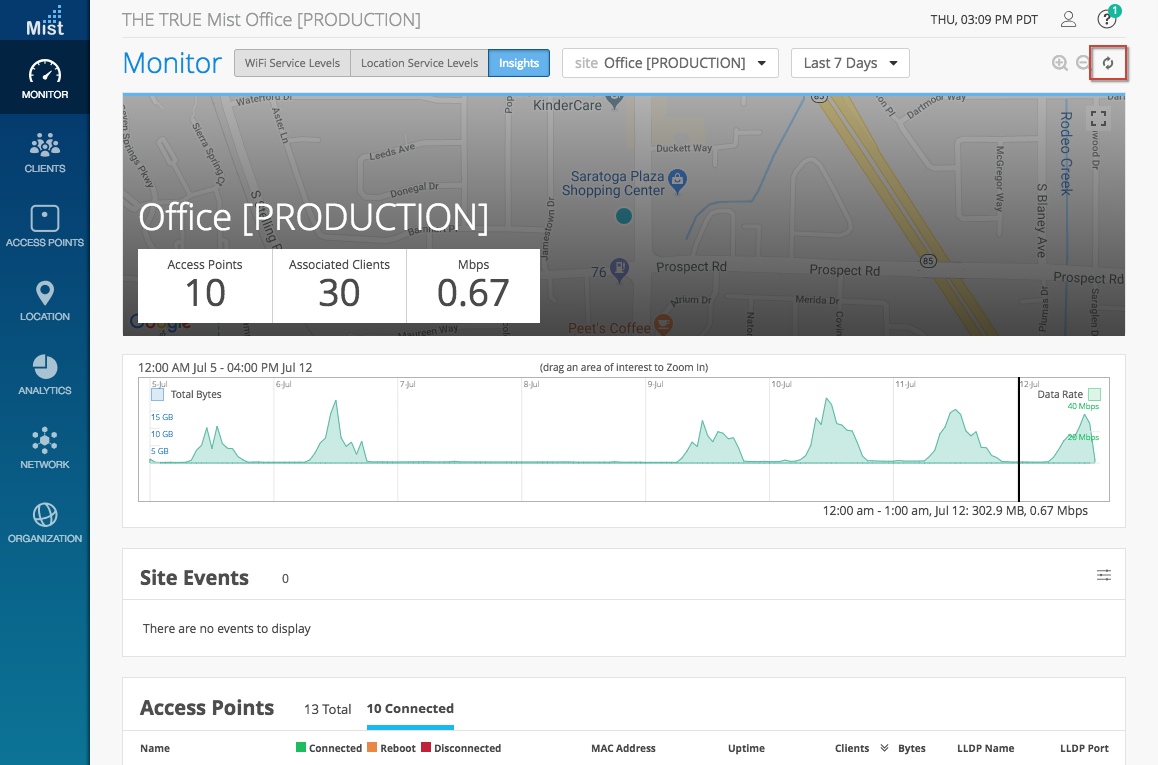
Marvis Improvements
Show full list of results
At Mist we are always taking measures to improve our current features by providing additional functionality. When Marvis was first announced, we only displayed the first 1000 results for any query. We are expanding this to allow all results whenever Marvis gives an answer. Simply click through the pages with the arrow buttons at the top to browse through all results.
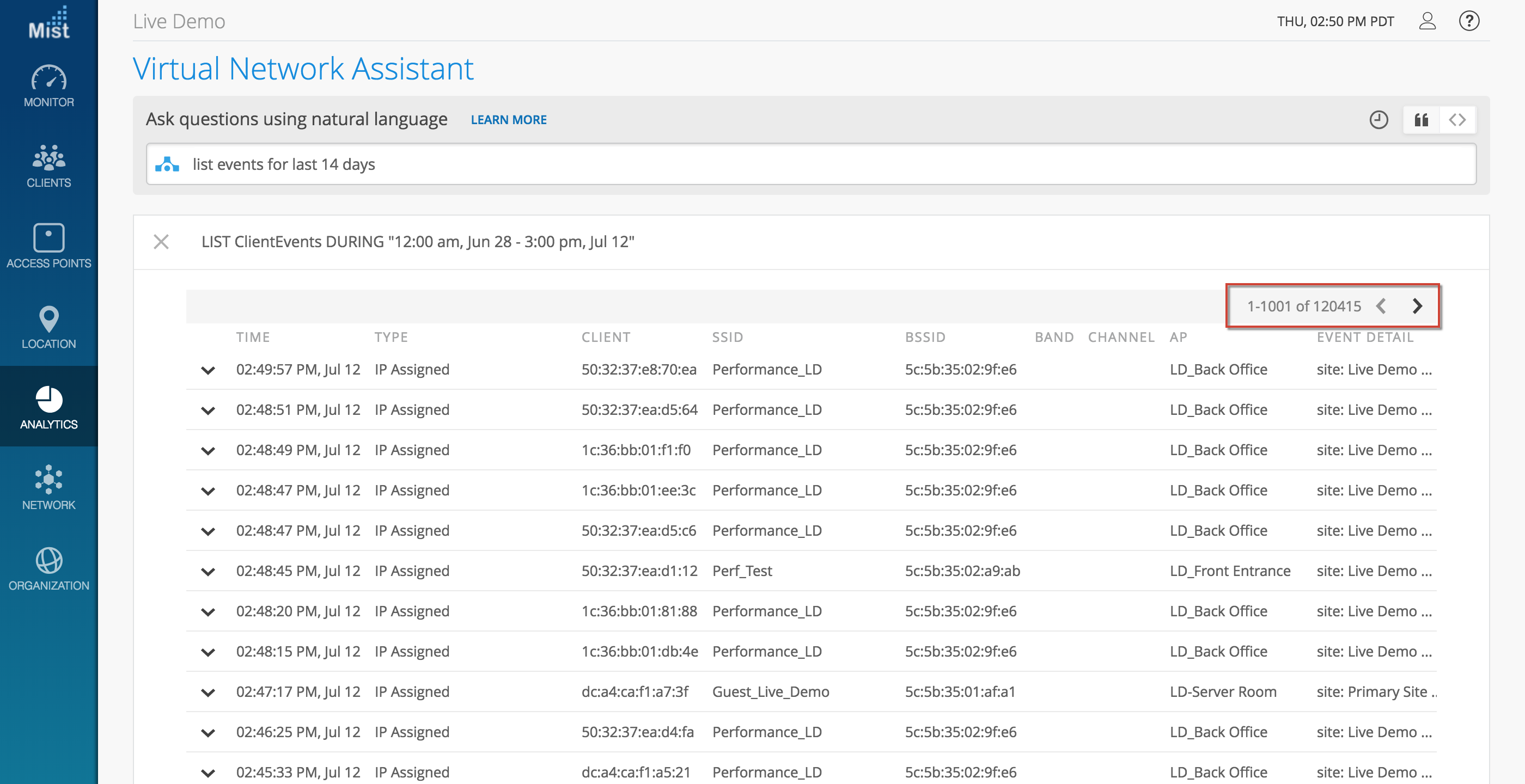
To learn more about Marvis, please visit the section in our documentation portal: https://www.mist.com/documentation/marvis/
Please note that Marvis is an additional service on top of your standard Mist subscription, and will require further payment. Email support@mist.com for more details or to sign up today.