We at Mist are constantly working on making the Mist experience the best possible experience. So every week you will see new and updated cloud features. Here are the updates for January 18th, 2018.
Simplified Operations
Insights Dashboard LLDP Neighbor Information
Mist is extending the information available on the Insights page by adding columns on the Access Points section showing the LLDP Name and LLDP Port for a clearer overview of your network setup. Navigate to Monitor and select the Insights tab and your desired Site to view your Access Points information. Here, you can see details such as connection status, uptime, clients, and now LLDP details as well.
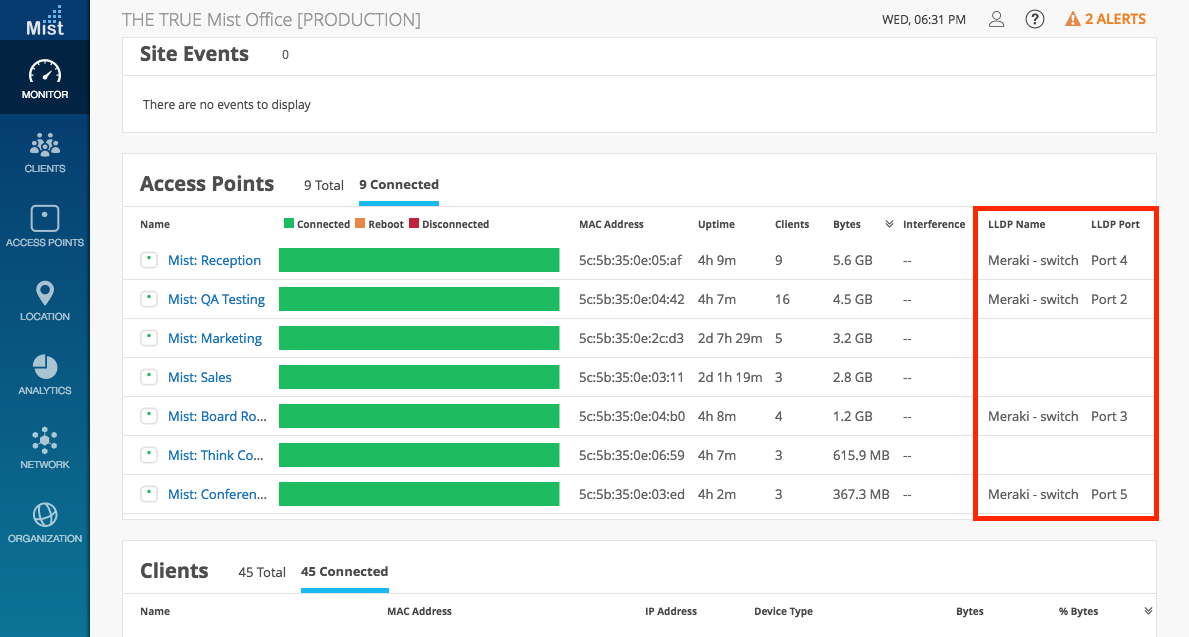
Network Programmability
Set VLAN ID on Access Point
Mist is excited to announce additional customizability for your Access Points setup. This week we are introducing the ability to set VLAN IDs for each of the APs on your site. Setting a VLAN ID on your AP will allow your AP to obtain its IP Address from your defined VLAN. Please note that if the AP is not able to get an IP on this VLAN, and there is no other VLAN that the AP can see to connect to the cloud, it will show up in disconnected state on the Mist portal. To have the AP connect again to cloud, it would require a hard reset on the AP.
However, if the configured VLAN does not have an IP, and there are other VLANs that AP can see, it will try to reach the cloud by getting an IP on those VLANs as a back-up mechanism.
To use this feature, navigate to Access Points and find the IP Address box to set your AP VLAN ID.
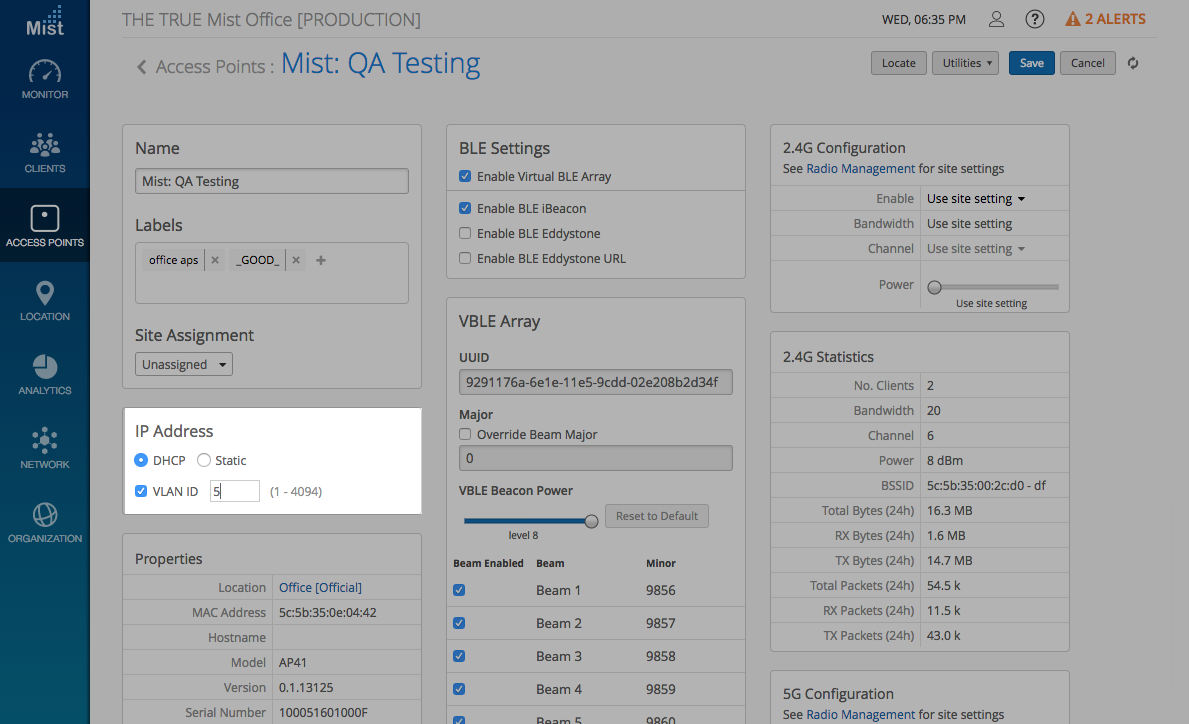
Customer Engagement & Asset Visibility
Sensor Fusion on by default
With Sensor Fusion technology, we provide in-depth statistics and client information for speed and direction, which contribute to “Dead Reckoning” by taking into account information available at the device/OS level with the built-in sensors. This information can be viewed as a time series or histogram chart in our RF Glasses view. Record and replay your RF Glasses session to rewind and analyze a recording of these real time statistics. Sensor fusion is now enabled by default as part of the Location Engine, and so is no longer an explicit configuration on the UI screen under Site Configuration.
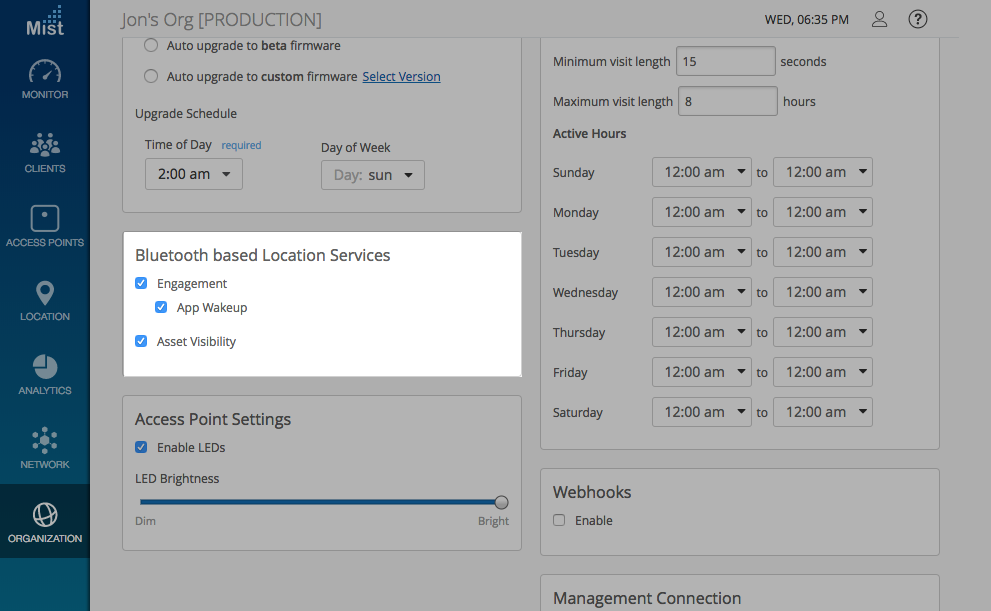
Search filter for BLE Asset
We are bringing our comprehensive search and filtering function to the BLE Assets page. Use our search bar to filter out your desired assets by MAC address, Name, Manufacturer, Label, and Location. Apply multiple search filters at once to customize your results – for example, search for all clients located on a specific floor plan and all clients with a certain label all at once.
