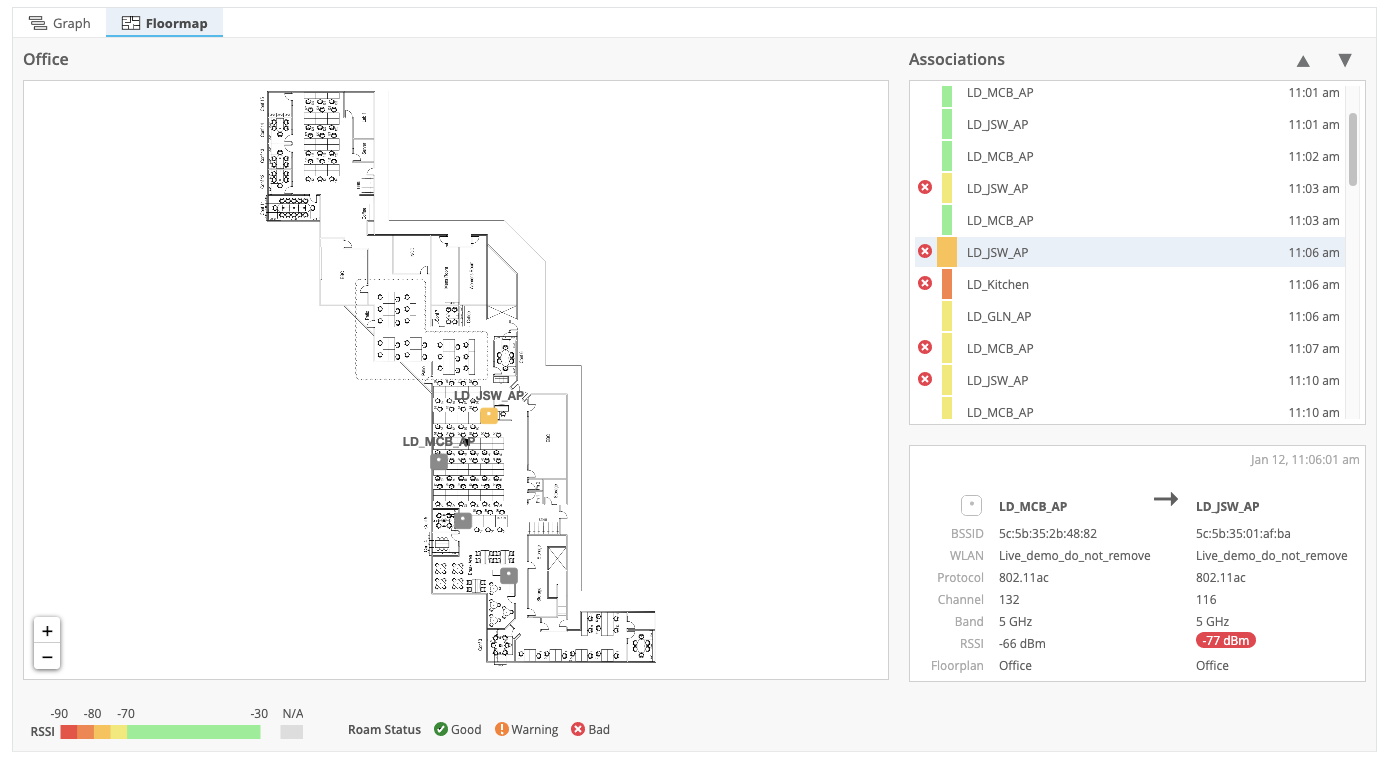Happy New Year! We at Mist are constantly working on making the Mist experience the best possible experience, so you will see continuous new and updated Cloud Features.
Wired Assurance
QoS for Switches
Quality of Service(QoS) helps with ensuring that latency-sensitive traffic (such as voice) are prioritized over other traffic.
QoS generally involves the following 4 aspects:
- Classification of Traffic
- Defining traffic to queue mapping (Forwarding Classes)
- Defining rules for each queue which help in priority, bandwidth control, providing congestion management etc. of the traffic on each interface (Scheduler and re-write rules)
- Applying QoS components on the interfaces
We are excited to bring you an easy way to enable QoS for Switches, which can be configured in your port profile.
To configure a port profile with QoS enabled, navigate to your Switches page and select Add Profile in the Port Profiles section. Here, give your profile a name and make sure QoS is set to Enabled.
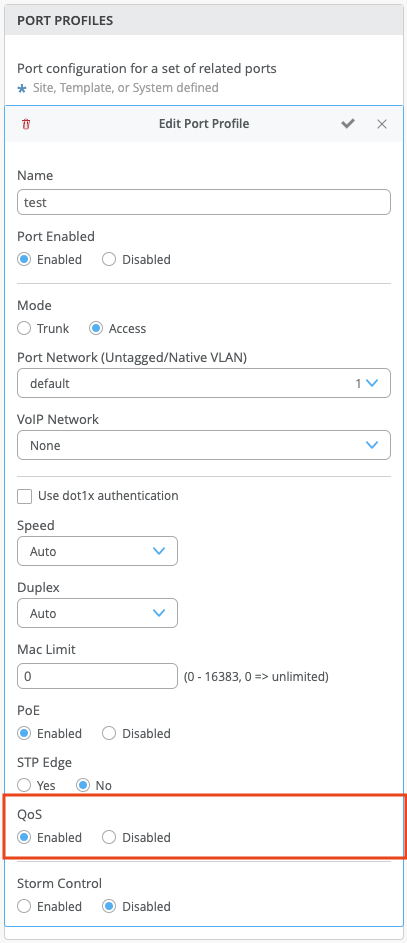
On your switches front panel view, select the desired ports and apply this newly created port profile to enable QoS on these ports.
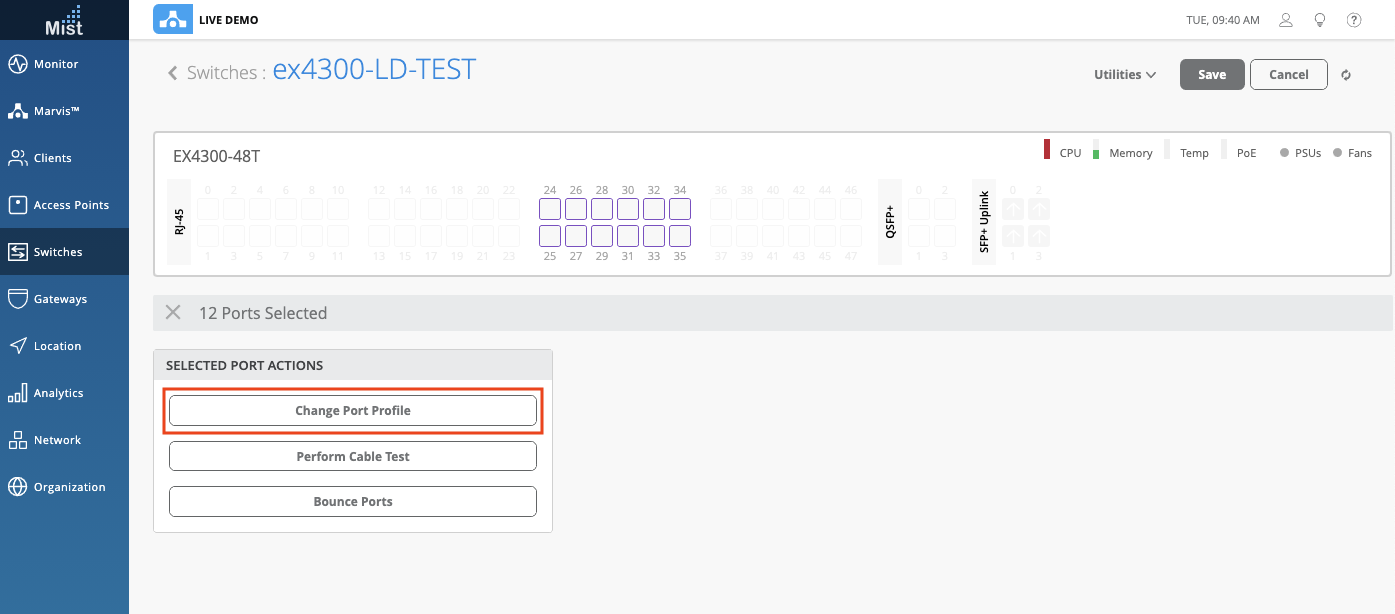
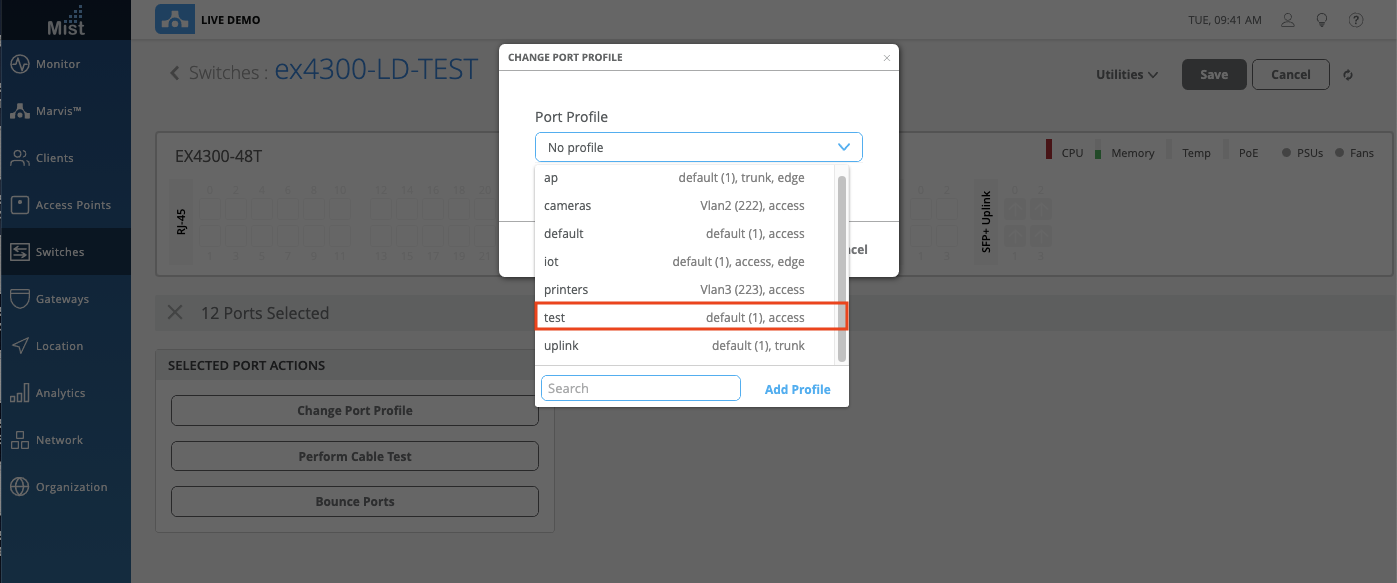
See our QoS for Switches and Advanced QoS Verification pages for more information:
QoS for Switches: https://www.mist.com/documentation/qos-for-switches/
Advanced QoS Verification: https://www.mist.com/documentation/advanced-qos-verification/
Storm Control
A traffic storm is generated when messages are broadcast on a network and each message prompts a receiving node to respond by broadcasting its own messages on the network. This prompts further responses, creating a snowball effect which floods the LAN with packets, creating unnecessary traffic that leads to poor network performance or a complete loss of network service.
Storm control enables the switch to monitor traffic levels and to drop broadcast, multicast, and unknown unicast packets when a specified traffic level is exceeded, thus preventing packets from proliferating and degrading the LAN.
Storm control can be configured by using bandwidth percentage which configures as a percentage of the available bandwidth used by the combined applicable traffic streams that are subject to storm control on that interface.
To configure Storm control on your switches, create a port profile and make sure Storm Control is Enabled. Here, you may choose to exclude broadcast, multicast, and unknown unicast packets. Set your storm control level with the percentage bar.
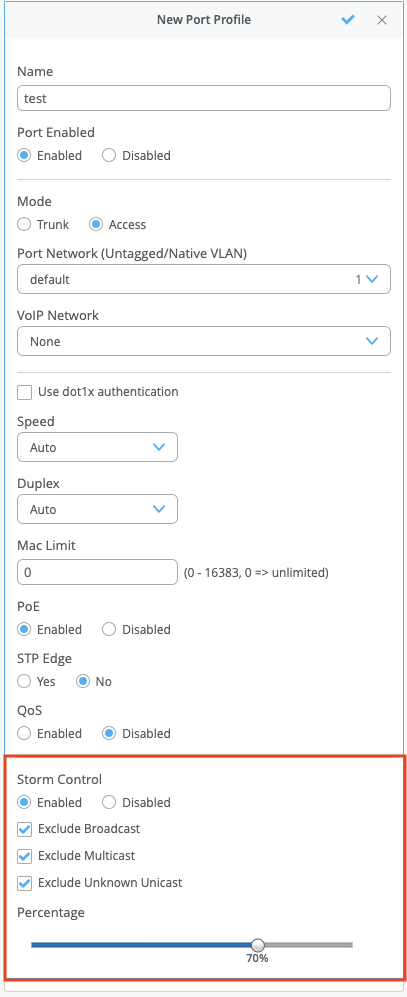
Switch Provisioning Status
You can now see directly from the Switches page if your configuration or commit has failed for any of your managed switches. With this new column in your Switches List view, you can easily glance at all switches on your site and quickly see if there have been any failing commits and configurations.
Make sure to enable the Provisioning Status column in the table settings of your Switches list page. You can move the column to a more convenient location on the table by dragging and dropping:
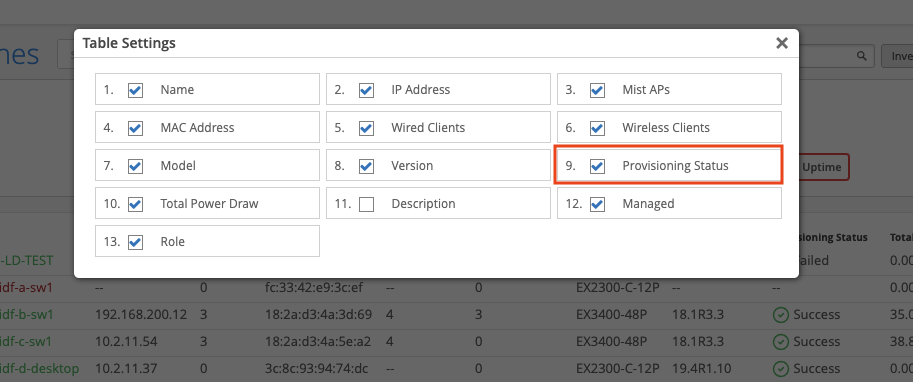
Clicking on a Failed Provisioning Status will display a pop up with details of the event, like when it occurred, and what error the switch saw. Click on the View Switch Insights link to be redirected to the Insights page for that switch.
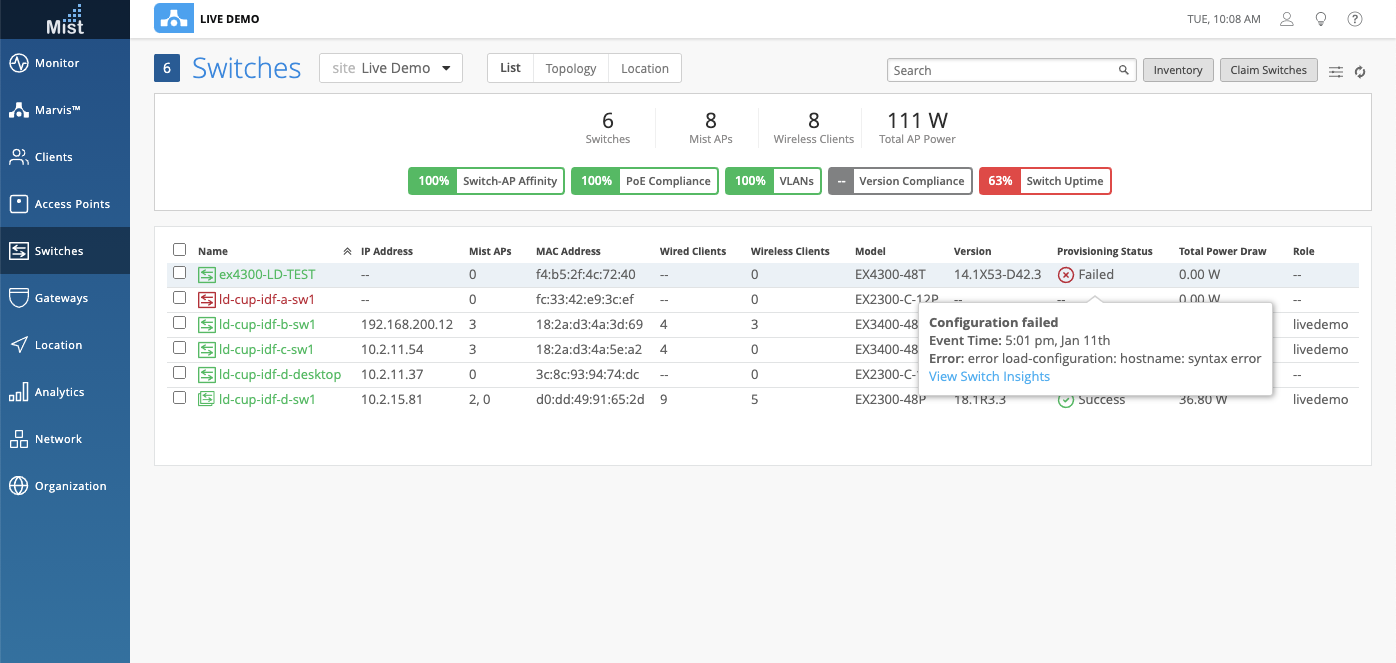
Link to Wired Clients in SLE
We are constantly making improvements on our Wired Assurance features to help simplify your user experience. Now, when looking at the Wired SLE pages, links will be provided for Wired Clients shown as being affected by the SLE, which will take you to the Insights page for the client. Use these to easily navigate to each wired client to dig into more details surrounding the client during the SLE issue.
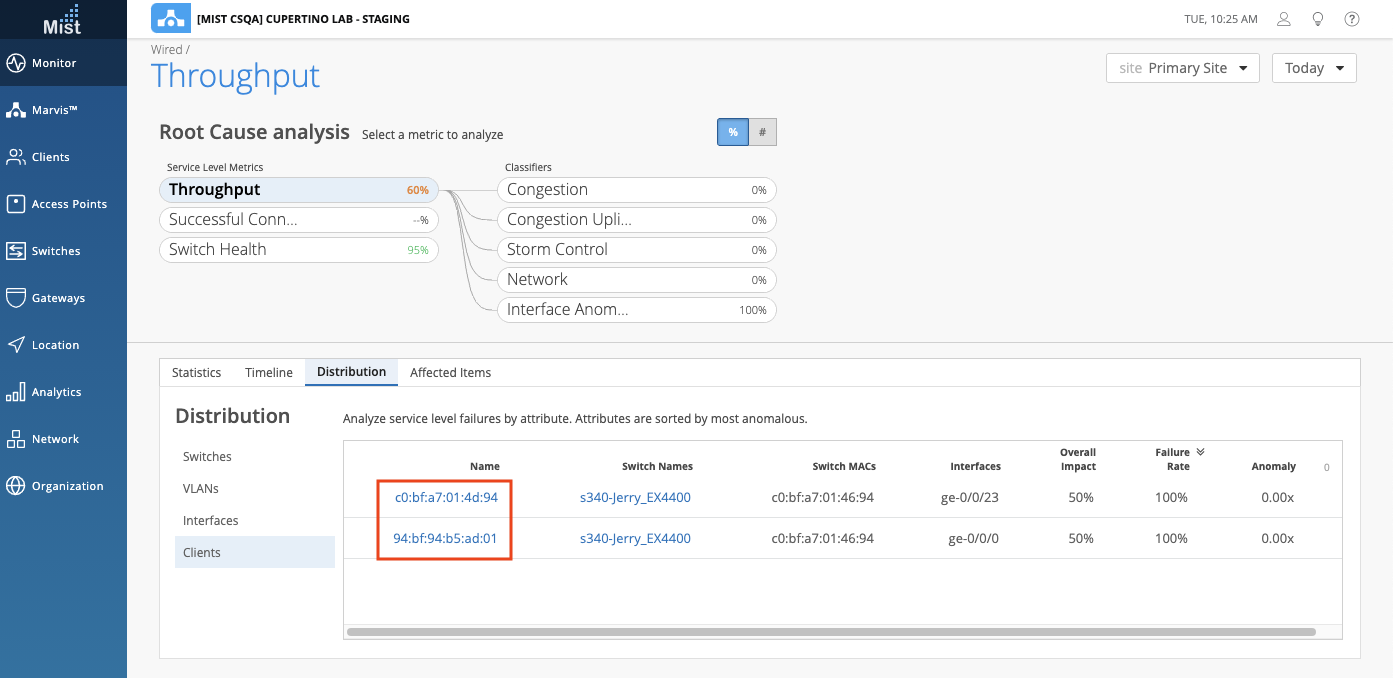
Simplified Operations
Support Ticket Improvements
We have expanded on the selection options available when trying to raise a support ticket to include all of our supported Mist/Juniper device types. This includes Switch, Gateway, and Mist Edge. When opening a support ticket (Focused Scope, Broad Scope, or Critical), in the Device section, you can now find and select any of the above types of devices, and are not limited to AP only. See this page for more details about opening support tickets: https://www.mist.com/documentation/open-support-ticket-2/
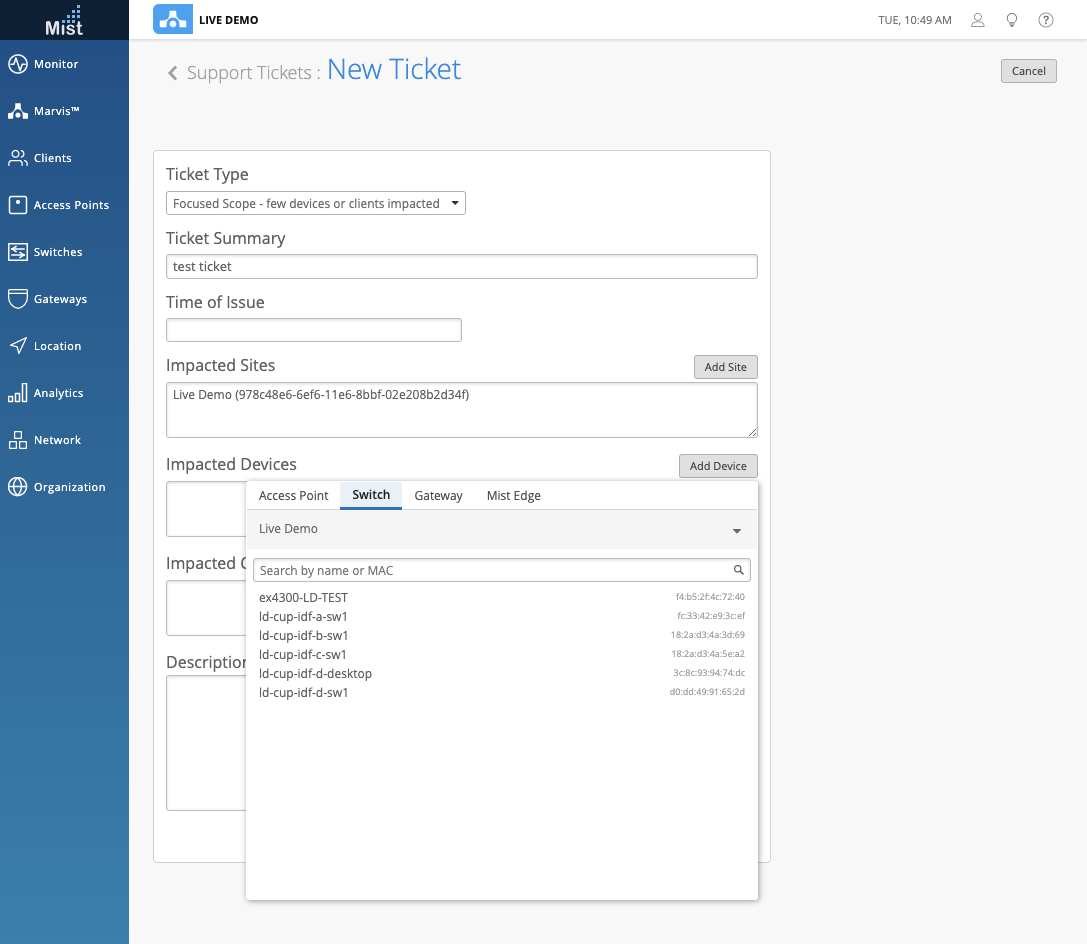
US Cellular SMS for Guest Portal
This week we are adding support for mobile carrier US Cellular when signing in to a guest portal using Text Message authorization. US Cellular customers may select their Mobile Carrier in the drop down menu.
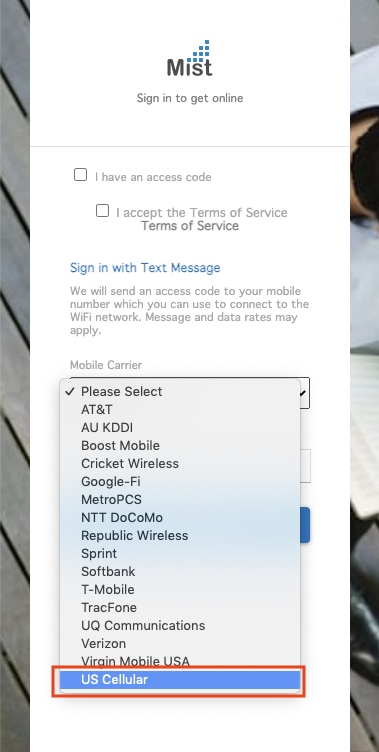
To read more about Guest Portal WLANs, please visit this page: https://www.mist.com/documentation/mist-guest-portal/
Network Programmability
Custom AP RadSec Certificate
For those using Hotspot2.0, some providers have a need to upload custom AP (client) certificates to all APs that belong to the same org, instead of using our default certs signed by Mist per-org CA. This week we are including this support on our UI Dashboard. In the AP RadSec Certificate section of your Organization Settings page, you may upload your own AP RadSec Certificate to be used. Since this is an Org wide setting, only Super User Admins will be able to see the device_cert and device_key as plaintext.
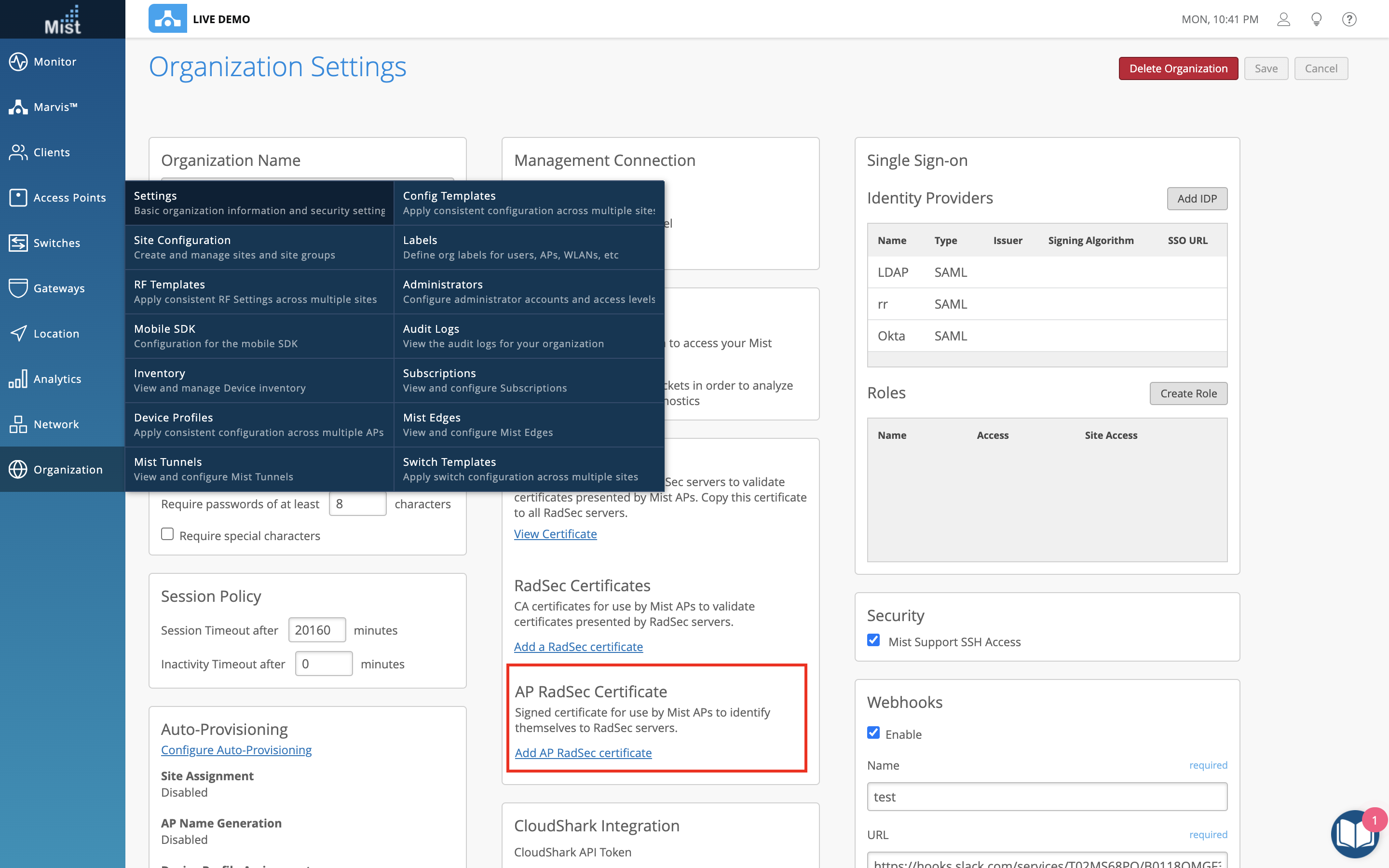
Mist Edge
OOBM IP Address
This week we are adding a new column in the Mist Edge Inventory view: OOBM IP Address. Make sure to enable this column in the Table Settings, and feel free to customize the column order displayed on your Mist Edge Inventory page (Organization > Mist Edges).
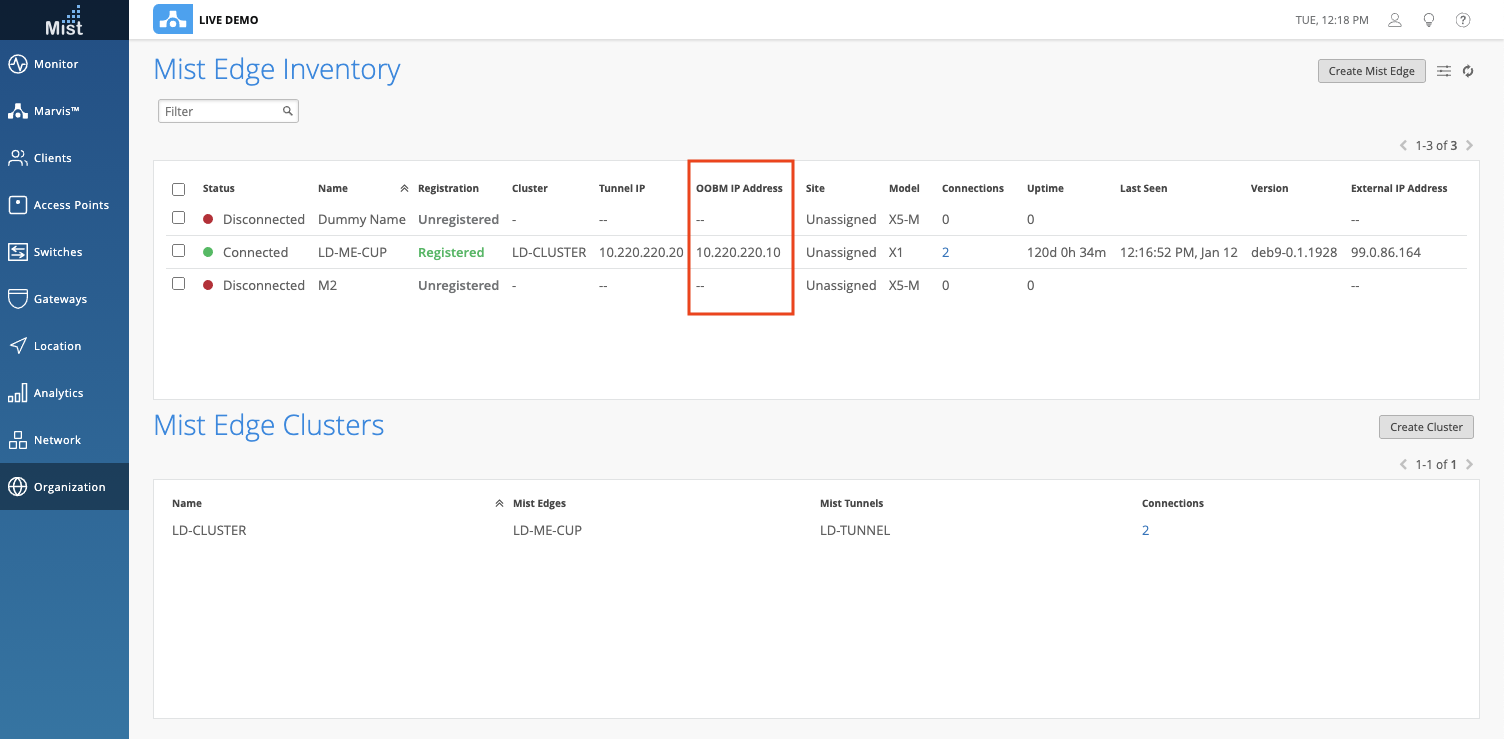
Customer Engagement
Live View Optimizations
To help with scaling for sites containing large numbers of devices, we have done further optimizations to the Live View page by reducing the number of API calls needed and by filtering devices by map_id. This will improve the load time for larger floor plans and also resolves issues encountered from floor plans not loading.
Occupancy Analytics Changes
Starting this week we are excluding clients that are in a zone for a long period of time for only Occupancy Analytics and Public Occupancy Dashboard pages. All other pages like BLE: Location History and Engagement Analytics will still show zone data. Here is what changed:
Named Assets that are in a zone for a long period of time (12+hrs) will be excluded within a 24hr period.
Current conditions:
- Passive:
- Client stays in one zone for 12 hours.
- Non-Passive:
- Client staying in two zones for 12 hours. Needs to be in second zone for 12hrs to avoid false positives
- Client moves between three zones. No time restriction for this case.
Previous:

Current:
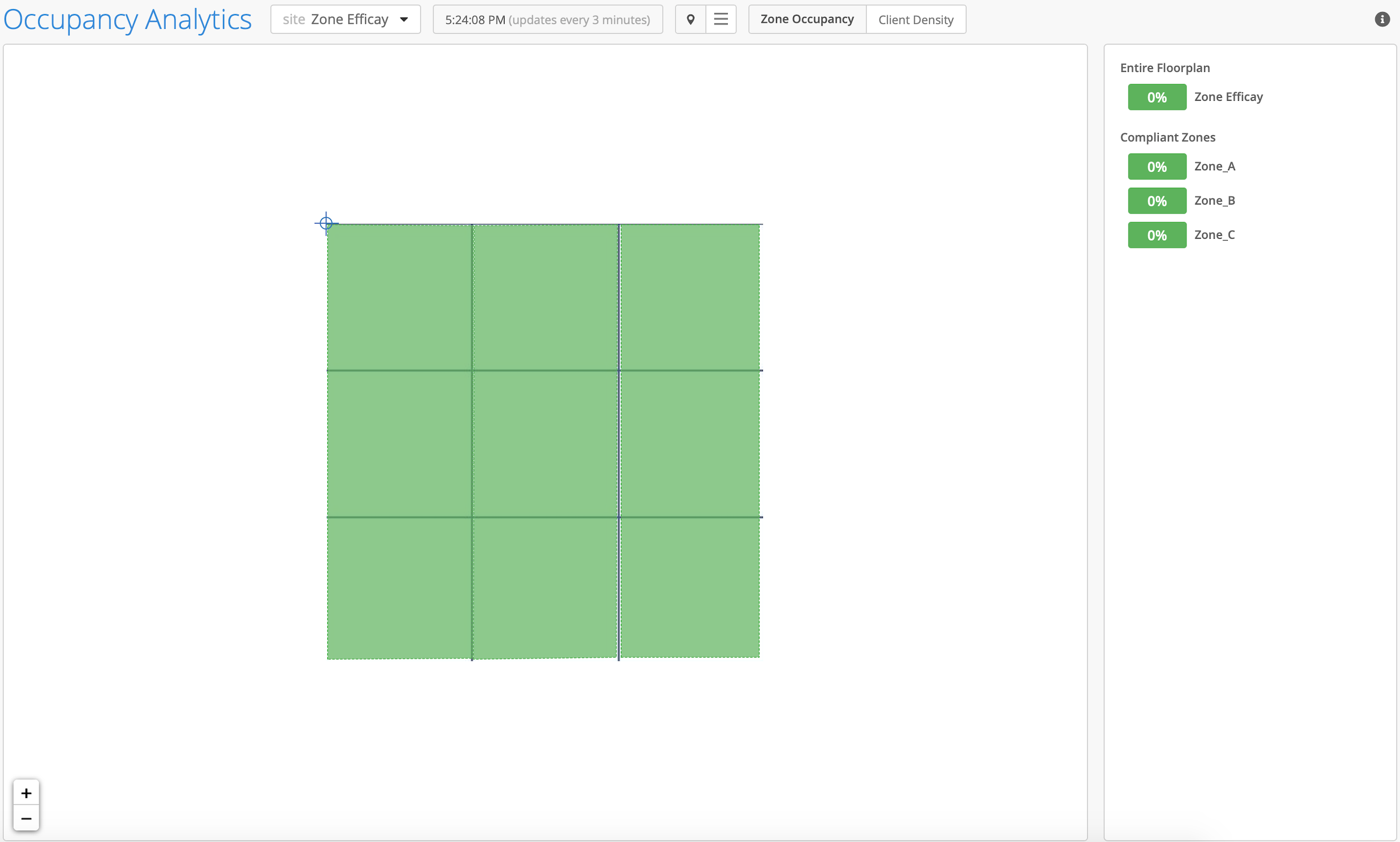
NOTE:
- It can take up to a day or two before clients become Non-Passive if following the Non-Passive conditions mentioned above.
- This only affects Occupancy Analytics and Public Occupancy Dashboard.
Location Analytics Depreciation
We are going through the process of removing the Location Analytics Page as this is a legacy feature and migrating the data to our Engagement Analytics page to eliminate confusion and consolidate data. Here is what will change:
BLE Location History
UI:
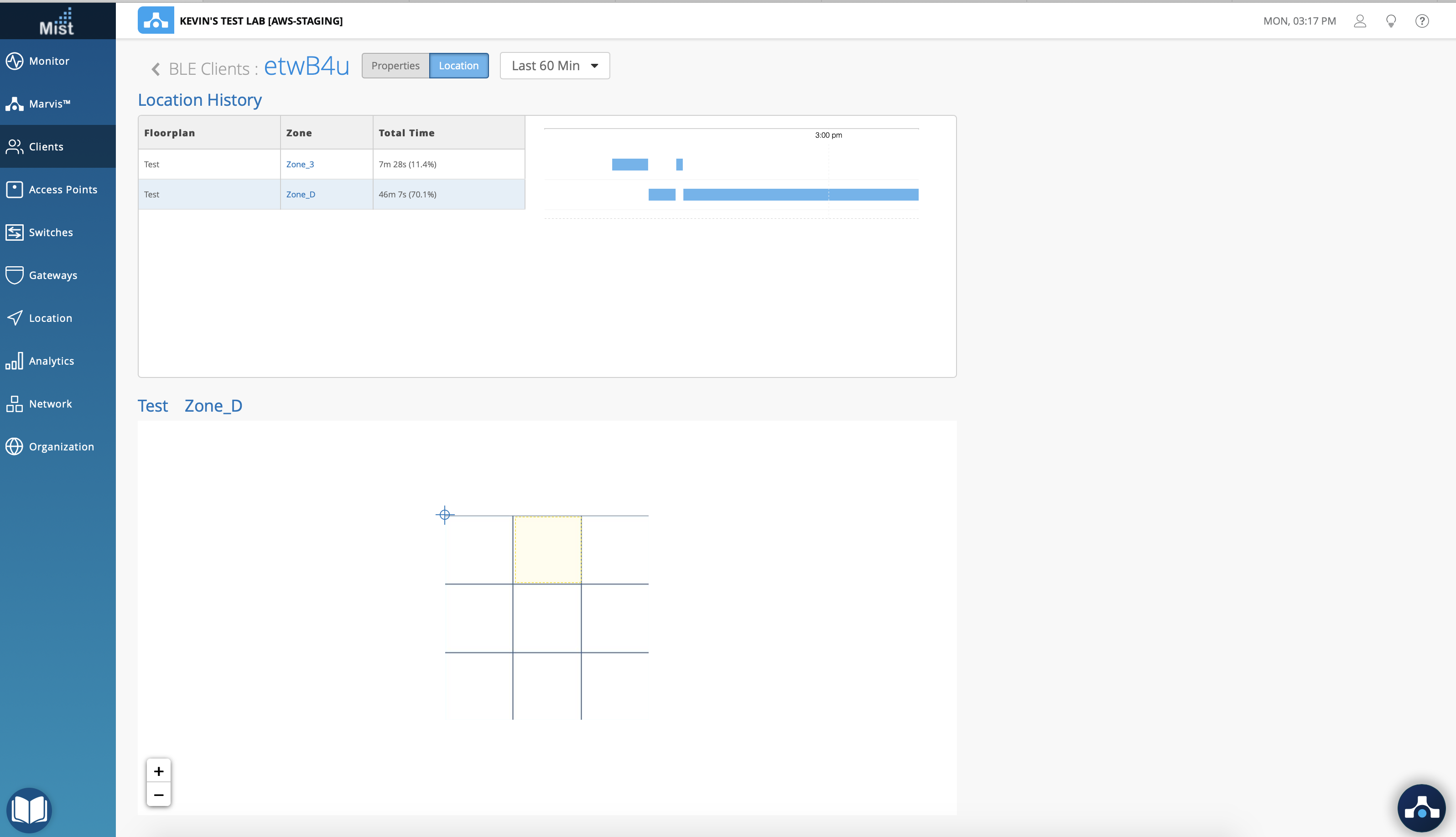
API:
UI using: /api/v1/sites/site_id/zones/visits/search
Example: /api/v1/sites/351d6e82-c368-4b7d-822a-a704654ddabf/zones/visits/search?start=1609833600&end=1609893939&interval=3600&limit=1000&user_type=asset&scope=zone&user=fbc721cc3021
NOTE: This improves response times, which now takes ~5 seconds to display data.
Location Analytics
UI:
Removed visitors zone timeline. Only show zones stats info
https://api.mist.com/api/v1/sites/:site_id/stats/zones
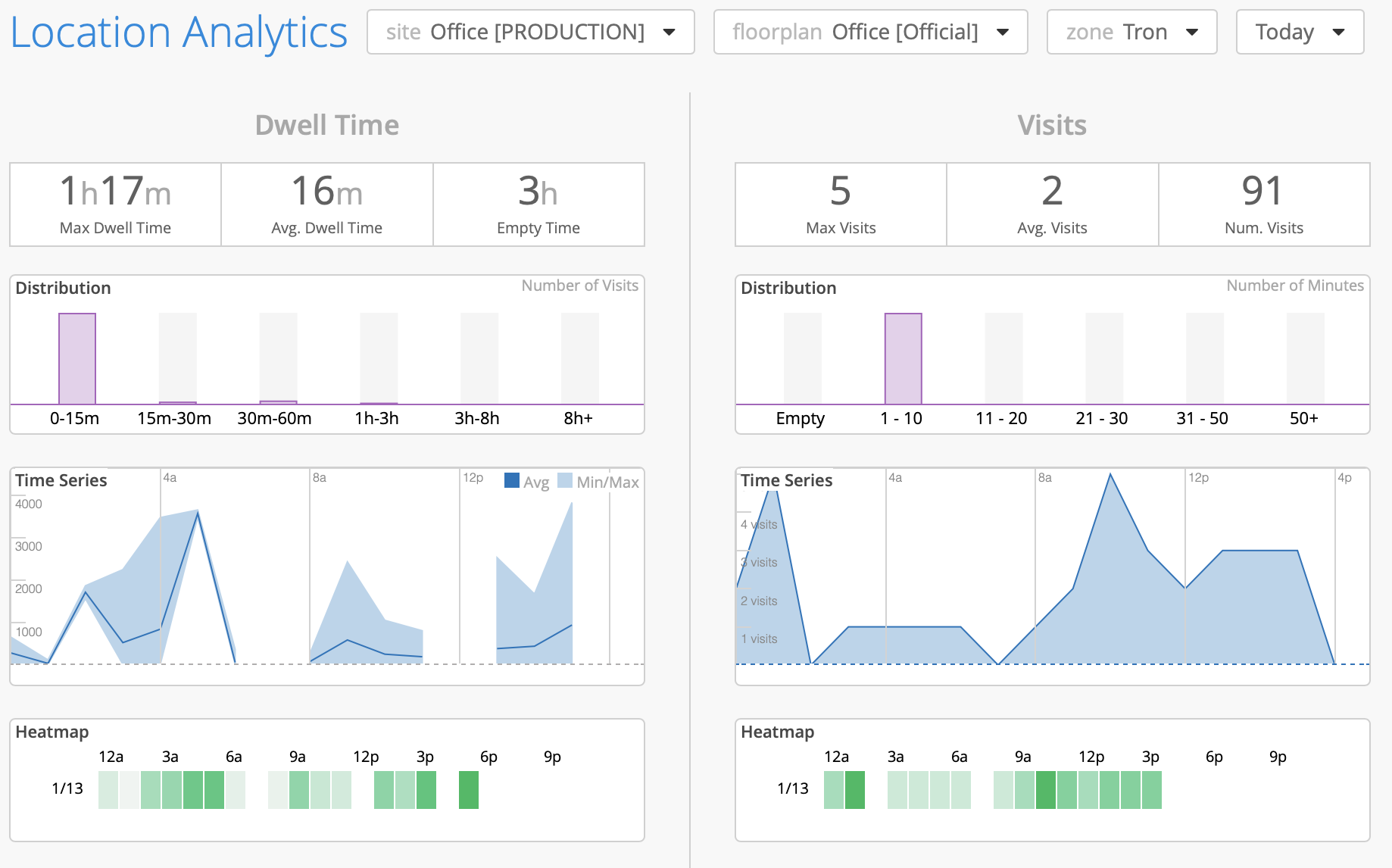
Coming Soon
More Roaming Visualizations
Recently we announced the addition of Roaming Visualization when searching for your client using Marvis search queries (see this in action here: https://www.mist.com/documentation/client-roaming/ ). This gives you a graphical view of the roam status of the client between each AP.
In the coming weeks, we will roll out this roaming visualization on the Clients Insights page, as well as provide additional views of the roaming visualization in the Marvis search query. Stay tuned for more details!
Client Insights page:
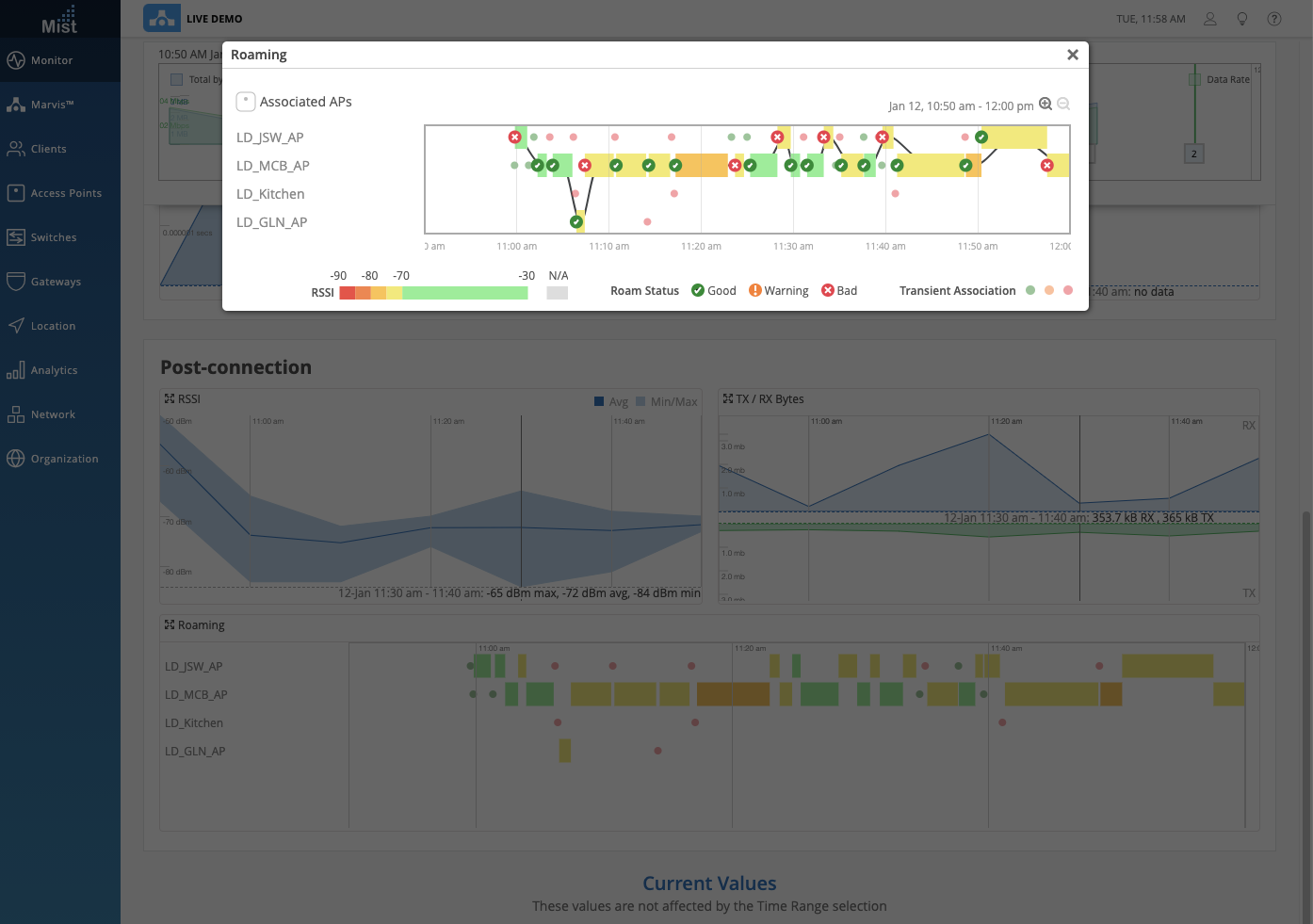
Floor map view: