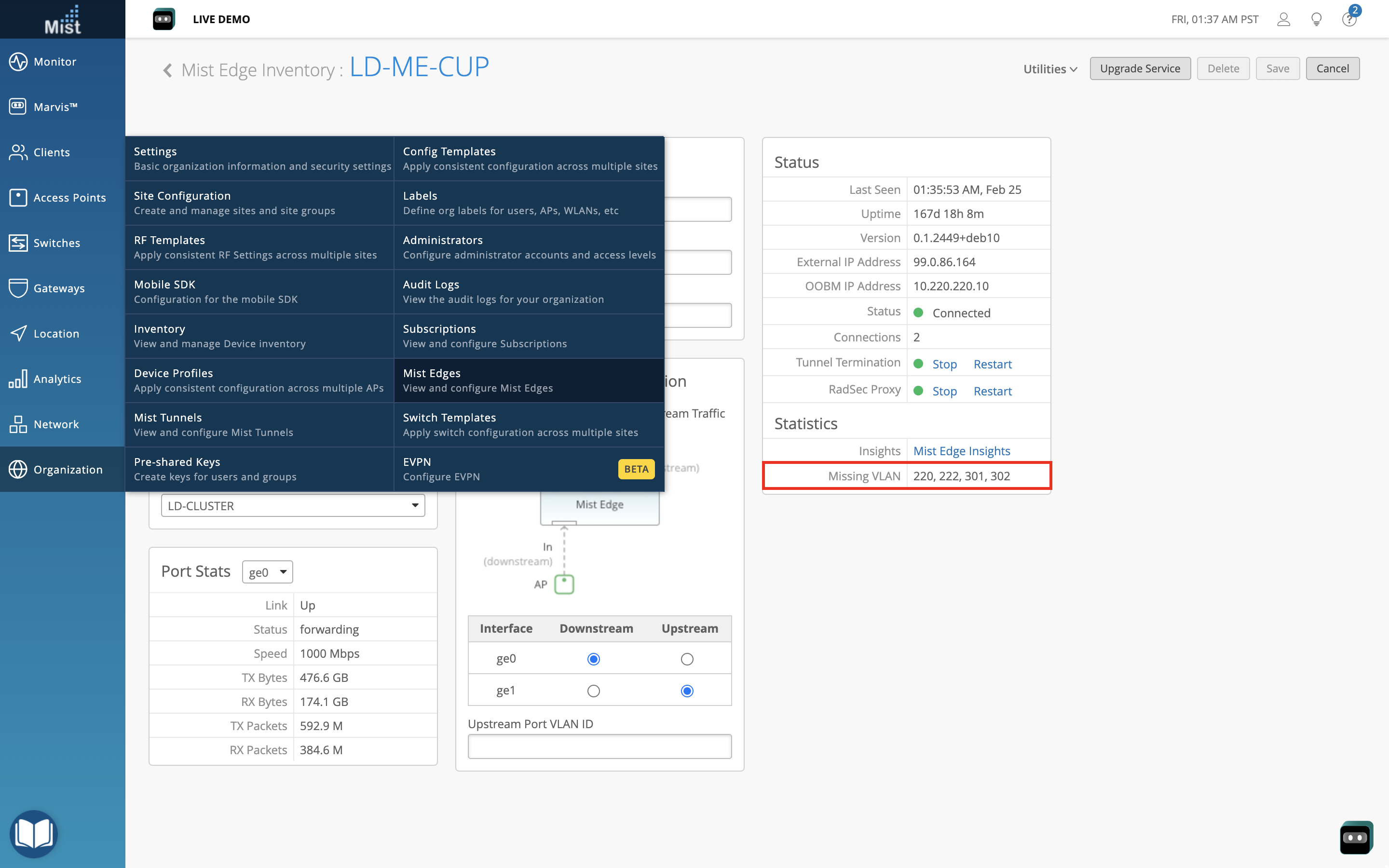Simplified Operations
Enhancements to Sponsored Guest Access
When configuring a guest portal WLAN with sponsored guest access enabled, clients signing into the portal need to be approved by a sponsor in order to successfully connect to the network. This prevents unknown and unapproved users from connecting to your private guest WLAN. Starting this week, you can configure a list of predefined sponsors on your Guest portal WLANs to simplify the approval process for guest users. Previously, the guest users logging in would have to provide the sponsor name and Email address to request for access. Now, the predefined sponsors will automatically receive the approval email for guest access.
To configure predefined sponsors, navigate to your guest portal WLAN setup page. In the Authorization tab, select Pre-defined sponsors in the Sponsored Guest Access section. Here, you can add your predefined sponsors. Selecting Notify all sponsors will automatically send all predefined sponsors an email whenever a guest user requests for access.
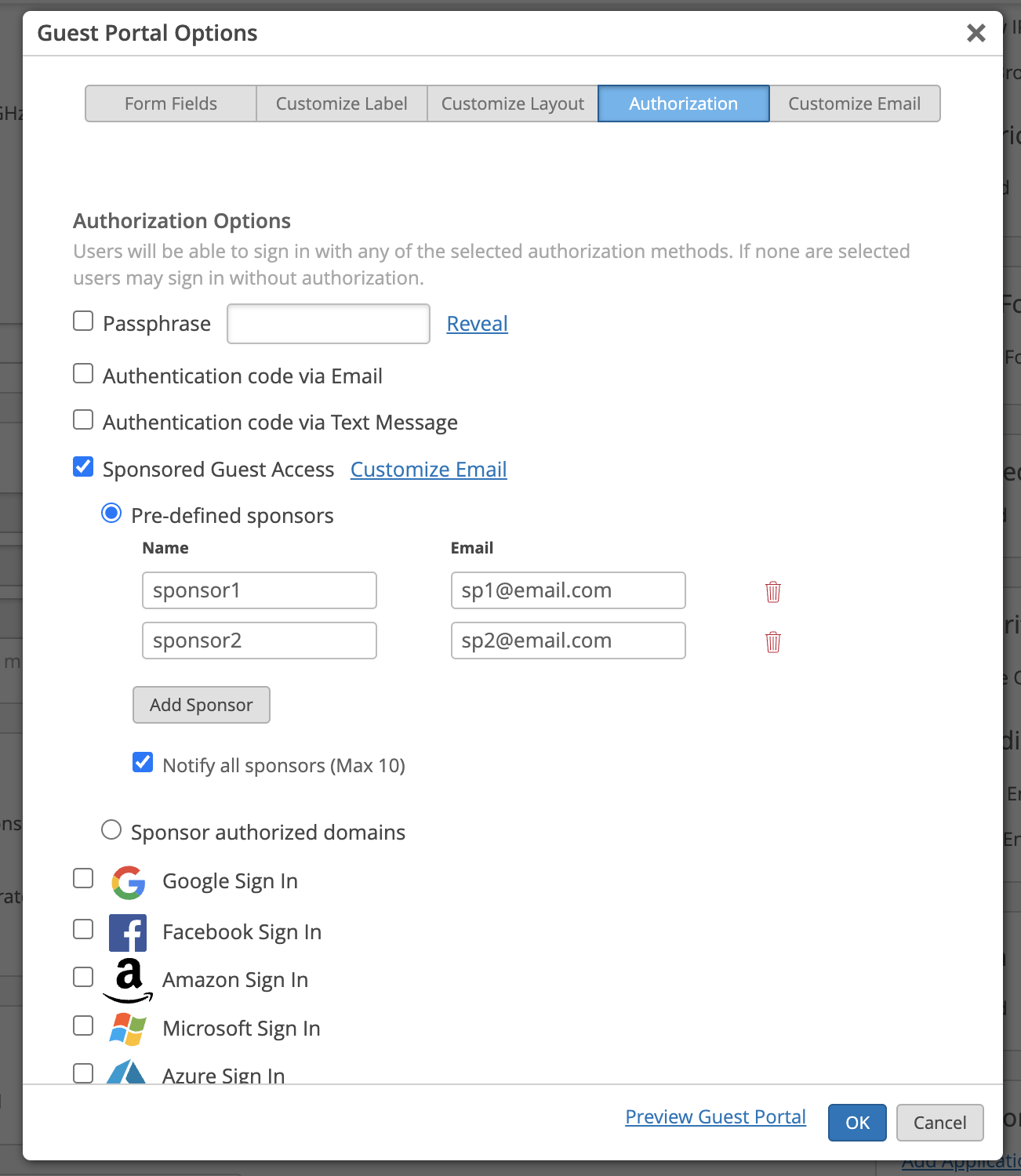
Leaving this unchecked will allow the guest user the option of choosing their sponsor email from a dropdown menu when attempting to connect.
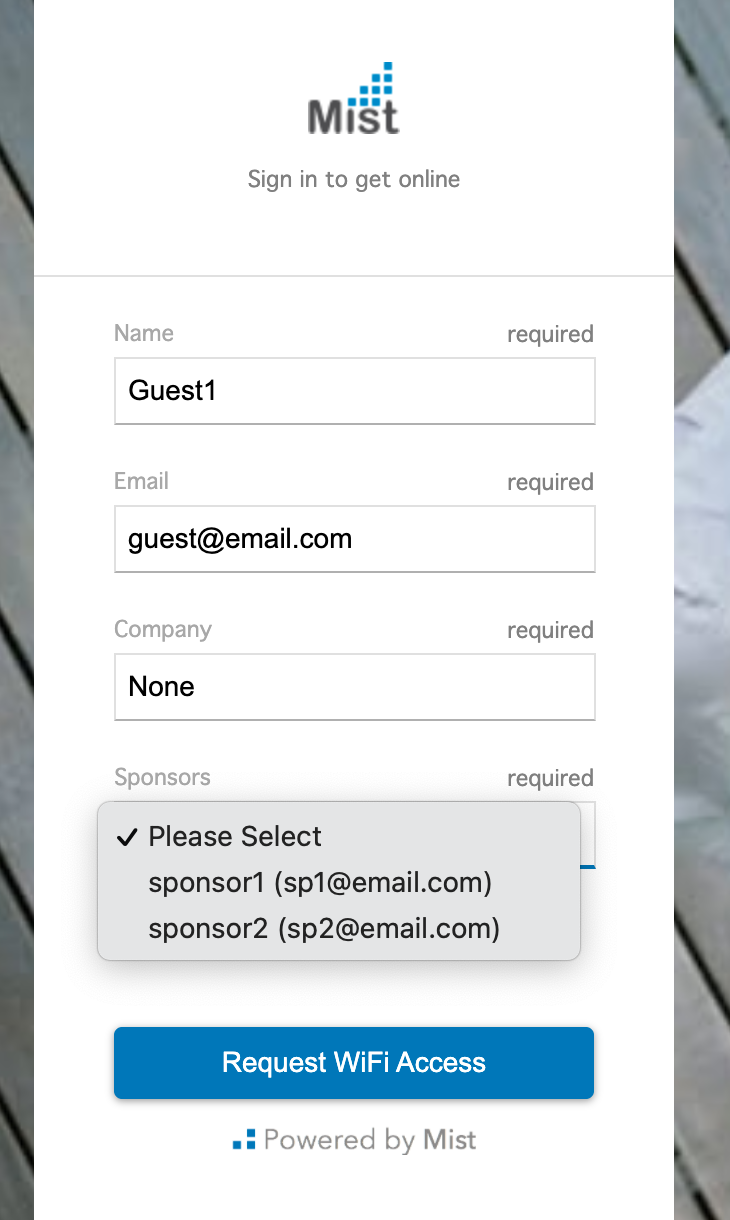
Read more about sponsored guest WLANs here: https://www.mist.com/documentation/sponsored-guest-access-wlan/
Updated MSP Organizations Page
The MSP Organization Page has been re-designed to enhance the user experience. It consists of two organization attributes (Inventory and Service Levels) which when selected will show respective details.
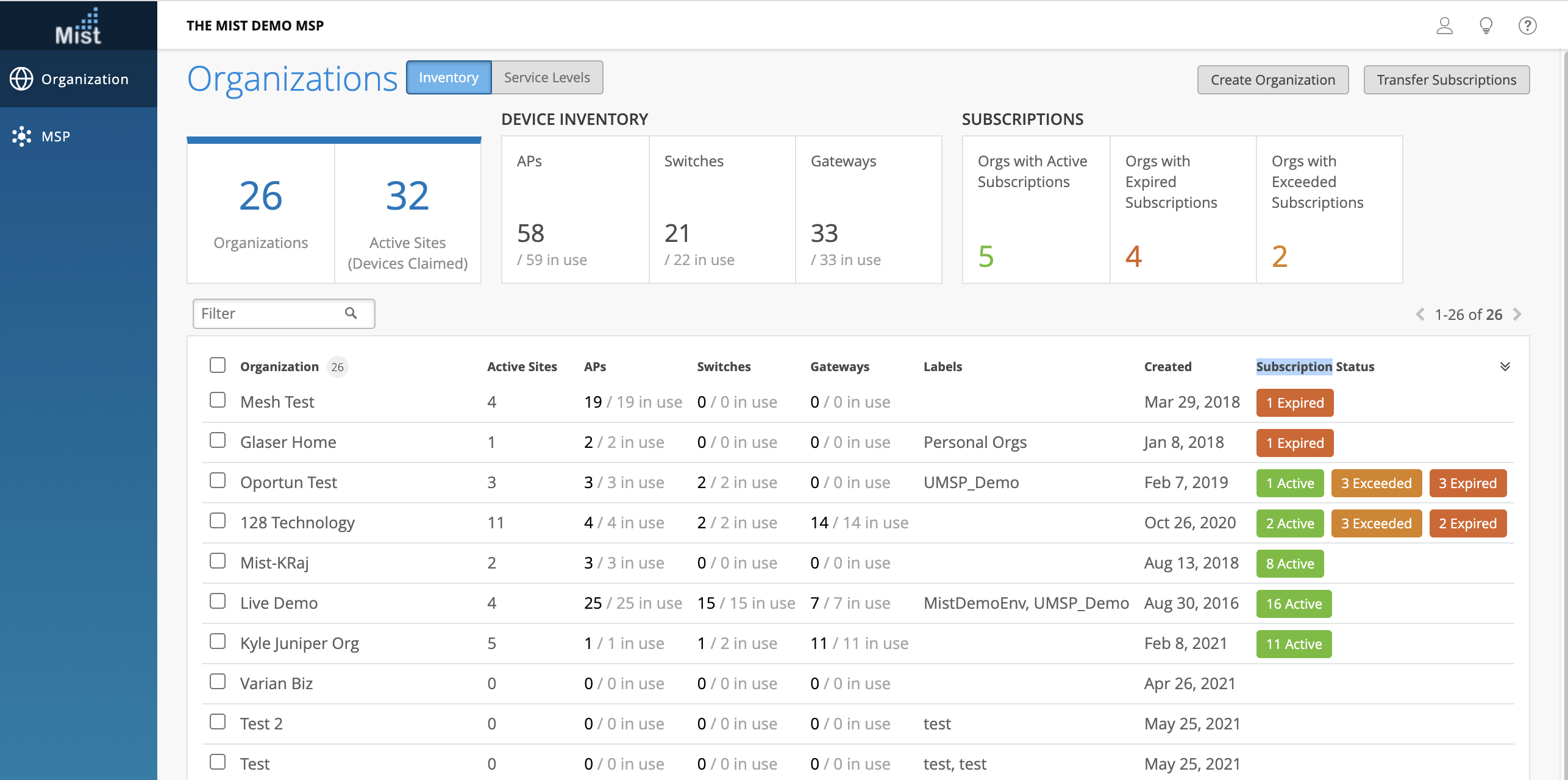
In the Inventory page, you can view Device inventory (APs, Switches, and Gateways) across your organizations, subscriptions, and a count of all active sites. Click on the different subscription boxes to quickly filter through organizations with Active, Expired, and Exceeded Subscriptions.
AIOps driven MSP dashboard – For a limited time- for all MSPs
This is an advanced view which is made available to all MSPs for a limited time. Use the Service Levels page to monitor Wireless, Wired, and WAN SLEs across all your organizations. The Marvis Actions column indicates the number of suggestions currently on the org. You can easily identify areas of concern on specific organizations to expedite your troubleshooting process. Here, we can see that the Live Demo organization has only a 40% successful connect rate, and 32 active Marvis Actions so we would prioritize looking into this Org.
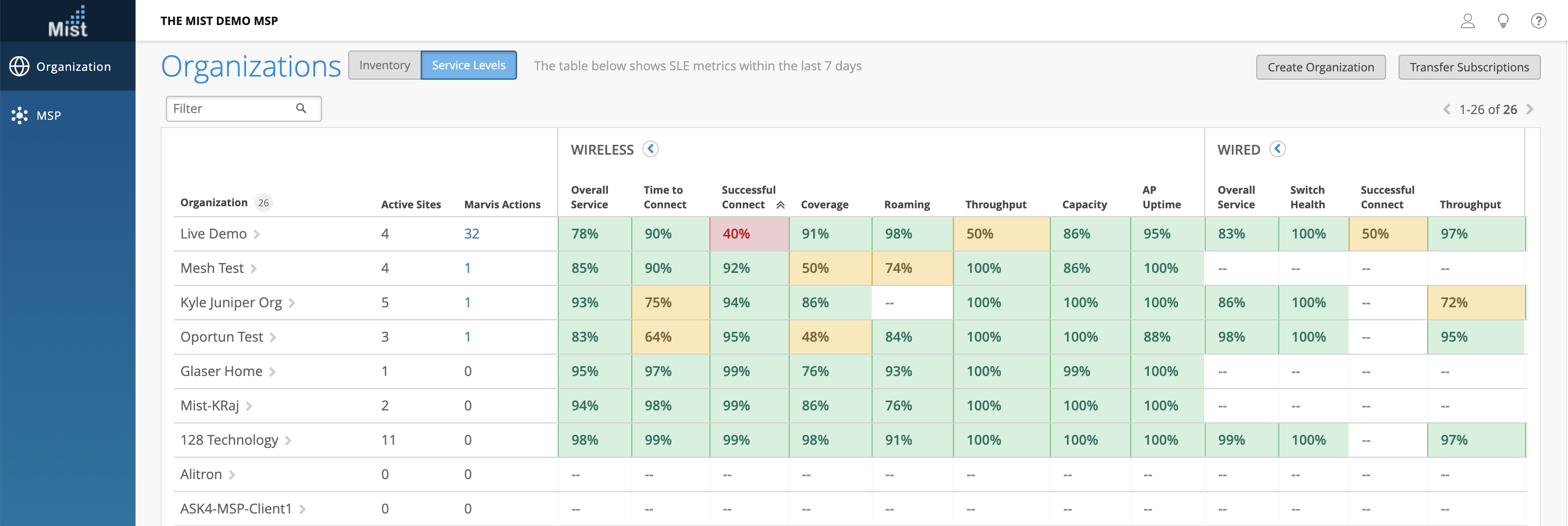
MSP – Move Subscriptions Between Organizations
MSP Super Users now have the ability to transfer subscriptions between organizations within the MSP. To do so, both the source organization and destination organization should be present within the MSP.
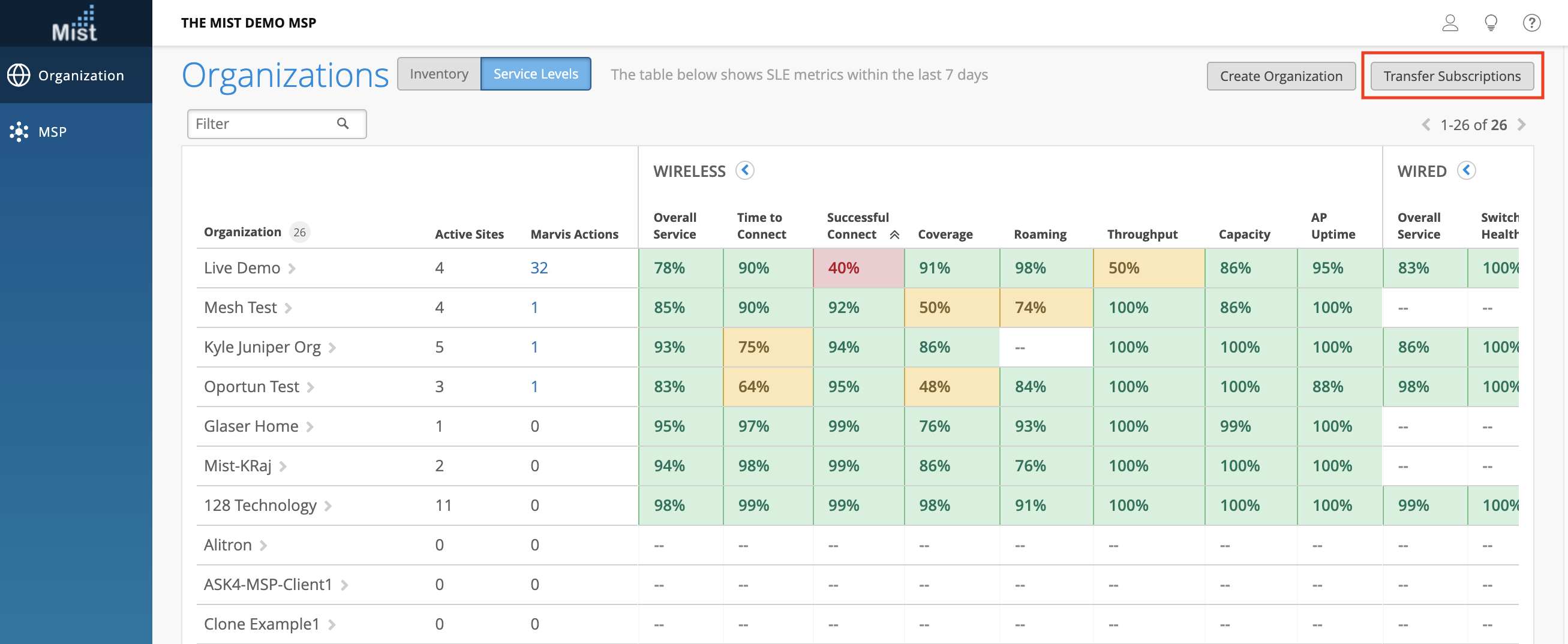
You can find the Transfer Subscriptions button on the upper right corner of the MSP Organizations > Service Levels page. Click on this to open the Transfer Subscriptions pop up where you can select the Source Organization and Destination Organization for your desired subscriptions to move.
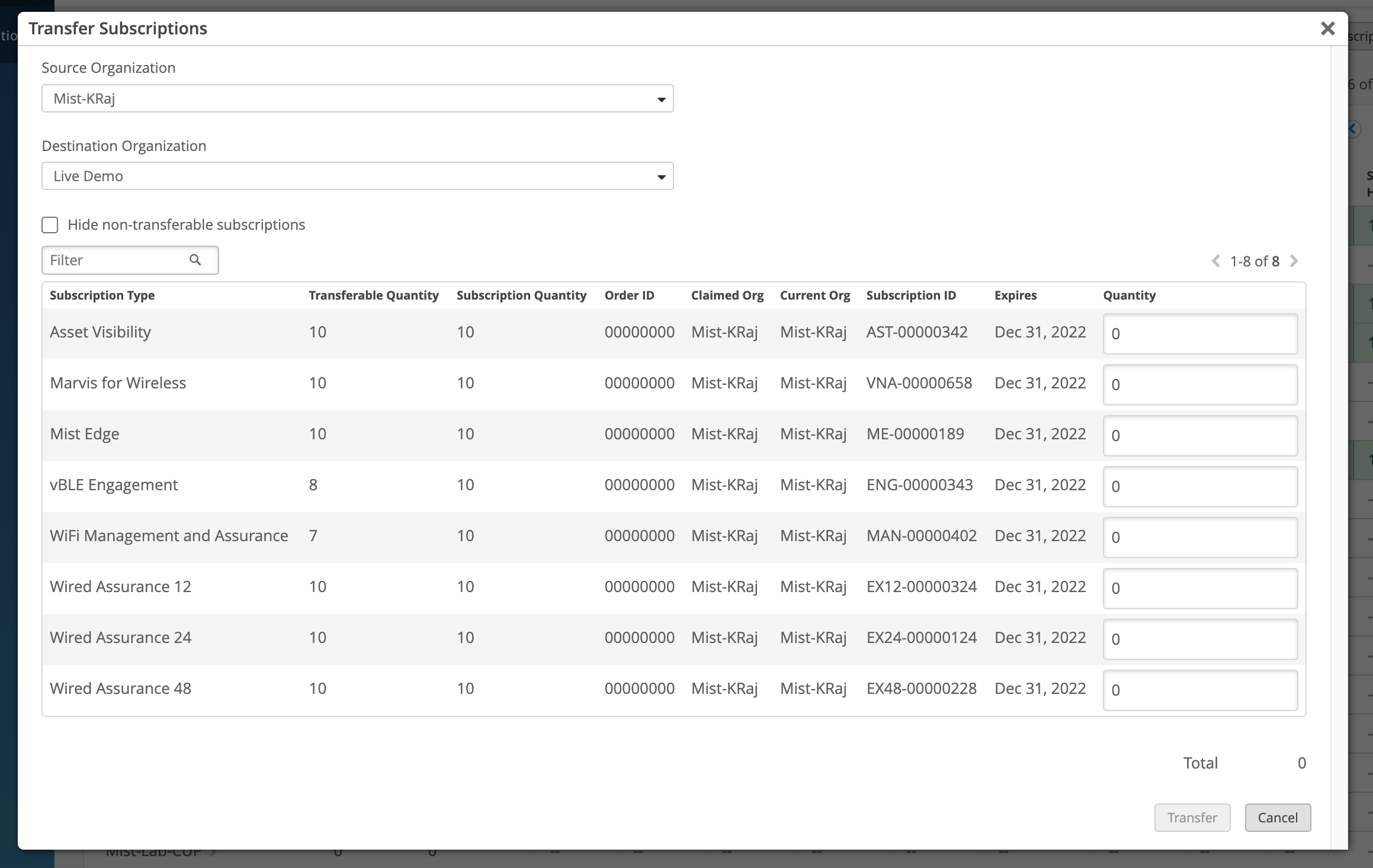
In this table, the list of subscriptions from your Source organization will be shown. Enter in the quantity for each subscription type, and select Transfer once ready. Please Note: This list will show all subscriptions on the source organization, including those that were originally transferred from a different org. These subscriptions are considered non-transferable. Select the Hide non-transferable subscriptions box to filter these types out of your list.
Consolidate WiFi, Guest, and Marvis Client pages
To better organize your Client list view, Live WiFi clients, Guest clients, and Marvis clients are now consolidated under a single WiFi Clients page. To switch between the types of clients to display, select the Live, Guest, and Marvis buttons at the top of the page.
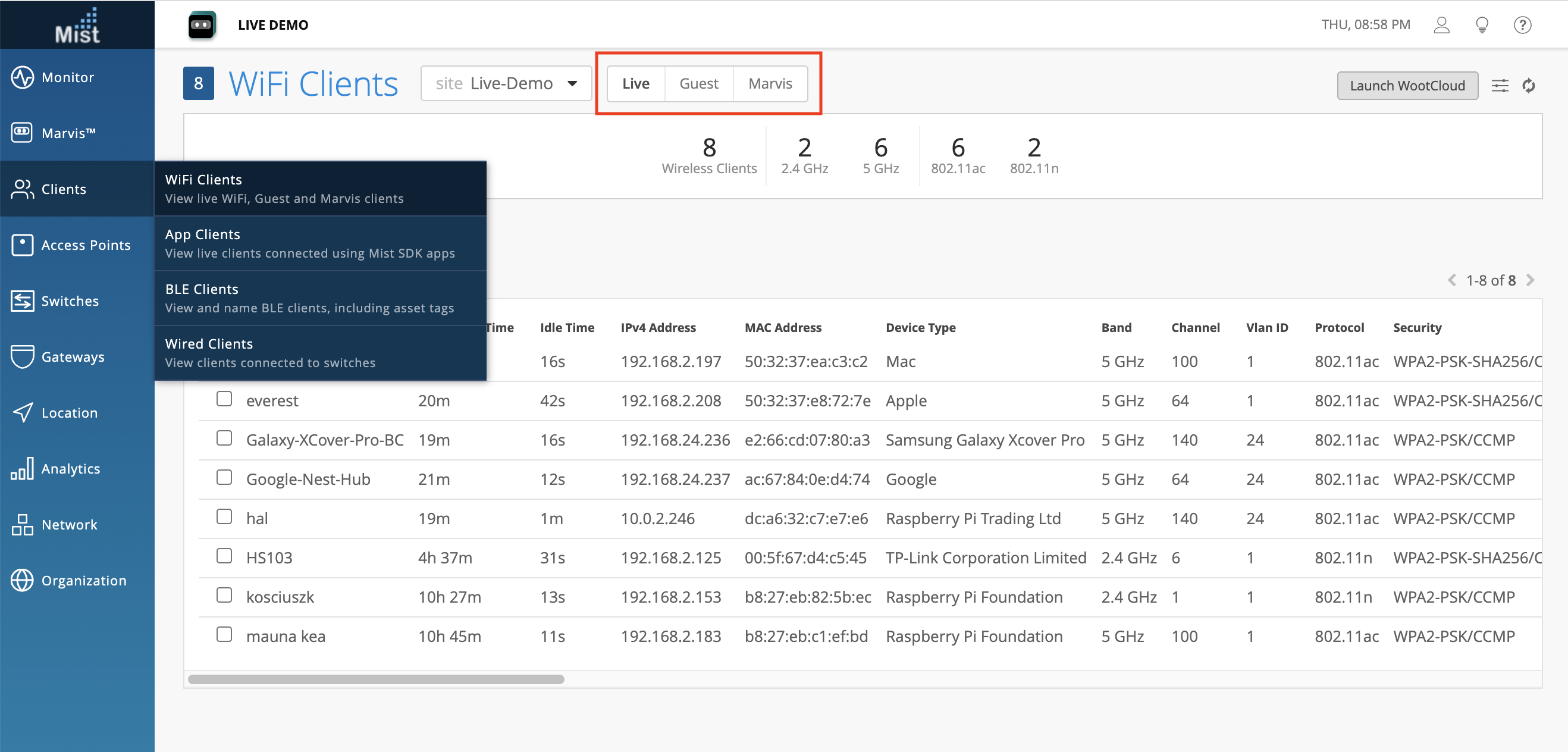
Multiple Time Formats in CSV exports
We now include both epoch (Unix time) and standard time formats in the downloaded CSV files from Marvis search bar queries and Network Analytics.
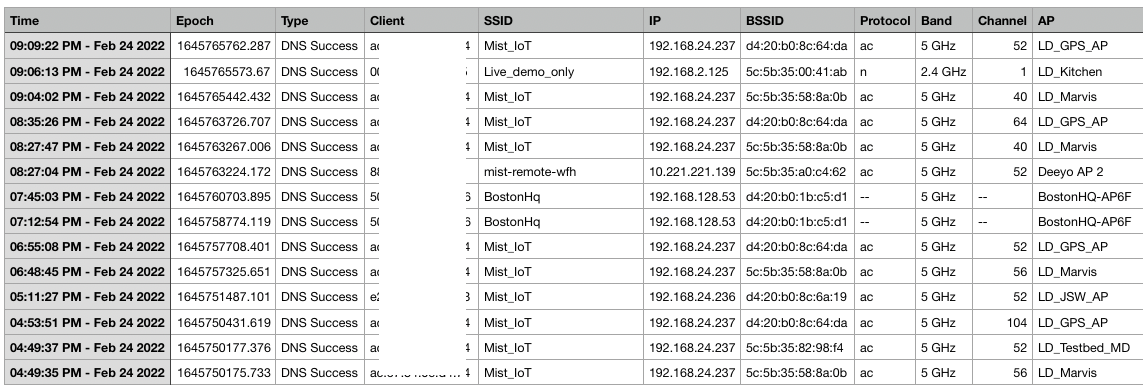
Rename AP Reflection detected event to Loop detected
AP Reflection events in Site Events, Alerts, and Webhooks are now renamed to Loop Detected. If you see any loop detected events, please note that this is the same type of event for the previous AP Reflection events.
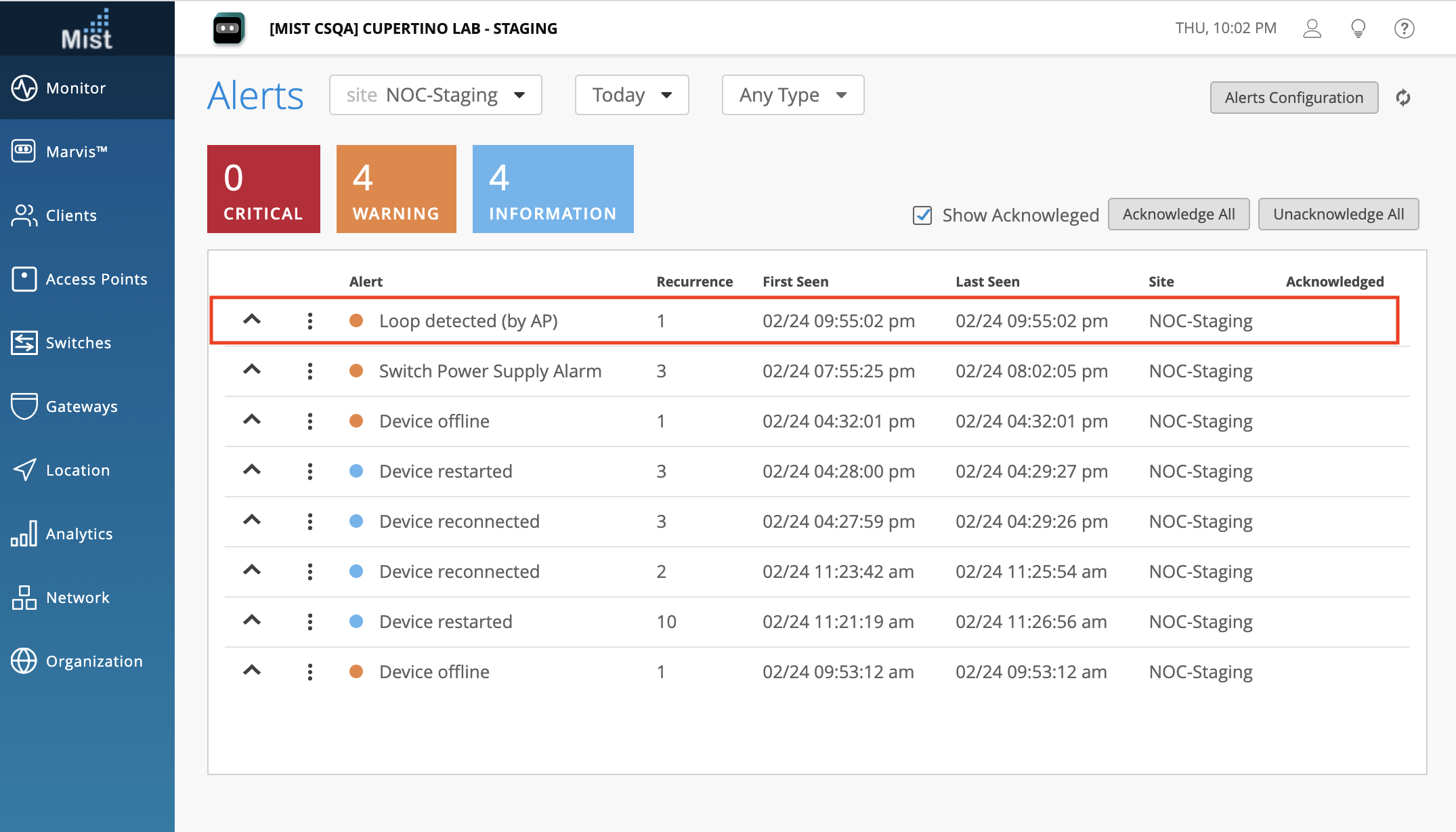
Marvis
Conversational Assistant – List Apps
Ask Marvis to list/show apps to see applications associated with your site, AP, or specific clients. Marvis will return redirection links to the pages on our UI where application information is available, such as the Insights page for your given entity. Some example queries you can ask Marvis include:
list Apps

show apps for <AP mac>
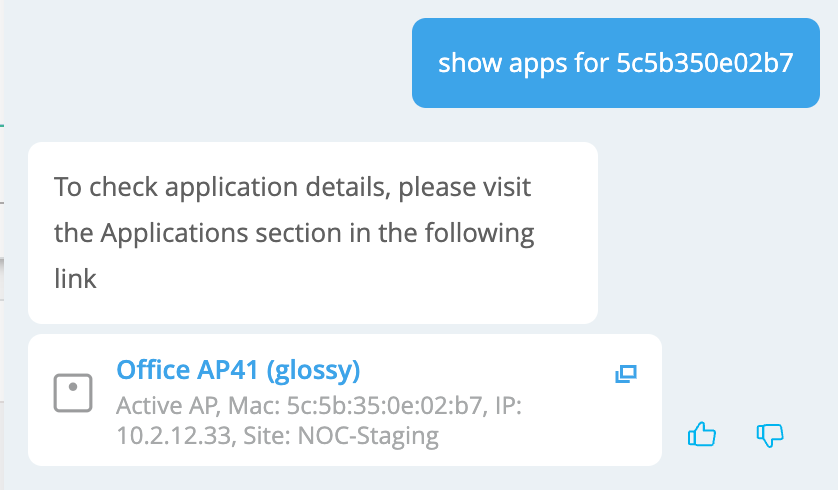
most used apps in site <sitename>
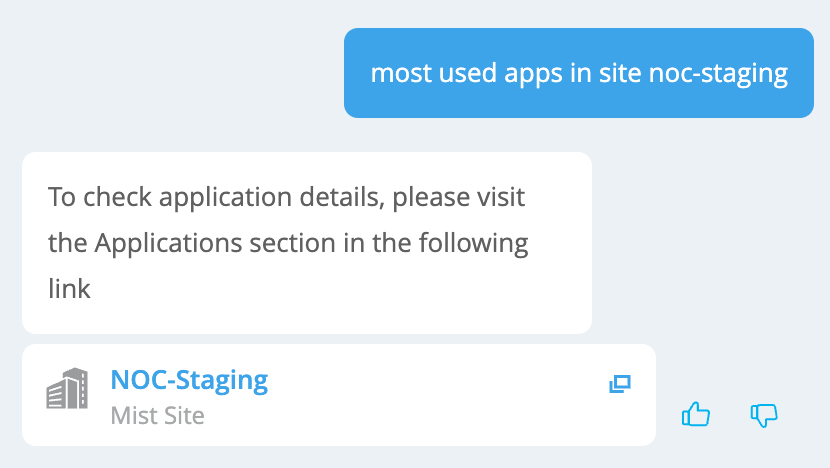
what apps client <clientname> accessed
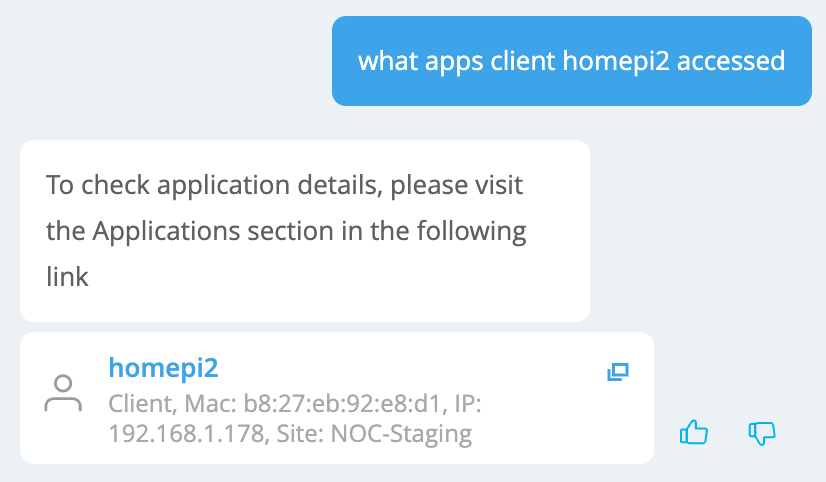
Wired Assurance
Switch Configuration Page Redesign
Our Switch Configuration pages have been rearranged for better ease of use. These grouping updates are present at the device level, site level, and organization template level for switches.
Here are the sections and their contents for your device level page:
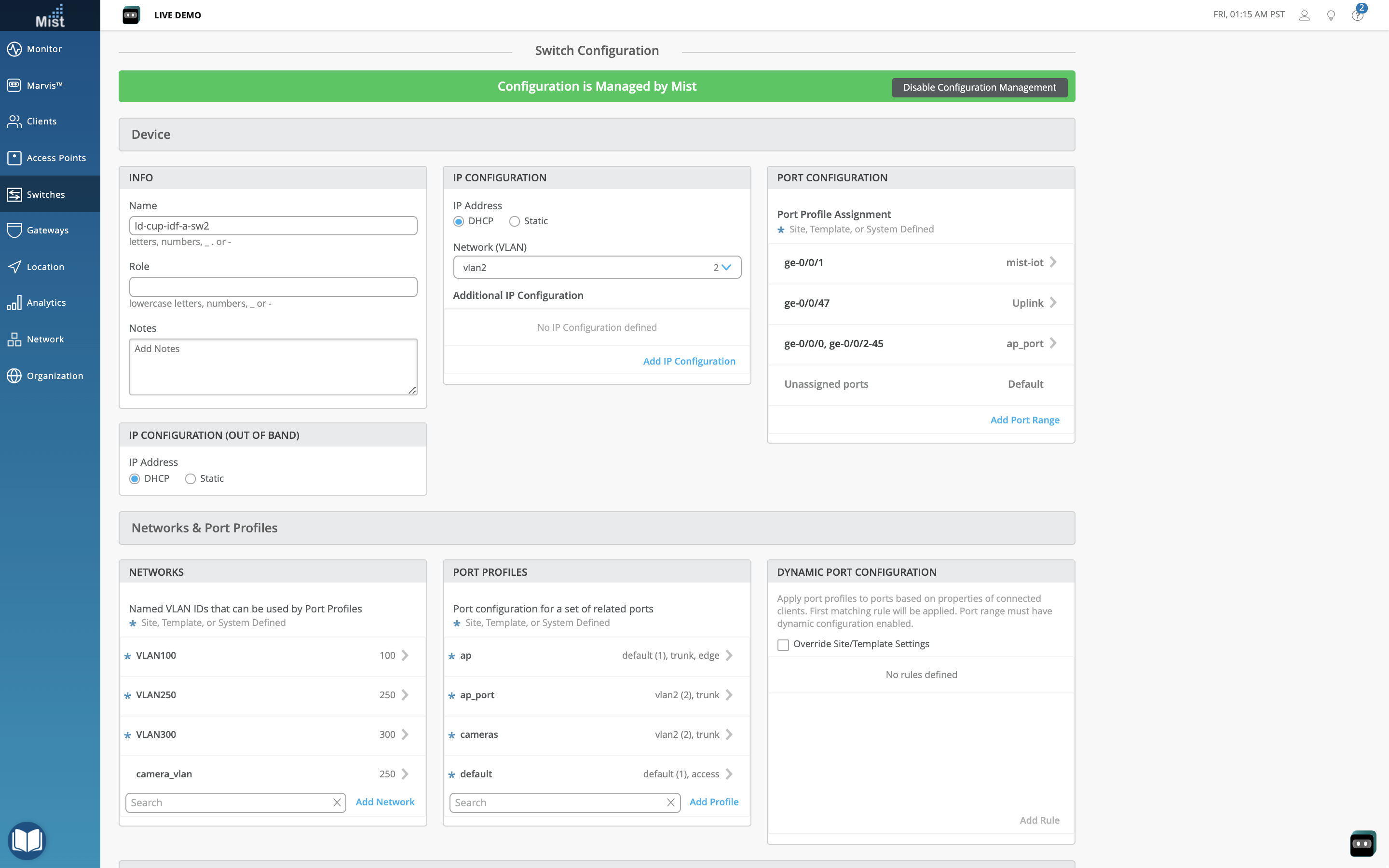
- Device: Info, IP Configuration (out of band), IP Configuration, Port Configuration
- Networks & Port Profiles: Networks, Port Profiles, Dynamic Port Configuration
- Services: RADIUS, NTP, DNS Settings, DHCP Snooping
- Routing: Static route, Routing, OSPF Areas
- Advanced: CLI Configuration
Here are the sections and their contents for your Site level page:
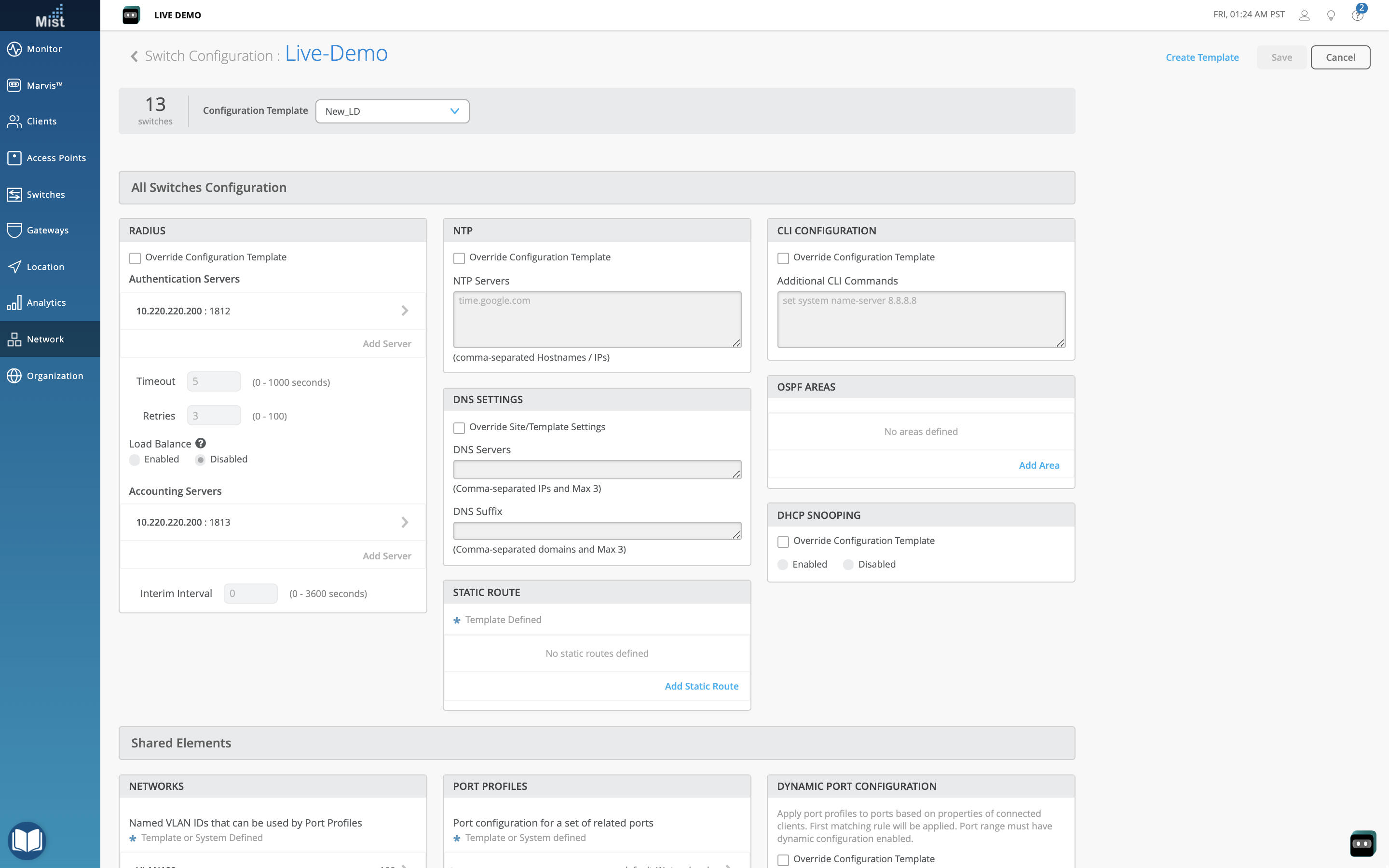
- All Switches Configuration: RADIUS, NTP, DNS Settings, Static route, CLI Configuration, OSPF areas, DHCP snooping
- Shared Elements: Networks, Port Profiles, Dynamic Port Configuration
- Select Switches Configuration: Info, Port Config, CLI Configuration
Here are the sections and their contents for your Organization Template page:
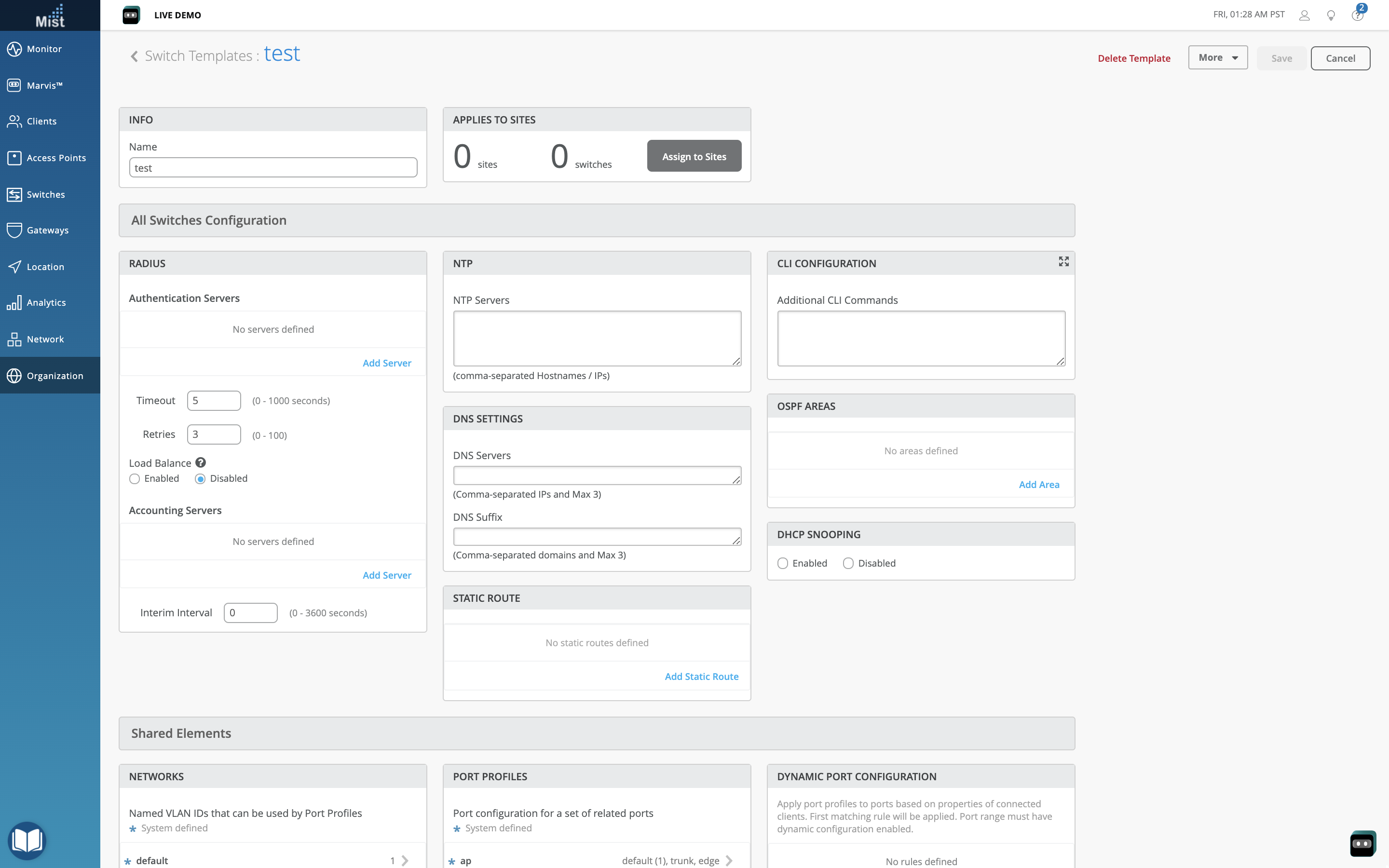
- All Switches Configuration: RADIUS, NTP, DNS Settings, Static Route, CLI Configuration, Routing, OSPF Areas, DHCP Snooping
- Shared Elements: Networks, Port Profiles, Dynamic Port Configuration
- Select Switches Configuration: Info, Port Config, CLI Configuration
Dynamic Port Profiles – LLDP Description
Dynamic Port Configuration (DPC) provides the ability to assign port profiles to client devices automatically. With DPC, we can allow the client device to identify itself to the system via device properties and provision the assigned port configuration automatically. You can now configure dynamic port profiles using LLDP Description as the field to check. Define your LLDP Description rules in Org templates, Site settings, or Switch device configuration.
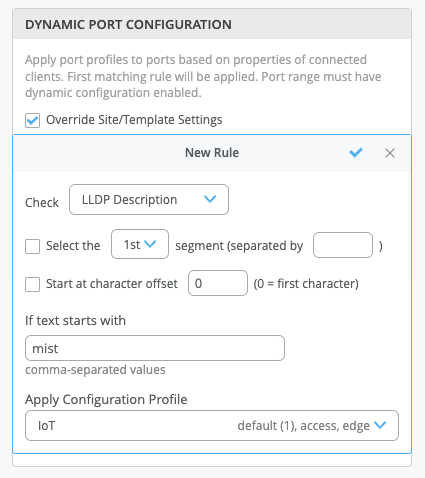
Here, we have a dynamic port profile set up where if the LLDP DEscription starts with ‘mist’, the IoT configuration profile will be applied.
To learn more about Dynamic Port Configuration, please visit this page: https://www.mist.com/documentation/dynamic-port-configuration/
‘Access Guest’ Wired Client Event
We have renamed the Unclassified ‘Sw Dot1xd Usr Athntictd Gst Vlan’ client event to a more readable ‘Access Guest’ event. This is classified as a Neutral Wired Client event type.
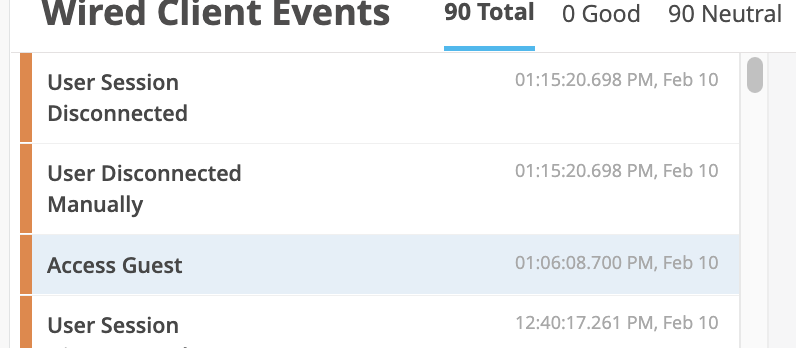
Mist Edge
Show Inactive VLAN(s) on the Details page
When configuring a wrong set of VLAN(s) on Mist Edge upstream, or if a VLAN becomes inactive in terms of traffic on the upstream device connected to the Mist Edge, a Missing VLAN indicator will be present on the Mist Edge Details view.