Marvis Actions
Firmware Upgrade [BETA]
We are excited to bring support for a new type of Marvis Actions this week – AP Firmware Upgrade! If for any reason you have APs on your site that are not running the same firmware version as the rest of the APs, we have you covered. With the AP Upgrade functionality in Actions, Marvis will detect these APs for you and give you the option to upgrade them to the matching firmware version, all directly through our Actions Dashboard. This action can be found in the Actions Dashboard under AP > Health Check Failed. Here, you may select all the APs you wish to upgrade with the Upgrade button.
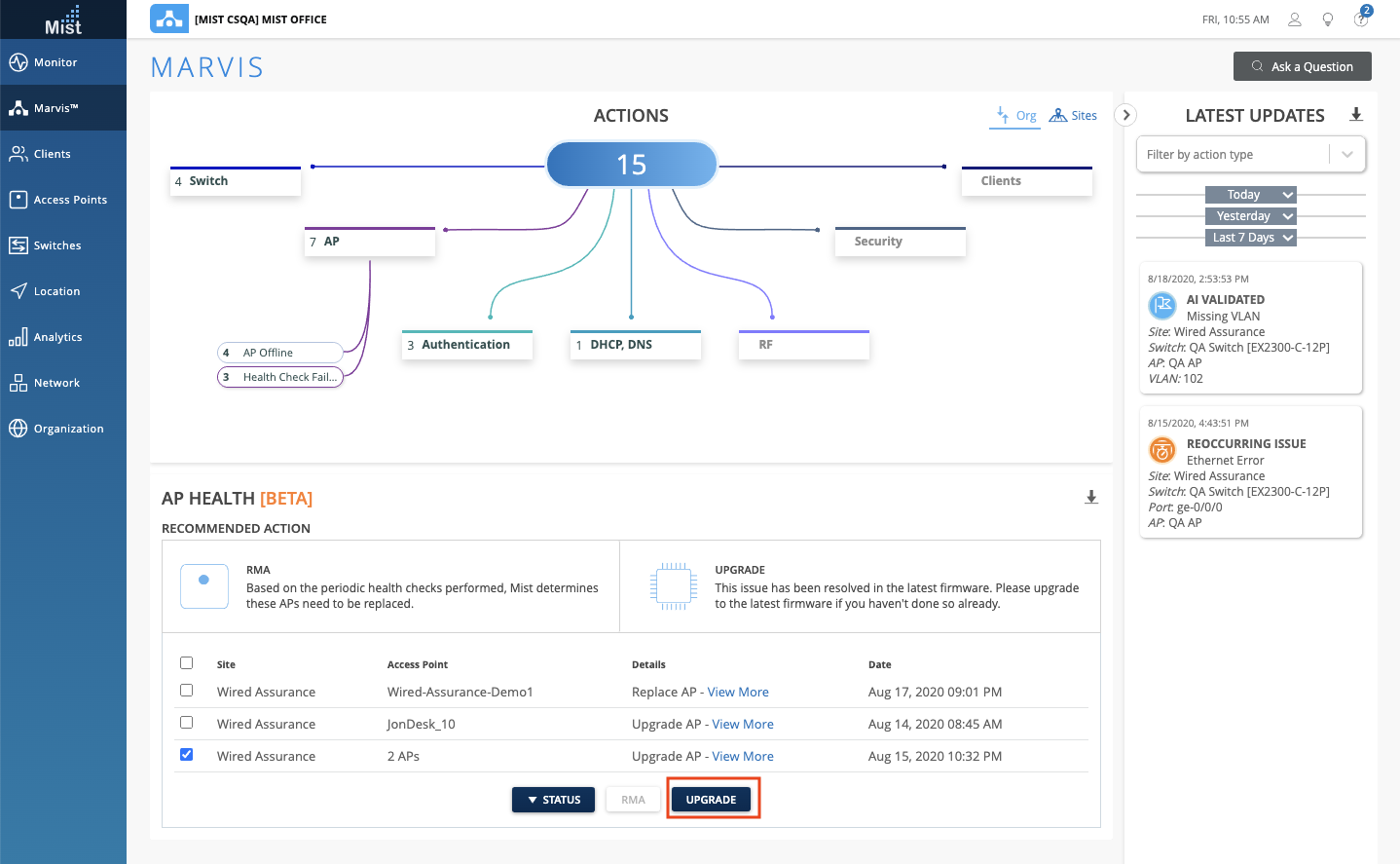
In the modal pop-up you will see the current AP version and the version they will get upgraded to.
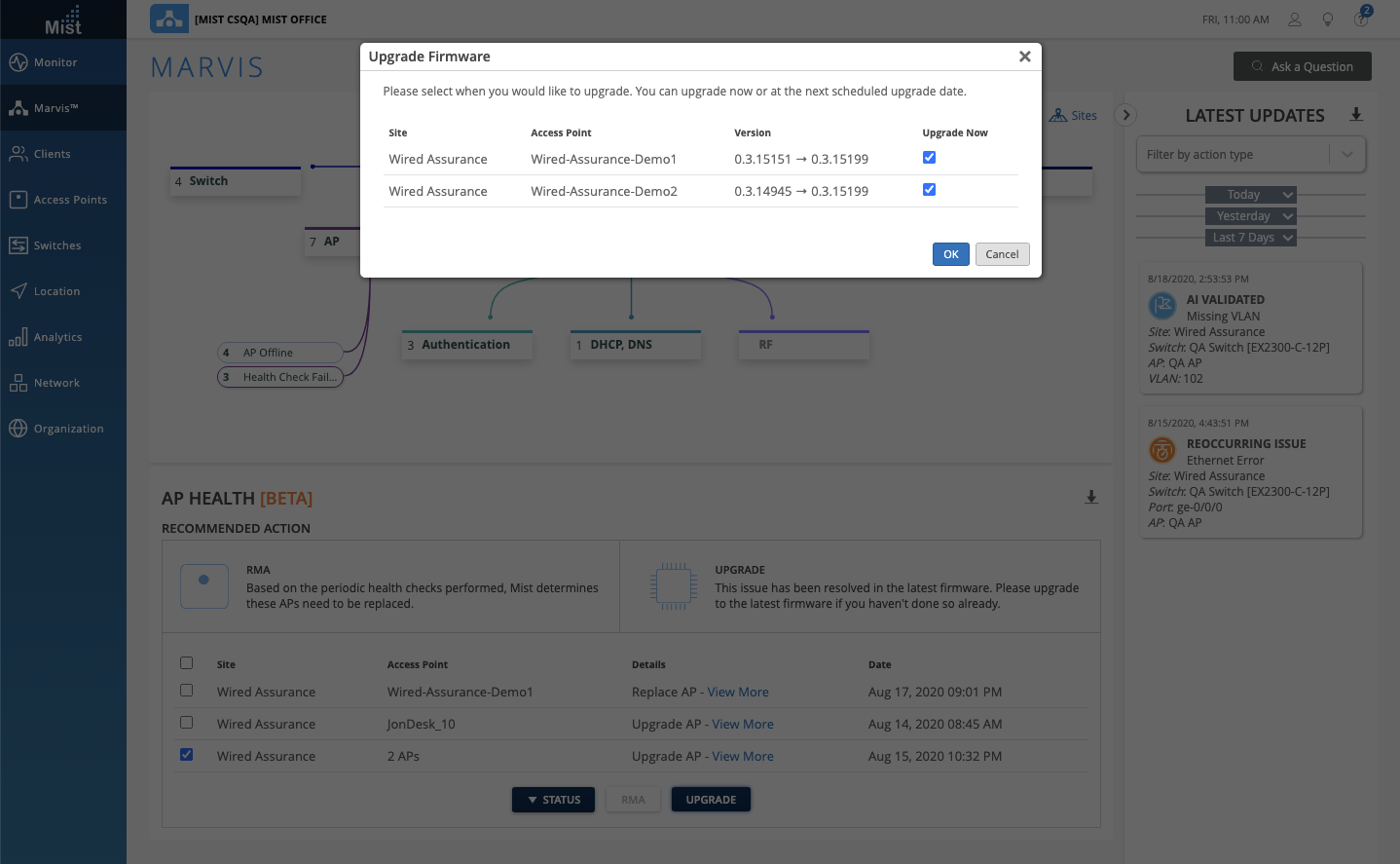
Once the APs are finished with their upgrade, the actions will show as Resolved in the Latest Updates column. There are still some minor things being worked out in this AP Health section of Marvis Actions so keep in mind that this is still a Beta feature.
Wired Assurance (requires tag)
Configuration Improvements
This week we have included some additional text for guidance when configuring your managed switch setups. When claiming a new managed switch onto your site, there will be text explaining that existing configurations will be overwritten with the Mist configuration to avoid any confusion that may arise. This warning will also appear in the Switch Testing tools when typing in commands through the Shell.
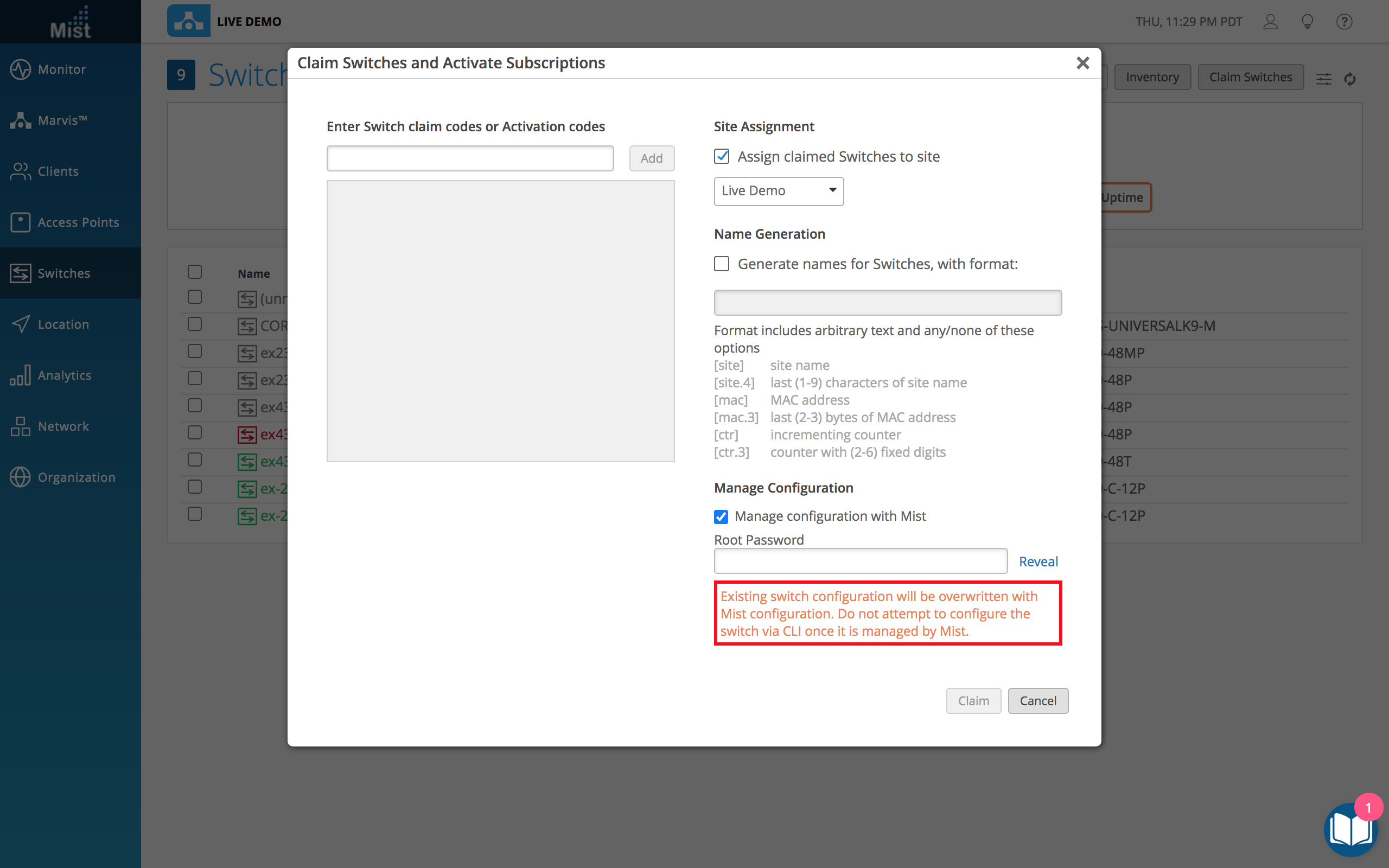
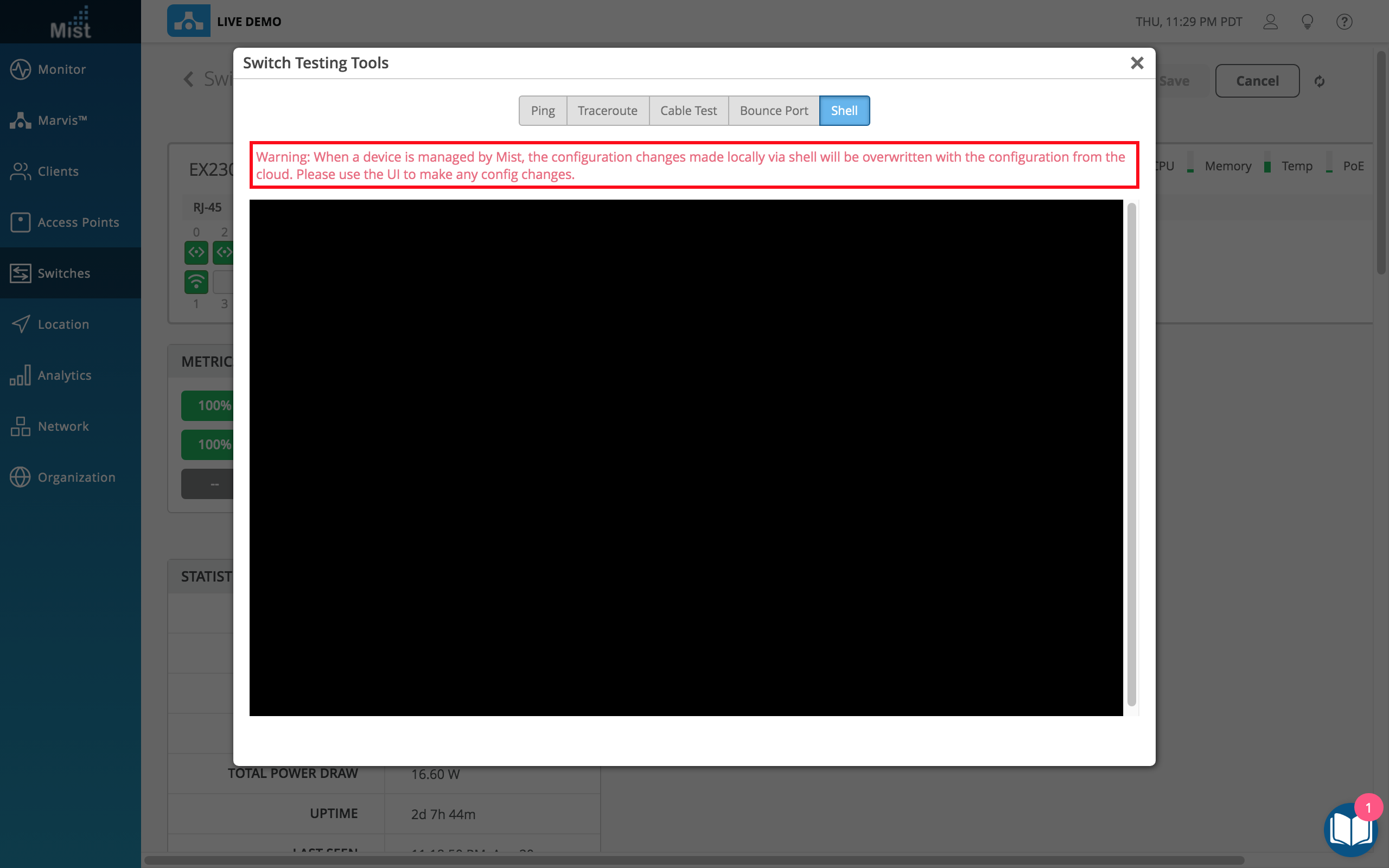
Currently Wired Assurance features are available by request only. If you would like access, please reach out to us and we will be more than happy to help you get set up.
Simplified Operations
Enhanced Filtering in Network Analytics
We have enhanced the filtering abilities when viewing data in Network Analytics by allowing search for multiple entities in the search field. For example, instead of being limited to just filtering out one type of device type to display data for, with our new filtering you can search for multiple device types and have all results get shown. Here, we are in a Network Analytics box that shows the Device Model by clients. In our filters, we have entered mbp, 11, and x. Our results now show all mbp (Macbook Pro), iPhone 11, and iPhone X data.
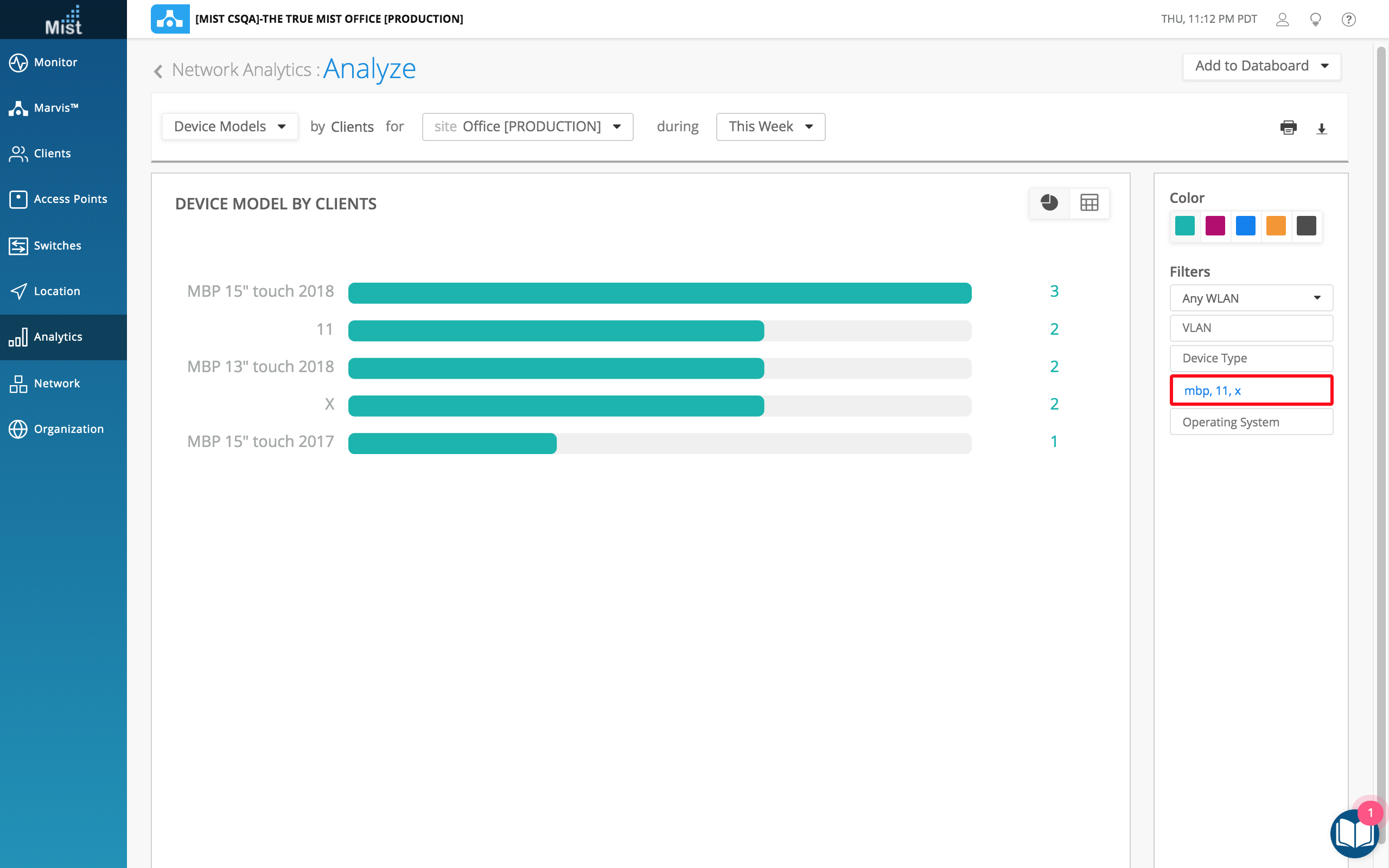
Learn more about Network and Engagement Analytics here: https://www.mist.com/documentation/network-and-engagement-analytics/
Customer Engagement
AeroScout Support
Requires custom firmware, please reach out to us for access
This week we are starting support for the integration of AeroScout tags with our Mist APs, allowing us to process and forward the Wi-Fi packets received from the AeroScout tags. AeroScout Tags periodically transmit a short Wi-Fi message that is received by Mist APs within range. The Mist APs measure the Received Signal Strength of the message, and forwards the message, with its Received Signal Strength Indication (RSSI) to the AeroScout Engine Server. Using the RSSI data, we are able to determine an accurate location of each tag as long as at least 3 APs are detecting the Wi-Fi messages transmitted by the tags.
To configure AeroScout from the Mist UI, navigate to your Access Points Details page and provide a Host address in the AeroScout section. Make sure to select the Configure AeroScout checkbox as well.
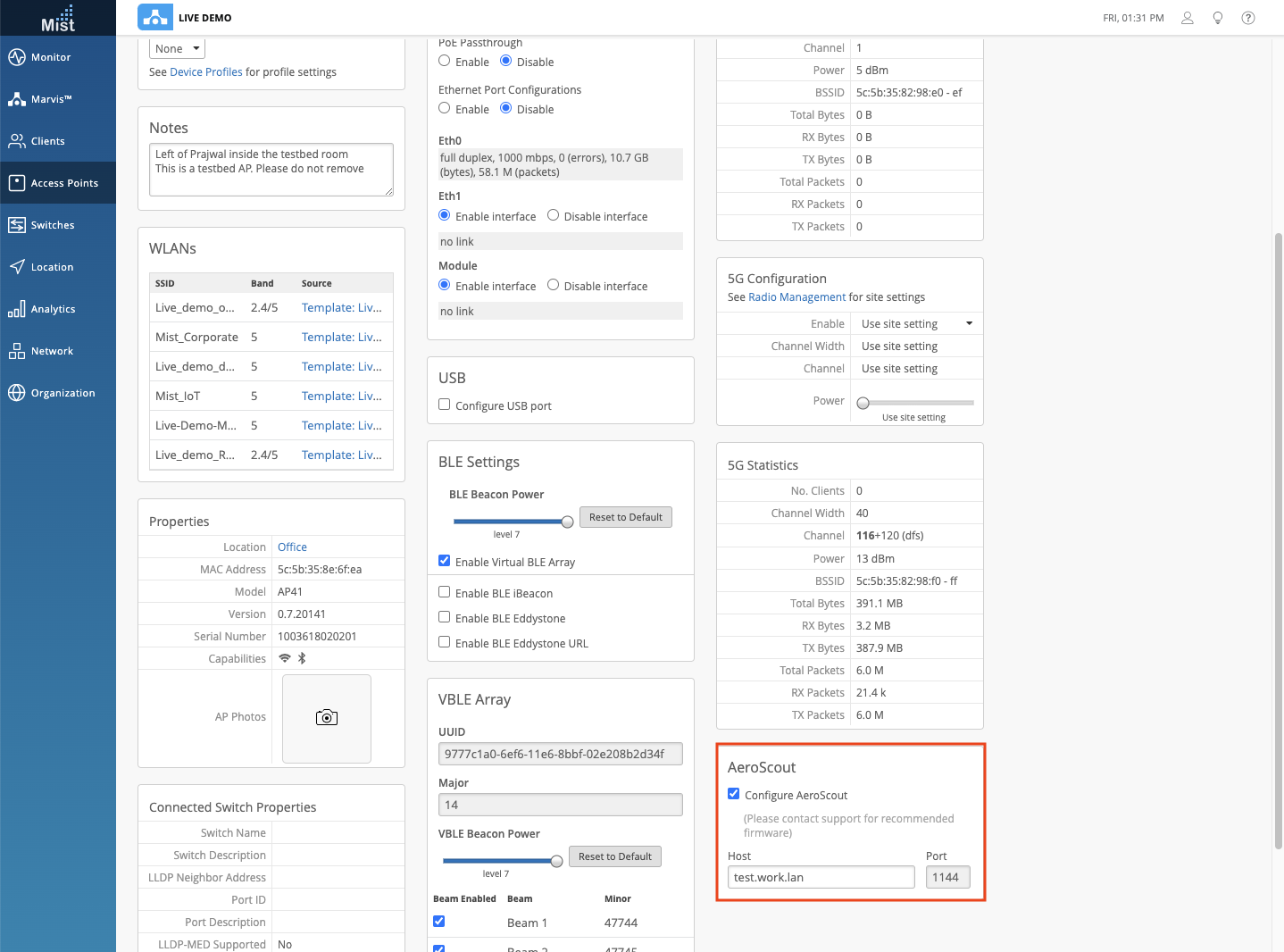
Occupancy Dashboard Email Improvements
Please reach out to sales@mist.com for access
We have improved the Email alerts you receive regarding Occupancy Analytics by including a link that points to the URL of the corresponding floormap on the Occupancy Dashboard. This way you can quickly navigate to the dashboard to visualize the zones where compliance violations are detected. Below is an example of what an Alert Email will look like:
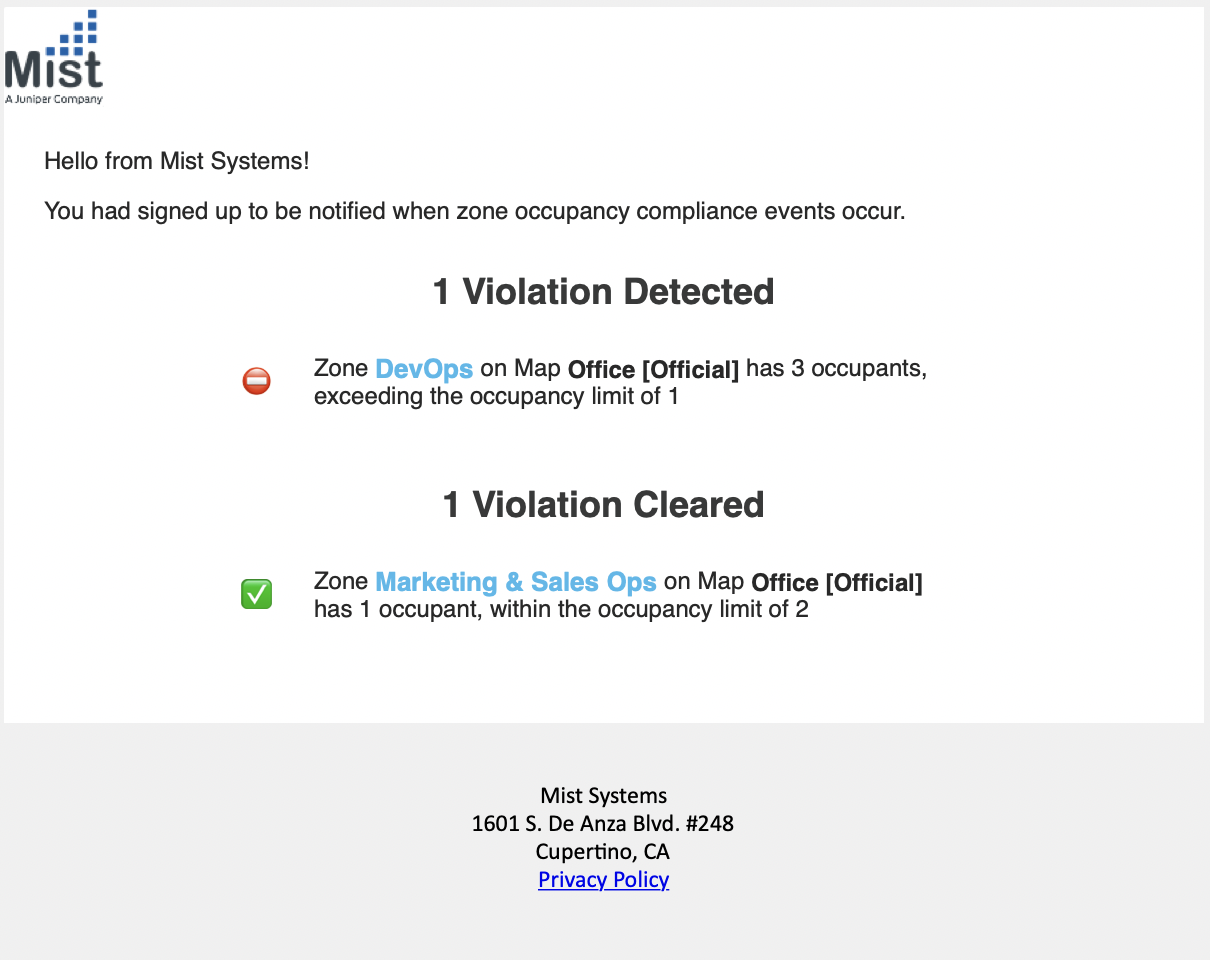
By clicking on the zone name “DevOps” in the email, you will be redirected to the floormap on the Occupancy Analytics Dashboard where the zone “DevOps” is located
Learn more about Occupancy Analytics in these release notes: https://www.mist.com/documentation/june-11th-2020-updates/