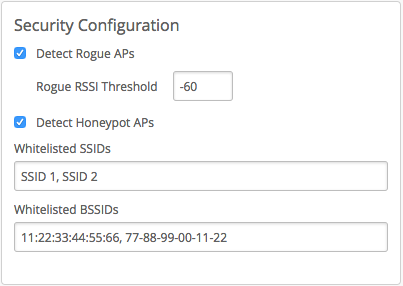We at Mist are constantly working on making the Mist experience the best possible experience. So every week you will see new and updated Cloud Features. Here are the updates for August 17, 2017.
Organization Template Enhancements
Use Mist uses “Templates” at an Organization level to streamline the creation and setup of multiple sites. This week, Mist is excited to add additional layers of customizability within its Template framework.
Enhancing Templates with WxLAN Policy
WxLAN/Policies define a list of rules, restrictions, and other settings, that can be applied to devices in order to change how they are treated by the network. Now, add labels and policies at the organization level to be applied to multiple sites at once.
Setup Org level policies using the same method as site level policies. First create and define your Org level labels, accessible through Organization -> Labels.
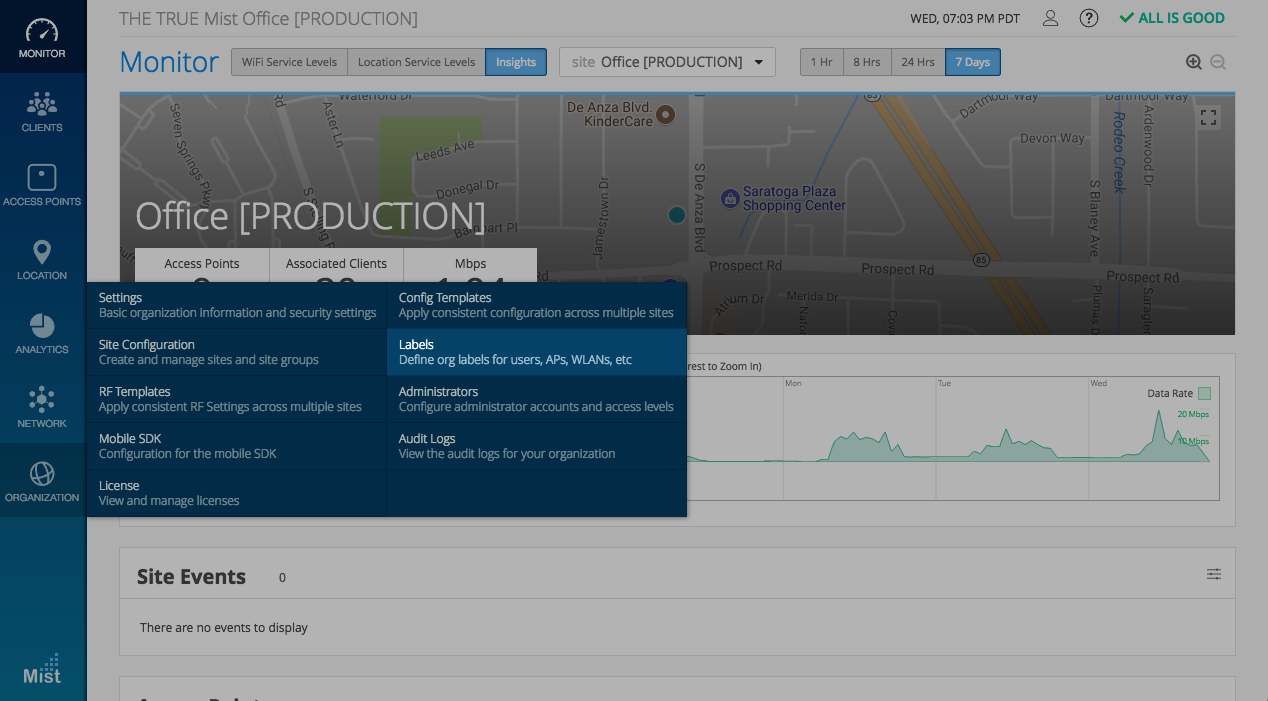
Using these Org labels, create Org Policies in the template view (Organization -> Config Templates). Organization level policies take precedence over Site level policies, so your Site level policies will only take effect only if none of the Org level policy conditions match the client behavior.
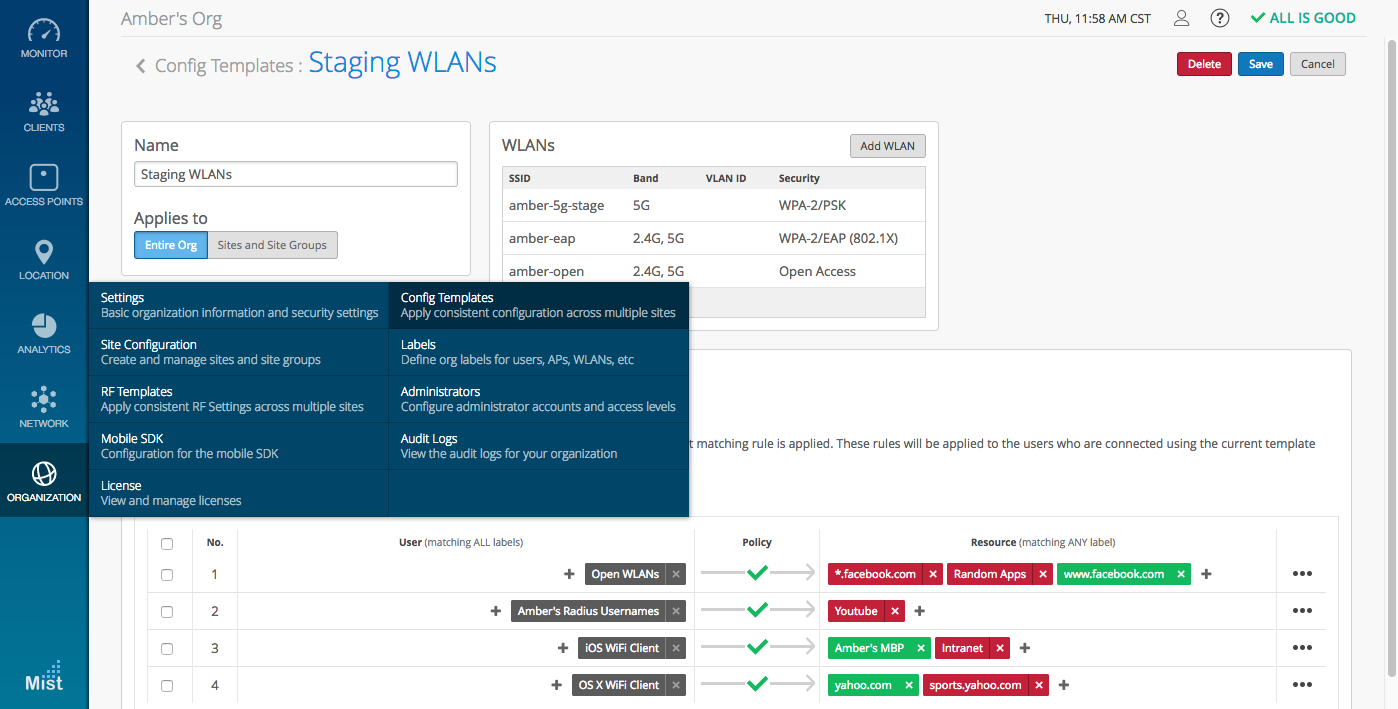
AP and AP Groups Support
Create WLANs and Network Policies for specific APs directly from your Org level Template page. Set certain WLANs at an Org Level to be applied to all of your sites, while also limiting certain WLANs to specific APs only. With Template support at an Org level for sites, site-groups allowing flexibility of providing specific configurations down to an AP level, you will have a complete customizability of the Wireless LAN infrastructure across multiple sites.
Access Organization Templates through Organization -> Config Templates. Create a new Template, and under WLANs, specify the individual APs or AP Groups to apply the template to.
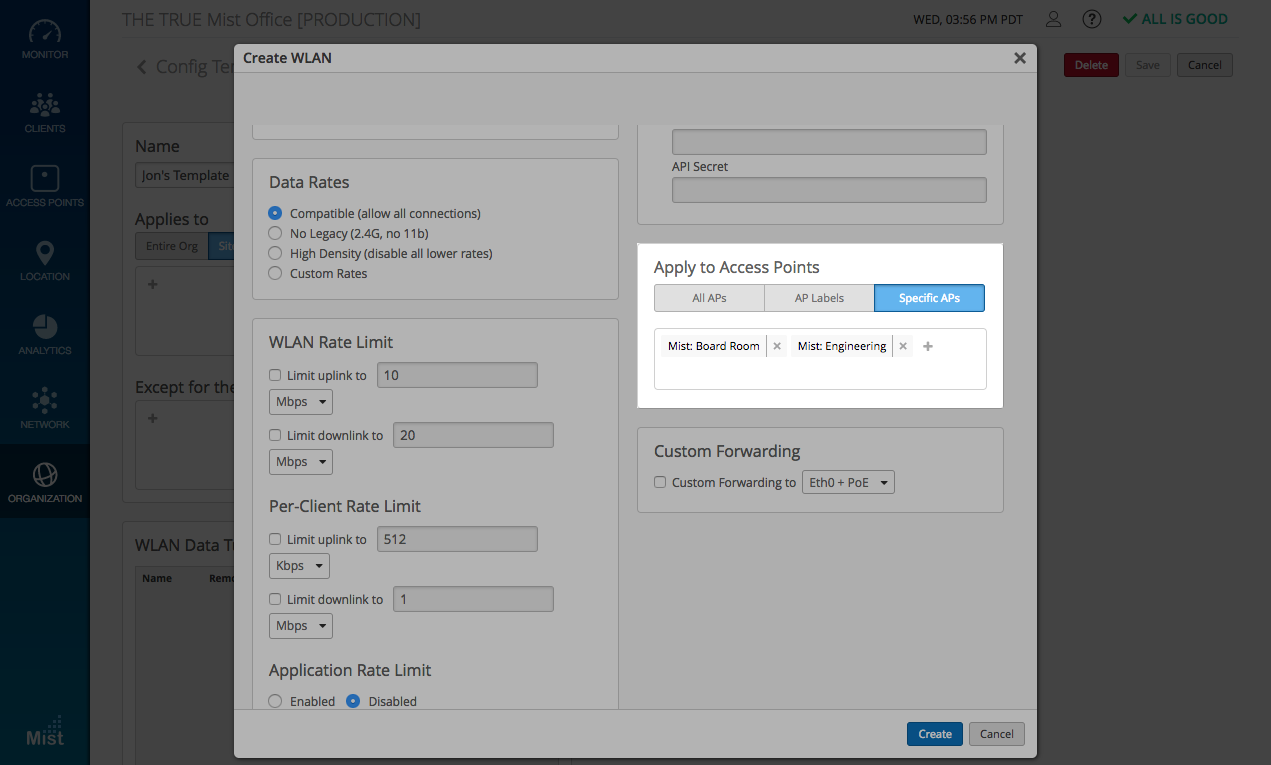
Note: To configure templates at a organization level the user needs to have super user access, since templates are an organization wide config. If you don’t see organization tab, that is because you don’t have super user privileges.
For more information on how to set up Organization templates, please refer to this page:
Historical Clients at AP level
Historical clients view has been an integral part of the innovative WiFi Assurance services we provide here at Mist Systems. Visibility into a full client list (current and previously associated) may be helpful for reporting or interpreting connection statistics or troubleshooting. Today we are extending the Insights dashboard capabilities with “historical clients” view at the AP level. Get the list of historical clients at each Access Point to pinpoint problem areas and be more effective with network troubleshooting
Navigate to Monitor -> Insights and choose the Access Point you would like to examine. In our example below, we can see a total of 41 historical clients, while only 23 are connected currently.
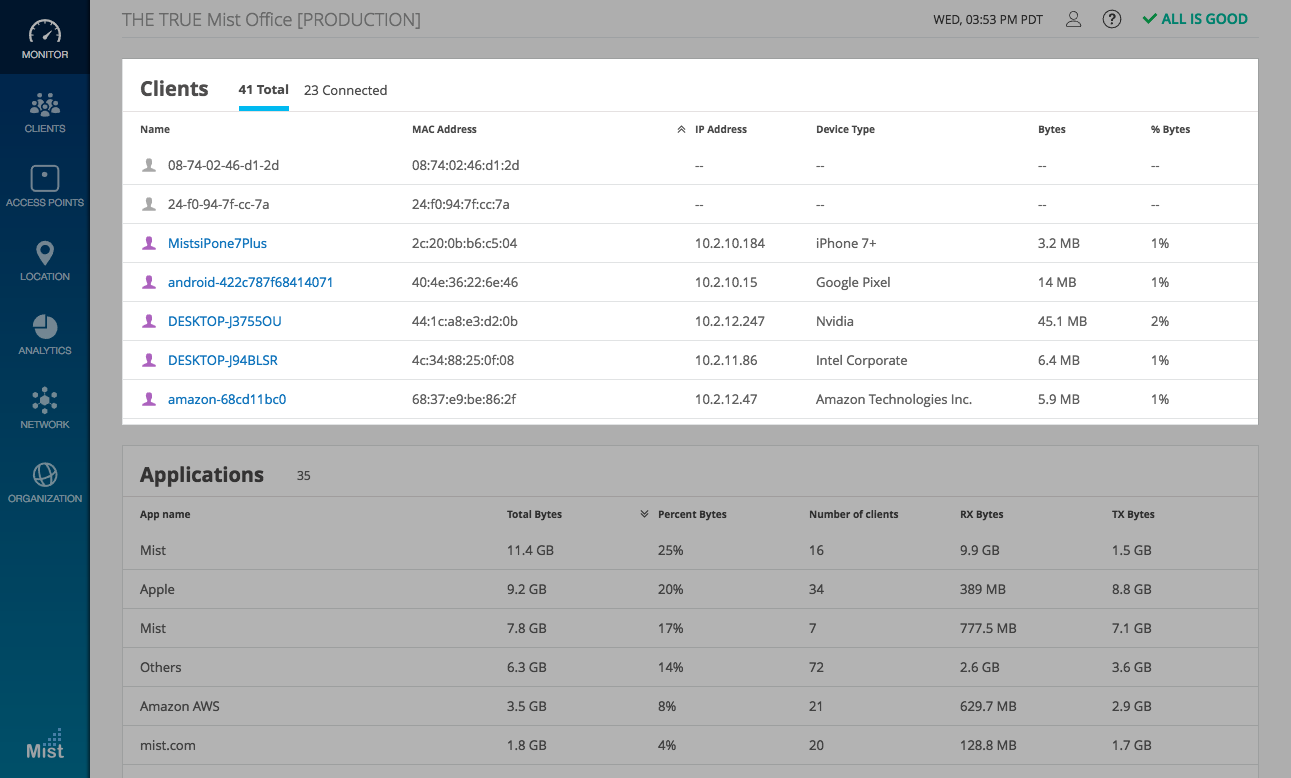
Allowlist SSID and BSSID for Rogue AP detection
Last month we announced Honeypot AP detection as well as additional features to our Rogue AP detection. Rogue and Honeypot AP detection ensures a secure and optimized wireless network by exposing nearby and potentially malicious rogue APs.
Today, we are rolling out more improvements to our WIPS (Wireless Intrusion Prevention System) services. To prevent sanctioned APs from being identified as Rogue or Honeypot, we have added the option of allowlisting SSID and BSSID of known access points. With this feature, list all sanctioned APs in the Security Configuration box to prevent them from being displayed as a Rogue or Honeypot.