We at Mist are constantly working on making the Mist experience the best possible experience. So every week you will see new and updated cloud features. Here are the updates for November 2nd, 2018.
Simplified Operations
Inclusion of Client MAC in manual packet captures
We are improving the manual packet capture tool by including an extra MAC Address column in the display. There are instances where clients with the same hostname are connected to your network, so identifying the specific client you are trying to capture packets for might be difficult. This problem arises when multiple clients are using RADIUS authentication to log in using the same username. With the inclusion of a client MAC address column in the packet capture table, each client can be easily identified even when their hostnames are the same.
Navigate to Network > Packet Captures to view your manual packet captures page.
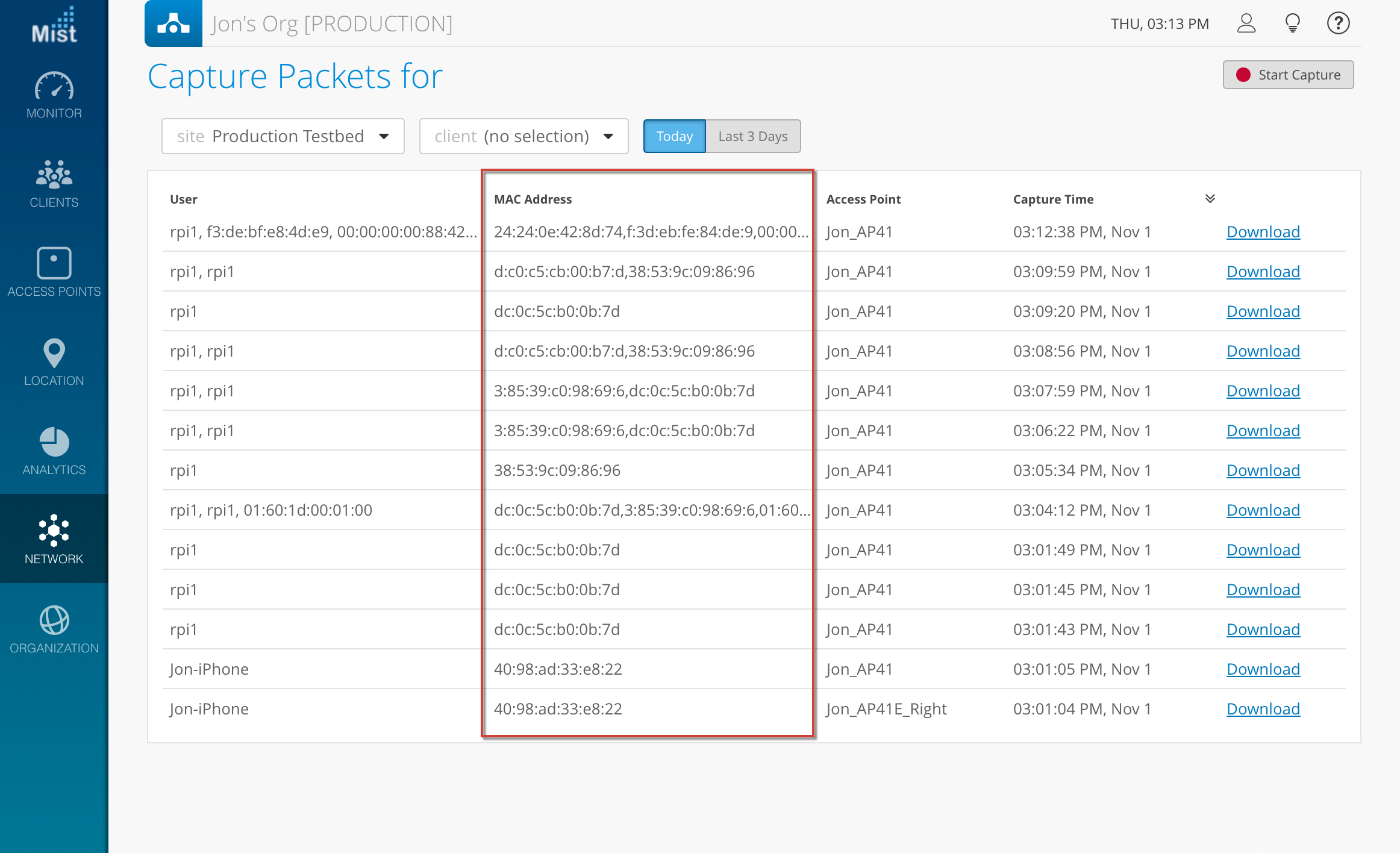
LLDP Port description updates (requires rc1 firmware)
Mist is expanding on the LLDP port information for your APs by separating the Port Description into two segments: Port Description and Port ID. The Port Description displays any information about the port your AP is connected to, such as speed and configuration. The Port ID section displays the specific numbered port your AP is connected to. These fields are visible if your LLDP switch provides the relevant information. The pages where the Port Description/Port ID are visible from are: Access Points Summary, and Access Points Details.
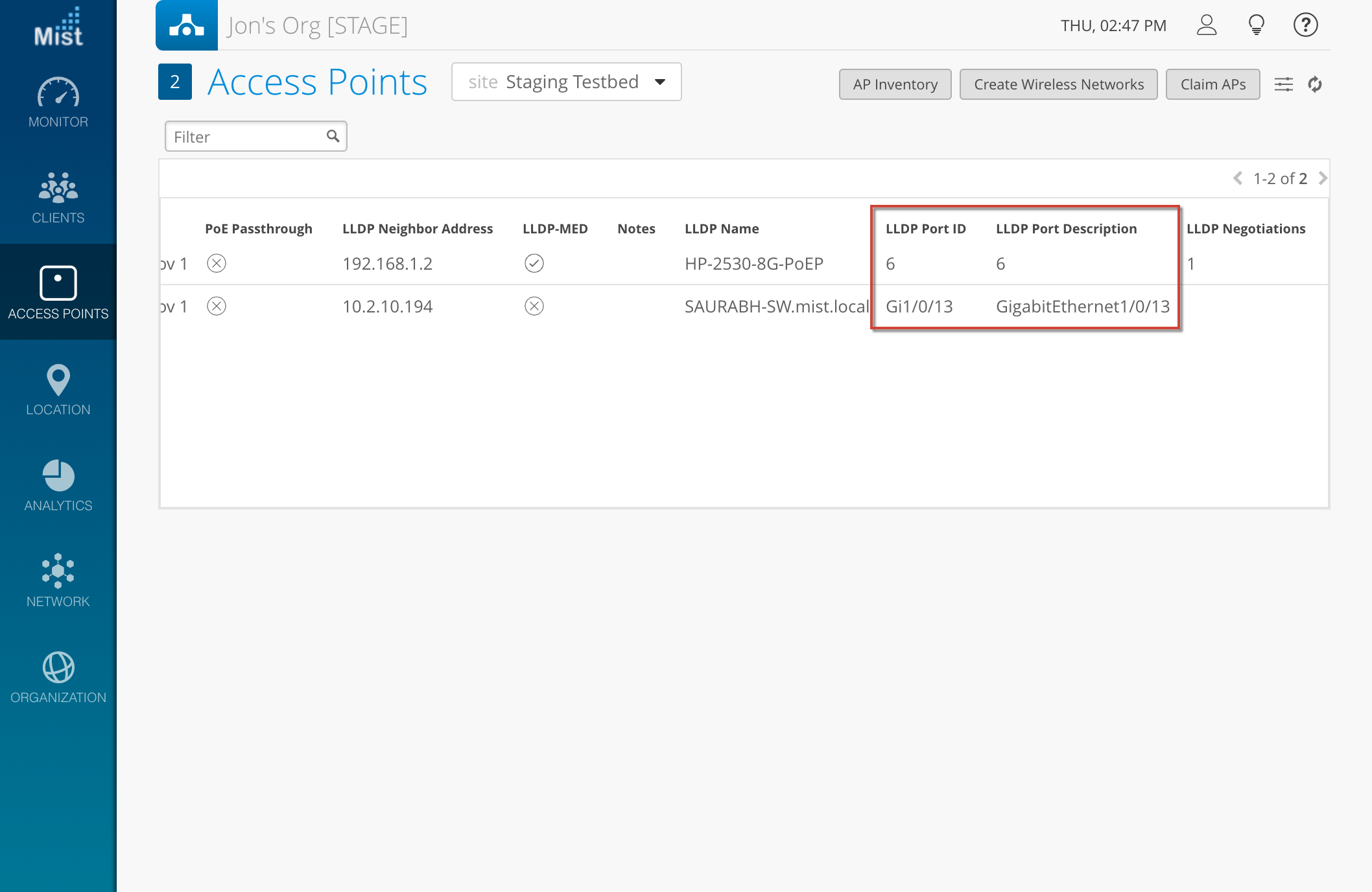
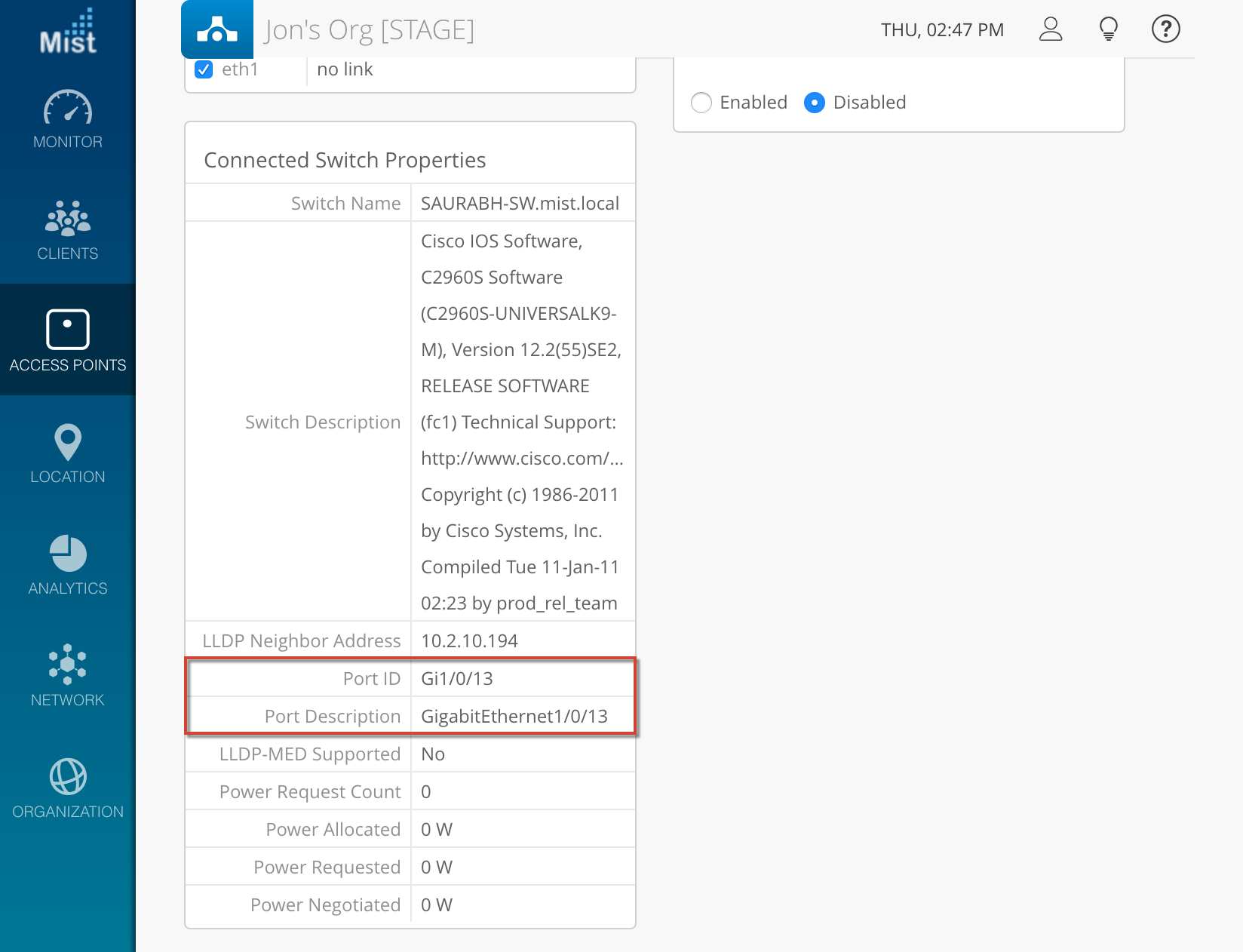
Network Programmability
MAC Authentication with ISE and Clearpass (beta access only, requires rc1 firmware)
This week we are announcing the capability of integrating a Mist guest MAC authentication WLAN with your Cisco ISE or Aruba Clearpass servers. ISE and Clearpass are network management tools which allow users to create security configurations and policies on their networks. If you have an ISE or Clearpass server set up already and would like to integrate that with your Mist WLAN, you may now do through an extra configuration step in our WLANs page.
To set up your server, navigate to Network > WLANs and create an Open Access WLAN. Select Mac address authentication, and a hidden option to enable Guest Access with Mac Authentication Bypass will appear. Enable this, and fill in the IP address of your server in the Allowed Subnets section. Enter in the same server information under RADIUS Authentication Servers and CoA/DM Server as well. Now, your WLAN is set up, and will be redirected to your ISE/Clearpass servers for guest authentication.
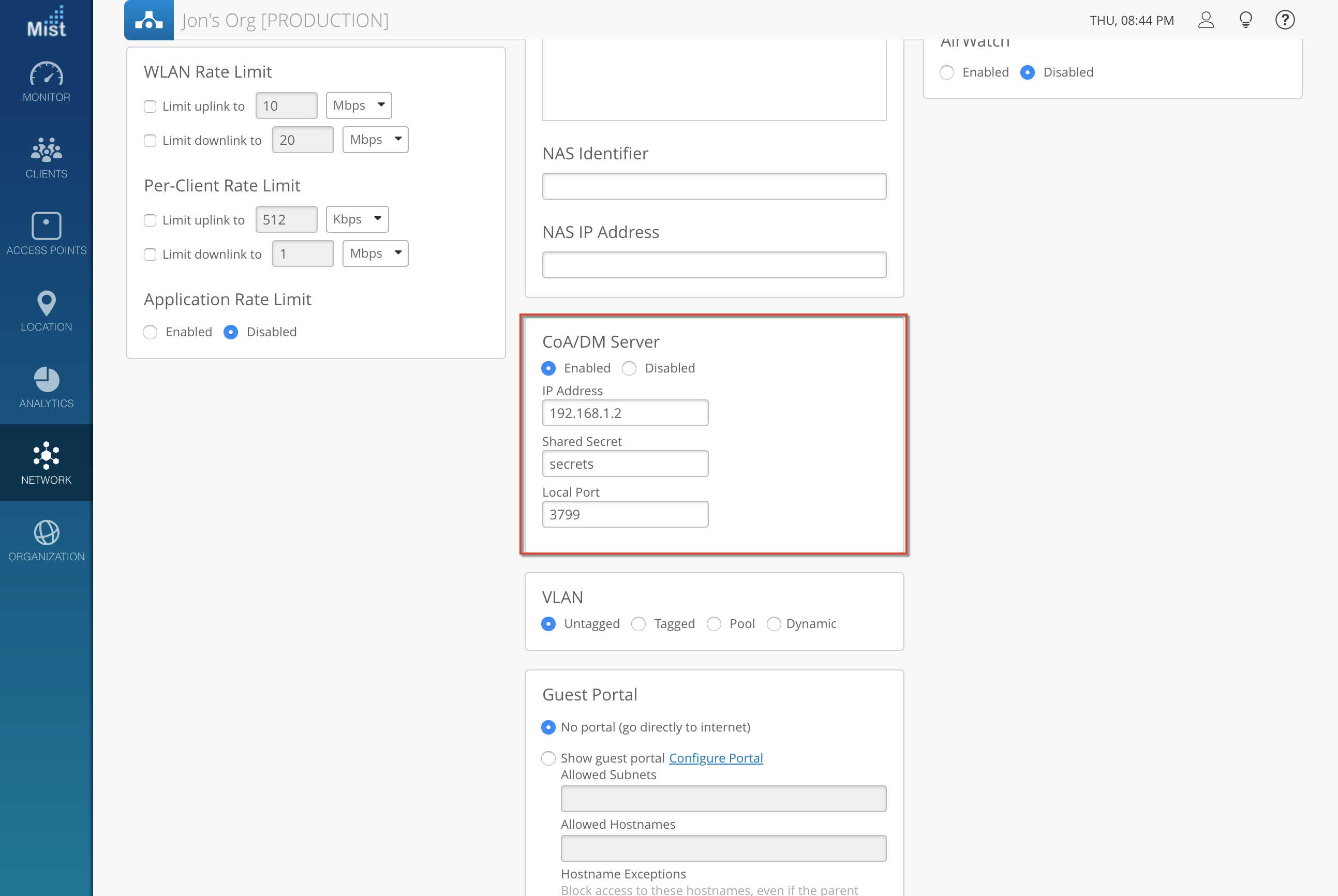
Marvis – Virtual Network Assistant
General search by name
Now, quickly find a client, AP, or site, on your Mist dashboard by simply searching for its name in Marvis. This new search query finds and identifies your desired item and provides shortcuts to Details, Insights, Locate, Service Levels, and Troubleshoot to further dig into its issues. Just open up Marvis and type in the client name – every shortcut you need will be provided on your results page.
For example if you want to debug a client, just type in the hostname. In this example we’ll use “Jonathan.” The search results will provide shortcuts for you to view details of this client’s behavior.

Use this search function to search for site features as well. For certain queries, this search functionality will point you in the right direction if you are not sure where to configure some items. For example, if you don’t know how to add a site onto your organization, search for “add site” and Marvis will point you in the right direction (Site Configuration).
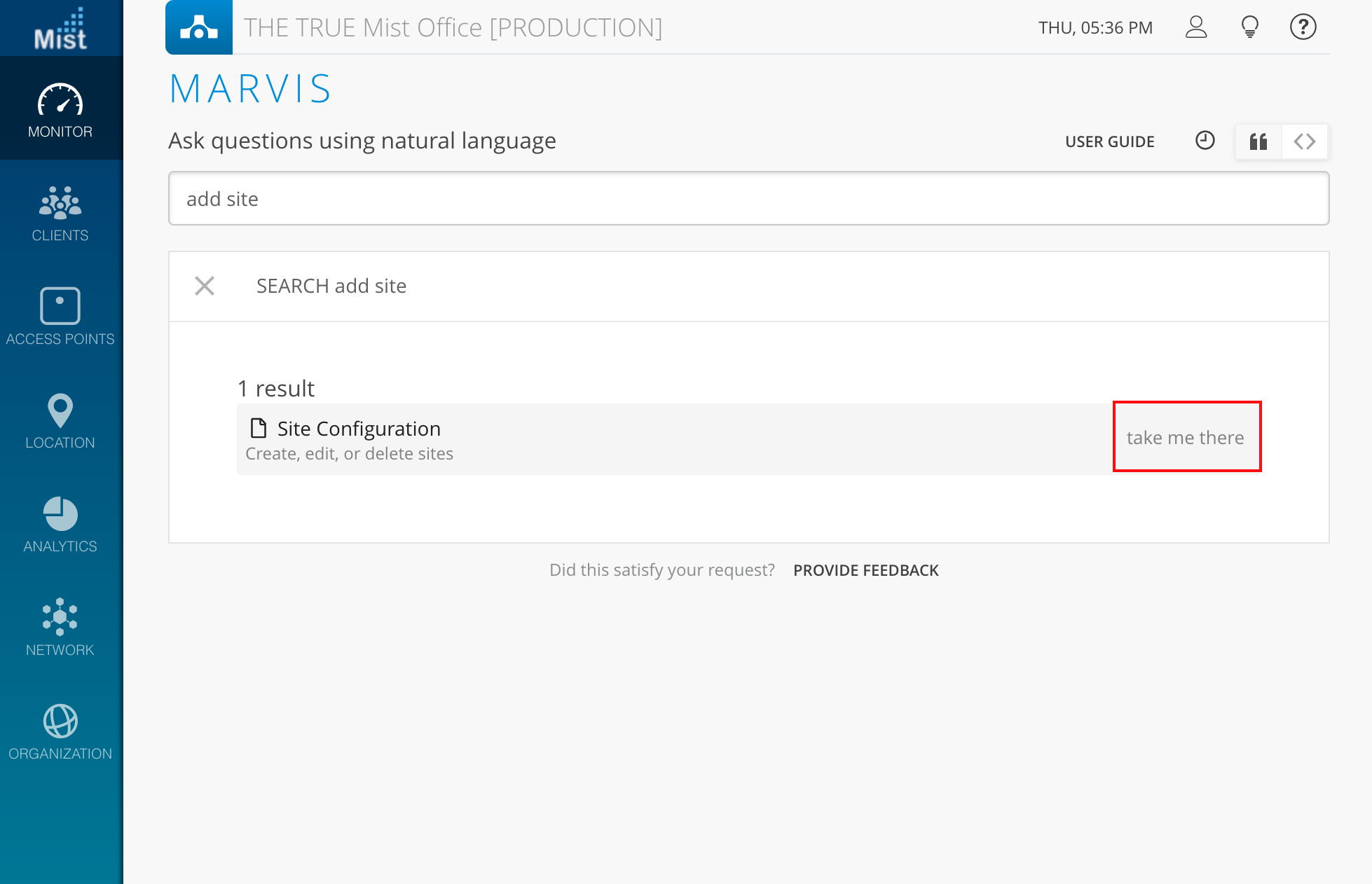
Partial MAC search
Marvis can now search for specific APs and clients using just a partial MAC address. Maybe you only know the last few bits of your client MAC. Now, just search for that and Marvis will filter out any results matching your provided partial MAC address. This query works for general searching and locating your device, using queries such as “search,” “show,” and “locate.”
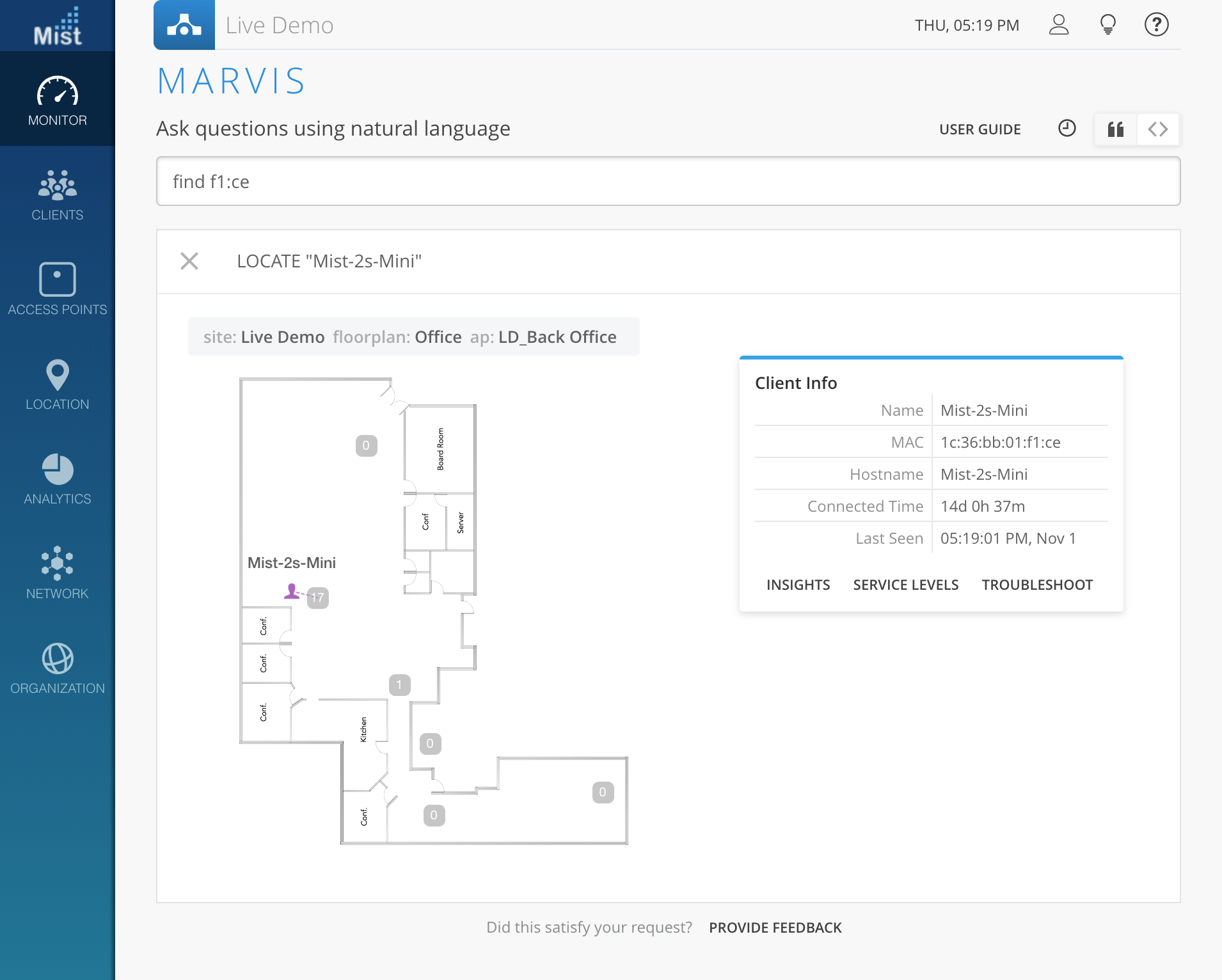
Display healthy Metrics
We are allowing more visibility into your network while using our Marvis Virtual Assistant to troubleshoot issues. Now, when searching up a Client, AP, or Site on Marvis, in addition to displaying the three worst service level metrics corresponding to that search item, we will allow you to expand the search to include all metrics, regardless of its status. Using this new feature, you will get a more comprehensive view on your entire network and see how your client/AP/Site is behaving in regards to all metrics, both good and bad. To see all metrics in your search, simply perform a troubleshoot search. Once the results are given, select Show Other Service Levels to expand the view and see the full list of your metrics.
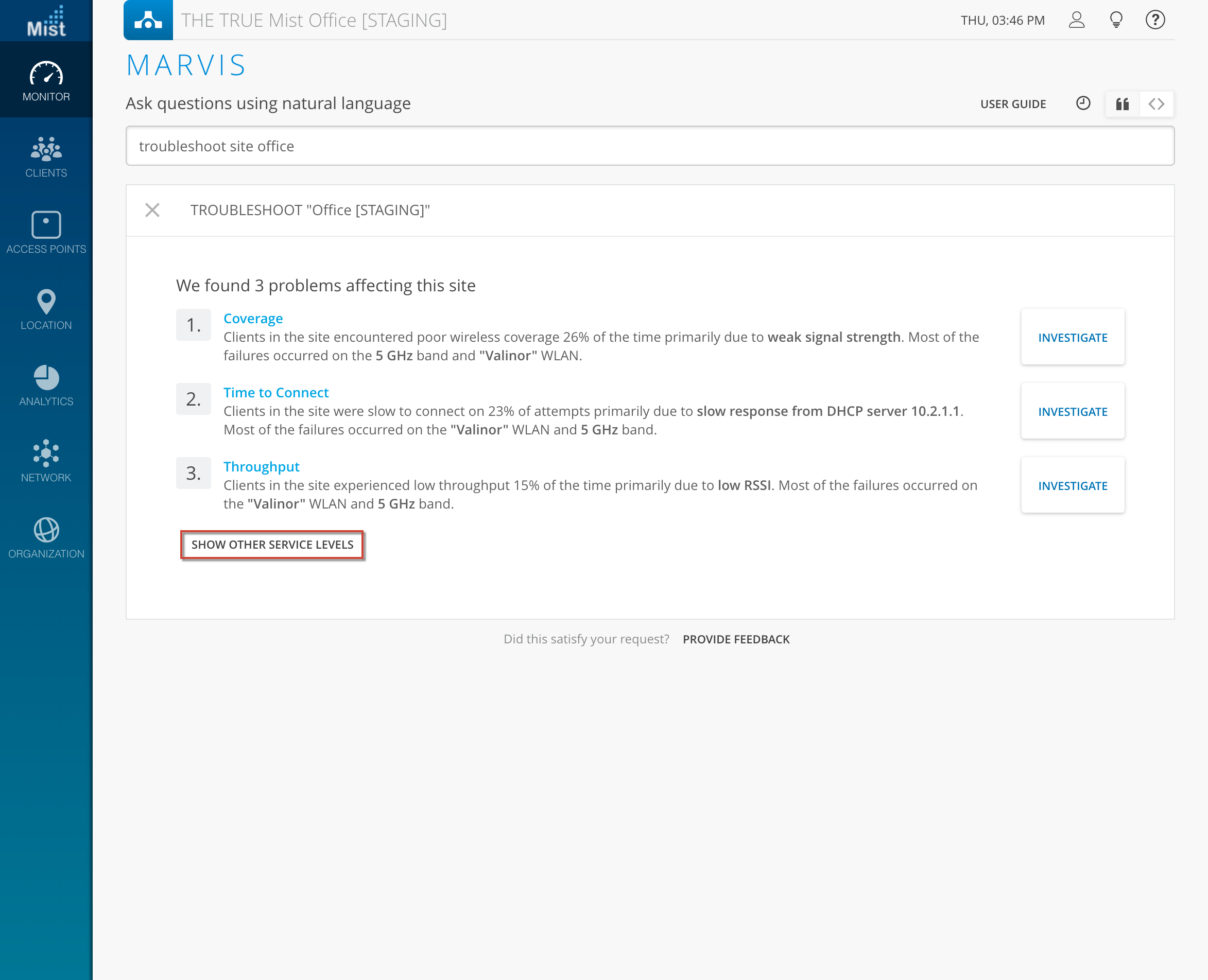
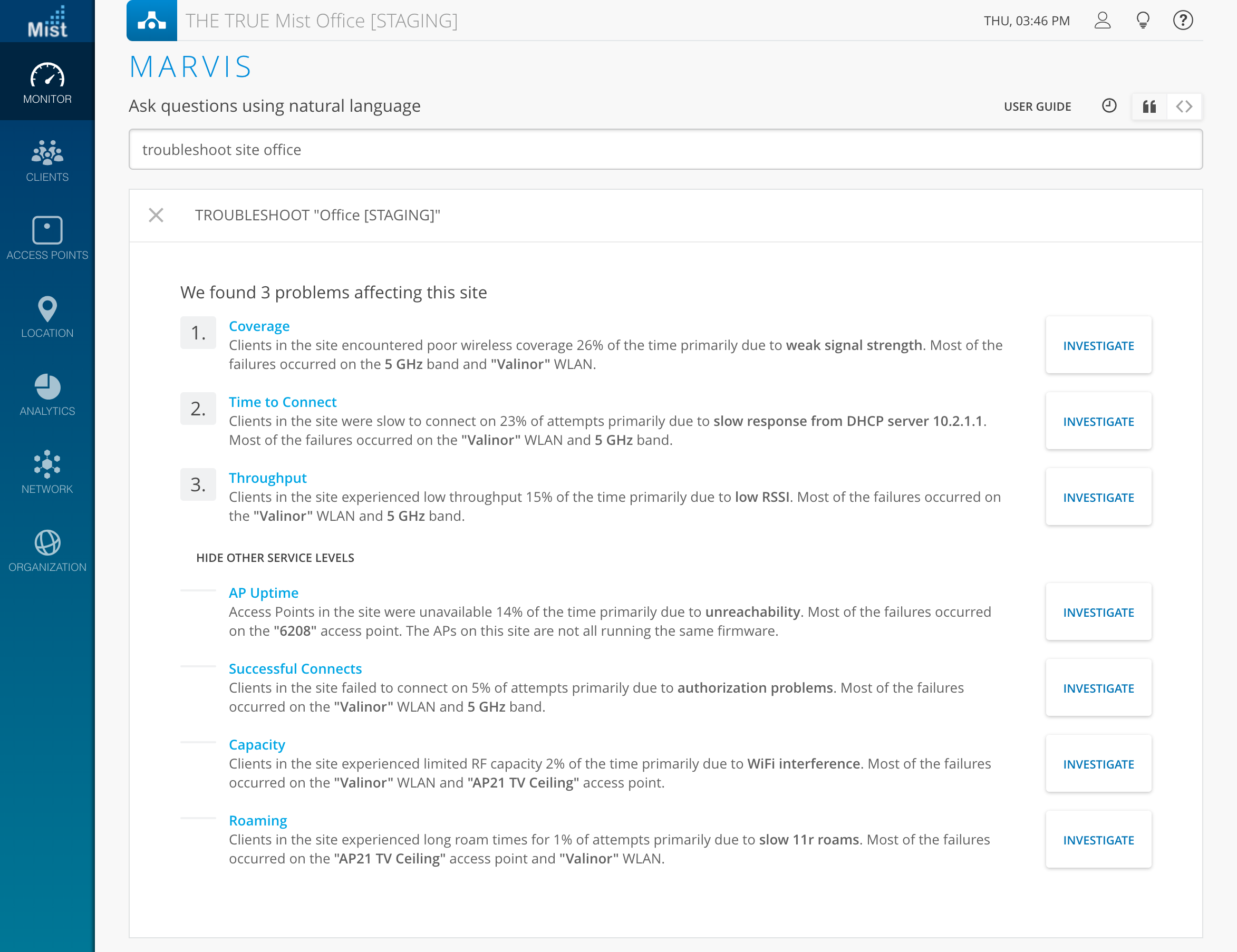
To learn more about Marvis, please visit the section in our documentation portal: https://www.mist.com/documentation/marvis/
Please note that Marvis is only available for organizations that have subscribed to an additional service on top of the base WiFi Assurance Service. Email support@mist.com for more details or to sign up today.